-
End-User | Products & SmartPOS
-
End-User | Stock Control
-
End-User | Table Service and Kitchen Operations
-
End-User | Pricing, Marketing, Promotions & Accounts
- Prize Promotions
- Points, Points Profiles and Loyalty
- Product Promotions
- Repricing & Discounts in SmartPOS
- Vouchers
- Account Till Functions
- Pricing, Price Numbers and Price Modes
- Raffles & Draws
- Marketing Reports
- Accounts and Account Profiles
- Rewards
- SmartPOS Account Functions
- Troubleshooting
- Product Labels
- Packing Slips
-
End-User | System Setup & Admin
-
End-User | Reporting, Data Analysis & Security
-
End-User | Membership & Scheduled Billing
-
End-User | Operators, Operator Permissions & Clocking
-
Interfaces | Data Send Interfaces
-
Interfaces | EFTPOS & Payments
- NZ EFTPOS Interfaces
- Linkly (Formerly PC-EFTPOS)
- Adyen
- Tyro
- ANZ BladePay
- Stripe
- Windcave (Formerly Payment Express)
- Albert EFTPOS
- Westpac Presto (Formerly Assembly Payments)
- Unicard
- Manager Cards External Payment
- Pocket Voucher
- OneTab
- Clipp
- eConnect-eConduit
- Verifone
- AXEPT
- DPS
- Liven
- Singapore eWallet
- Mercury Payments TRANSENTRY
- Ingenico
- Quest
- Oolio - wPay
-
Interfaces | SMS & Messaging
-
Interfaces | Product, Pricing, Marketing & Promotions
- Metcash Loyalty
- Range Servant
- ILG Pricebook & Promotions
- Oolio Order Manager Integration
- Ubiquiti
- Product Level Blocking
- BidFood Integration
- LMG
- Metcash/IBA E-Commerce Marketplace
- McWilliams
- Thirsty Camel Hump Club
- LMG Loyalty (Zen Global)
- Doshii Integration
- Impact Data
- Marsello
- IBA Data Import
- Materials Control
- Last Yard
- Bepoz Standard Transaction Import
-
Interfaces | Printing & KDS
-
Interfaces | Reservation & Bookings
-
Interfaces | Database, Reporting, ERP & BI
-
Interfaces | CALink, Accounts & Gaming
- EBET Interface
- Clubs Online Interface
- Konami Interface
- WIN Gaming Interface
- Aristocrat Interface
- Bally Interface
- WorldSmart's SmartRetail Loyalty
- Flexinet & Flexinet SP Interfaces
- Aura Interface
- MiClub Interface
- Max Gaming Interface
- Utopia Gaming Interface
- Compass Interface
- IGT & IGT Casino Interface
- MGT Gaming Interface
- System Express
- Aristocrat nConnect Interface
- GCS Interface
- Maxetag Interface
- Dacom 5000E Interface
- InnTouch Interface
- Generic & Misc. CALink
-
Interfaces | Miscellaneous Interfaces/Integrations
-
Interfaces | Property & Room Management
-
Interfaces | Online Ordering & Delivery
-
Interfaces | Purchasing, Accounting & Supplier Comms
-
SmartPOS | Mobile App
-
SmartPDE | SmartPDE 32
-
SmartPDE | Denso PDE
-
SmartPDE | SmartPDE Mobile App
-
MyPlace
-
MyPlace | myPLACE Lite
-
MyPlace | Backpanel User Guides
- Bepoz Price Promotions
- What's on, Events and tickets
- Staff
- System Settings | Operational Settings
- Vouchers & Gift Certificates
- Member Onboarding
- Members and memberships
- System Settings | System Setup
- Reports and Reporting
- Actions
- Offers | Promotions
- Messaging & Notifications
- System Settings | App Config
- Surveys
- Games
- User Feedback
- Stamp Cards
-
MyPlace | Integrations
-
MyPlace | FAQ's & How-2's
-
MyPlace | Release Notes
-
YourOrder
-
YourOrders | Backpanel User Guides
-
YourOrders | YourOrder Kiosk User Guide
-
YourOrders | Merchant App User Guide
-
WebAddons
-
Installation / System Setup Guides
- SmartPOS Mobile App | Setup
- SmartPOS Mobile App | SmartAPI Host Setup
- SmartPOS Mobile App | BackOffice Setup
- SmartPOS Mobile App | Pay@Table setup
- SmartKDS Setup 4.7.2.7 +
- SmartKDS Setup 4.6.x
- SQL Installations
- Server / BackOffice Installation
- New Database Creation
- Multivenue Setup & Config.
- SmartPOS
- SmartPDE
- Player Elite Interface | Rest API
- Interface Setups
- Import
- KDSLink
- Snapshots
- Custom Interface Setups
-
HOW-2
- Product Maintenance
- Sales and Transaction Reporting
- SmartPOS General
- Printing and Printing Profiles
- SQL
- Repricing & Discounts
- Stock Control
- Membership
- Accounts and Account Profiles
- Miscellaneous
- Scheduled Jobs Setups
- Backoffice General
- Purchasing and Receiving
- Database.exe
- EFTPOS
- System Setup
- Custom Support Tools
-
Troubleshooting
-
Hardware
9 | NowBookIt Interface - Product Mapping in Till Extension Device
This article covers the setup of the Now Book It Till Extension device - specifically how to map products in Bepoz to products that are offered within the Booking Options tab in Now Book It. This feature allows customers to pre-select menu items and pay through the Now Book It booking portal.
This article covers the setup of the Now Book It Till Extension device - specifically how to map products in Bepoz to products that are offered within the Booking Options tab in Now Book It.
This feature allows customers to pre-select menu items and pay through the Now Book It booking portal. If configured, the products will then be automatically sold in SmartPOS when the booking is seated.
Prerequisites
- Minimum Bepoz version of v4.7.2.8 is required for this functionality
- To access and setup BackOffice Till Extension device for NowBookIt, the following Operator privileges must be enabled:
-
Operator Maintenance 'General' Tab - System Setup Flags - "Access Venue Stores & Tills flag
- System Setup Flags - "Maintain Venue Stores & Tills flag
- To access and setup products in Backoffice, the following operator privileges must be enabled:
- Operator 'Maintenance' Tab
- Products Flags - "View Products"
- Products Flags - "Edit Products"
- Products Flags - "Create New Products"
- Products Flags - "Edit Price"
- Product Flags - "View Product Custom Info"
- Product Flags - "Edit Product Custom Info"
Now Book It - Booking Options
- Now Book It has a feature that allows the customers to preselect products when booking online
- They refer to this as a "Booking Option" within their booking portal
- Depending on configuration of NBI, the customer can select one item or multiple items per person
- After the customer has selected their options, they are then required to pay the balance through an online payment link
- This payment will subsequently be linked to the booking
- When the booking is seated in SmartPOS, the payment and (if configured) the products will be available on the transaction
- When the table is first saved after being seated in SmartPOS, the imported products will print to their designated remote printers
'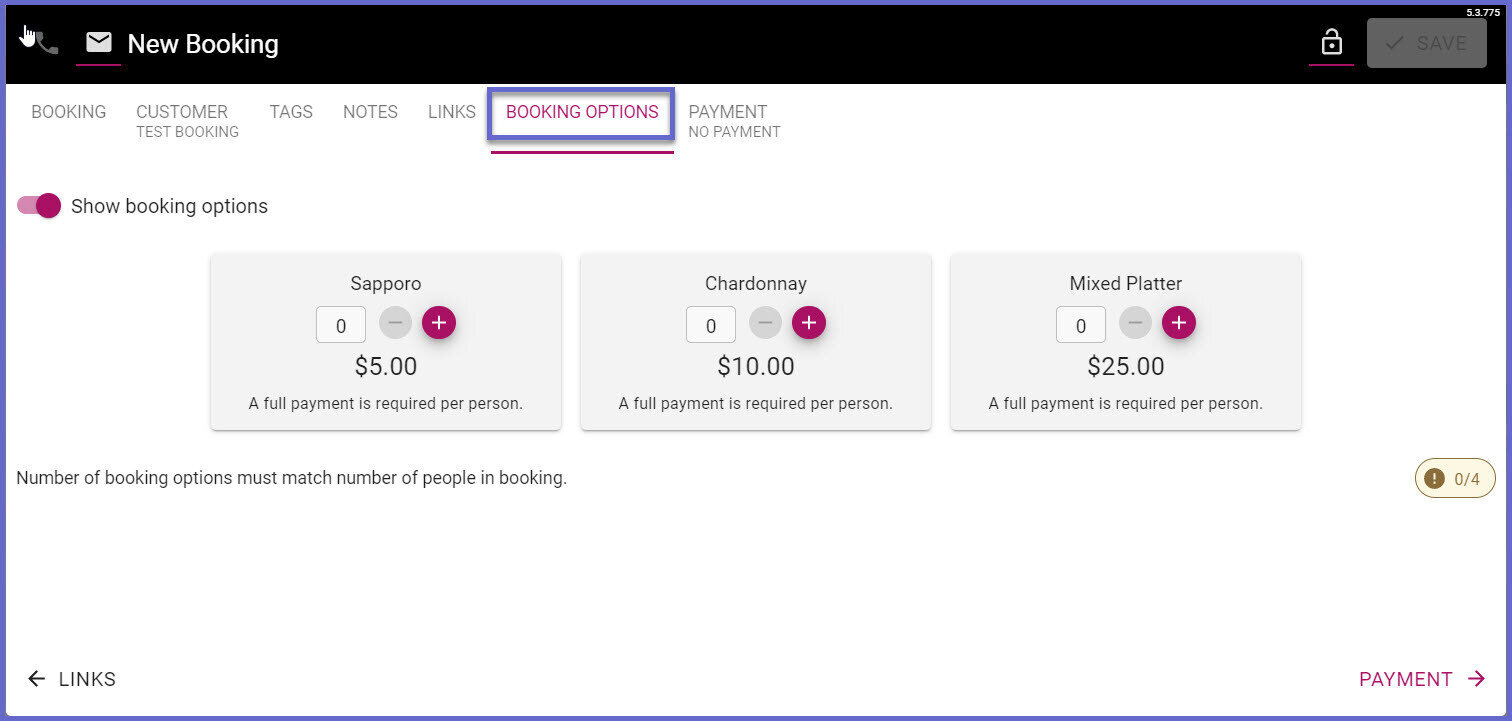
NBI Till Extension - Configuration
- If this is the initial setup of the till extension device, a detailed guide can be found here:
NowBookIt Interface - Till Extension Device Setup - If you need assistance with settings up new products, a detailed guide can be found here:
Creating a New Product
Device Settings
- Do not import products - If this flag is enabled, no products will be imported to SmartPOS and sold when the booking is seated
- Product CustomTextField - This dropdown will allow you to select the corresponding CustomTextField on a product, where the NBI product will be mapped to
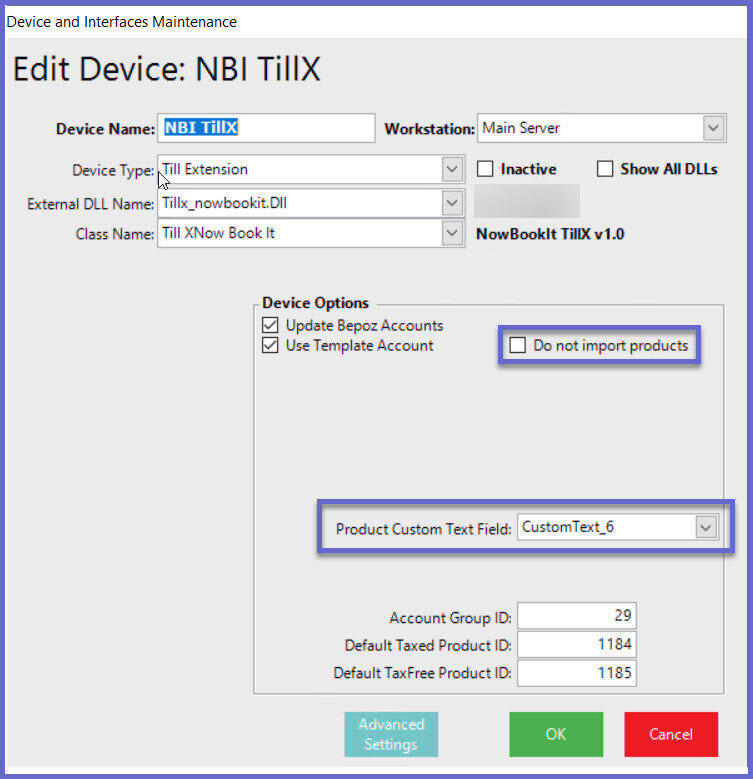
Custom Text Overview
- The Booking Options that were mentioned earlier, must be mapped to a Bepoz product
- This allows the products to be imported in SmartPOS and sold when the booking is seated
- We do this through the Custom Text field within the Product Settings > Custom Text Field
- NB - It is important to understand that product size 1 is the only size supported in the mapping process
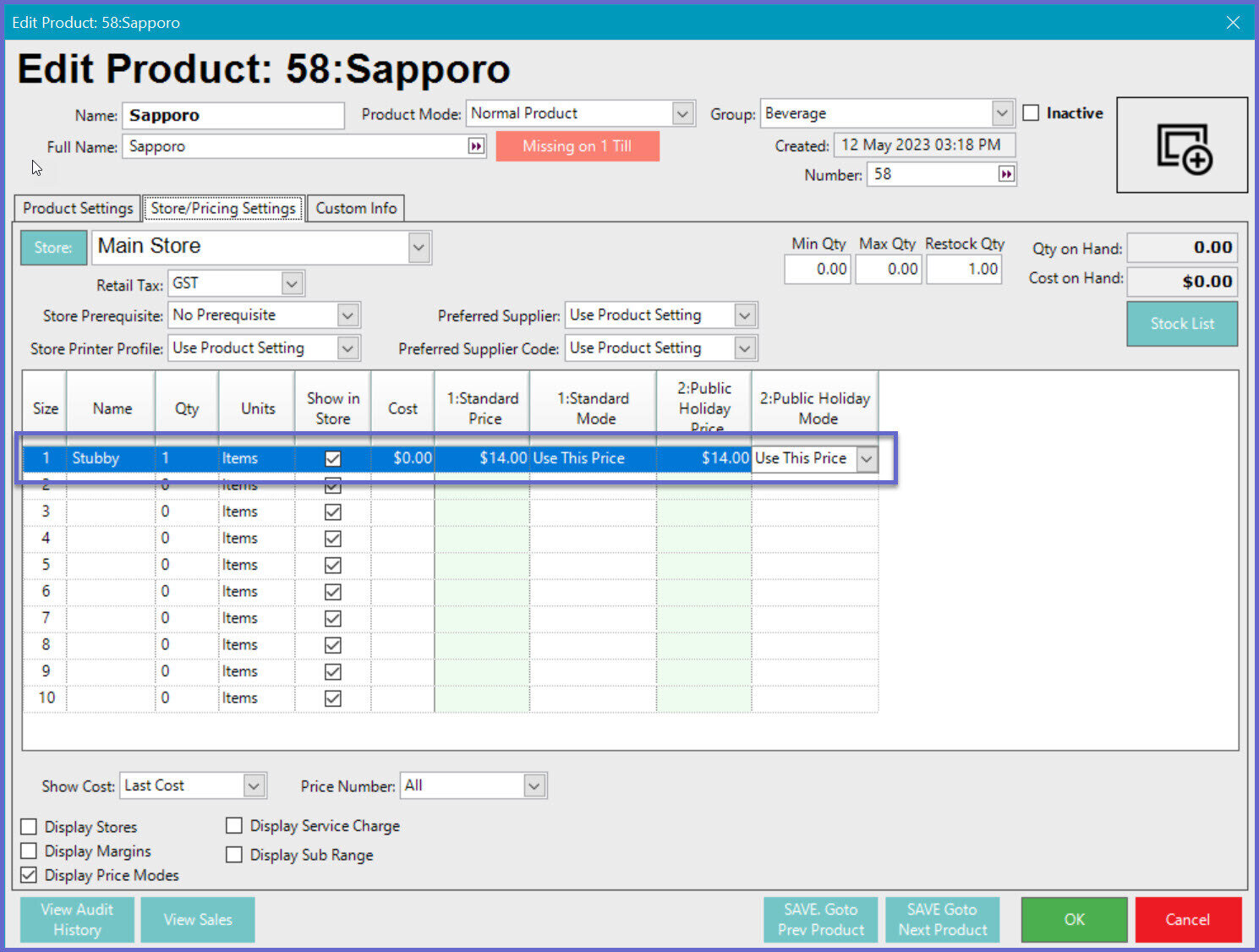
Custom Text Setup & Mapping
- Navigate to the Product you wish to map to NBI
- Open the Product Settings and navigate to the Custom Info tab (if this is not displayed, you do not have the necessary operator privileges)
- Click on Edit Custom Fields to create the required field
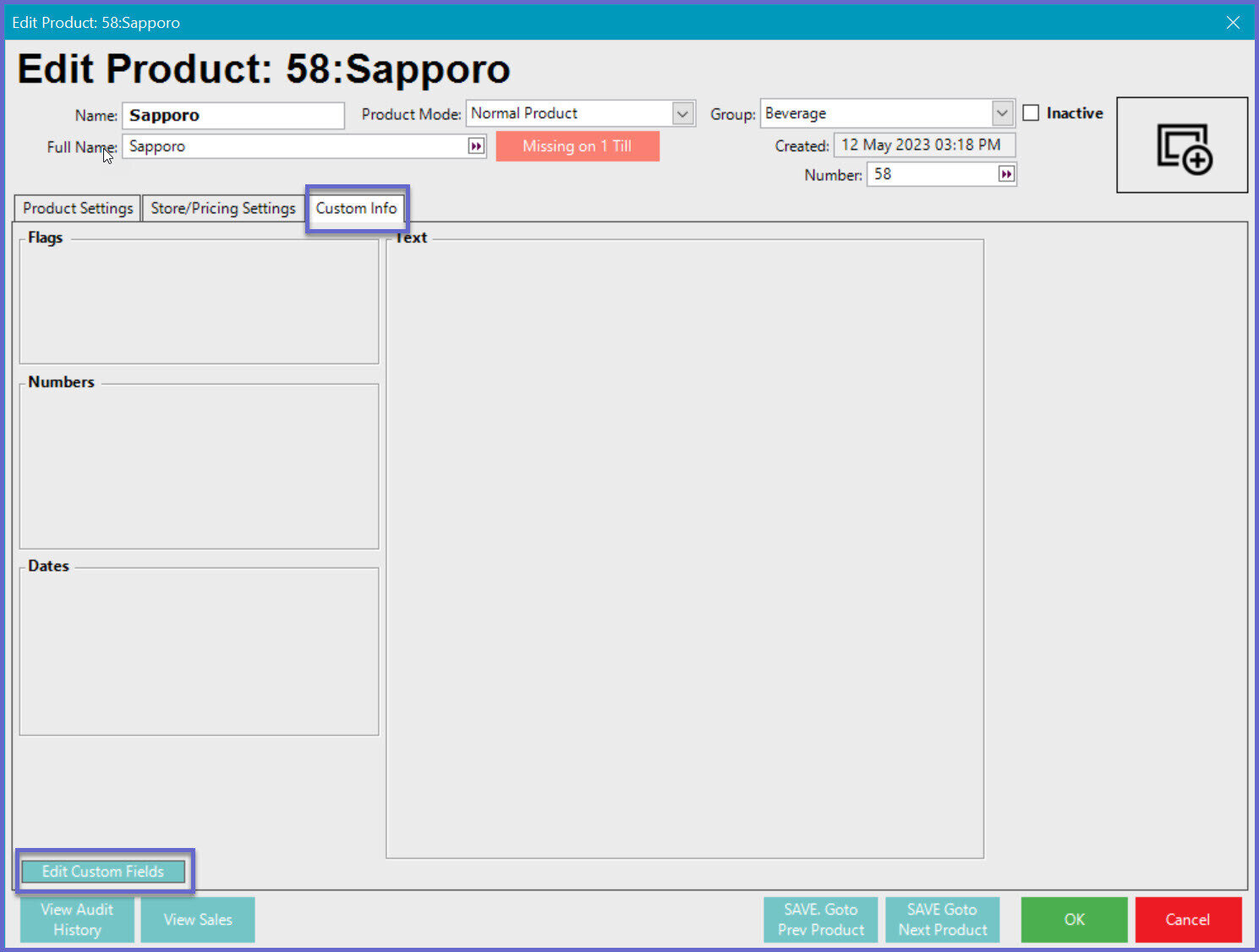
- Click on the desired Custom Text Field ID and enter a relevant name e.g. "NBI Product Mapping"
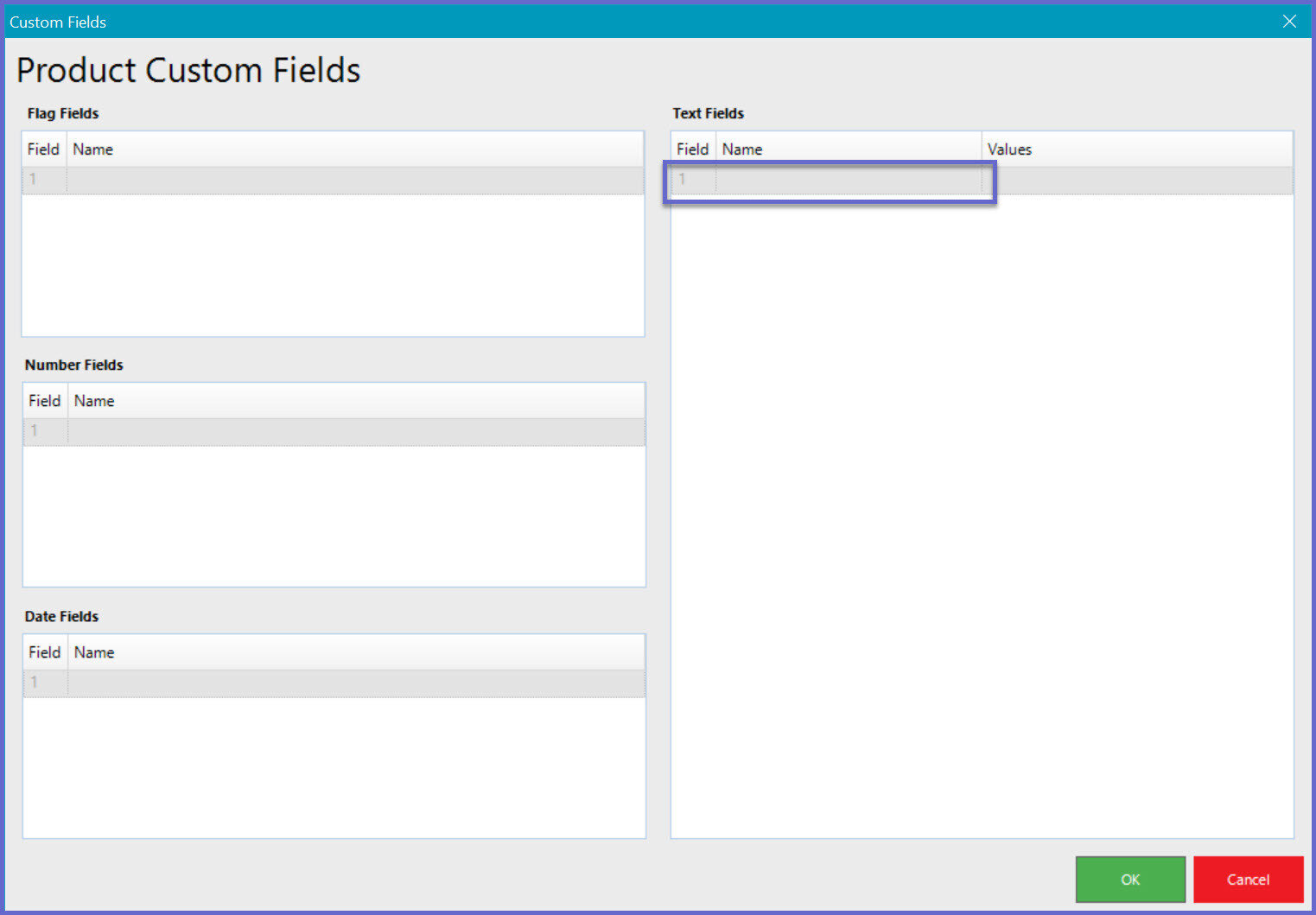
- Double click on the corresponding Values field
- Enter the NBI product name exactly as it appears in NBI
- In this example, we are mapping the Sapporo product that appears in the Booking Options below
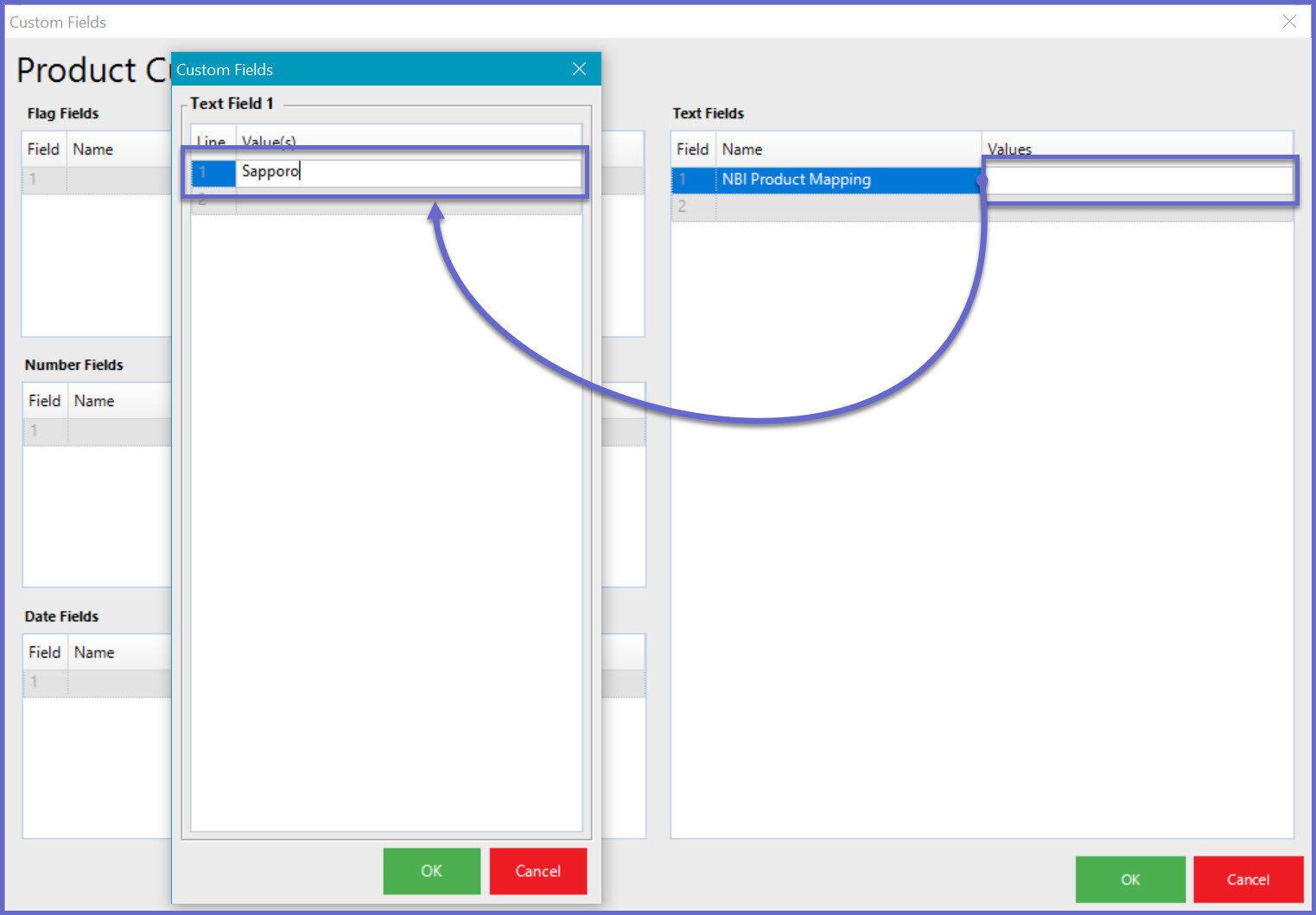 .
.
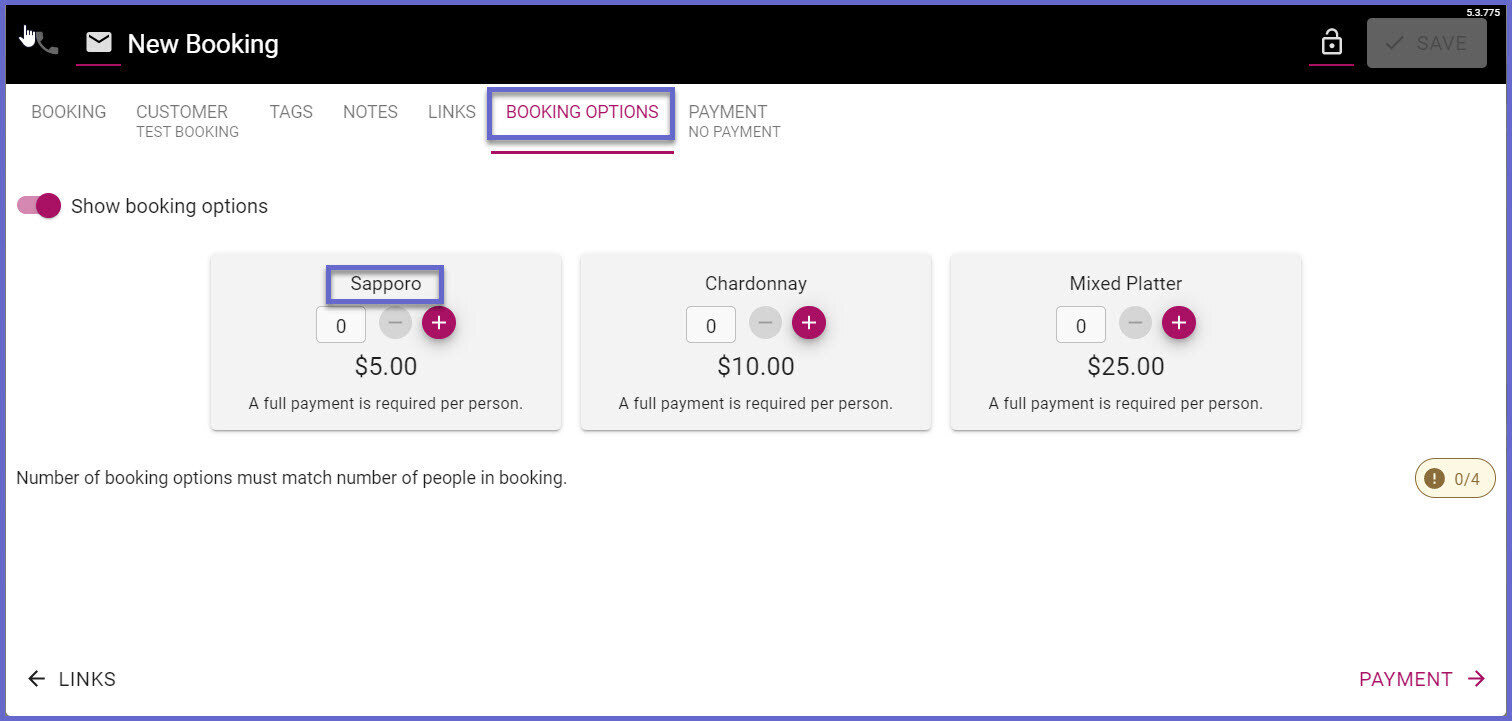
- Once you have entered the NBI product name
- Click on OK to save
- The Custom Field will now be populated with the new field, and the new value you have created
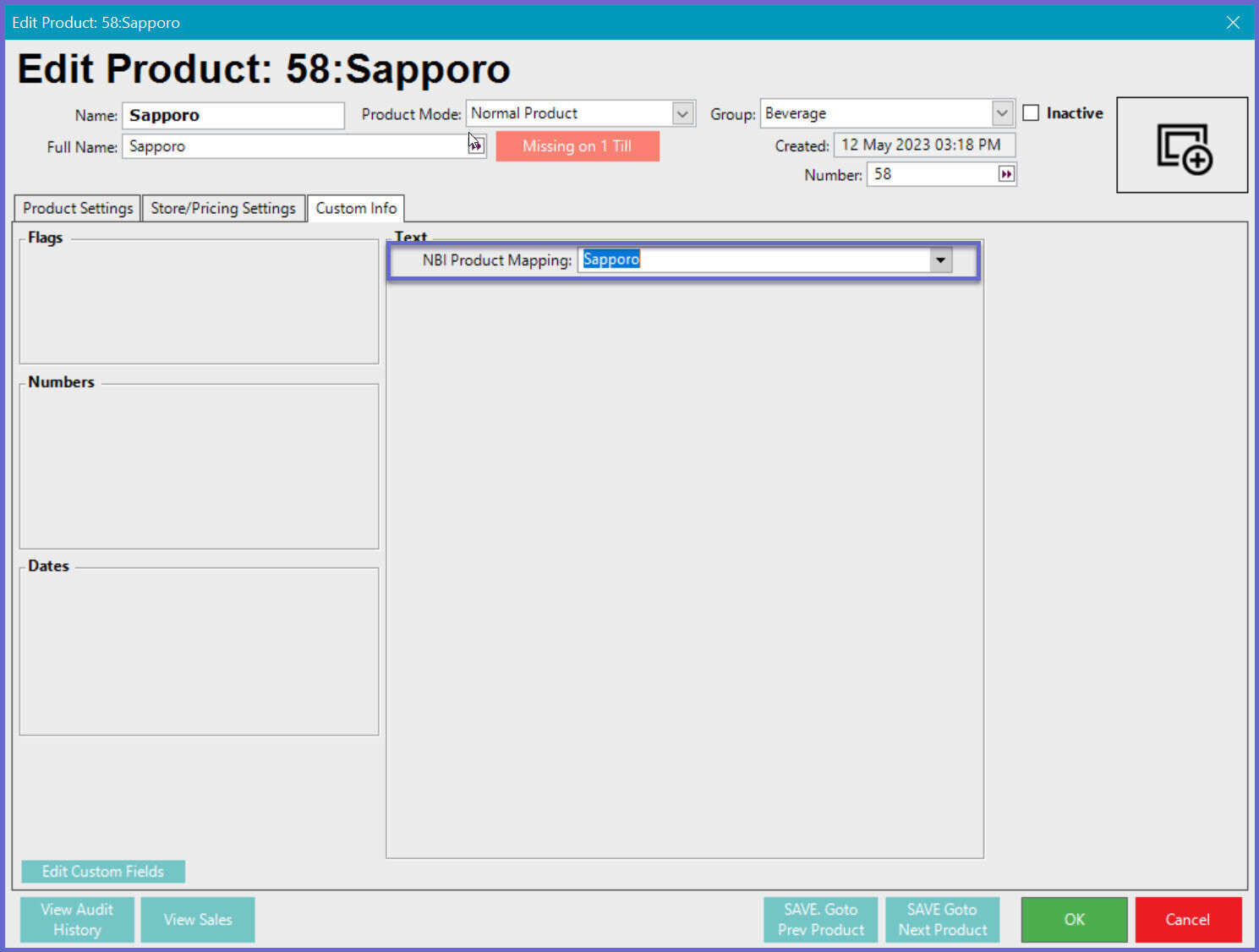
- Follow these steps for all products that are being sold from NBI
- NB - If a product is NOT mapped correctly and Bepoz cannot find the corresponding product, the default GST and NON-GST products that were setup in the Till Extension device will be used instead
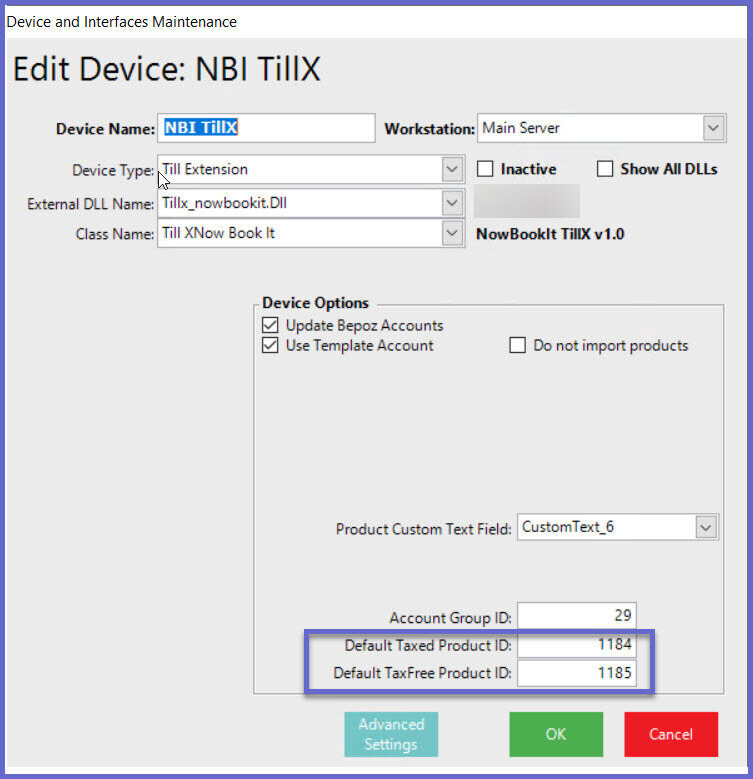
- When the booking is seated in SmartPOS, the corresponding products and payment will flow through to the transaction as below
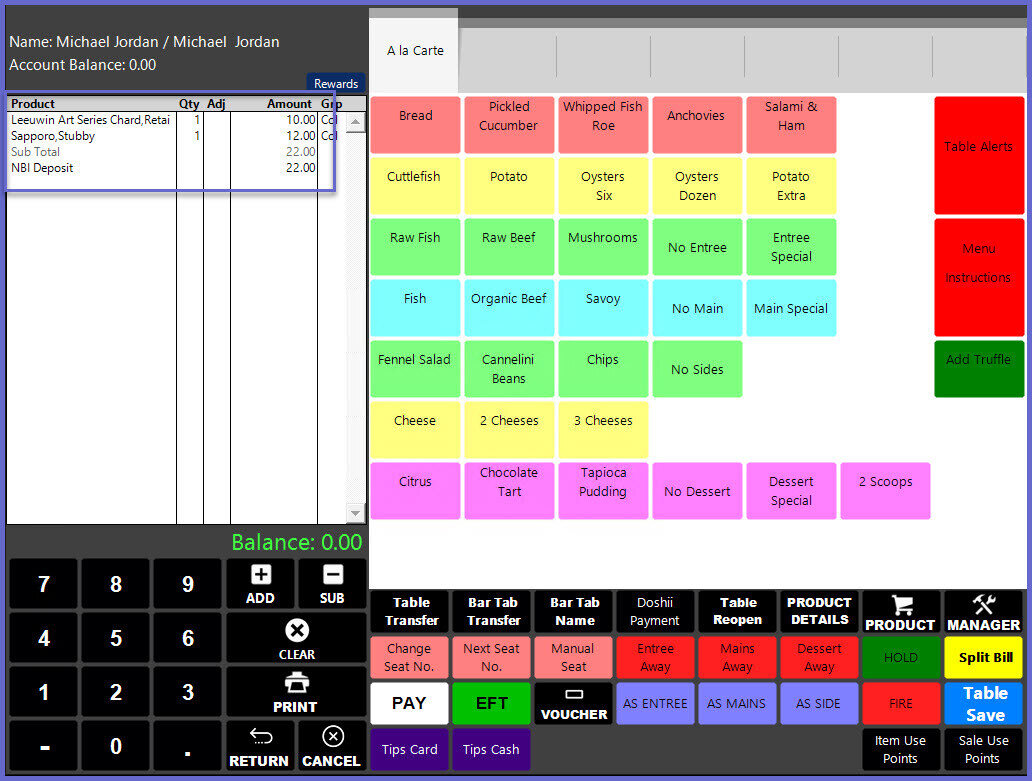
Quicklinks & Additional Resources
-
NowBookIt Interface - Transaction Queue Device Setup -
NowBookIt Interface - Till Extension Device Setup -
NowBookIt Interface - Table Open Booking List Till Function -
NowBookIt Interface - Graphical Map Till Function -
NowBookIt Interface - Voucher Redeem Till Function -
NowBookIt Interface - Table Transfers -
NowBookIt Interface - SmartPOS Walk-ins
