This article covers the setup required to configure the BackOffice Till Extension device. This Device will support retrieving NowBookIt reservations on SmartPOS and to send updated Table Status to NowBookIt. Note: This feature is available from version 4.7.1 and above.
This article covers the setup required to configure the BackOffice Till Extension device.
This Device will support retrieving NowBookIt reservations on SmartPOS and to send updated Table Status to NowBookIt.
Note: This feature is available from version 4.7.1 and above.
Prerequisites
- Minimum Bepoz version of v4.7.1.3 is required for this functionality
- To access and setup BackOffice Till Extension device for NowBookIt, the following Operator privileges must be enabled:
-
Operator Maintenance 'General' Tab - System Setup Flags - "Access Venue Stores & Tills flag
- System Setup Flags - "Maintain Venue Stores & Tills flag
NowBookIt Till Extension Device
- After logging into BackOffice, complete the following steps to create & configure a NowBookIt Till Extension device:
- Navigate to the System Setup component in the sidebar, expand, and select Venue, Stores & Tills to open the Venue & Till List Tab
- Highlight the desired Till and click on the Add New Device button in the header; when prompted select 'Blank Device' and a New Device and Interfaces Maintenance window will open
- Enter a relevant Device Name, set the Device Type to 'Till Extrension', the External DLL Name to 'Tillxnowbookit.Dll', and the Class Name to 'Now Book It Device'
- Within the Device Options,
- Update Bepoz Accounts: If turned ON, will create or update accounts in the local database for NowBookIt Accounts
- Use Template Accounts: If the 'Update Bepoz Accounts' flag is ON and this flag is also ON, a template account will be used when creating the new accounts in the local database; an Account Group ID must be specified in the 'Account Group ID' field
- Do not import product: When the flagenabled does not import the products from NowBookIt but the deposits are retrieved. When the flag is disabled, the products along with the payments/ deposits are retrieved on SmartPOS
- Note: This 'Do not import products' flag is available from Bepoz version v4.7.2.8 onwards
- For more information, please follow the link:
NowBookIt Interface - Product Mapping in Till Extension Device - Product Custom Text Field: This is the custom text field used to map against Bepoz product based on the NowBookIt product Name/Description
- Note: This 'Product Custom Text Field' is available from Bepoz version v4.7.2.8 onwards
- For more information, please follow the link:
NowBookIt Interface - Product Mapping in Till Extension Device - Account GroupID: Enter the AccountGroupID number that should be used for NowBookIt
- Default Taxed ProductID: If any tax item sold in NowBookIt will be available / mapped into POS as Product item specify with this ProductID
- NB: This should be the Product ID of a Product in the System's database that was created to be used specifically for this purpose and setup as GST, Non-Stock, Zero Cost and Price
- The feature to map Bepoz products with NowBookIT products is currently not available pending further development, however a valid Bepoz ProductID must be specified in this field
- Default Taxed Free ProductID: if any non-tax item sold in NowBookIt will be available / mapped into POS as Product item specify with this ProductID
- NB: this should be the Product ID of a Product in the System's database that was created to be used specifically for this purpose and setup as GST, Non-Stock, Zero Cost and Price
- The feature to map Bepoz products with NowBookIT products is currently not available pending further development, however a valid Bepoz ProductID must be specified in this field
- Click on the 'Settings' option, this will open the NowBookIt Connection settings form
- On the NowBookIt Connection Settings form,
- Under the Service settings enter the following credentials
- API URL: Enter the API URL provided by NowBookIt
- Acquirer Name: This is the payment name sent to NowBookIt
- Auto Seat : If this flag is turned ON, any new NowBookIt reservation when opened on SmartPOS will automatically update the 'Table Status' to Seated
- Allow Walkin: If this flag is turned ON, Walkins can be created from SmartPOS, else, option to create Walkin will not be available on SmartPOS
- Gift Certificate Only: If this flag is ON, NBI Gift Vouchers can be redeemed from SmartPOS Note: This functionality is available from Bepoz version 4.7.2.1 onwards
- Customer Prompt: If the 'Allow Walkin' is ON and this flag is also ON, then Operators will be prompted to enter the customer information when a Walkin is created from SmartPOS when the table group flag is OFF; else no prompt will be given to enter customer details
- Match On: This is the NowBookIt OrderItem field that will be used to match to the value in the Bepoz product custom field
- NB: Changing this while there are open tables on Bepoz may result in order items being re-added to the table
- Under the Venue specific settings section
- Location Mapping:
- Venue: Select a desired Venue to configure the NowBookIt interface
- ExtPayment: Select the desired external payment number for any deposits/ payments made while making reservations on NBI
- GiftCardPayment: Select the desired external payment number for NBI issued gift voucher payments
- API Key: Enter the API Key provided by NowBookIt
- LocationID: Enter the LocationID provided by NowBookIt
- Note: LocationID is an optional parameter and can be left blank
- Once done, click on 'Add' button
- Section Mapping: This section allows to map Bepoz Table Groups to Table Sections in NowBookIt diary. There are two ways of doing the section mapping:
- One-to-one table mapping : This setup involves, mapping one Table Group in Bepoz to one distinct 'Section' in NowBookIT
- One-to many table mapping: This setup involves, mapping one Table Group in Bepoz to multiple 'Section(s)' in NowBookIT
- Note: It is recommended to have each section mapped to a table group, but if desired, multiple sections from NBI can be mapped to one table group.
- Venue: Select a desired Venue
- TableGroup: Click on the drop down option to view and select from available list of Bepoz TableGroups to Map to an NowBookItTable Section
- Section: Click on the drop down option and select a desired section retrieved from NBI
- Once done, click on 'Add' button
- Note: Follow the above steps to map any additional Bepoz Table Group to any other Section in NowBookIt
- Course Mapping: Bepoz allows to Map table courses in Bepoz to Table status in NowBookIt diary,
- Venue: Select a desired Venue
- Course: Click on the drop down option to view and select from available list of Table courses
- Booking Status: Click on the drop down option to view and select desired booking status retrieved from NowBookIt
- Once done, click on 'Add' button
- Note: Only the default Booking Status from NowBookIt are supported, any custom or new Booking Status is not supported
- Once done, click on the drop down option for Category and select a desired Product Type or Product Sort option for reporting purposes
- Click on 'Ok' to save the settings and click on 'Ok' again on the Device and Interface Maintenance form to save the NowBookIt Till Extension Device
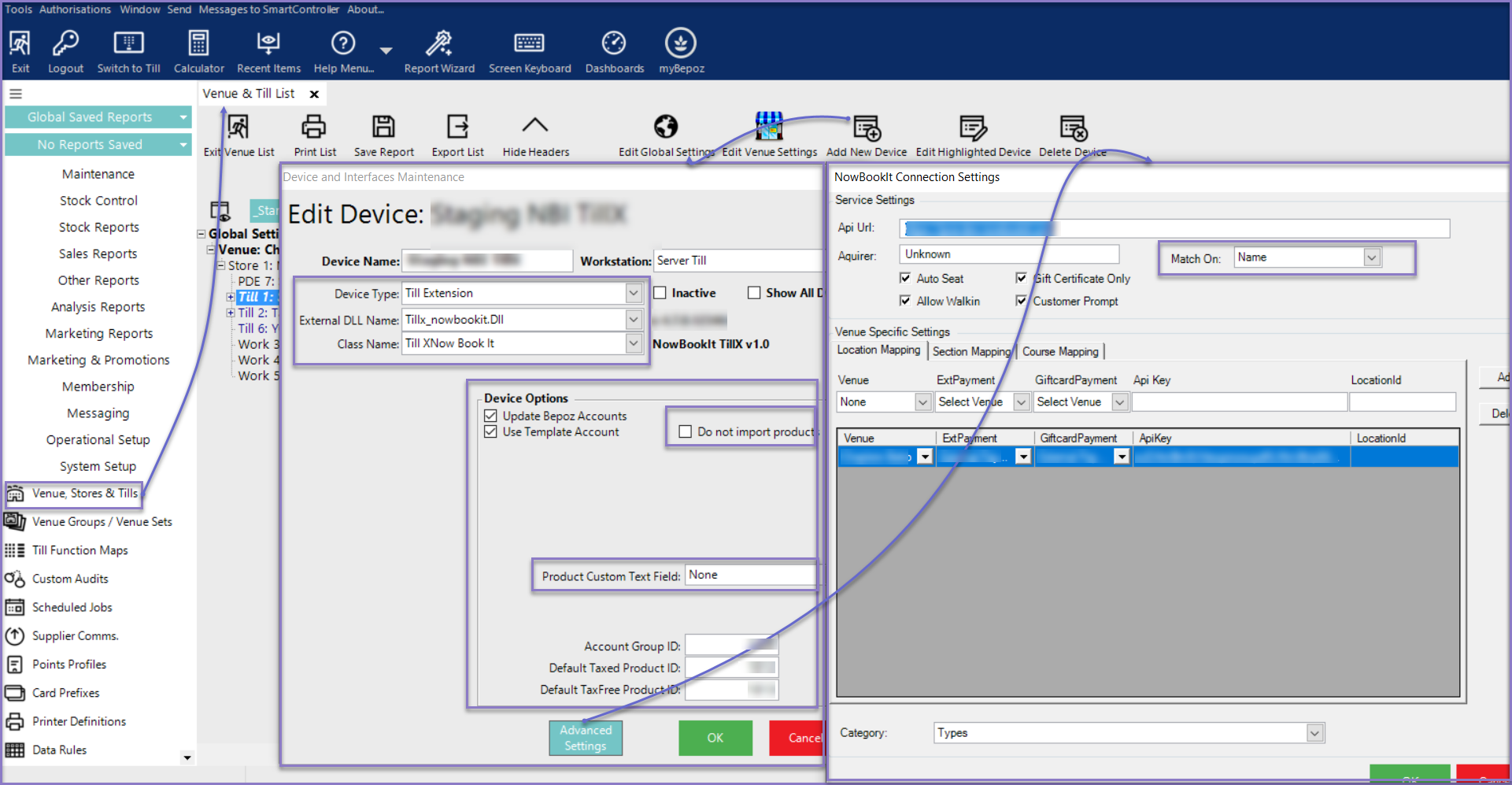
Related Reading
-
NowBookIt Interface - Transaction Queue Device Setup -
NowBookIt Interface - Table Open Booking List Till Function -
NowBookIt Interface - Graphical Map Till Function -
NowBookIt Interface - Voucher Redeem Till Function -
NowBookIt Interface - Product Mapping in Till Extension Device
