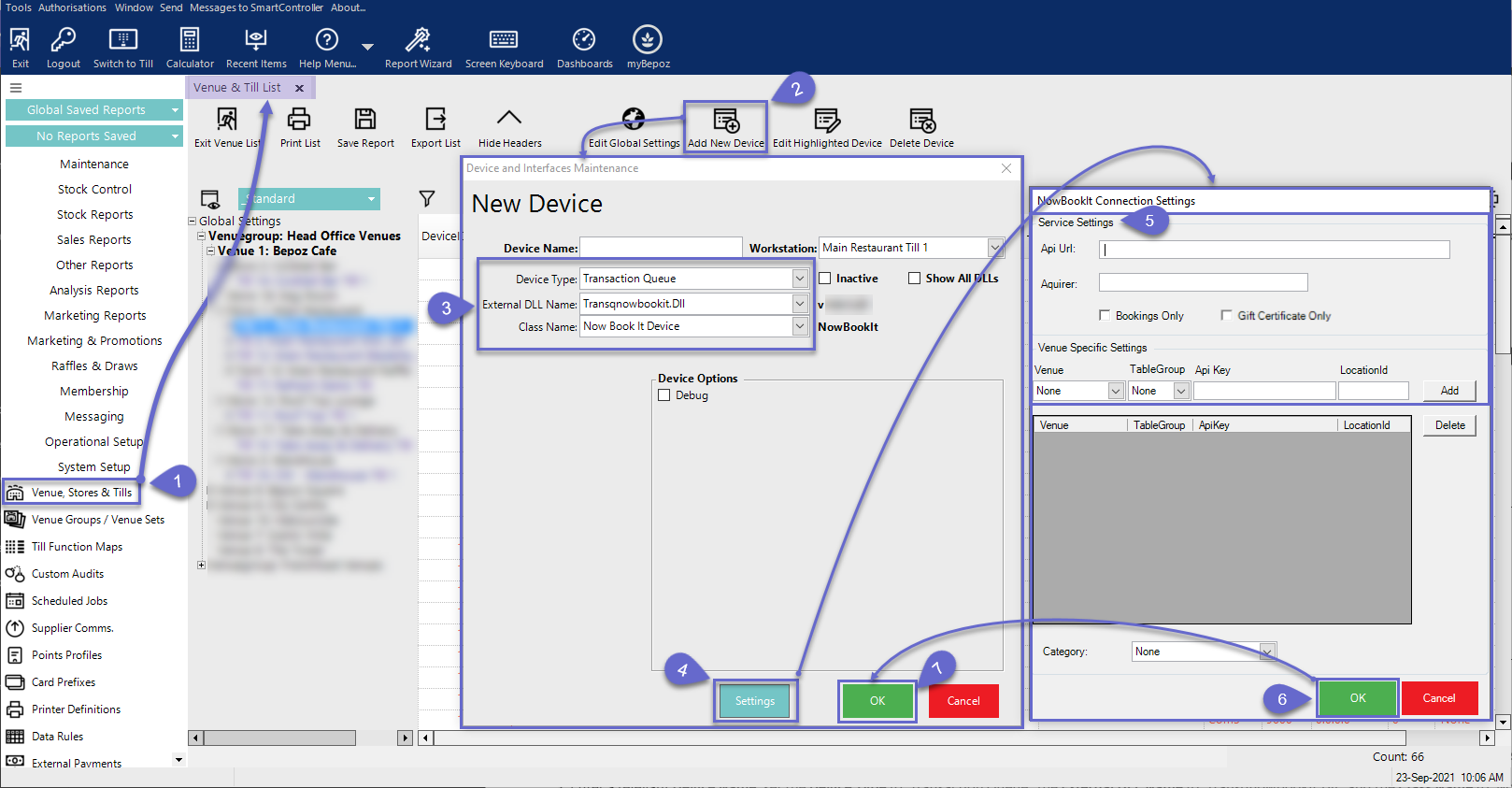-
End-User | Products & SmartPOS
-
End-User | Stock Control
-
End-User | Table Service and Kitchen Operations
-
End-User | Pricing, Marketing, Promotions & Accounts
- Prize Promotions
- Points, Points Profiles and Loyalty
- Product Promotions
- Repricing & Discounts in SmartPOS
- Vouchers
- Account Till Functions
- Pricing, Price Numbers and Price Modes
- Raffles & Draws
- Marketing Reports
- Accounts and Account Profiles
- Rewards
- SmartPOS Account Functions
- Troubleshooting
- Product Labels
- Packing Slips
-
End-User | System Setup & Admin
-
End-User | Reporting, Data Analysis & Security
-
End-User | Membership & Scheduled Billing
-
End-User | Operators, Operator Permissions & Clocking
-
Interfaces | Data Send Interfaces
-
Interfaces | EFTPOS & Payments
- NZ EFTPOS Interfaces
- Linkly (Formerly PC-EFTPOS)
- Adyen
- Tyro
- ANZ BladePay
- Stripe
- Windcave (Formerly Payment Express)
- Albert EFTPOS
- Westpac Presto (Formerly Assembly Payments)
- Unicard
- Manager Cards External Payment
- Pocket Voucher
- OneTab
- Clipp
- eConnect-eConduit
- Verifone
- AXEPT
- DPS
- Liven
- Singapore eWallet
- Mercury Payments TRANSENTRY
- Ingenico
- Quest
- Oolio - wPay
-
Interfaces | SMS & Messaging
-
Interfaces | Product, Pricing, Marketing & Promotions
- Metcash Loyalty
- Range Servant
- ILG Pricebook & Promotions
- Oolio Order Manager Integration
- Ubiquiti
- Product Level Blocking
- BidFood Integration
- LMG
- Metcash/IBA E-Commerce Marketplace
- McWilliams
- Thirsty Camel Hump Club
- LMG Loyalty (Zen Global)
- Doshii Integration
- Impact Data
- Marsello
- IBA Data Import
- Materials Control
- Last Yard
- Bepoz Standard Transaction Import
-
Interfaces | Printing & KDS
-
Interfaces | Reservation & Bookings
-
Interfaces | Database, Reporting, ERP & BI
-
Interfaces | CALink, Accounts & Gaming
- EBET Interface
- Clubs Online Interface
- Konami Interface
- WIN Gaming Interface
- Aristocrat Interface
- Bally Interface
- WorldSmart's SmartRetail Loyalty
- Flexinet & Flexinet SP Interfaces
- Aura Interface
- MiClub Interface
- Max Gaming Interface
- Utopia Gaming Interface
- Compass Interface
- IGT & IGT Casino Interface
- MGT Gaming Interface
- System Express
- Aristocrat nConnect Interface
- GCS Interface
- Maxetag Interface
- Dacom 5000E Interface
- InnTouch Interface
- Generic & Misc. CALink
-
Interfaces | Miscellaneous Interfaces/Integrations
-
Interfaces | Property & Room Management
-
Interfaces | Online Ordering & Delivery
-
Interfaces | Purchasing, Accounting & Supplier Comms
-
SmartPOS | Mobile App
-
SmartPDE | SmartPDE 32
-
SmartPDE | Denso PDE
-
SmartPDE | SmartPDE Mobile App
-
MyPlace
-
MyPlace | myPLACE Lite
-
MyPlace | Backpanel User Guides
- Bepoz Price Promotions
- What's on, Events and tickets
- Staff
- System Settings | Operational Settings
- Vouchers & Gift Certificates
- Member Onboarding
- Members and memberships
- System Settings | System Setup
- Reports and Reporting
- Actions
- Offers | Promotions
- Messaging & Notifications
- System Settings | App Config
- Surveys
- Games
- User Feedback
- Stamp Cards
-
MyPlace | Integrations
-
MyPlace | FAQ's & How-2's
-
MyPlace | Release Notes
-
YourOrder
-
YourOrders | Backpanel User Guides
-
YourOrders | YourOrder Kiosk User Guide
-
YourOrders | Merchant App User Guide
-
WebAddons
-
Installation / System Setup Guides
- SmartPOS Mobile App | Setup
- SmartPOS Mobile App | SmartAPI Host Setup
- SmartPOS Mobile App | BackOffice Setup
- SmartPOS Mobile App | Pay@Table setup
- SmartKDS Setup 4.7.2.7 +
- SmartKDS Setup 4.6.x
- SQL Installations
- Server / BackOffice Installation
- New Database Creation
- Multivenue Setup & Config.
- SmartPOS
- SmartPDE
- Player Elite Interface | Rest API
- Interface Setups
- Import
- KDSLink
- Snapshots
- Custom Interface Setups
-
HOW-2
- Product Maintenance
- Sales and Transaction Reporting
- SmartPOS General
- Printing and Printing Profiles
- SQL
- Repricing & Discounts
- Stock Control
- Membership
- Accounts and Account Profiles
- Miscellaneous
- Scheduled Jobs Setups
- Backoffice General
- Purchasing and Receiving
- Database.exe
- EFTPOS
- System Setup
- Custom Support Tools
-
Troubleshooting
-
Hardware
2 | NowBookIt Interface - Transaction Queue Device Setup
This article covers the device setup required to configure NowBookIt into Bepoz. This Device will s upport sending Table transactional line information to NowBookIt. Note: This feature is available from version 4.6.1.22 and above.
This article covers the device setup required to configure NowBookIt into Bepoz.
This Device will support sending Table transactional line information to NowBookIt.
Note: This feature is available from version 4.6.1.22 and above.
Prerequisites
- In order to access the device setup; the following Operator prerequisites have to be fulfilled
-
Operator Maintenance 'General' Tab - System Setup Flags - "Access Venue Stores & Tills flag
- System Setup Flags - "Maintain Venue Stores & Tills flag
NowBookItTransaction Queue
- After logging into BackOffice, complete the following steps to create & configure a NowBookIt Transaction Queue:
- Navigate to the System Setup component in the sidebar, expand, and select Venue, Stores & Tills to open the Venue & Till List Tab
- Highlight the desired Till and click on the Add New Device button in the header; when prompted select 'Blank Device' and a New Device and Interfaces Maintenance window will open
- Enter a relevant Device Name, set the Device Type to 'Transaction Queue', the External DLL Name to 'Transqnowbookit.Dll', and the Class Name to 'Now Book It Device'
- Within the Device Options, click on the 'Settings' option, this will open the NowBookIt Connection Settings form
- On the NowBookIt Connection Settings form,
- Under the Service settingsenter the following credentials
- API URL: Enter the API URL provided by NowBookIt
- Acquirer: This is the payment name sent to NowBookIt
- Bookings Only: When this flag is turned On, Bepoz will only send table transaction data to NowBookIt which has corresponding NowBookIt booking ID
- Note: The flag functionality is available only from version 4.7.x and above
- Gift Certificate Only: If this flag is ON, NBI Gift Vouchers can be redeemed from SmartPOS
- Note: This functionality is available from Bepoz version 4.7.2.1 onwards
- Under the Venue specific settings section
- Location Mapping:
- Select a desired Venue to configure the NowBookIt Interface
- Select the desired table group for NowBookIt
- Note: The Bepoz system will only ever send sales from selected table group only
- API Key: Enter the API key provided by NowBookIt
- LocationID: Enter the LocationID provided by NowBookIt
- Note: From Bepoz version 4.7.1.3 & above, the LocationID is an optional parameter and can be left blank
- Once all information has been entered, click on 'Add' option on the left
- Section Mapping: This section allows to map Bepoz Table Group to Table Section in NowBookIt diary
- Venue: Select a desired Venue
- TableGroup: Click on the drop down option to view and select from available list of Bepoz TableGroups to map to a NowBooKIt Table Section
- Section: Click on the drop down option and select a desired section retrieved from NowBookIt
- Once done, click on 'Add' button
- Note: Follow the above steps to map any addition Bepoz Table Group to any other Section in NowBookIt
- Note: The Section mapping functionality is available only from version 4.7.1.3 & above
- Click 'OK' again on the Device and Interface Maintenance form to save the NowBookIt transaction queue device
- Navigate to the System Setup component in the sidebar, expand, and select Venue, Stores & Tills to open the Venue & Till List Tab
- Highlight the desired Till and click on the Add New Device button in the header; when prompted select 'Blank Device' and a New Device and Interfaces Maintenance window will open
- Enter a relevant Device Name, set the Device Type to 'Transaction Queue', the External DLL Name to 'Transqnowbookit.Dll', and the Class Name to 'Now Book It Device'
- Within the Device Options, click on the 'Settings' option, this will open the NowBookIt Connection Settings form
- On the NowBookIt Connection Settings form,
- Under the Service settingsenter the following credentials
- API URL: Enter the API URL provided by NowBookIt
- Acquirer: This is the payment name sent to NowBookIt
- Bookings Only: When this flag is turned On, Bepoz will only send table transaction data to NowBookIt which has corresponding NowBookIt booking ID
- Note: The flag functionality is available only from version 4.7.x and above
- Gift Certificate Only: If this flag is ON, NBI Gift Vouchers can be redeemed from SmartPOS
- Note: This functionality is available from Bepoz version 4.7.2.1 onwards
- Under the Venue specific settings section
- Location Mapping:
- Select a desired Venue to configure the NowBookIt Interface
- Select the desired table group for NowBookIt
- Note: The Bepoz system will only ever send sales from selected table group only
- API Key: Enter the API key provided by NowBookIt
- LocationID: Enter the LocationID provided by NowBookIt
- Note: From Bepoz version 4.7.1.3 & above, the LocationID is an optional parameter and can be left blank
- Once all information has been entered, click on 'Add' option on the left
- Section Mapping: This section allows to map Bepoz Table Group to Table Section in NowBookIt diary
- Venue: Select a desired Venue
- TableGroup: Click on the drop down option to view and select from available list of Bepoz TableGroups to map to a NowBooKIt Table Section
- Section: Click on the drop down option and select a desired section retrieved from NowBookIt
- Once done, click on 'Add' button
- Note: Follow the above steps to map any addition Bepoz Table Group to any other Section in NowBookIt
- Note: The Section mapping functionality is available only from version 4.7.1.3 & above
- Click 'OK' again on the Device and Interface Maintenance form to save the NowBookIt transaction queue device