- INTERNAL - Bepoz Help Guides
- End-User | System Setup & Admin
- Global, Venue, Store, Till & Device Setups
-
End-User | Products & SmartPOS
-
End-User | Stock Control
-
End-User | Table Service and Kitchen Operations
-
End-User | Pricing, Marketing, Promotions & Accounts
- Prize Promotions
- Points, Points Profiles and Loyalty
- Product Promotions
- Repricing & Discounts in SmartPOS
- Vouchers
- Account Till Functions
- Pricing, Price Numbers and Price Modes
- Raffles & Draws
- Marketing Reports
- Accounts and Account Profiles
- Rewards
- SmartPOS Account Functions
- Troubleshooting
- Product Labels
- Packing Slips
-
End-User | System Setup & Admin
-
End-User | Reporting, Data Analysis & Security
-
End-User | Membership & Scheduled Billing
-
End-User | Operators, Operator Permissions & Clocking
-
Interfaces | Data Send Interfaces
-
Interfaces | EFTPOS & Payments
- NZ EFTPOS Interfaces
- Linkly (Formerly PC-EFTPOS)
- Adyen
- Tyro
- ANZ BladePay
- Stripe
- Windcave (Formerly Payment Express)
- Albert EFTPOS
- Westpac Presto (Formerly Assembly Payments)
- Unicard
- Manager Cards External Payment
- Pocket Voucher
- OneTab
- Clipp
- eConnect-eConduit
- Verifone
- AXEPT
- DPS
- Liven
- Singapore eWallet
- Mercury Payments TRANSENTRY
- Ingenico
- Quest
- Oolio - wPay
-
Interfaces | SMS & Messaging
-
Interfaces | Product, Pricing, Marketing & Promotions
- Metcash Loyalty
- Range Servant
- ILG Pricebook & Promotions
- Oolio Order Manager Integration
- Ubiquiti
- Product Level Blocking
- BidFood Integration
- LMG
- Metcash/IBA E-Commerce Marketplace
- McWilliams
- Thirsty Camel Hump Club
- LMG Loyalty (Zen Global)
- Doshii Integration
- Impact Data
- Marsello
- IBA Data Import
- Materials Control
- Last Yard
- Bepoz Standard Transaction Import
-
Interfaces | Printing & KDS
-
Interfaces | Reservation & Bookings
-
Interfaces | Database, Reporting, ERP & BI
-
Interfaces | CALink, Accounts & Gaming
- EBET Interface
- Clubs Online Interface
- Konami Interface
- WIN Gaming Interface
- Aristocrat Interface
- Bally Interface
- WorldSmart's SmartRetail Loyalty
- Flexinet & Flexinet SP Interfaces
- Aura Interface
- MiClub Interface
- Max Gaming Interface
- Utopia Gaming Interface
- Compass Interface
- IGT & IGT Casino Interface
- MGT Gaming Interface
- System Express
- Aristocrat nConnect Interface
- GCS Interface
- Maxetag Interface
- Dacom 5000E Interface
- InnTouch Interface
- Generic & Misc. CALink
-
Interfaces | Miscellaneous Interfaces/Integrations
-
Interfaces | Property & Room Management
-
Interfaces | Online Ordering & Delivery
-
Interfaces | Purchasing, Accounting & Supplier Comms
-
SmartPOS | Mobile App
-
SmartPDE | SmartPDE 32
-
SmartPDE | Denso PDE
-
SmartPDE | SmartPDE Mobile App
-
MyPlace
-
MyPlace | myPLACE Lite
-
MyPlace | Backpanel User Guides
- Bepoz Price Promotions
- What's on, Events and tickets
- Staff
- System Settings | Operational Settings
- Vouchers & Gift Certificates
- Member Onboarding
- Members and memberships
- System Settings | System Setup
- Reports and Reporting
- Actions
- Offers | Promotions
- Messaging & Notifications
- System Settings | App Config
- Surveys
- Games
- User Feedback
- Stamp Cards
-
MyPlace | Integrations
-
MyPlace | FAQ's & How-2's
-
MyPlace | Release Notes
-
YourOrder
-
YourOrders | Backpanel User Guides
-
YourOrders | YourOrder Kiosk User Guide
-
YourOrders | Merchant App User Guide
-
WebAddons
-
Installation / System Setup Guides
- SmartPOS Mobile App | Setup
- SmartPOS Mobile App | SmartAPI Host Setup
- SmartPOS Mobile App | BackOffice Setup
- SmartPOS Mobile App | Pay@Table setup
- SmartKDS Setup 4.7.2.7 +
- SmartKDS Setup 4.6.x
- SQL Installations
- Server / BackOffice Installation
- New Database Creation
- Multivenue Setup & Config.
- SmartPOS
- SmartPDE
- Player Elite Interface | Rest API
- Interface Setups
- Import
- KDSLink
- Snapshots
- Custom Interface Setups
-
HOW-2
- Product Maintenance
- Sales and Transaction Reporting
- SmartPOS General
- Printing and Printing Profiles
- SQL
- Repricing & Discounts
- Stock Control
- Membership
- Accounts and Account Profiles
- Miscellaneous
- Scheduled Jobs Setups
- Backoffice General
- Purchasing and Receiving
- Database.exe
- EFTPOS
- System Setup
- Custom Support Tools
-
Troubleshooting
-
Hardware
23 | Offline Table Support For Table Groups Greater than 8
This article explains the concept of Table Group Offsets and support for Offline Tables when they're being used.
This article explains the concept of Table Group Offsets and support for Offline Tables when they're being used.Background
- TableGroup Offset functionality has been added to Store Maintenance which now allows the use of up to 248 Table Groups through the utilization of 30 different
TableGroup Offsets

TableGroup Offset
- TableGroup Offset - on the
General Tab of Store Maintenance - allows each Store to use the configurations of the Venue's TableGroups, yet have a separate Offset to other Stores in the Venue (or share an Offset with other Stores) - If a Venue has multiple restaurants (Stores) and one of those Stores is using the Venue's Table Group with No Offset (#0 - #7) another restaurant in the Venue may wish to use an Offset where each Table Group would keep the same configurations as those that are set up in Venue Maintenance but would have different Table Group Numbers
- The Offset of Table Group Numbers starts with 8 (so the first possible Offset would use Table Groups #8 - #15) and increases by 8 for each incremental Offset up to #240 - allowing for 30 TableGroup Offsets
- So, if the second restaurant uses TableGroup Offset by 8, then it will utilize the Table Groups #8 through #15 where each Table Group uses the configurations from the corresponding Table Groups #0 through #7, e.g., #10 uses #2's configurations
- The Offset Table Group Numbers can then be used when configuring Table Function buttons that are Table Group specific
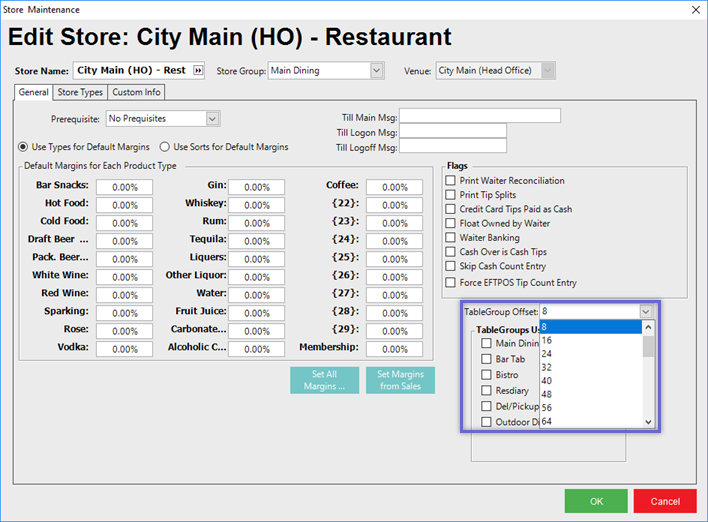
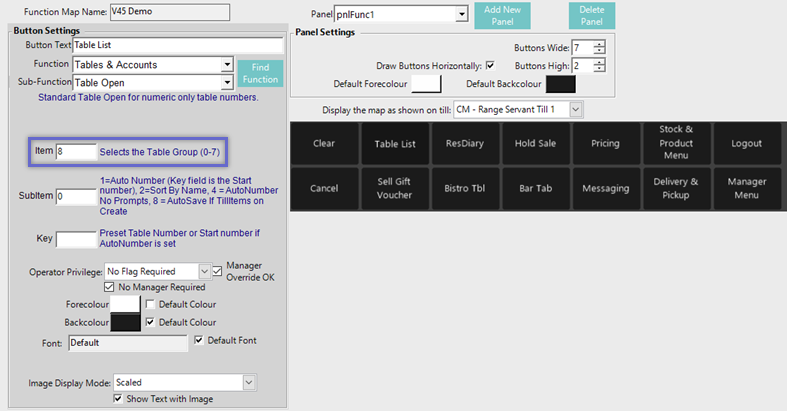
- There is a Table Group flag in Venue Maintenance called 'No Offset' which can be set per Table Group and will stop that Table Group from being Offset
TableGroups Used
- The TableGroups Used section will list all of the Table Groups that are Named & configured in Venue Maintenance for the Store's Venue
- The flag next to each Table Group Name signifies whether or not that Table Group is used in the Store
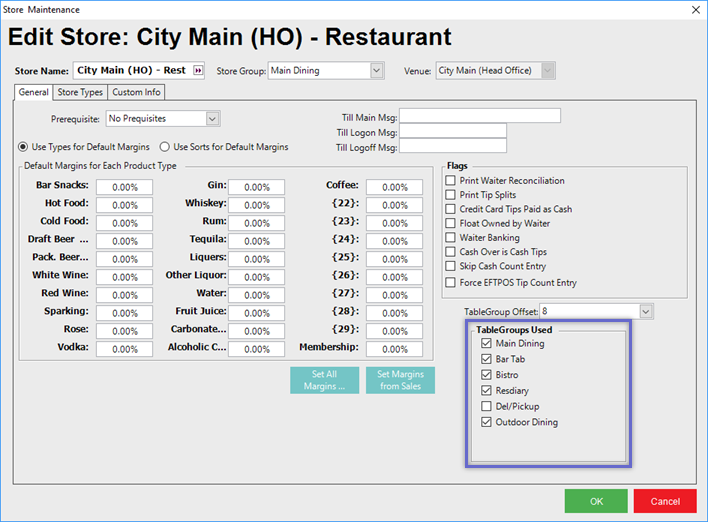
Offline TableGroups
- Now that Table By Store has been added through the use of TableGroup Offset, setting up Offline Tills for the additional Table Groups became necessary
- Offline TableGroups was added to the Messaging & Billing tab of Venue Maintenance
- This setup relies on the Stores to have their TableGroup Offset configured correctly so the System knows what TableGroups will be utilized; it is important that both the TableGroup Offset and the TableGroups Used setups are set for each Store
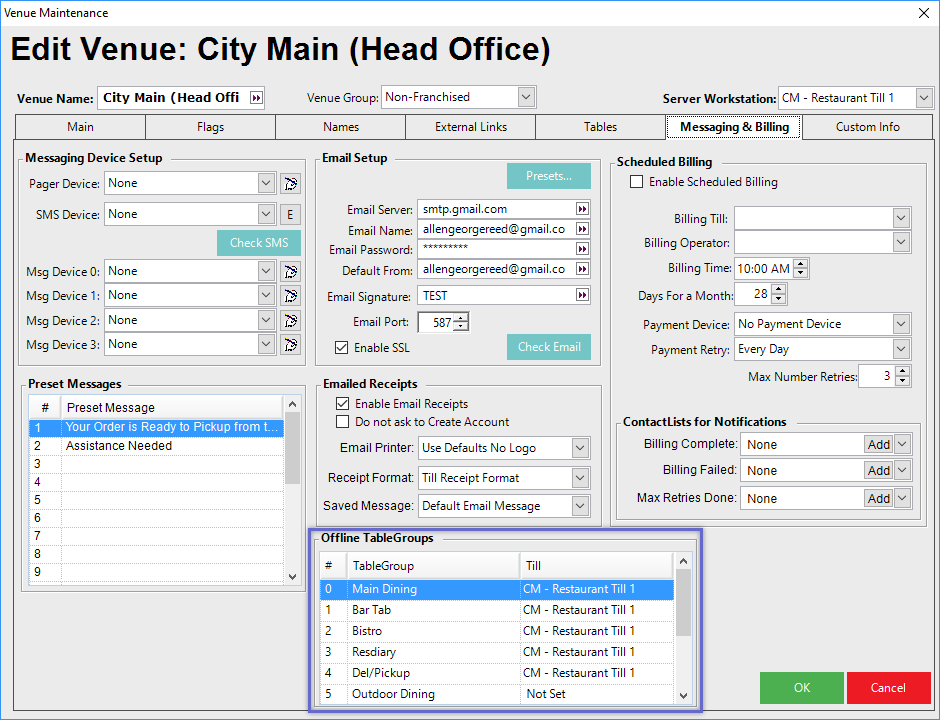
- It is expected that one Till per Store will be set up this way
- One Till can handle many TableGroups, e.g., Dining, Bar Tabs, and Functions
- When a Till is connected, all Tables are synchronized and then any updates to a Table are sent to the designated Offline TableGroup Till in real-time
- Upon a Till going Offline, these Tables are read into the Local database and then that Till can process those TableGroup Tables' Sales
- If a Till that does not hold the Offline TableGroup data tries to access a Table, a message telling the Operator which Till they should use is displayed
- When the Table List is shown at a Till, if the Till uses a TableGroup higher than the base 0-7 TableGroups, the name of the TableGroup (including the Store Name) is displayed
