-
End-User | Products & SmartPOS
-
End-User | Stock Control
-
End-User | Table Service and Kitchen Operations
-
End-User | Pricing, Marketing, Promotions & Accounts
- Prize Promotions
- Points, Points Profiles and Loyalty
- Product Promotions
- Repricing & Discounts in SmartPOS
- Vouchers
- Account Till Functions
- Pricing, Price Numbers and Price Modes
- Raffles & Draws
- Marketing Reports
- Accounts and Account Profiles
- Rewards
- SmartPOS Account Functions
- Troubleshooting
- Product Labels
- Packing Slips
-
End-User | System Setup & Admin
-
End-User | Reporting, Data Analysis & Security
-
End-User | Membership & Scheduled Billing
-
End-User | Operators, Operator Permissions & Clocking
-
Interfaces | Data Send Interfaces
-
Interfaces | EFTPOS & Payments
- NZ EFTPOS Interfaces
- Linkly (Formerly PC-EFTPOS)
- Adyen
- Tyro
- ANZ BladePay
- Stripe
- Windcave (Formerly Payment Express)
- Albert EFTPOS
- Westpac Presto (Formerly Assembly Payments)
- Unicard
- Manager Cards External Payment
- Pocket Voucher
- OneTab
- Clipp
- eConnect-eConduit
- Verifone
- AXEPT
- DPS
- Liven
- Singapore eWallet
- Mercury Payments TRANSENTRY
- Ingenico
- Quest
- Oolio - wPay
-
Interfaces | SMS & Messaging
-
Interfaces | Product, Pricing, Marketing & Promotions
- Metcash Loyalty
- Range Servant
- ILG Pricebook & Promotions
- Oolio Order Manager Integration
- Ubiquiti
- Product Level Blocking
- BidFood Integration
- LMG
- Metcash/IBA E-Commerce Marketplace
- McWilliams
- Thirsty Camel Hump Club
- LMG Loyalty (Zen Global)
- Doshii Integration
- Impact Data
- Marsello
- IBA Data Import
- Materials Control
- Last Yard
- Bepoz Standard Transaction Import
-
Interfaces | Printing & KDS
-
Interfaces | Reservation & Bookings
-
Interfaces | Database, Reporting, ERP & BI
-
Interfaces | CALink, Accounts & Gaming
- EBET Interface
- Clubs Online Interface
- Konami Interface
- WIN Gaming Interface
- Aristocrat Interface
- Bally Interface
- WorldSmart's SmartRetail Loyalty
- Flexinet & Flexinet SP Interfaces
- Aura Interface
- MiClub Interface
- Max Gaming Interface
- Utopia Gaming Interface
- Compass Interface
- IGT & IGT Casino Interface
- MGT Gaming Interface
- System Express
- Aristocrat nConnect Interface
- GCS Interface
- Maxetag Interface
- Dacom 5000E Interface
- InnTouch Interface
- Generic & Misc. CALink
-
Interfaces | Miscellaneous Interfaces/Integrations
-
Interfaces | Property & Room Management
-
Interfaces | Online Ordering & Delivery
-
Interfaces | Purchasing, Accounting & Supplier Comms
-
SmartPOS | Mobile App
-
SmartPDE | SmartPDE 32
-
SmartPDE | Denso PDE
-
SmartPDE | SmartPDE Mobile App
-
MyPlace
-
MyPlace | myPLACE Lite
-
MyPlace | Backpanel User Guides
- Bepoz Price Promotions
- What's on, Events and tickets
- Staff
- System Settings | Operational Settings
- Vouchers & Gift Certificates
- Member Onboarding
- Members and memberships
- System Settings | System Setup
- Reports and Reporting
- Actions
- Offers | Promotions
- Messaging & Notifications
- System Settings | App Config
- Surveys
- Games
- User Feedback
- Stamp Cards
-
MyPlace | Integrations
-
MyPlace | FAQ's & How-2's
-
MyPlace | Release Notes
-
YourOrder
-
YourOrders | Backpanel User Guides
-
YourOrders | YourOrder Kiosk User Guide
-
YourOrders | Merchant App User Guide
-
WebAddons
-
Installation / System Setup Guides
- SmartPOS Mobile App | Setup
- SmartPOS Mobile App | SmartAPI Host Setup
- SmartPOS Mobile App | BackOffice Setup
- SmartPOS Mobile App | Pay@Table setup
- SmartKDS Setup 4.7.2.7 +
- SmartKDS Setup 4.6.x
- SQL Installations
- Server / BackOffice Installation
- New Database Creation
- Multivenue Setup & Config.
- SmartPOS
- SmartPDE
- Player Elite Interface | Rest API
- Interface Setups
- Import
- KDSLink
- Snapshots
- Custom Interface Setups
-
HOW-2
- Product Maintenance
- Sales and Transaction Reporting
- SmartPOS General
- Printing and Printing Profiles
- SQL
- Repricing & Discounts
- Stock Control
- Membership
- Accounts and Account Profiles
- Miscellaneous
- Scheduled Jobs Setups
- Backoffice General
- Purchasing and Receiving
- Database.exe
- EFTPOS
- System Setup
- Custom Support Tools
-
Troubleshooting
-
Hardware
1 | OneTab Interface Setup
This article provides a guide for the OneTab interface with Bepoz which is commonly used in bars and restaurants to close transactions. OneTab can be used to open, manage and close restaurants and bar payments. Tabs in Restaurant POS are most commonly used for customers who want pay their accumulated balance at the end of their visit. Bepoz also supports this setup given that following requirements are fulfilled.
This article provides a guide for the OneTab interface with Bepoz which is commonly used in bars and restaurants to close transactions.
OneTab can be used to open, manage and close restaurants and bar payments. Tabs in Restaurant POS are most commonly used for customers who want pay their accumulated balance at the end of their visit. Bepoz also supports this setup given that following requirements are fulfilled.
Prerequisites
- Before setup you must have External Payments authorised
- In Venue Settings>Tables, check and take note of the Bar Tab Table group
- In Venue Settings>External Links, type OneTab as the name for External Payment 1
- If External Payment 1 is being used, rename External Payment 2
- Then replace External Payment 1 for External Payment 2, in the setups below
OneTab Adaptor
- Under Venue, Stores and tills you will need to select the server that OneTab communicate with. Typically it should be the smart controller server unless you are in a multi-venue environment it would be the venue smart controller
- You will need to add a device under the server. Pic.2 shows an example of the device setup
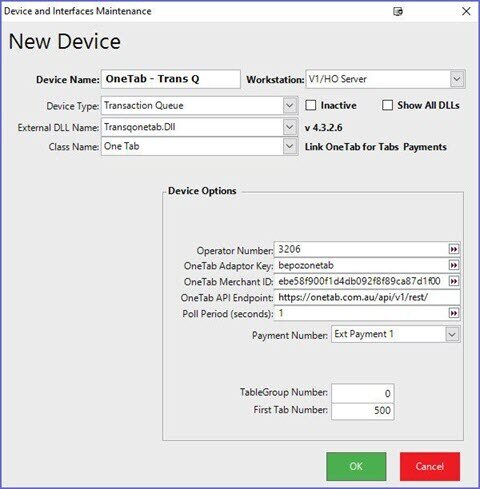
- As you can see in Pic.2 the device setups as followed:
- Device type: transaction Queue
- External Dll Name: TransqOneTab.Dll
- Class Name: OneTab Pic.2
- also shows Device Options
- Operator number – Enter an operator Number.
- OneTab Adaptor Key – Unique OneTab Adaptor Key. (Generally it would be set as bepozonetab.)
- OneTab Merchant ID: Supplied by OneTab (This will be different for each merchant.)
- Payment Number – This is the external Payment totaliser that will report the payments done through OneTab.
- Table Group Number – the table Group Number that OneTab Will Use.
- First Tab Number – Starting Tab Number that OneTab will use
Setting Up the OneTab Payment Device
- This device must be setup on all tills that are going to use Bar Tabs with OneTab
- Pic.3 shows an example of the device setup on the till
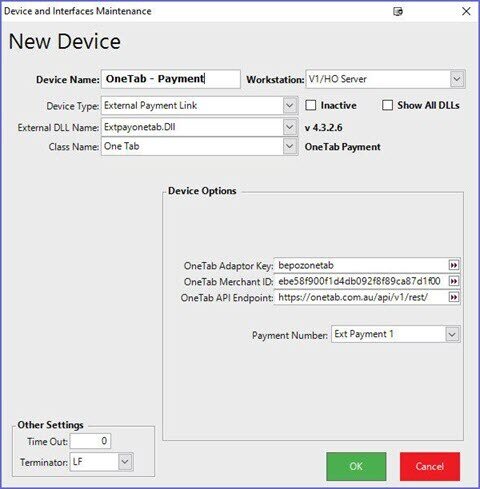
- As you can see in Pic.3 the device setup as followed:
- Device type: External payment Link
- External Dll Name: Extpayonetab.Dll
- Class Name: One Tab
- Device Options
- One Tab Adaptor Key: Unique OneTab Adaptor Key (Generally it would be set as bepozonetab.)
- OneTab Merchant ID: Supplied by OneTab (This will be different for each merchant)
- OneTab API Endpoint: Supplied by OneTab
- Payment Number: This is the external payment totaliser that will report the payments done through OneTab
- After you have set all devices that are required to run OneTab you will need to restart smart controller to initialise the connection to OneTab
- Then contact the Club to organize a restart of each till Installed with Onetab
