-
End-User | Products & SmartPOS
-
End-User | Stock Control
-
End-User | Table Service and Kitchen Operations
-
End-User | Pricing, Marketing, Promotions & Accounts
- Prize Promotions
- Points, Points Profiles and Loyalty
- Product Promotions
- Repricing & Discounts in SmartPOS
- Vouchers
- Account Till Functions
- Pricing, Price Numbers and Price Modes
- Raffles & Draws
- Marketing Reports
- Accounts and Account Profiles
- Rewards
- SmartPOS Account Functions
- Troubleshooting
- Product Labels
- Packing Slips
-
End-User | System Setup & Admin
-
End-User | Reporting, Data Analysis & Security
-
End-User | Membership & Scheduled Billing
-
End-User | Operators, Operator Permissions & Clocking
-
Interfaces | Data Send Interfaces
-
Interfaces | EFTPOS & Payments
- NZ EFTPOS Interfaces
- Linkly (Formerly PC-EFTPOS)
- Adyen
- Tyro
- ANZ BladePay
- Stripe
- Windcave (Formerly Payment Express)
- Albert EFTPOS
- Westpac Presto (Formerly Assembly Payments)
- Unicard
- Manager Cards External Payment
- Pocket Voucher
- OneTab
- Clipp
- eConnect-eConduit
- Verifone
- AXEPT
- DPS
- Liven
- Singapore eWallet
- Mercury Payments TRANSENTRY
- Ingenico
- Quest
- Oolio - wPay
-
Interfaces | SMS & Messaging
-
Interfaces | Product, Pricing, Marketing & Promotions
- Metcash Loyalty
- Range Servant
- ILG Pricebook & Promotions
- Oolio Order Manager Integration
- Ubiquiti
- Product Level Blocking
- BidFood Integration
- LMG
- Metcash/IBA E-Commerce Marketplace
- McWilliams
- Thirsty Camel Hump Club
- LMG Loyalty (Zen Global)
- Doshii Integration
- Impact Data
- Marsello
- IBA Data Import
- Materials Control
- Last Yard
- Bepoz Standard Transaction Import
-
Interfaces | Printing & KDS
-
Interfaces | Reservation & Bookings
-
Interfaces | Database, Reporting, ERP & BI
-
Interfaces | CALink, Accounts & Gaming
- EBET Interface
- Clubs Online Interface
- Konami Interface
- WIN Gaming Interface
- Aristocrat Interface
- Bally Interface
- WorldSmart's SmartRetail Loyalty
- Flexinet & Flexinet SP Interfaces
- Aura Interface
- MiClub Interface
- Max Gaming Interface
- Utopia Gaming Interface
- Compass Interface
- IGT & IGT Casino Interface
- MGT Gaming Interface
- System Express
- Aristocrat nConnect Interface
- GCS Interface
- Maxetag Interface
- Dacom 5000E Interface
- InnTouch Interface
- Generic & Misc. CALink
-
Interfaces | Miscellaneous Interfaces/Integrations
-
Interfaces | Property & Room Management
-
Interfaces | Online Ordering & Delivery
-
Interfaces | Purchasing, Accounting & Supplier Comms
-
SmartPOS | Mobile App
-
SmartPDE | SmartPDE 32
-
SmartPDE | Denso PDE
-
SmartPDE | SmartPDE Mobile App
-
MyPlace
-
MyPlace | myPLACE Lite
-
MyPlace | Backpanel User Guides
- Bepoz Price Promotions
- What's on, Events and tickets
- Staff
- System Settings | Operational Settings
- Vouchers & Gift Certificates
- Member Onboarding
- Members and memberships
- System Settings | System Setup
- Reports and Reporting
- Actions
- Offers | Promotions
- Messaging & Notifications
- System Settings | App Config
- Surveys
- Games
- User Feedback
- Stamp Cards
-
MyPlace | Integrations
-
MyPlace | FAQ's & How-2's
-
MyPlace | Release Notes
-
YourOrder
-
YourOrders | Backpanel User Guides
-
YourOrders | YourOrder Kiosk User Guide
-
YourOrders | Merchant App User Guide
-
WebAddons
-
Installation / System Setup Guides
- SmartPOS Mobile App | Setup
- SmartPOS Mobile App | SmartAPI Host Setup
- SmartPOS Mobile App | BackOffice Setup
- SmartPOS Mobile App | Pay@Table setup
- SmartKDS Setup 4.7.2.7 +
- SmartKDS Setup 4.6.x
- SQL Installations
- Server / BackOffice Installation
- New Database Creation
- Multivenue Setup & Config.
- SmartPOS
- SmartPDE
- Player Elite Interface | Rest API
- Interface Setups
- Import
- KDSLink
- Snapshots
- Custom Interface Setups
-
HOW-2
- Product Maintenance
- Sales and Transaction Reporting
- SmartPOS General
- Printing and Printing Profiles
- SQL
- Repricing & Discounts
- Stock Control
- Membership
- Accounts and Account Profiles
- Miscellaneous
- Scheduled Jobs Setups
- Backoffice General
- Purchasing and Receiving
- Database.exe
- EFTPOS
- System Setup
- Custom Support Tools
-
Troubleshooting
-
Hardware
2 | OpenTable Interface Setup and Configuration
This article demonstrates the necessary components for setting up a Bepoz database for integration with OpenTable.
This article demonstrates the necessary components for setting up a Bepoz database for integration with OpenTable.
Prerequisites
- To begin the implementation process, the following prerequisites should be in place:
- The Implementation Operator must have the correct privileges enabled to use BackOffice; to access & maintain Venue, Stores & Tills; and to maintain Till Function Maps
- The Venue should have an active account with OpenTable who will provide their unique restaurant ID
- Please note that the OpenTable integration is available as of the
4.6.1.20 Released 12/04/2021
OpenTable Till Extension
- In order for Bepoz to be able to receive real-time booking data from OpenTable and to communicate back the updated Table Status data, a Till Extension Device has to be created
- The Till Extension device created and connected to Open Table will import all the booking details into SmartPOS
- The Table Group assigned to OT can only be accessed for booking OT reservations
- The OpenTable Till Extension will need to be added and configured similar to the below steps as it must connect to OTServer to communicate with OpenTable
- Repeat these steps as necessary for each workstation that will need to connect to OpenTable
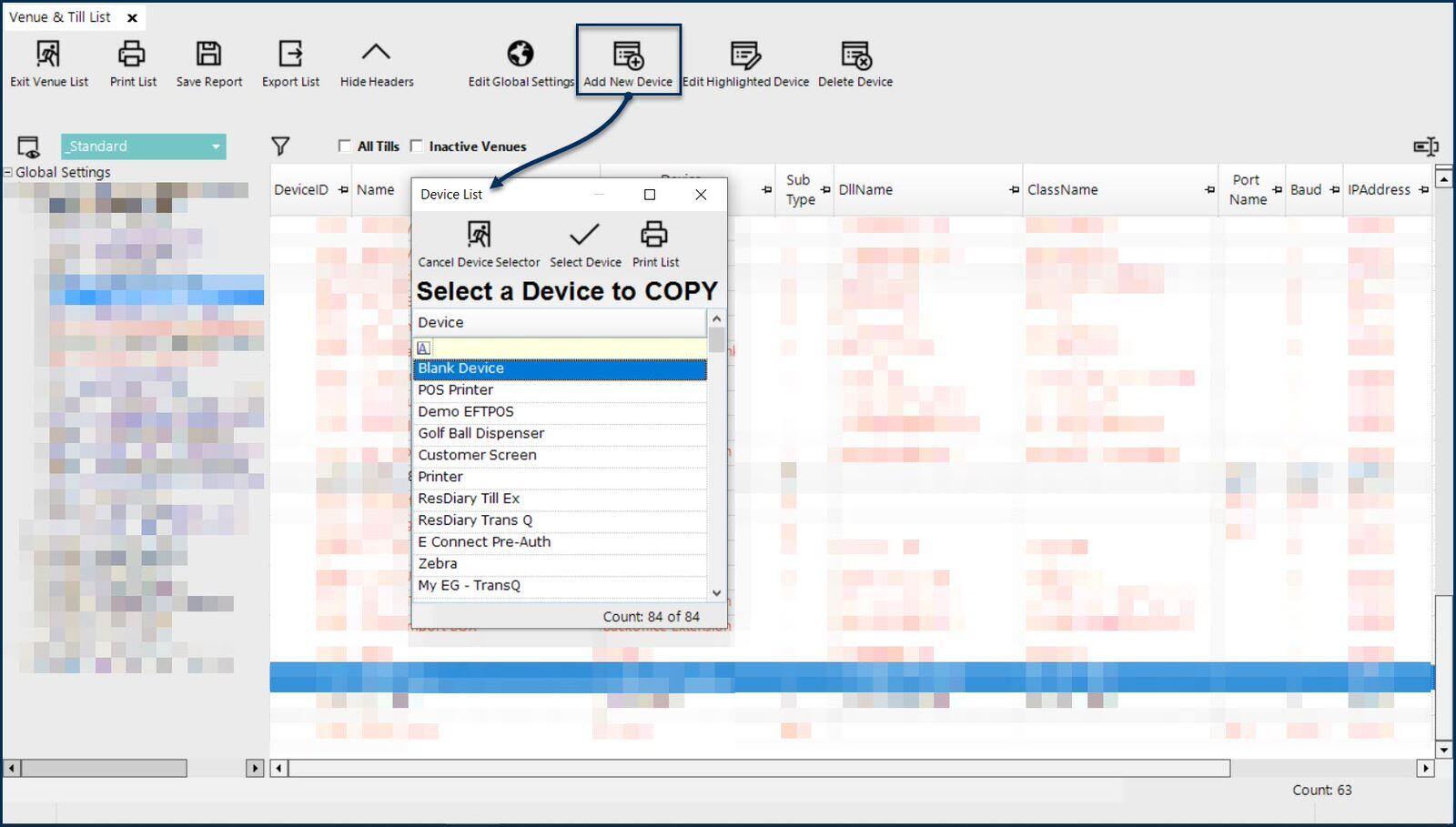
Begin by opening the Venue, Stores & Tills list and highlighting the necessary workstation; then select the 'Add New Device' button from the header section and choose 'Blank Device' to open a New Device maintenance window
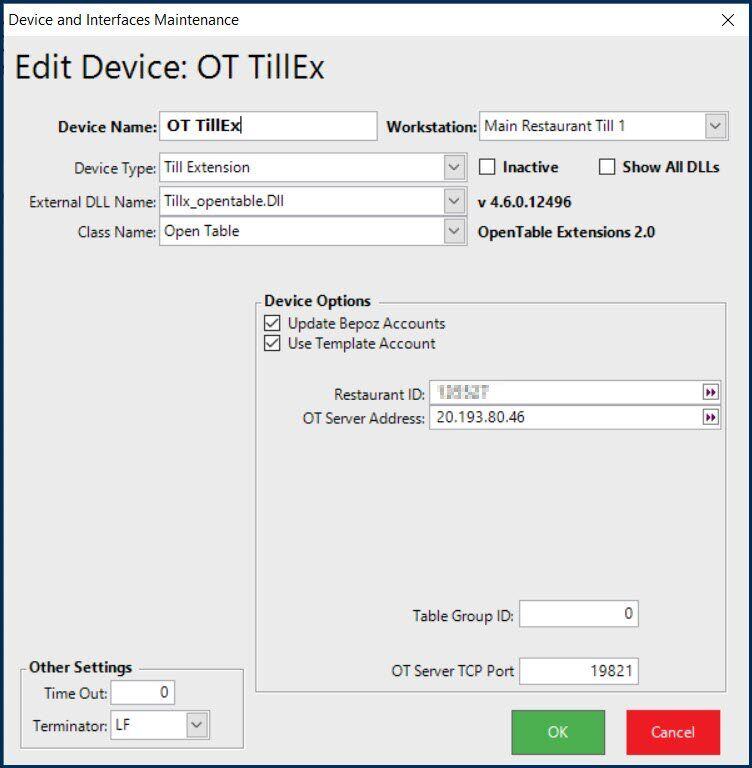
-
Configure the New Device as follows:
- Add a relevant Device Name
- Set the Device Type to 'Till Extension'
- Select 'Tillx_opentable.Dll' as the External DLL Name
- The Class Name will be 'Open Table'
- For the Device Options:
- 'Update Bepoz Accounts' if turned on, will create or update accounts in the local database for OpenTable Accounts that have NOT opted out
- 'Use Template Account' - if the 'Update Bepoz Accounts' flag is on and this flag is also on, a Template Account will be used when creating the new Accounts in the local database; an Account Group named 'OpenTable' (one word) should be created in the Account List
- The 'Restaurant ID' is a unique number that will be provided by OpenTable
- 'OT Server Address' 20.193.80.46 & 'OT Server TCP Port' 19821 are used to connect to OTServer; this IP and Port are defaults that should be used for all customers to connect to our OTServer application running in the cloud
- The 'Table Group ID' should be the Table Group # that will be used for OpenTable reservations
- The 'TimeOut' value can be configured to increase timeout interval for retrieving bookings from OpenTable onto SmartPOS
OpenTable Transaction Queue
- Since OpenTable is only liable for Reservations but payments are made through Bepoz, a Transaction Queue device needs to be created to send through all the Transaction and Payment information to OpenTable
- The OpenTable Transaction Queue will need to be added and configured similar to the below steps as it must connect to OTServer to communicate with OpenTable
- Repeat these steps as necessary for each workstation that will need to connect to OpenTable
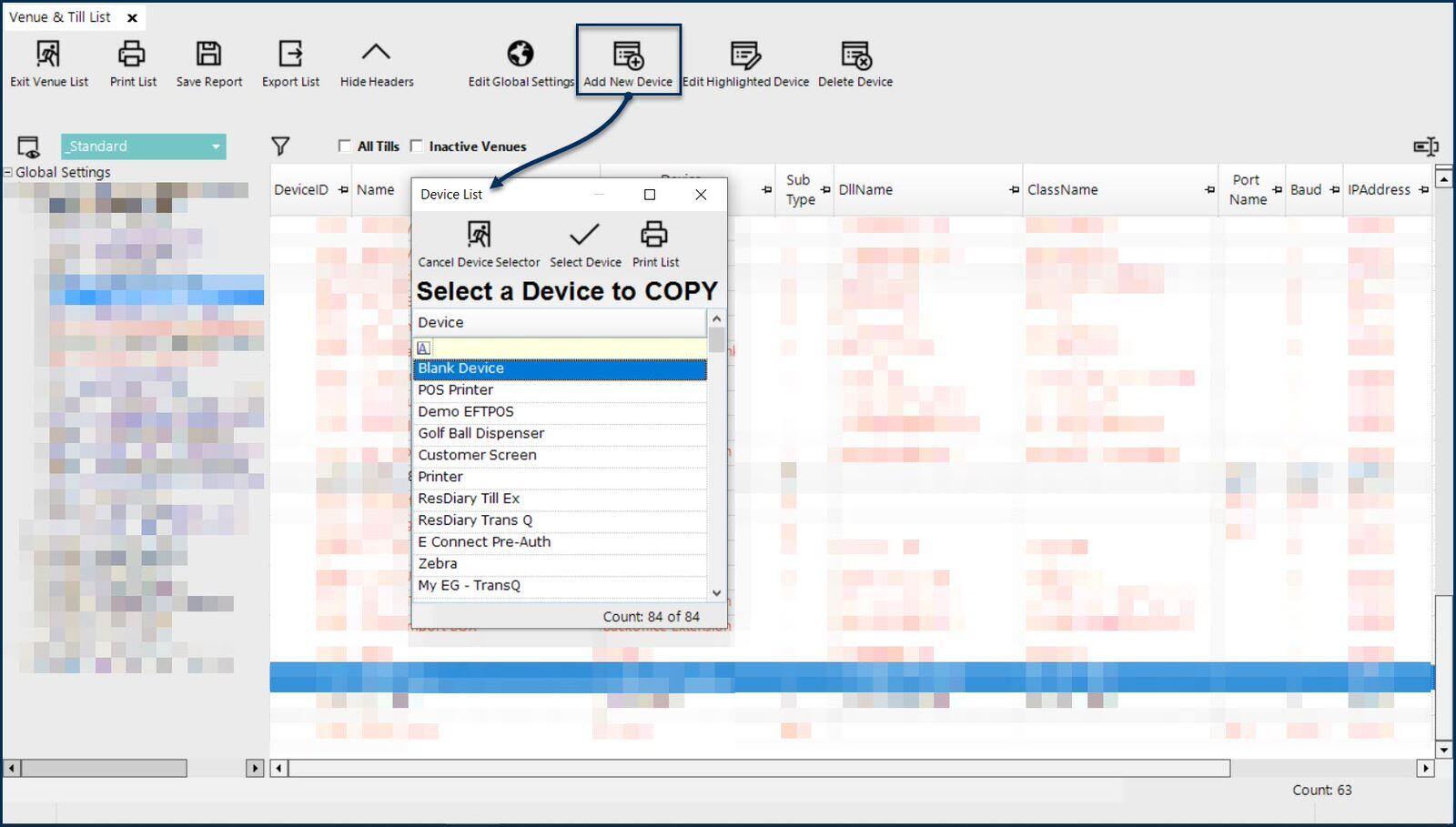
Begin by opening the Venue, Stores & Tills list and highlighting the necessary workstation; then select the 'Add New Device' button from the header section and choose 'Blank Device' to open a New Device maintenance window
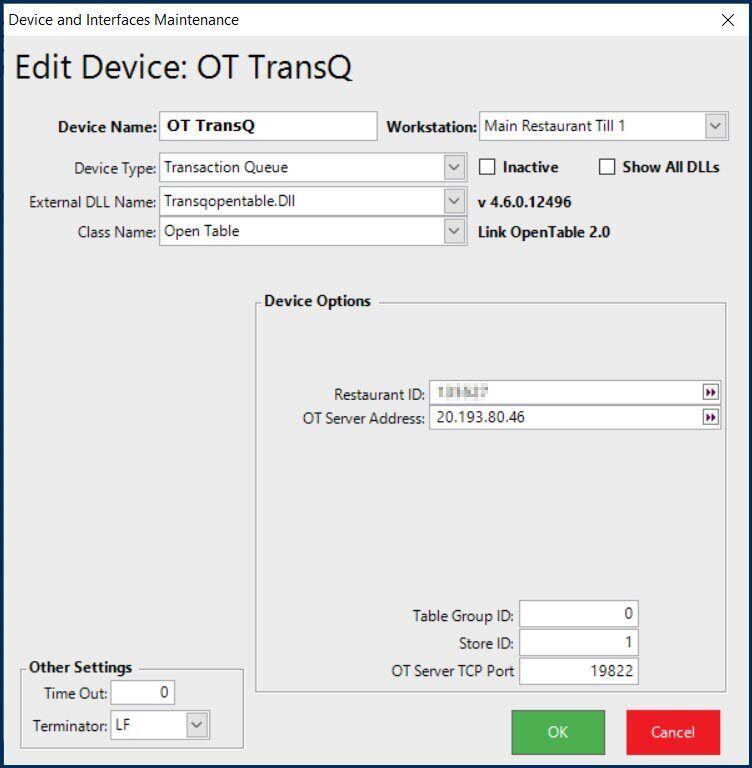
Configure the New Device as follows:
- Add a relevant Device Name
- Set the Device Type to 'Transaction Queue'
- Select 'Transqopentable.Dll' as the External DLL Name
- The Class Name will be 'Open Table'
- For the Device Options:
- The 'Restaurant ID' is a unique number that will be provided by OpenTable
- 'OT Server Address' 20.193.80.46 & 'OT Server TCP Port' 19822 are used to connect to OTServer; this IP and Port are defaults that should be used for all customers to connect to our OTServer application running in the cloud
- The 'Table Group ID' should be the Table Group # that will be used for OpenTable reservations
- The 'Store ID' can optionally be set to specify that this Transaction Queue is only for a particular Store; otherwise enter 0 for all Stores
