-
End-User | Products & SmartPOS
-
End-User | Stock Control
-
End-User | Table Service and Kitchen Operations
-
End-User | Pricing, Marketing, Promotions & Accounts
- Prize Promotions
- Points, Points Profiles and Loyalty
- Product Promotions
- Repricing & Discounts in SmartPOS
- Vouchers
- Account Till Functions
- Pricing, Price Numbers and Price Modes
- Raffles & Draws
- Marketing Reports
- Accounts and Account Profiles
- Rewards
- SmartPOS Account Functions
- Troubleshooting
- Product Labels
- Packing Slips
-
End-User | System Setup & Admin
-
End-User | Reporting, Data Analysis & Security
-
End-User | Membership & Scheduled Billing
-
End-User | Operators, Operator Permissions & Clocking
-
Interfaces | Data Send Interfaces
-
Interfaces | EFTPOS & Payments
- NZ EFTPOS Interfaces
- Linkly (Formerly PC-EFTPOS)
- Adyen
- Tyro
- ANZ BladePay
- Stripe
- Windcave (Formerly Payment Express)
- Albert EFTPOS
- Westpac Presto (Formerly Assembly Payments)
- Unicard
- Manager Cards External Payment
- Pocket Voucher
- OneTab
- Clipp
- eConnect-eConduit
- Verifone
- AXEPT
- DPS
- Liven
- Singapore eWallet
- Mercury Payments TRANSENTRY
- Ingenico
- Quest
- Oolio - wPay
-
Interfaces | SMS & Messaging
-
Interfaces | Product, Pricing, Marketing & Promotions
- Metcash Loyalty
- Range Servant
- ILG Pricebook & Promotions
- Oolio Order Manager Integration
- Ubiquiti
- Product Level Blocking
- BidFood Integration
- LMG
- Metcash/IBA E-Commerce Marketplace
- McWilliams
- Thirsty Camel Hump Club
- LMG Loyalty (Zen Global)
- Doshii Integration
- Impact Data
- Marsello
- IBA Data Import
- Materials Control
- Last Yard
- Bepoz Standard Transaction Import
-
Interfaces | Printing & KDS
-
Interfaces | Reservation & Bookings
-
Interfaces | Database, Reporting, ERP & BI
-
Interfaces | CALink, Accounts & Gaming
- EBET Interface
- Clubs Online Interface
- Konami Interface
- WIN Gaming Interface
- Aristocrat Interface
- Bally Interface
- WorldSmart's SmartRetail Loyalty
- Flexinet & Flexinet SP Interfaces
- Aura Interface
- MiClub Interface
- Max Gaming Interface
- Utopia Gaming Interface
- Compass Interface
- IGT & IGT Casino Interface
- MGT Gaming Interface
- System Express
- Aristocrat nConnect Interface
- GCS Interface
- Maxetag Interface
- Dacom 5000E Interface
- InnTouch Interface
- Generic & Misc. CALink
-
Interfaces | Miscellaneous Interfaces/Integrations
-
Interfaces | Property & Room Management
-
Interfaces | Online Ordering & Delivery
-
Interfaces | Purchasing, Accounting & Supplier Comms
-
SmartPOS | Mobile App
-
SmartPDE | SmartPDE 32
-
SmartPDE | Denso PDE
-
SmartPDE | SmartPDE Mobile App
-
MyPlace
-
MyPlace | myPLACE Lite
-
MyPlace | Backpanel User Guides
- Bepoz Price Promotions
- What's on, Events and tickets
- Staff
- System Settings | Operational Settings
- Vouchers & Gift Certificates
- Member Onboarding
- Members and memberships
- System Settings | System Setup
- Reports and Reporting
- Actions
- Offers | Promotions
- Messaging & Notifications
- System Settings | App Config
- Surveys
- Games
- User Feedback
- Stamp Cards
-
MyPlace | Integrations
-
MyPlace | FAQ's & How-2's
-
MyPlace | Release Notes
-
YourOrder
-
YourOrders | Backpanel User Guides
-
YourOrders | YourOrder Kiosk User Guide
-
YourOrders | Merchant App User Guide
-
WebAddons
-
Installation / System Setup Guides
- SmartPOS Mobile App | Setup
- SmartPOS Mobile App | SmartAPI Host Setup
- SmartPOS Mobile App | BackOffice Setup
- SmartPOS Mobile App | Pay@Table setup
- SmartKDS Setup 4.7.2.7 +
- SmartKDS Setup 4.6.x
- SQL Installations
- Server / BackOffice Installation
- New Database Creation
- Multivenue Setup & Config.
- SmartPOS
- SmartPDE
- Player Elite Interface | Rest API
- Interface Setups
- Import
- KDSLink
- Snapshots
- Custom Interface Setups
-
HOW-2
- Product Maintenance
- Sales and Transaction Reporting
- SmartPOS General
- Printing and Printing Profiles
- SQL
- Repricing & Discounts
- Stock Control
- Membership
- Accounts and Account Profiles
- Miscellaneous
- Scheduled Jobs Setups
- Backoffice General
- Purchasing and Receiving
- Database.exe
- EFTPOS
- System Setup
- Custom Support Tools
-
Troubleshooting
-
Hardware
4 | OpenTable Reservations in SmartPOS
This article outlines how OpenTable reservations can be retrieved and interacted with in SmartPOS.
This article outlines how OpenTable reservations can be retrieved and interacted with in SmartPOS.
Prerequisites
- Minimum Bepoz version of
4.6.1.20 Released 12/04/2021 - For the OpenTable bookings & walk-ins (Reservations) to be able to be retrieved in SmartPOS, the integration first needs to be set up and configured by Bepoz support
- This will allow for:
- Receiving real-time Reservation and Guest data from OpenTable
- Sending Table Status updates back to OpenTable in real-time
- Sending a 'Paid' status back to OpenTable in real-time once a Table has paid-in-full and the Transaction is Closed
- At least one Till Function Button(s) used for retrieving the Reservations will also need to be added to a Till Function Map that can be accessed on the SmartPOS Workstation being used
OpenTable
- Prior to retrieving any Reservations in Bepoz, they must first be confirmed in the OpenTable Guest Center (either via the web or mobile app)
- Also, prior to interacting with a Table in SmartPOS; i.e. opening the Table Transaction and adding/ordering items, the Table must be Seated in OpenTable first
- Otherwise, the Operator will be prompted notifying as such:
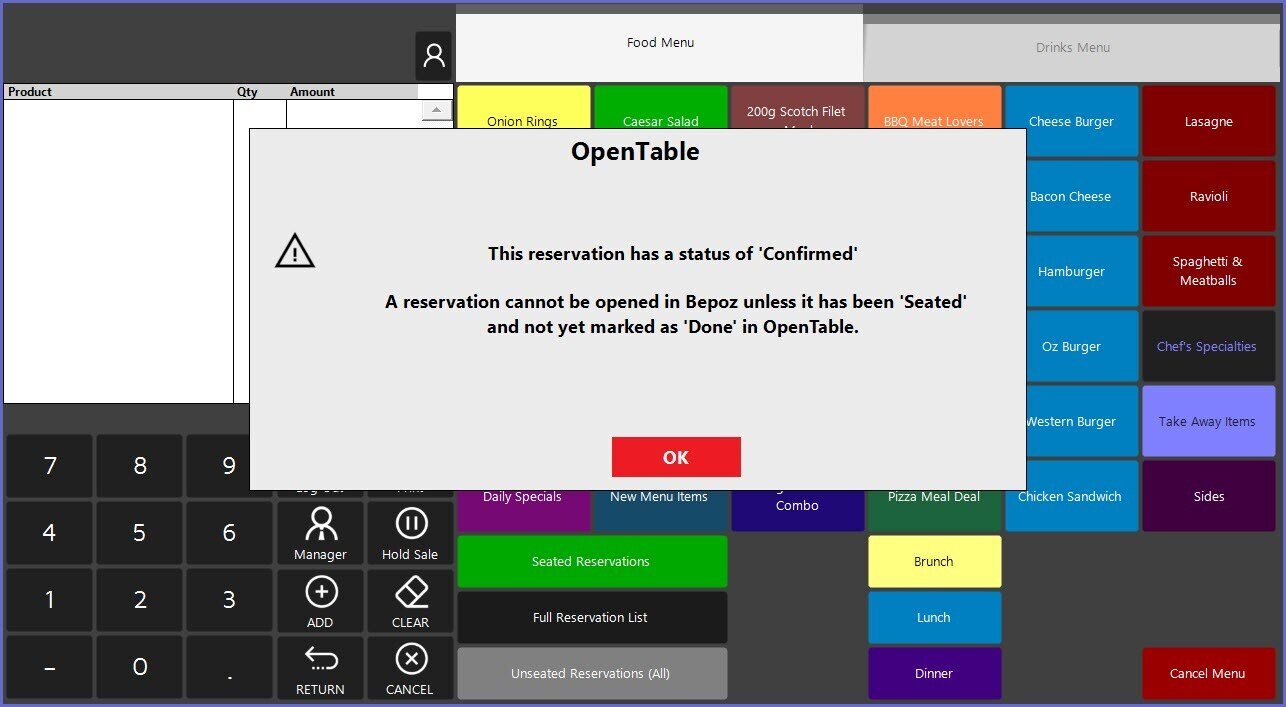
- Once the Table has been Seated via the OpenTable Guest Center, it may be opened in SmartPOS
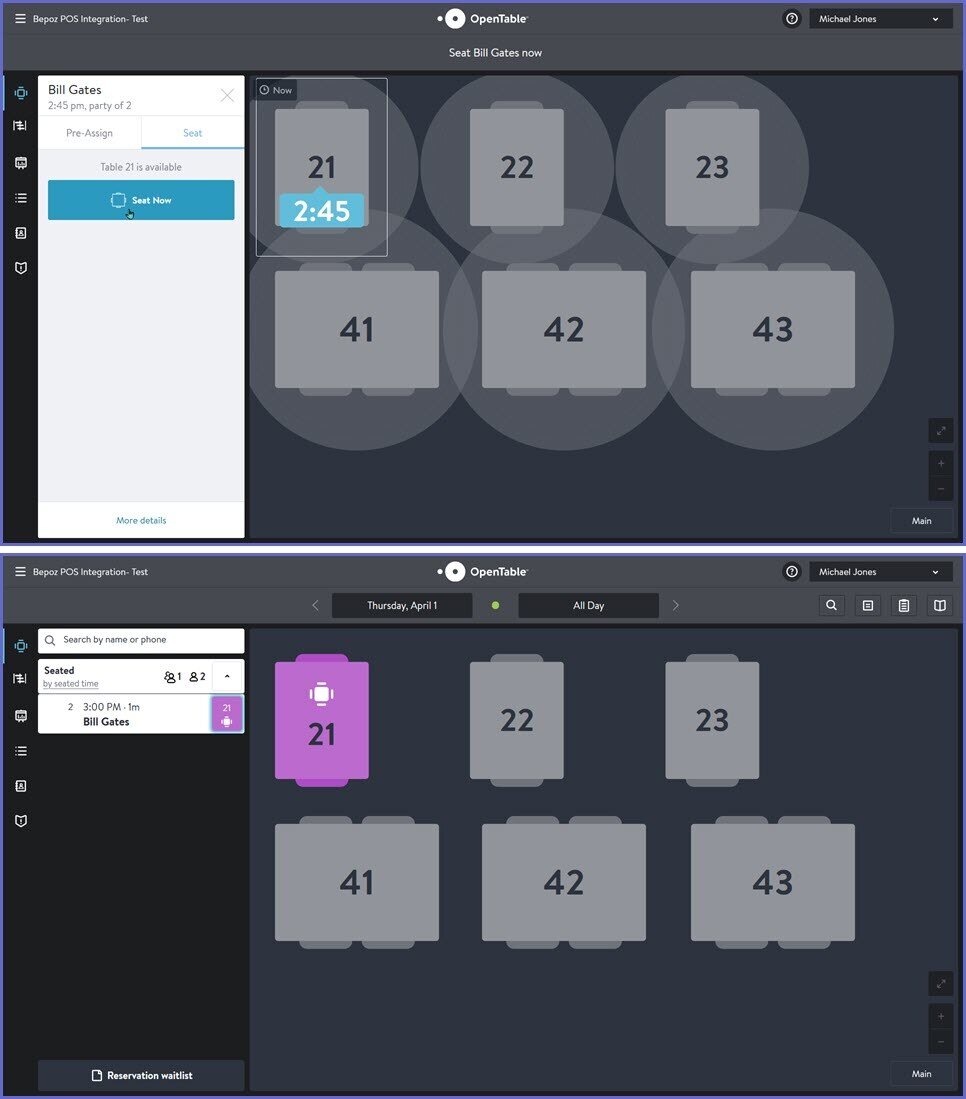
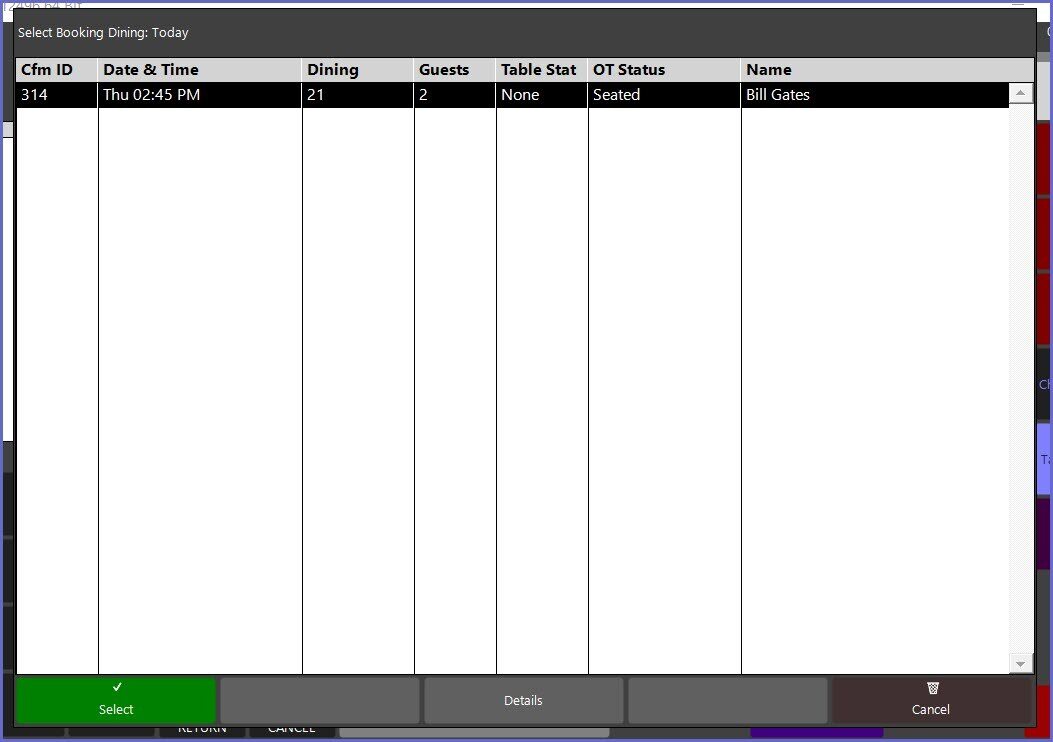
Till Function Button(s)
Workflows & Considerations
- Depending on how your system is configured, there may be one (1) or multiple Till Function Buttons that can be used to retrieve OpenTable Reservations in a list
- These Buttons can be configured in a number of ways to show either a Full Reservation List or to narrow it down based on things like Seated vs. Unseated, Days, Time Ranges, etc.
- The below example contains options and some common best practices, including:
- Seated Tables Only
- Full Reservation List (both Seated & Unseated)
- Unseated Tables Only
- Brunch bookings which will then prompt the Operator to choose from a selection of days
- Lunch bookings which will then prompt the Operator to choose from a selection of days
- Dinner bookings which will then prompt the Operator to choose from a selection of days
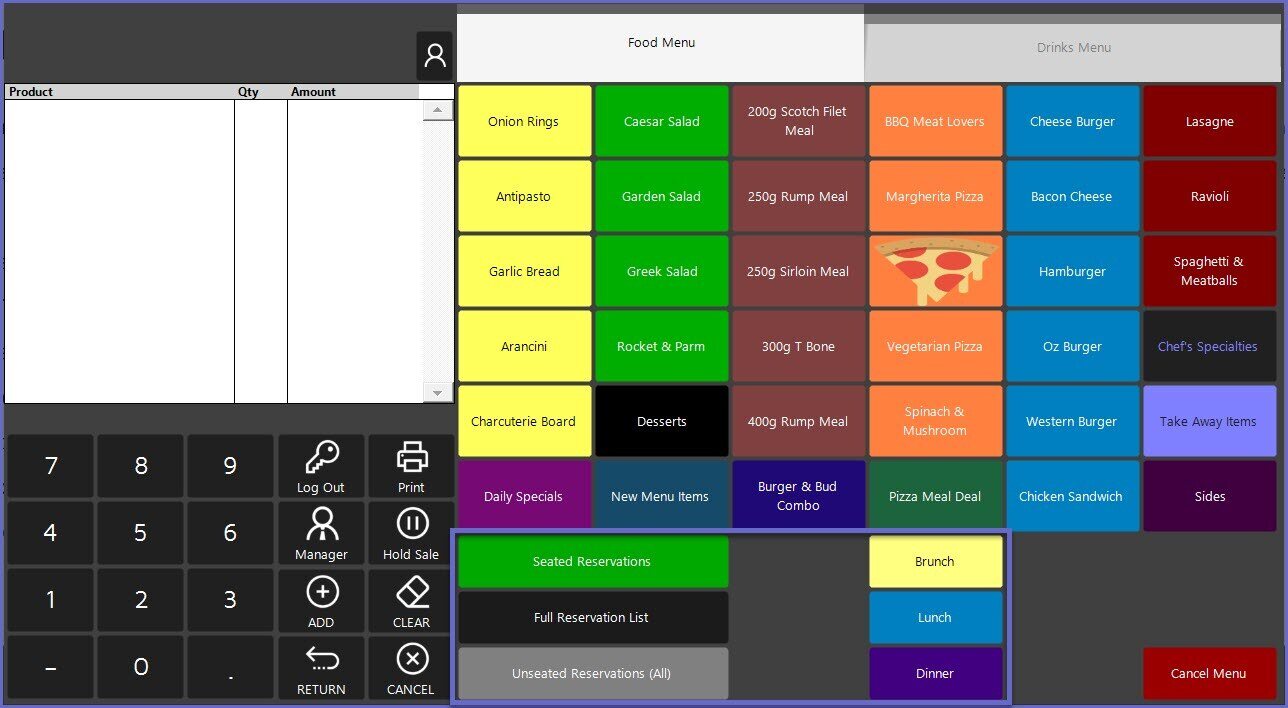
- When one of the Till Function Buttons is selected, either the Reservations that match the Button's configurations will be retrieved and shown or the Operator will be prompted to make another selection; this depends on how the Till Function Button is configured
- As an example, if the 'Seated Reservations' button is selected from the above where the button is configured to retrieve and display all Reservations that are currently Seated and Active, there will be no further prompts and the list will appear:
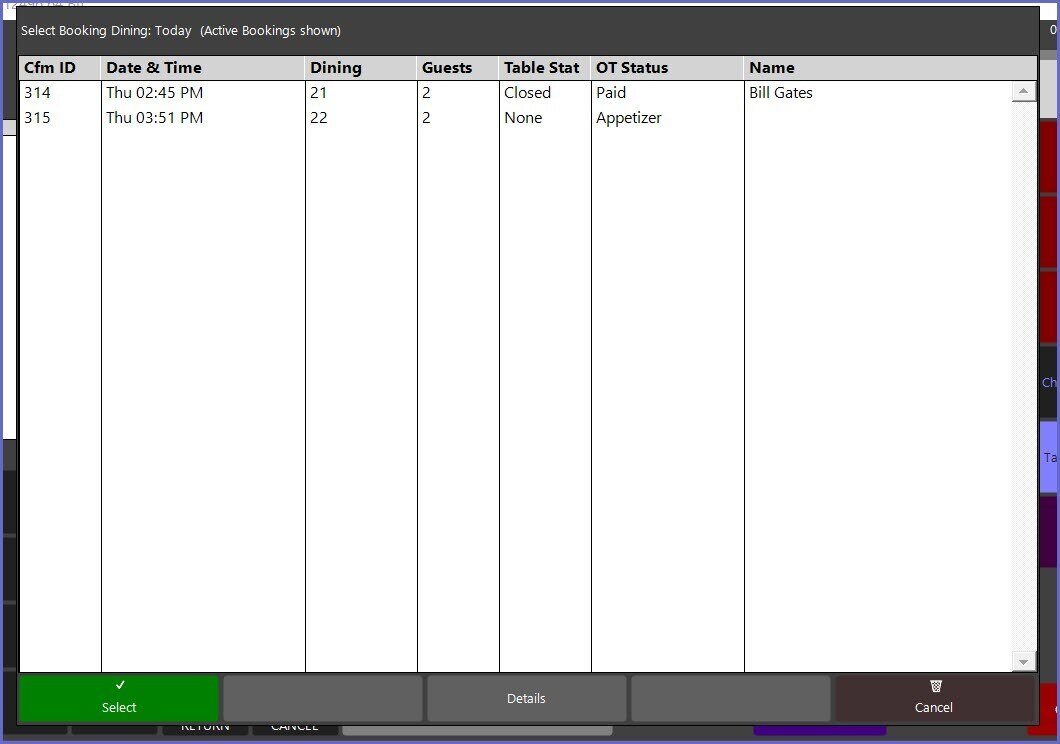
- For any of these Till Function Buttons that are configured to ask for another selection, the following prompt will appear:
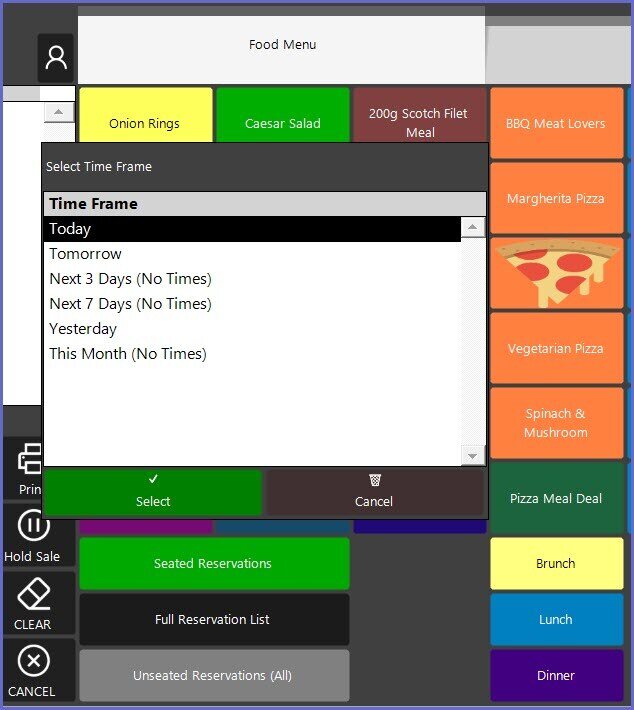
- This will allow for choosing a specific day (Yesterday, Today, or Tomorrow) to then retrieve and display the Reservations that match the time frame as configured for the Button
- Or, if another option is selected (Next 3 Days, Next 7 Days, or This Month), all Reservations matching to the selection will be retrieved and displayed with no time frame considered
- To continue this example, we would have many options based on the time frames configured Brunch, Lunch, and Dinner and the other selections such as viewing Yesterday's Dinner Reservations, today's Lunch Reservations, or Tomorrow's Brunch Reservations
Sending Table Statuses back to OpenTable
- As a Table is progressed through their dining service using the 'Course Away' and 'Course Served' Till Functions buttons that have been configured on your Till Function Map, the Table status will be automatically updated in real-time in OpenTable
- For example, after a Table has ordered and a Course (1st, 2nd, or 3rd) has been marked as either 'Away' or 'Served' in SmartPOS, the Table's status will immediately change to the matching Course in OpenTable
- Additionally, after a Table has paid-in-full in Bepoz and the Table in Closed, the status will immediately change to 'Paid' in OpenTable where an Operator can progress it through to Finished
Reservation Data & Details
- From any list (Seated or Unseated) we can view certain important data from the list itself, including:
- Reservation ID
- Reservation Time (or walk-in time)
- Table Number
- Guest Count
- Bepoz Table Status
- OpenTable Status
- Guest Name (this may be blank for walk-ins)
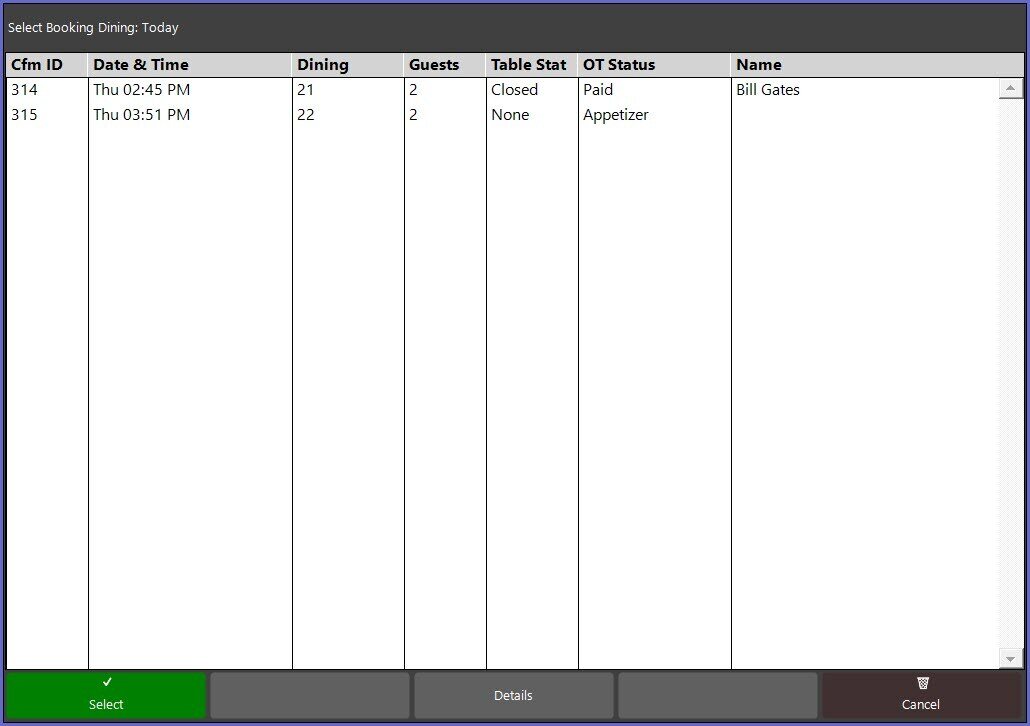
- Additionally, to view more detailed Reservation and Guest data, highlight a Reservation from the list and select the 'Details' button at the bottom of the window
- This will open another window showing important Reservation data and notes, Guest contact information, dining preferences, etc.

