-
End-User | Products & SmartPOS
-
End-User | Stock Control
-
End-User | Table Service and Kitchen Operations
-
End-User | Pricing, Marketing, Promotions & Accounts
- Prize Promotions
- Points, Points Profiles and Loyalty
- Product Promotions
- Repricing & Discounts in SmartPOS
- Vouchers
- Account Till Functions
- Pricing, Price Numbers and Price Modes
- Raffles & Draws
- Marketing Reports
- Accounts and Account Profiles
- Rewards
- SmartPOS Account Functions
- Troubleshooting
- Product Labels
- Packing Slips
-
End-User | System Setup & Admin
-
End-User | Reporting, Data Analysis & Security
-
End-User | Membership & Scheduled Billing
-
End-User | Operators, Operator Permissions & Clocking
-
Interfaces | Data Send Interfaces
-
Interfaces | EFTPOS & Payments
- NZ EFTPOS Interfaces
- Linkly (Formerly PC-EFTPOS)
- Adyen
- Tyro
- ANZ BladePay
- Stripe
- Windcave (Formerly Payment Express)
- Albert EFTPOS
- Westpac Presto (Formerly Assembly Payments)
- Unicard
- Manager Cards External Payment
- Pocket Voucher
- OneTab
- Clipp
- eConnect-eConduit
- Verifone
- AXEPT
- DPS
- Liven
- Singapore eWallet
- Mercury Payments TRANSENTRY
- Ingenico
- Quest
- Oolio - wPay
-
Interfaces | SMS & Messaging
-
Interfaces | Product, Pricing, Marketing & Promotions
- Metcash Loyalty
- Range Servant
- ILG Pricebook & Promotions
- Oolio Order Manager Integration
- Ubiquiti
- Product Level Blocking
- BidFood Integration
- LMG
- Metcash/IBA E-Commerce Marketplace
- McWilliams
- Thirsty Camel Hump Club
- LMG Loyalty (Zen Global)
- Doshii Integration
- Impact Data
- Marsello
- IBA Data Import
- Materials Control
- Last Yard
- Bepoz Standard Transaction Import
-
Interfaces | Printing & KDS
-
Interfaces | Reservation & Bookings
-
Interfaces | Database, Reporting, ERP & BI
-
Interfaces | CALink, Accounts & Gaming
- EBET Interface
- Clubs Online Interface
- Konami Interface
- WIN Gaming Interface
- Aristocrat Interface
- Bally Interface
- WorldSmart's SmartRetail Loyalty
- Flexinet & Flexinet SP Interfaces
- Aura Interface
- MiClub Interface
- Max Gaming Interface
- Utopia Gaming Interface
- Compass Interface
- IGT & IGT Casino Interface
- MGT Gaming Interface
- System Express
- Aristocrat nConnect Interface
- GCS Interface
- Maxetag Interface
- Dacom 5000E Interface
- InnTouch Interface
- Generic & Misc. CALink
-
Interfaces | Miscellaneous Interfaces/Integrations
-
Interfaces | Property & Room Management
-
Interfaces | Online Ordering & Delivery
-
Interfaces | Purchasing, Accounting & Supplier Comms
-
SmartPOS | Mobile App
-
SmartPDE | SmartPDE 32
-
SmartPDE | Denso PDE
-
SmartPDE | SmartPDE Mobile App
-
MyPlace
-
MyPlace | myPLACE Lite
-
MyPlace | Backpanel User Guides
- Bepoz Price Promotions
- What's on, Events and tickets
- Staff
- System Settings | Operational Settings
- Vouchers & Gift Certificates
- Member Onboarding
- Members and memberships
- System Settings | System Setup
- Reports and Reporting
- Actions
- Offers | Promotions
- Messaging & Notifications
- System Settings | App Config
- Surveys
- Games
- User Feedback
- Stamp Cards
-
MyPlace | Integrations
-
MyPlace | FAQ's & How-2's
-
MyPlace | Release Notes
-
YourOrder
-
YourOrders | Backpanel User Guides
-
YourOrders | YourOrder Kiosk User Guide
-
YourOrders | Merchant App User Guide
-
WebAddons
-
Installation / System Setup Guides
- SmartPOS Mobile App | Setup
- SmartPOS Mobile App | SmartAPI Host Setup
- SmartPOS Mobile App | BackOffice Setup
- SmartPOS Mobile App | Pay@Table setup
- SmartKDS Setup 4.7.2.7 +
- SmartKDS Setup 4.6.x
- SQL Installations
- Server / BackOffice Installation
- New Database Creation
- Multivenue Setup & Config.
- SmartPOS
- SmartPDE
- Player Elite Interface | Rest API
- Interface Setups
- Import
- KDSLink
- Snapshots
- Custom Interface Setups
-
HOW-2
- Product Maintenance
- Sales and Transaction Reporting
- SmartPOS General
- Printing and Printing Profiles
- SQL
- Repricing & Discounts
- Stock Control
- Membership
- Accounts and Account Profiles
- Miscellaneous
- Scheduled Jobs Setups
- Backoffice General
- Purchasing and Receiving
- Database.exe
- EFTPOS
- System Setup
- Custom Support Tools
-
Troubleshooting
-
Hardware
3 | OpenTable Till Functions Config.
This article covers the various configuration options that can be implemented to customise a site's OpenTable integration using SmartPOS Till Functions.
This article covers the various configuration options that can be implemented to customise a site's OpenTable integration using SmartPOS Till Functions.
Prerequisites
- To begin the implementation process, the following prerequisites should be in place:
- The Implementation Operator must have the correct privileges enabled to use BackOffice; to access & maintain Venue, Stores & Tills; and to maintain Till Function Maps
- The Venue should have an active account with OpenTable who will provide their unique restaurant ID
- Please note that the OpenTable integration is available as of the 4.6.1.20
Till Function Buttons
- Till Function Buttons should be added so that end users can interact with OpenTable Reservations from SmartPOS
- The Till Functions Button that will be used for OpenTable Reservations should be added either directly to the top Function Map Panel (pnlFunc1) or to a Function Map Panel that can be accessed from it by way of a Panel Selection function pointing to another Panel such as an available Extra Panel
- There is only one (1) Till Function that is used with the OpenTable integration (some other reservation/booking integrations use 2 or 3) however, it can be configured in several ways to customize the Reservation List that is retrieved in SmartPOS
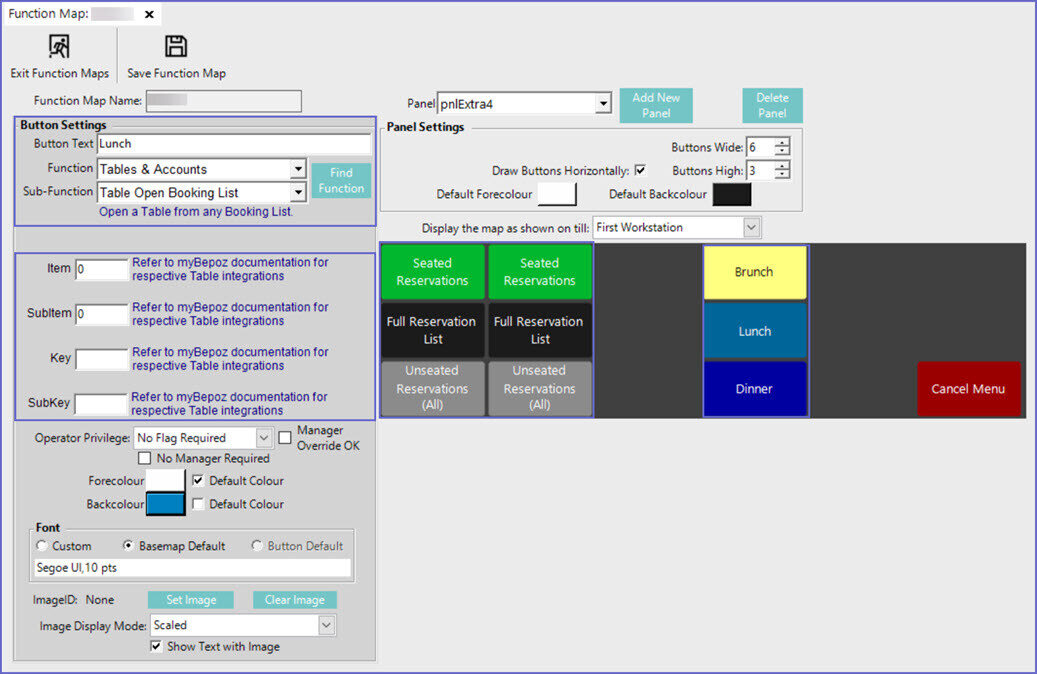
In this example, the Extra Panel 3 has been set up with multiple iterations of the same 'Table Open Booking List' Till Function; see below for details
- The Till Function to be used with the OpenTable Integration is the 'Table Open Booking List' Sub-Function which can be found within the 'Tables & Accounts' Functions
- This Till Function is used to retrieve Reservations from OpenTable and display them in a list
- From the list of retrieved Reservations, Operators can highlight a Reservation and then view its details
- Operators can also open the Transaction for a Reservation that has first been Seated in OpenTable
- For a full list of all current OpenTable Reservations, the Function Button can simply be configured with '0' entered into the Item field as well as the SubItem field
- However, many Venues may not want their entire Reservation List displayed at once and may wish to retrieve and display only certain reservations such as those that are currently Seated, for example
- As such, the Item, SubItem, and Key fields can all be used to customize the Reservation List as it will be retrieved and displayed in SmartPOS
- This allows for the Venue to separate Reservations based on their current status and also for specific Service Periods and Times
- Keep in mind that these fields can be 'mix & matched' together, i.e. used to show Reservations for all days from 17:00 to 19:00 or to show tomorrow's Reservations between 09:00 and 12:00
- The 'Item' field can be configured with the following options:
- Enter '0' to display All Reservations
- Enter '1' to display currently opened Bepoz tables
- Enter '2' to display Non-active OpenTable bookings
- Enter '4' to display Active OpenTable bookings and open Bepoz tables
- Enter '8' to display bookings which have a 'Seated' / 'Partially Seated' status in OpenTable but not yet been 'Opened' in Bepoz
- Note: Option '8' is only available from Bepoz v4.7.3.1 & above
- The 'SubItem' field can be configured with the following options:
- Enter '0' for All Reservations
- Enter '1' for a Specified Service Period (entered into the Key field)
- Enter '2' for a prompt at the Till asking the Operator to select a Service Period; the options will be:
- Today
- Tomorrow
- Next 3 Days (No Times); meaning no specified time entered into the Key field will be used
- Next 7 Days (No Times); meaning no specified time entered into the Key field will be used
- Yesterday
- This Month (No Times); meaning no specified time entered the Key field will be used
- The 'Key' field can be used to enter an exact range of time to show Reservations for, i.e. to show Reservations between time A and time B
- For example, entering "09:00, 13:59" will retrieve & display all Reservations between 9:00 AM and 1:59 PM
- Note that if the SubItem field isn't used along with the Key field, Reservations will be shown for all days between the time's entered, i.e. if there are multiple days that have reservations booked between 9:00 AM and 1:59 PM, they will all be shown
- Enter the value of SubKey
- Please enter the OpenTable Service Name so as to filter the bookings accordingly
