-
End-User | Products & SmartPOS
-
End-User | Stock Control
-
End-User | Table Service and Kitchen Operations
-
End-User | Pricing, Marketing, Promotions & Accounts
- Prize Promotions
- Points, Points Profiles and Loyalty
- Product Promotions
- Repricing & Discounts in SmartPOS
- Vouchers
- Account Till Functions
- Pricing, Price Numbers and Price Modes
- Raffles & Draws
- Marketing Reports
- Accounts and Account Profiles
- Rewards
- SmartPOS Account Functions
- Troubleshooting
- Product Labels
- Packing Slips
-
End-User | System Setup & Admin
-
End-User | Reporting, Data Analysis & Security
-
End-User | Membership & Scheduled Billing
-
End-User | Operators, Operator Permissions & Clocking
-
Interfaces | Data Send Interfaces
-
Interfaces | EFTPOS & Payments
- NZ EFTPOS Interfaces
- Linkly (Formerly PC-EFTPOS)
- Adyen
- Tyro
- ANZ BladePay
- Stripe
- Windcave (Formerly Payment Express)
- Albert EFTPOS
- Westpac Presto (Formerly Assembly Payments)
- Unicard
- Manager Cards External Payment
- Pocket Voucher
- OneTab
- Clipp
- eConnect-eConduit
- Verifone
- AXEPT
- DPS
- Liven
- Singapore eWallet
- Mercury Payments TRANSENTRY
- Ingenico
- Quest
- Oolio - wPay
-
Interfaces | SMS & Messaging
-
Interfaces | Product, Pricing, Marketing & Promotions
- Metcash Loyalty
- Range Servant
- ILG Pricebook & Promotions
- Oolio Order Manager Integration
- Ubiquiti
- Product Level Blocking
- BidFood Integration
- LMG
- Metcash/IBA E-Commerce Marketplace
- McWilliams
- Thirsty Camel Hump Club
- LMG Loyalty (Zen Global)
- Doshii Integration
- Impact Data
- Marsello
- IBA Data Import
- Materials Control
- Last Yard
- Bepoz Standard Transaction Import
-
Interfaces | Printing & KDS
-
Interfaces | Reservation & Bookings
-
Interfaces | Database, Reporting, ERP & BI
-
Interfaces | CALink, Accounts & Gaming
- EBET Interface
- Clubs Online Interface
- Konami Interface
- WIN Gaming Interface
- Aristocrat Interface
- Bally Interface
- WorldSmart's SmartRetail Loyalty
- Flexinet & Flexinet SP Interfaces
- Aura Interface
- MiClub Interface
- Max Gaming Interface
- Utopia Gaming Interface
- Compass Interface
- IGT & IGT Casino Interface
- MGT Gaming Interface
- System Express
- Aristocrat nConnect Interface
- GCS Interface
- Maxetag Interface
- Dacom 5000E Interface
- InnTouch Interface
- Generic & Misc. CALink
-
Interfaces | Miscellaneous Interfaces/Integrations
-
Interfaces | Property & Room Management
-
Interfaces | Online Ordering & Delivery
-
Interfaces | Purchasing, Accounting & Supplier Comms
-
SmartPOS | Mobile App
-
SmartPDE | SmartPDE 32
-
SmartPDE | Denso PDE
-
SmartPDE | SmartPDE Mobile App
-
MyPlace
-
MyPlace | myPLACE Lite
-
MyPlace | Backpanel User Guides
- Bepoz Price Promotions
- What's on, Events and tickets
- Staff
- System Settings | Operational Settings
- Vouchers & Gift Certificates
- Member Onboarding
- Members and memberships
- System Settings | System Setup
- Reports and Reporting
- Actions
- Offers | Promotions
- Messaging & Notifications
- System Settings | App Config
- Surveys
- Games
- User Feedback
- Stamp Cards
-
MyPlace | Integrations
-
MyPlace | FAQ's & How-2's
-
MyPlace | Release Notes
-
YourOrder
-
YourOrders | Backpanel User Guides
-
YourOrders | YourOrder Kiosk User Guide
-
YourOrders | Merchant App User Guide
-
WebAddons
-
Installation / System Setup Guides
- SmartPOS Mobile App | Setup
- SmartPOS Mobile App | SmartAPI Host Setup
- SmartPOS Mobile App | BackOffice Setup
- SmartPOS Mobile App | Pay@Table setup
- SmartKDS Setup 4.7.2.7 +
- SmartKDS Setup 4.6.x
- SQL Installations
- Server / BackOffice Installation
- New Database Creation
- Multivenue Setup & Config.
- SmartPOS
- SmartPDE
- Player Elite Interface | Rest API
- Interface Setups
- Import
- KDSLink
- Snapshots
- Custom Interface Setups
-
HOW-2
- Product Maintenance
- Sales and Transaction Reporting
- SmartPOS General
- Printing and Printing Profiles
- SQL
- Repricing & Discounts
- Stock Control
- Membership
- Accounts and Account Profiles
- Miscellaneous
- Scheduled Jobs Setups
- Backoffice General
- Purchasing and Receiving
- Database.exe
- EFTPOS
- System Setup
- Custom Support Tools
-
Troubleshooting
-
Hardware
15 | Operator Clocking Summaries
This article outlines the Operator Clocking Summaries Report which details Operators' Clocking Sales data over a period selected using a Clock In ID.
This article outlines the Operator Clocking Summaries Report which details Operators' Clocking Sales data over a period selected using a Clock In ID.
Operator Clocking Summaries is similar to the Operator Summaries Report, except that it reports the Sales by Operator based on a Clock In ID rather than based on a standard reporting period - this option caters for instances where an Operator may Clock In during one shift and then work across multiple shifts (even spanning different days) before Clocking Out.
Prerequisites- To access this Report, the applicable Operator Privileges will need to be enabled
- Operator Maintenance 'Reporting' Tab
- Sales Reports: "Allow Cash Reports" Flag
- For this Report to appear within the Sales Reports menu, the Global Settings Clocking Options flag called 'Use Operator Clocking Summary' must be enabled:
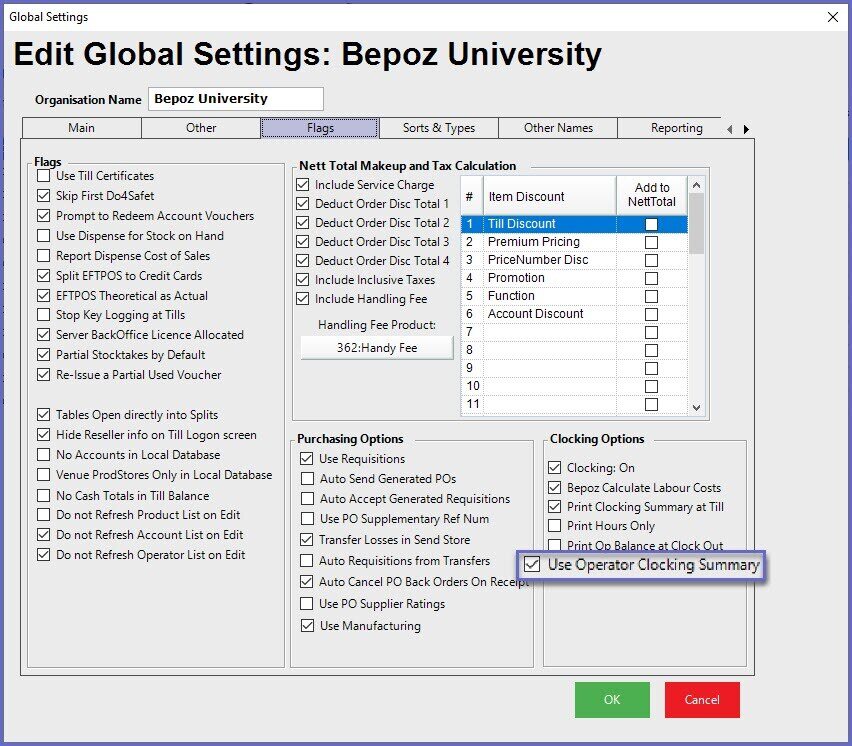
Accessing Operator Clocking Summaries
- Complete the following steps to access the Operator Clocking Summaries Report
- Login to BackOffice
- From the side menu, select "Sales Reports" to expand the list of available Reports
- Select Operator Clocking Summaries which will open a new Operator Clocking Summaries Window
- Select the required Operator or Operator Group from the Operator tree
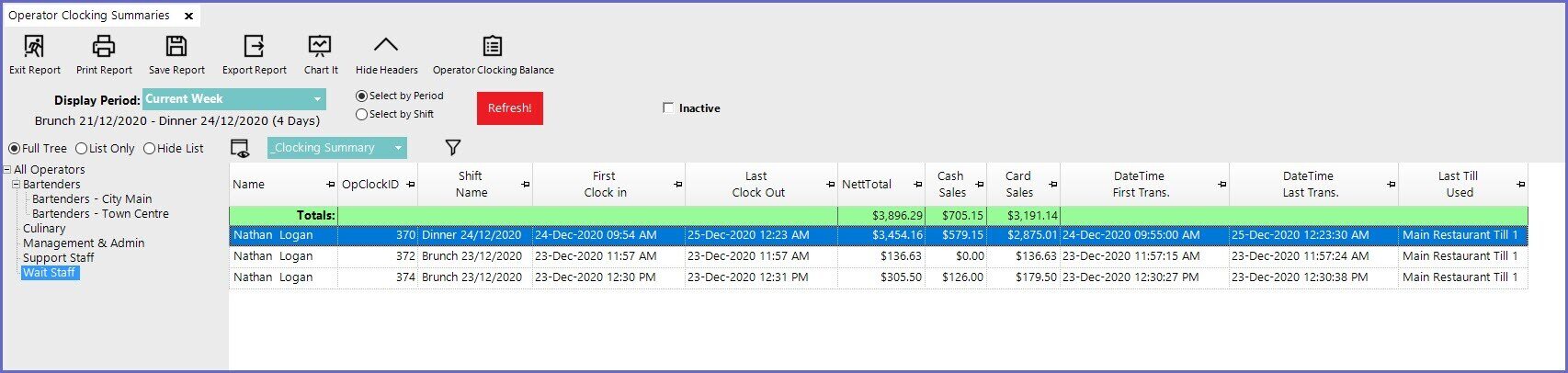
- If an Operator has multiple Clock In/Clock Out occurrences during one (1) shift, this will report their Sales Summary Data separately - per Clock In ID
- Within this Report, there's also an option to view and print an Operator Balance Report for a specific Clock In ID
- Other Reports for Tills and Operators are all based around the standard Bepoz Shifts
- Sometimes, Operators work different from the standard Shift times - they may start in one Shift and work through to another shift
- Sometimes, they may start on one Shift Day and end during the next Shift Day
- Operator Clocking Summaries functionality allows for reporting for an Operator Clocking Shift that does not fall neatly within the standard Bepoz Shift system
- A new Summaries Total will be created for each set of Clock-Ins and Clock-outs; that is, the main key for the Totals is the OperatorID and the ClockIN ID
- This allows for an operator to get a Balance report for the time they were Clocked In regardless of the Shifts and Days that may be passed within that timeframe
- Using the "_Clocking Summary" Report View is recommended as this contains the relevant data fields for this Report's intended use
- Since this Reports per Operator based on the Clock In ID (OpClockID column), an Operator can have a record that spans across multiple Shifts and even across End of Day/Start Time of Day - this is evidenced by the highlighted Clock In ID #370 where the Operator Clocked In on 24 December and Clocked Out 25 December (in this Database, this span constitutes 4 separate shifts across 2 days)
- Also since this is based on the Clock In ID, if an Operator has multiple Clock Ins during the same Shift - i.e. Clocks In, Clocks Out, Clocks In again, etc. - each separate Clock In will have its own Clock In ID and will report separately
- This standard Report View contains the following data per record:
Column Heading |
Description/Information |
| Name |
|
| OpClockID |
|
| Shift Name |
|
| First Clock In |
|
| Last Clock Out |
|
| NettTotal |
|
| Cash Sales |
|
| Card Sales |
|
| DateTime First Trans. |
|
| DateTime Last Trans. |
|
| Last Till Used |
|
Operator Clocking Balance Option
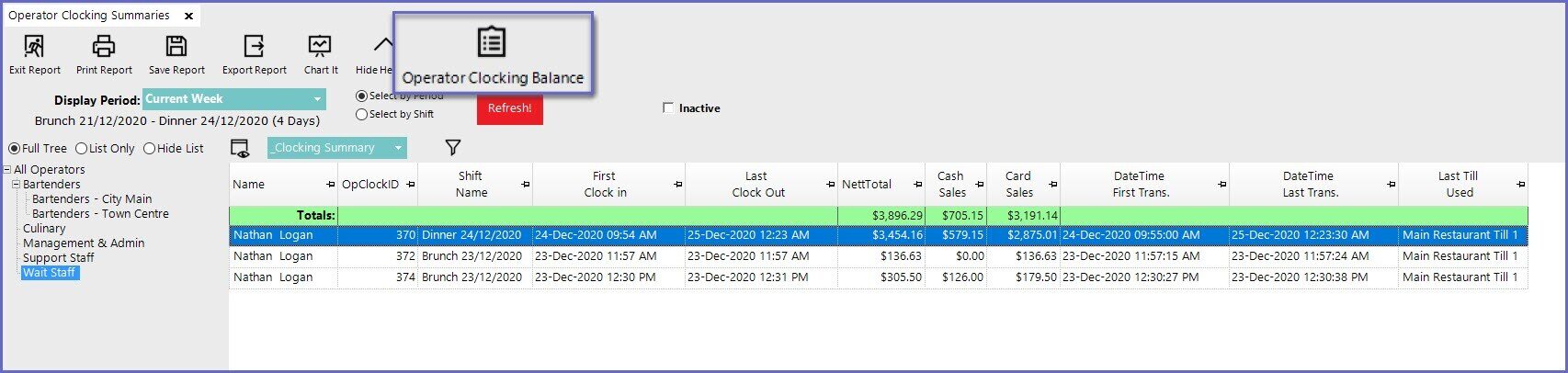
- With a Clock In ID record highlighted, click this button to open a full Operator Balance Report for the Clock In ID in a separate window:
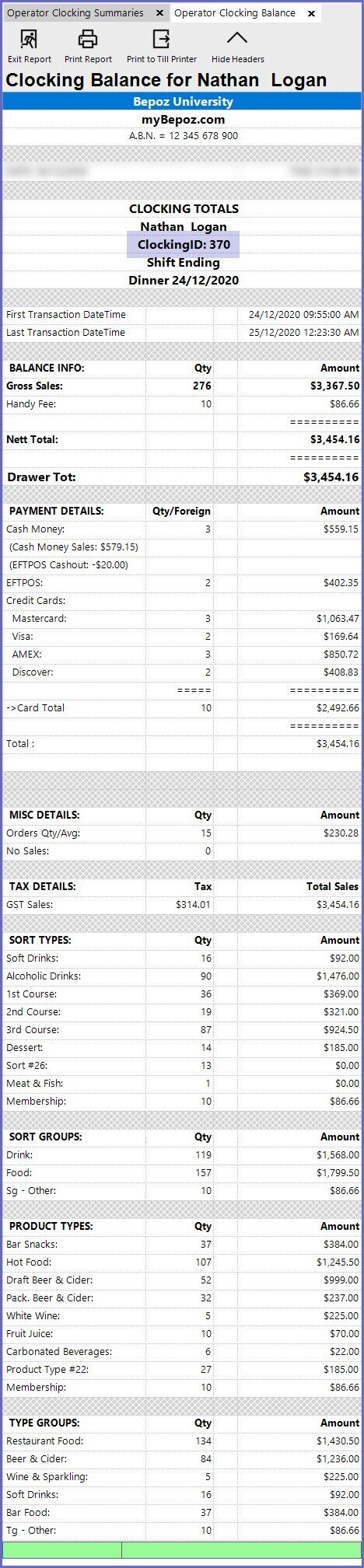
- Again, as this data is for the entirety of the Clock In ID, it may span multiple Shifts and/or Days if the Clock In ID does span multiple
