-
End-User | Products & SmartPOS
-
End-User | Stock Control
-
End-User | Table Service and Kitchen Operations
-
End-User | Pricing, Marketing, Promotions & Accounts
- Prize Promotions
- Points, Points Profiles and Loyalty
- Product Promotions
- Repricing & Discounts in SmartPOS
- Vouchers
- Account Till Functions
- Pricing, Price Numbers and Price Modes
- Raffles & Draws
- Marketing Reports
- Accounts and Account Profiles
- Rewards
- SmartPOS Account Functions
- Troubleshooting
- Product Labels
- Packing Slips
-
End-User | System Setup & Admin
-
End-User | Reporting, Data Analysis & Security
-
End-User | Membership & Scheduled Billing
-
End-User | Operators, Operator Permissions & Clocking
-
Interfaces | Data Send Interfaces
-
Interfaces | EFTPOS & Payments
- NZ EFTPOS Interfaces
- Linkly (Formerly PC-EFTPOS)
- Adyen
- Tyro
- ANZ BladePay
- Stripe
- Windcave (Formerly Payment Express)
- Albert EFTPOS
- Westpac Presto (Formerly Assembly Payments)
- Unicard
- Manager Cards External Payment
- Pocket Voucher
- OneTab
- Clipp
- eConnect-eConduit
- Verifone
- AXEPT
- DPS
- Liven
- Singapore eWallet
- Mercury Payments TRANSENTRY
- Ingenico
- Quest
- Oolio - wPay
-
Interfaces | SMS & Messaging
-
Interfaces | Product, Pricing, Marketing & Promotions
- Metcash Loyalty
- Range Servant
- ILG Pricebook & Promotions
- Oolio Order Manager Integration
- Ubiquiti
- Product Level Blocking
- BidFood Integration
- LMG
- Metcash/IBA E-Commerce Marketplace
- McWilliams
- Thirsty Camel Hump Club
- LMG Loyalty (Zen Global)
- Doshii Integration
- Impact Data
- Marsello
- IBA Data Import
- Materials Control
- Last Yard
- Bepoz Standard Transaction Import
-
Interfaces | Printing & KDS
-
Interfaces | Reservation & Bookings
-
Interfaces | Database, Reporting, ERP & BI
-
Interfaces | CALink, Accounts & Gaming
- EBET Interface
- Clubs Online Interface
- Konami Interface
- WIN Gaming Interface
- Aristocrat Interface
- Bally Interface
- WorldSmart's SmartRetail Loyalty
- Flexinet & Flexinet SP Interfaces
- Aura Interface
- MiClub Interface
- Max Gaming Interface
- Utopia Gaming Interface
- Compass Interface
- IGT & IGT Casino Interface
- MGT Gaming Interface
- System Express
- Aristocrat nConnect Interface
- GCS Interface
- Maxetag Interface
- Dacom 5000E Interface
- InnTouch Interface
- Generic & Misc. CALink
-
Interfaces | Miscellaneous Interfaces/Integrations
-
Interfaces | Property & Room Management
-
Interfaces | Online Ordering & Delivery
-
Interfaces | Purchasing, Accounting & Supplier Comms
-
SmartPOS | Mobile App
-
SmartPDE | SmartPDE 32
-
SmartPDE | Denso PDE
-
SmartPDE | SmartPDE Mobile App
-
MyPlace
-
MyPlace | myPLACE Lite
-
MyPlace | Backpanel User Guides
- Bepoz Price Promotions
- What's on, Events and tickets
- Staff
- System Settings | Operational Settings
- Vouchers & Gift Certificates
- Member Onboarding
- Members and memberships
- System Settings | System Setup
- Reports and Reporting
- Actions
- Offers | Promotions
- Messaging & Notifications
- System Settings | App Config
- Surveys
- Games
- User Feedback
- Stamp Cards
-
MyPlace | Integrations
-
MyPlace | FAQ's & How-2's
-
MyPlace | Release Notes
-
YourOrder
-
YourOrders | Backpanel User Guides
-
YourOrders | YourOrder Kiosk User Guide
-
YourOrders | Merchant App User Guide
-
WebAddons
-
Installation / System Setup Guides
- SmartPOS Mobile App | Setup
- SmartPOS Mobile App | SmartAPI Host Setup
- SmartPOS Mobile App | BackOffice Setup
- SmartPOS Mobile App | Pay@Table setup
- SmartKDS Setup 4.7.2.7 +
- SmartKDS Setup 4.6.x
- SQL Installations
- Server / BackOffice Installation
- New Database Creation
- Multivenue Setup & Config.
- SmartPOS
- SmartPDE
- Player Elite Interface | Rest API
- Interface Setups
- Import
- KDSLink
- Snapshots
- Custom Interface Setups
-
HOW-2
- Product Maintenance
- Sales and Transaction Reporting
- SmartPOS General
- Printing and Printing Profiles
- SQL
- Repricing & Discounts
- Stock Control
- Membership
- Accounts and Account Profiles
- Miscellaneous
- Scheduled Jobs Setups
- Backoffice General
- Purchasing and Receiving
- Database.exe
- EFTPOS
- System Setup
- Custom Support Tools
-
Troubleshooting
-
Hardware
1 | Operator Contacts
This article covers an overview of Operator Contacts and how they are managed in BackOffice. Operator Contact Lists define specific groups of people to send a Message to and in a defined format, such as Email or SMS. In other words, Contact Lists are Groups of Operators that will receive the one Message/notification that is sent.
This article covers an overview of Operator Contacts and how they are managed in BackOffice.
Operator Contact Lists define specific groups of people to send a Message to and in a defined format, such as Email or SMS.
In other words, Contact Lists are Groups of Operators that will receive the one Message/notification that is sent.
Prerequisites
- There are privileges in
Operator Maintenance to allow individual Operators to send Messages - To Enable this, select the desired Operator to edit Operator Maintenance > Marketing & Promotions Tab
- Refer to the "Messaging" flags for specific privilege options

- To enable messaging for the Venue, go to
Venue Maintenance > Messaging & Billing Tab - Fill in the necessary details such as Messaging Device Setup, Email Setup, and Scheduled Billing
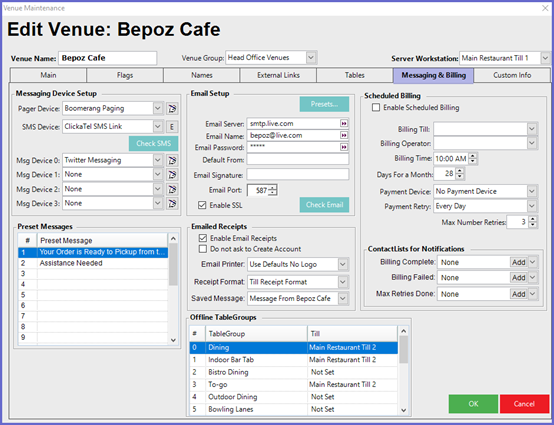
- Once messaging is enabled in the Venue, the most important setups needed for Messaging are related to Operator and
Account Settings, andContact Lists - When messaging from BackOffice there are Operator Privileges (above) that need to be checked in order for that Operator to send Messages
- Likewise, the System must have details of each Operator or Account in order to receive a Message
- These are incorporated under Address Details and include:
- Email address
- Mobile phone number
- Pager number
- Furthermore, the "Do Not Email Me" and "Do Not SMS Me" flags must be unchecked
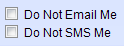
- With these setups in place, Messaging to Operators, Operator groups, Accounts, Account Groups, or Contacts Lists can begin
Operator Contact Lists
- To Access Operator Contact Lists; Go to Messaging > Operator Contact Lists
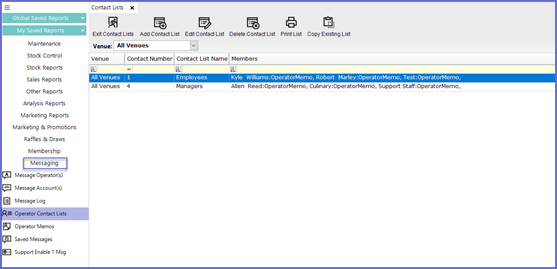
Add Contact List
- To create a new contact list, select the "Add Contact List" button
- A screen similar to below will appear:
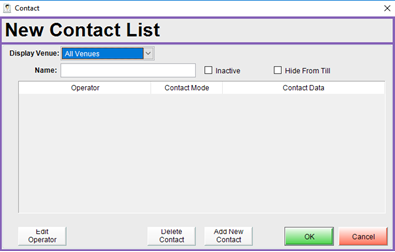
- Display Venues: When used, the Contact List will only be available at the chosen Venue/Venue Group
- Name: Give the Contact List a logical Name which will not create confusion among other Operators and prevents the possibility of duplicate lists
- Inactive Flag: Will mark the Contact List as inactive; messages set to be sent to this Group will cease and the Group will no longer be available to view in SmartPOS
- Hide From Till Flag: Will hide the Contact List in SmartPOS; this is often used for Contact Lists that are to be used in the case of "Auto Reports"
- Add New Contact: Select the "Add New Contact" button and the below screen will appear:
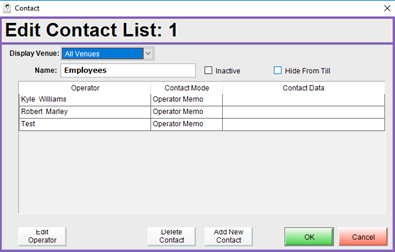
- Select the drop-down menu under the Operator heading and choose the 1st operator to add to the contact list
- By adding an Operator Group (these are shown in BOLD) all Operators in the selected Group will be added to the Contact List
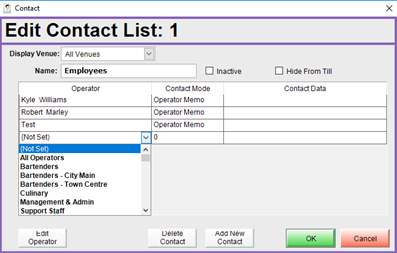
- From the Contact Mode drop-down choose the method that will be used to communicate the Message
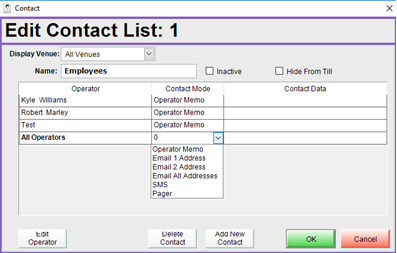
- The system will populate the Contact Data from the contact information associated with the Operator Record
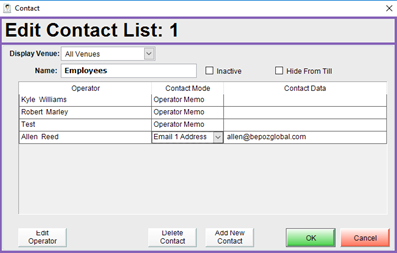
- Edit Operator: The Operator Maintenance screen for the current highlighted operator will be displayed
- Operator contact details ban be Added and Edited from this window; this is an easy way to add any missing details to ensure the Operators receive the required messages
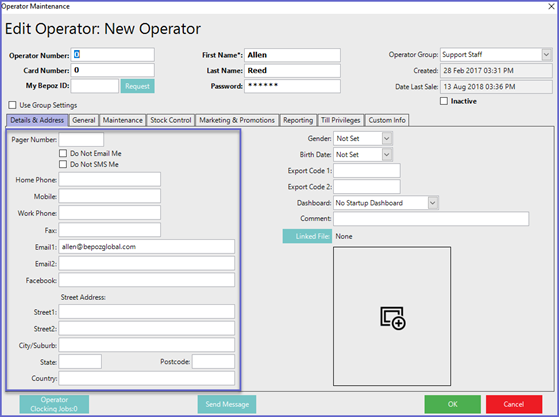
- Delete Contact: Will remove the current highlighted Operator from the Contact List
Edit Contact List
- Opens the Contact List and the same options are available as when creating a new Contact List
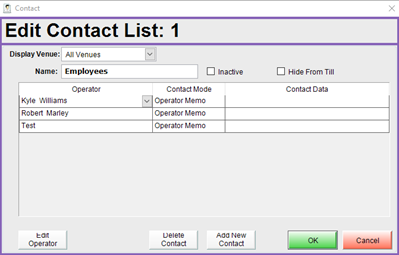
Delete Contact List
- Highlight the list to be removed and press the "Delete Contact List" button
- The list will be removed
- If the Contact List is being used to send Alerts to, a Warning Prompt will be shown and Operator will be prevented from removing the Contact List
- To remove this List, Operators must first change the assigned Contact List where applicable
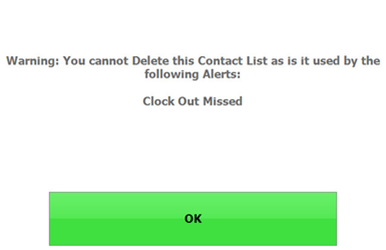
Print List
- Will display the list as a PDF ready to print
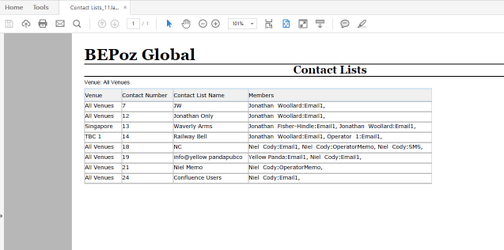
Copy Existing List
- Will copy the current highlighted Contact List like for like while creating a new Contact Number, Operators can now edit this contact number
- It is strongly recommended that Operators change the name of the copied Contact List so as to prevent confusion
