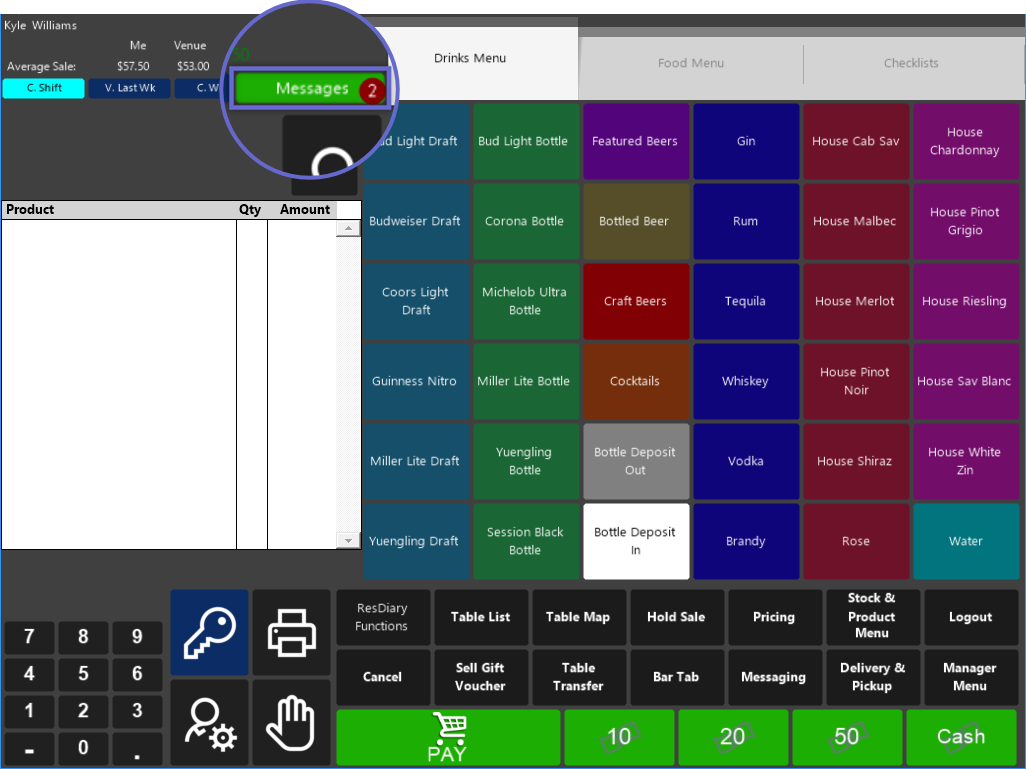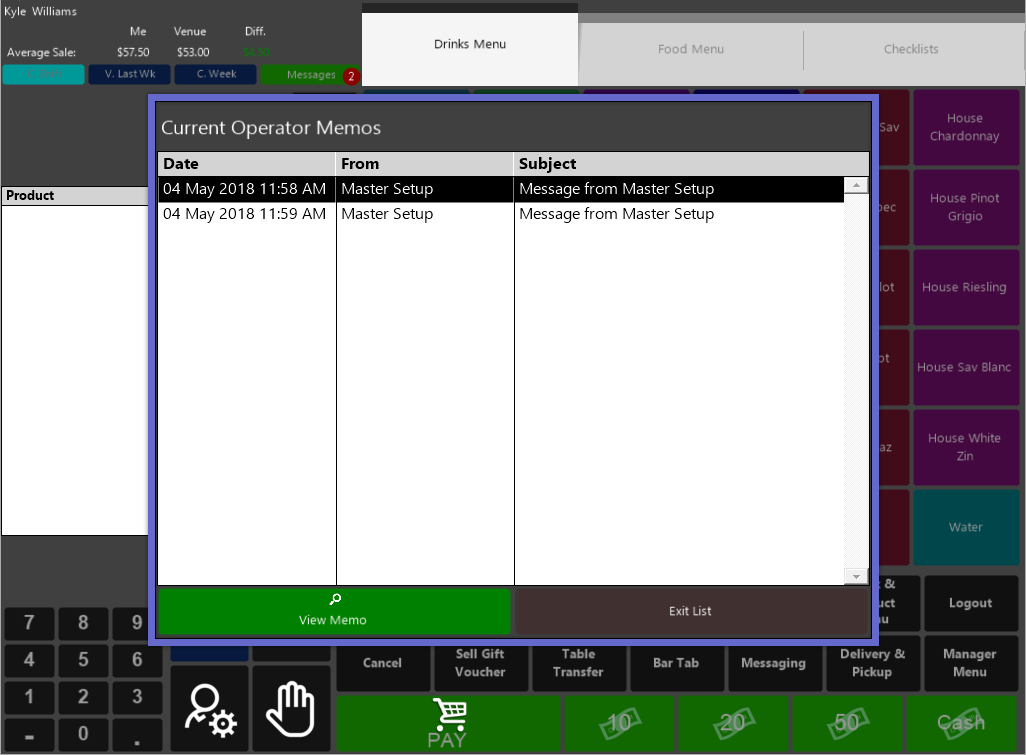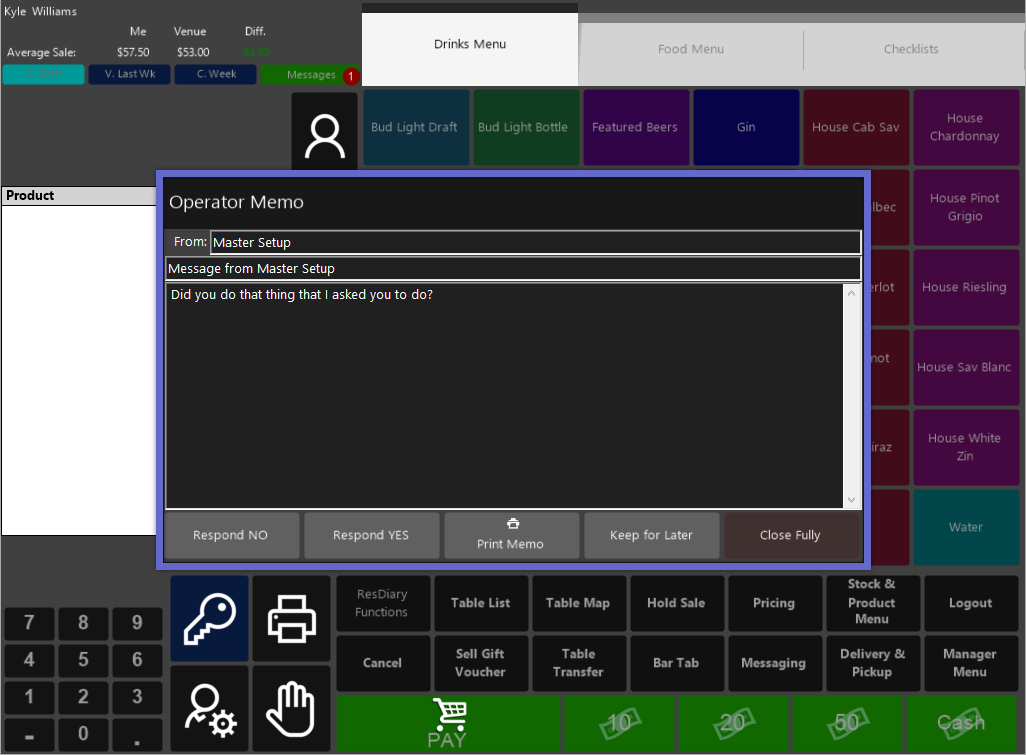- INTERNAL - Bepoz Help Guides
- End-User | System Setup & Admin
- Global, Venue, Store, Till & Device Setups
-
End-User | Products & SmartPOS
-
End-User | Stock Control
-
End-User | Table Service and Kitchen Operations
-
End-User | Pricing, Marketing, Promotions & Accounts
- Prize Promotions
- Points, Points Profiles and Loyalty
- Product Promotions
- Repricing & Discounts in SmartPOS
- Vouchers
- Account Till Functions
- Pricing, Price Numbers and Price Modes
- Raffles & Draws
- Marketing Reports
- Accounts and Account Profiles
- Rewards
- SmartPOS Account Functions
- Troubleshooting
- Product Labels
- Packing Slips
-
End-User | System Setup & Admin
-
End-User | Reporting, Data Analysis & Security
-
End-User | Membership & Scheduled Billing
-
End-User | Operators, Operator Permissions & Clocking
-
Interfaces | Data Send Interfaces
-
Interfaces | EFTPOS & Payments
- NZ EFTPOS Interfaces
- Linkly (Formerly PC-EFTPOS)
- Adyen
- Tyro
- ANZ BladePay
- Stripe
- Windcave (Formerly Payment Express)
- Albert EFTPOS
- Westpac Presto (Formerly Assembly Payments)
- Unicard
- Manager Cards External Payment
- Pocket Voucher
- OneTab
- Clipp
- eConnect-eConduit
- Verifone
- AXEPT
- DPS
- Liven
- Singapore eWallet
- Mercury Payments TRANSENTRY
- Ingenico
- Quest
- Oolio - wPay
-
Interfaces | SMS & Messaging
-
Interfaces | Product, Pricing, Marketing & Promotions
- Metcash Loyalty
- Range Servant
- ILG Pricebook & Promotions
- Oolio Order Manager Integration
- Ubiquiti
- Product Level Blocking
- BidFood Integration
- LMG
- Metcash/IBA E-Commerce Marketplace
- McWilliams
- Thirsty Camel Hump Club
- LMG Loyalty (Zen Global)
- Doshii Integration
- Impact Data
- Marsello
- IBA Data Import
- Materials Control
- Last Yard
- Bepoz Standard Transaction Import
-
Interfaces | Printing & KDS
-
Interfaces | Reservation & Bookings
-
Interfaces | Database, Reporting, ERP & BI
-
Interfaces | CALink, Accounts & Gaming
- EBET Interface
- Clubs Online Interface
- Konami Interface
- WIN Gaming Interface
- Aristocrat Interface
- Bally Interface
- WorldSmart's SmartRetail Loyalty
- Flexinet & Flexinet SP Interfaces
- Aura Interface
- MiClub Interface
- Max Gaming Interface
- Utopia Gaming Interface
- Compass Interface
- IGT & IGT Casino Interface
- MGT Gaming Interface
- System Express
- Aristocrat nConnect Interface
- GCS Interface
- Maxetag Interface
- Dacom 5000E Interface
- InnTouch Interface
- Generic & Misc. CALink
-
Interfaces | Miscellaneous Interfaces/Integrations
-
Interfaces | Property & Room Management
-
Interfaces | Online Ordering & Delivery
-
Interfaces | Purchasing, Accounting & Supplier Comms
-
SmartPOS | Mobile App
-
SmartPDE | SmartPDE 32
-
SmartPDE | Denso PDE
-
SmartPDE | SmartPDE Mobile App
-
MyPlace
-
MyPlace | myPLACE Lite
-
MyPlace | Backpanel User Guides
- Bepoz Price Promotions
- What's on, Events and tickets
- Staff
- System Settings | Operational Settings
- Vouchers & Gift Certificates
- Member Onboarding
- Members and memberships
- System Settings | System Setup
- Reports and Reporting
- Actions
- Offers | Promotions
- Messaging & Notifications
- System Settings | App Config
- Surveys
- Games
- User Feedback
- Stamp Cards
-
MyPlace | Integrations
-
MyPlace | FAQ's & How-2's
-
MyPlace | Release Notes
-
YourOrder
-
YourOrders | Backpanel User Guides
-
YourOrders | YourOrder Kiosk User Guide
-
YourOrders | Merchant App User Guide
-
WebAddons
-
Installation / System Setup Guides
- SmartPOS Mobile App | Setup
- SmartPOS Mobile App | SmartAPI Host Setup
- SmartPOS Mobile App | BackOffice Setup
- SmartPOS Mobile App | Pay@Table setup
- SmartKDS Setup 4.7.2.7 +
- SmartKDS Setup 4.6.x
- SQL Installations
- Server / BackOffice Installation
- New Database Creation
- Multivenue Setup & Config.
- SmartPOS
- SmartPDE
- Player Elite Interface | Rest API
- Interface Setups
- Import
- KDSLink
- Snapshots
- Custom Interface Setups
-
HOW-2
- Product Maintenance
- Sales and Transaction Reporting
- SmartPOS General
- Printing and Printing Profiles
- SQL
- Repricing & Discounts
- Stock Control
- Membership
- Accounts and Account Profiles
- Miscellaneous
- Scheduled Jobs Setups
- Backoffice General
- Purchasing and Receiving
- Database.exe
- EFTPOS
- System Setup
- Custom Support Tools
-
Troubleshooting
-
Hardware
25 | "Operator Details" Widget Panel in Use
This article explains the optional Operator Stats section in SmartPOS that shows when the Workstation's Widget Panel setting is set to "Operator Details". This also includes receiving and handling Message notifications through the Operator Stats section.
This article explains the optional Operator Stats section in SmartPOS that shows when the Workstation's Widget Panel setting is set to "Operator Details". This also includes receiving and handling Message notifications through the Operator Stats section.
When the "Flat" Till Scheme is being used, the Widget Panel can be configured to show Operator Details above the Sales Journal. The Operator Details available will show Average Sales information, for the Operator & for the Venue - for the current shift, the current shift last week, and the current week.
Prerequisites
- To access Operator Stats features, the applicable Operator Privileges
-
Operator Maintenance 'Till Privileges' Tab - General: "Operate Tills" Flag
Operator Details in the Widget Panel
- When the Widget Panel is configured to show
Operator Details , the following will be displayed: - Operator Name
- Average Sales Data for the Operator, for the Venue, and the difference between the two -- by default this will be displaying data for the Current Shift
- Buttons to provide for changing the period of the Average Sales shown
- An Operator Messages function button which will give the Operator access to their Messages/Memos
- Being able to view basic Operator Details including the Average Sales will help to foster and improve sales performance as well as provide Operators with real-time Sales stats for reference throughout a shift
- This Panel is also designed to aid Operators in focusing on their key job duties by providing visual feedback of important Sales metrics which will, in turn, incentivize Operators to increase individual Sales
Average Daily Sales
- The figure under the "Me" column is the Operator's own Average Transaction Amount
- The figure under the "Venue" column is the entire Venue's Average Transaction Amount
- The figure under the "Diff." column is the difference between the Operator's and the Venue's Average Transaction Amount which can be used as a reference for the Operator to gauge their Average Sale against the Venue overall
- If the difference is in favor of the Operator; i.e., the Operator's Average Sale is higher than that of the Venue, the number will be green in color
- Alternatively, if the Operator's Average Sale is lower than that of the Venue, the number will be red in color
- By default, the Average Daily Sales Data displayed will be for the Current Shift - this can be noted visually by the color of the C. Shift button which will be a light blue/aqua color when selected, in contrast to the others which will be dark blue
- To view Average Sales for the same Current Shift Last Week, select the V. Last Week button
- To view Average Sales for the Current Week, select the C. Week button
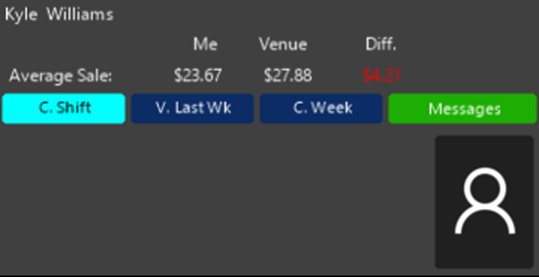
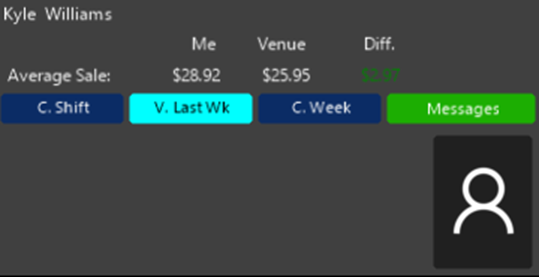
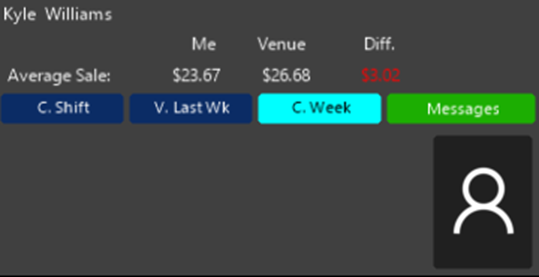
Message Function Button
- The Messages button can be used to easily access the Operator's Messages & Memos for time-efficient responses
- When an Operator has unread Messages, a small red notification badge will appear on the Messages button indicating the number of unread Messages
- Clicking on the Messages button will open a window displaying the Operator’s Current Messages/Memos
- After selecting a Memo from the window, a
Message/Memo window will open showing detailed message information and will offer assorted options for how the Operator can proceed - by responding to the message, printing, saving, or deleting - If the Operator doesn't have any Messages or Memos, there won’t be a notification badge on the Messages button and if the button is tapped, a prompt will appear on screen informing that there are no Operator Memos to Display