-
End-User | Products & SmartPOS
-
End-User | Stock Control
-
End-User | Table Service and Kitchen Operations
-
End-User | Pricing, Marketing, Promotions & Accounts
- Prize Promotions
- Points, Points Profiles and Loyalty
- Product Promotions
- Repricing & Discounts in SmartPOS
- Vouchers
- Account Till Functions
- Pricing, Price Numbers and Price Modes
- Raffles & Draws
- Marketing Reports
- Accounts and Account Profiles
- Rewards
- SmartPOS Account Functions
- Troubleshooting
- Product Labels
- Packing Slips
-
End-User | System Setup & Admin
-
End-User | Reporting, Data Analysis & Security
-
End-User | Membership & Scheduled Billing
-
End-User | Operators, Operator Permissions & Clocking
-
Interfaces | Data Send Interfaces
-
Interfaces | EFTPOS & Payments
- NZ EFTPOS Interfaces
- Linkly (Formerly PC-EFTPOS)
- Adyen
- Tyro
- ANZ BladePay
- Stripe
- Windcave (Formerly Payment Express)
- Albert EFTPOS
- Westpac Presto (Formerly Assembly Payments)
- Unicard
- Manager Cards External Payment
- Pocket Voucher
- OneTab
- Clipp
- eConnect-eConduit
- Verifone
- AXEPT
- DPS
- Liven
- Singapore eWallet
- Mercury Payments TRANSENTRY
- Ingenico
- Quest
- Oolio - wPay
-
Interfaces | SMS & Messaging
-
Interfaces | Product, Pricing, Marketing & Promotions
- Metcash Loyalty
- Range Servant
- ILG Pricebook & Promotions
- Oolio Order Manager Integration
- Ubiquiti
- Product Level Blocking
- BidFood Integration
- LMG
- Metcash/IBA E-Commerce Marketplace
- McWilliams
- Thirsty Camel Hump Club
- LMG Loyalty (Zen Global)
- Doshii Integration
- Impact Data
- Marsello
- IBA Data Import
- Materials Control
- Last Yard
- Bepoz Standard Transaction Import
-
Interfaces | Printing & KDS
-
Interfaces | Reservation & Bookings
-
Interfaces | Database, Reporting, ERP & BI
-
Interfaces | CALink, Accounts & Gaming
- EBET Interface
- Clubs Online Interface
- Konami Interface
- WIN Gaming Interface
- Aristocrat Interface
- Bally Interface
- WorldSmart's SmartRetail Loyalty
- Flexinet & Flexinet SP Interfaces
- Aura Interface
- MiClub Interface
- Max Gaming Interface
- Utopia Gaming Interface
- Compass Interface
- IGT & IGT Casino Interface
- MGT Gaming Interface
- System Express
- Aristocrat nConnect Interface
- GCS Interface
- Maxetag Interface
- Dacom 5000E Interface
- InnTouch Interface
- Generic & Misc. CALink
-
Interfaces | Miscellaneous Interfaces/Integrations
-
Interfaces | Property & Room Management
-
Interfaces | Online Ordering & Delivery
-
Interfaces | Purchasing, Accounting & Supplier Comms
-
SmartPOS | Mobile App
-
SmartPDE | SmartPDE 32
-
SmartPDE | Denso PDE
-
SmartPDE | SmartPDE Mobile App
-
MyPlace
-
MyPlace | myPLACE Lite
-
MyPlace | Backpanel User Guides
- Bepoz Price Promotions
- What's on, Events and tickets
- Staff
- System Settings | Operational Settings
- Vouchers & Gift Certificates
- Member Onboarding
- Members and memberships
- System Settings | System Setup
- Reports and Reporting
- Actions
- Offers | Promotions
- Messaging & Notifications
- System Settings | App Config
- Surveys
- Games
- User Feedback
- Stamp Cards
-
MyPlace | Integrations
-
MyPlace | FAQ's & How-2's
-
MyPlace | Release Notes
-
YourOrder
-
YourOrders | Backpanel User Guides
-
YourOrders | YourOrder Kiosk User Guide
-
YourOrders | Merchant App User Guide
-
WebAddons
-
Installation / System Setup Guides
- SmartPOS Mobile App | Setup
- SmartPOS Mobile App | SmartAPI Host Setup
- SmartPOS Mobile App | BackOffice Setup
- SmartPOS Mobile App | Pay@Table setup
- SmartKDS Setup 4.7.2.7 +
- SmartKDS Setup 4.6.x
- SQL Installations
- Server / BackOffice Installation
- New Database Creation
- Multivenue Setup & Config.
- SmartPOS
- SmartPDE
- Player Elite Interface | Rest API
- Interface Setups
- Import
- KDSLink
- Snapshots
- Custom Interface Setups
-
HOW-2
- Product Maintenance
- Sales and Transaction Reporting
- SmartPOS General
- Printing and Printing Profiles
- SQL
- Repricing & Discounts
- Stock Control
- Membership
- Accounts and Account Profiles
- Miscellaneous
- Scheduled Jobs Setups
- Backoffice General
- Purchasing and Receiving
- Database.exe
- EFTPOS
- System Setup
- Custom Support Tools
-
Troubleshooting
-
Hardware
2 | Operator Memos & Messaging
This article covers Operator Memos Messaging with the addition on how to manage Operator Contacts. The Messaging module available in Bepoz is commonly referred to as Memos Messaging and is used for sending and receiving messages. With Messaging authorized - it enables sending emails, SMS, Pages or Memos from BackOffice or SmartPOS Workstations to individual Operators, Accounts or Groups. This article will focus on the Operator aspect including creating Contact Lists, sending Operator Memos, and Messaging Operators.
This article covers Operator Memos & Messaging with the addition on how to manage Operator Contacts.
The Messaging module available in Bepoz is commonly referred to as Memos & Messaging and is used for sending and receiving messages.
With Messaging authorized - it enables sending emails, SMS, Pages or Memos from BackOffice or SmartPOS Workstations to individual Operators, Accounts or Groups.
This article will focus on the Operator aspect including creating Contact Lists, sending Operator Memos, and Messaging Operators.
The Operator Message function allows for sending a Message to a Contact List, a Group of Operators, or an individual Operator.
The Operator Memos menu option within the BackOffice Messaging menu provides a report of Memos.
Prerequisites- There are privileges in Operator Maintenance to allow individual Operators to send Messages
- To Enable this, select the desired Operator to edit Operator Maintenance > Marketing & Promotions Tab
- Refer to the "Messaging" flags for specific privilege options
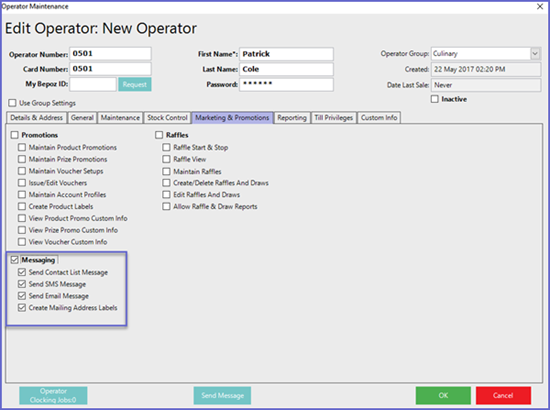
- To enable messaging for the Venue, go to Venue Maintenance > Messaging & Billing Tab
- Fill in the necessary details such as Messaging Device Setup, Email Setup, and Scheduled Billing
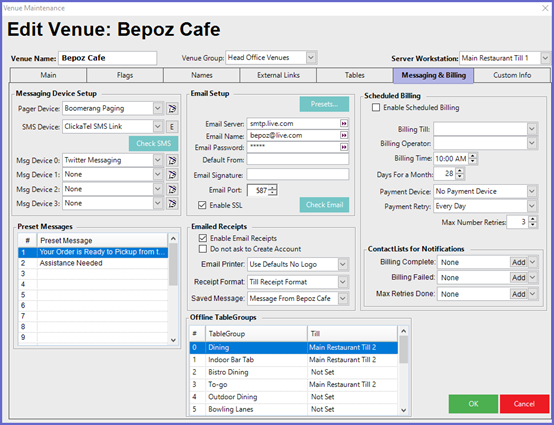
- Once messaging is enabled in the Venue, the most important setups needed for Messaging are related to Operator and Account Settings, and Contact Lists
- When messaging from BackOffice there are Operator Privileges (above) that need to be checked in order for that Operator to send Messages
- Likewise, the System must have details of each Operator or Account in order to receive a Message
- These are incorporated under Address Details and include:
- Email address
- Mobile phone number
- Pager number
- Furthermore, the "Do Not Email Me" and "Do Not SMS Me" flags must be unchecked
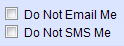
- With these setups in place, Messaging to Operators, Operator groups, Accounts, Account Groups, or Contacts Lists can beg
Operator Message
- An Operator Memo is a Message sent to the Operator within BackOffice and SmartPOS Workstations only
- Go to Messaging > Message Operator(s)
- A prompt asking to choose the recipients manually or from a Contact List will appear
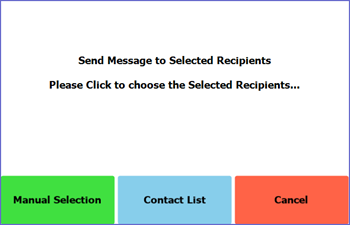
- Operators can either manually select the recipient by clicking on the " Manual Selection"
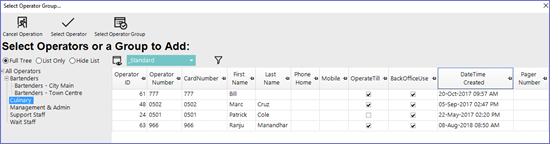
- Or, a group of contact can be selected by clicking on the "Contact List"
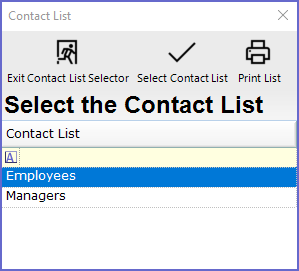
- After the recipient has been Selected, a Messaging window will appear
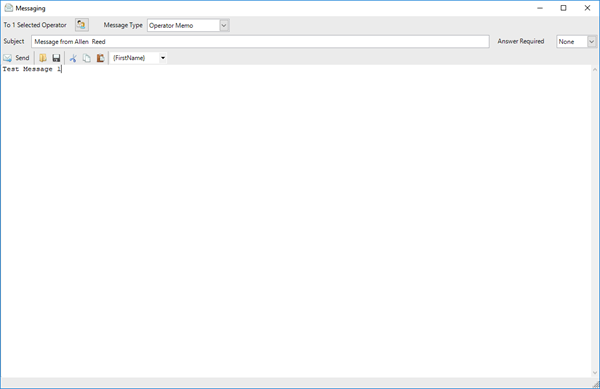
Fields/ Icons |
Description |
| Message Type |
|
| Subject |
|
| Answer Required |
|
|
|
|
|
|
|
|
|
|
|
|
|
|
|
|
|
|
|
|
|
|
|
|
|
Operator Memos
- Once the message has been Sent, Operators can view the message by Logging into SmartPOS
- A dialogue box similar as below will pop up
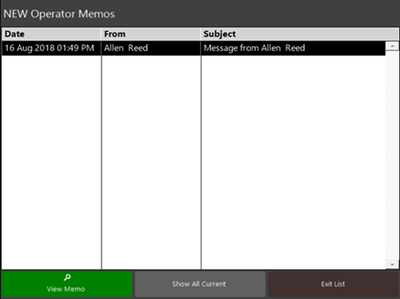
- The message can be viewed by Double Clicking the Subject
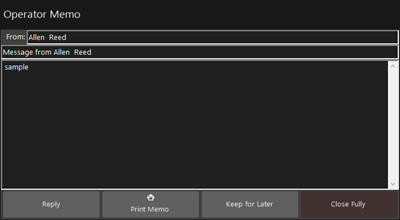
- Operators can then choose to Reply, Print, Save or Close the Message



