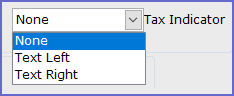- INTERNAL - Bepoz Help Guides
- End-User | System Setup & Admin
- System & Operational Setup
-
End-User | Products & SmartPOS
-
End-User | Stock Control
-
End-User | Table Service and Kitchen Operations
-
End-User | Pricing, Marketing, Promotions & Accounts
- Prize Promotions
- Points, Points Profiles and Loyalty
- Product Promotions
- Repricing & Discounts in SmartPOS
- Vouchers
- Account Till Functions
- Pricing, Price Numbers and Price Modes
- Raffles & Draws
- Marketing Reports
- Accounts and Account Profiles
- Rewards
- SmartPOS Account Functions
- Troubleshooting
- Product Labels
- Packing Slips
-
End-User | System Setup & Admin
-
End-User | Reporting, Data Analysis & Security
-
End-User | Membership & Scheduled Billing
-
End-User | Operators, Operator Permissions & Clocking
-
Interfaces | Data Send Interfaces
-
Interfaces | EFTPOS & Payments
- NZ EFTPOS Interfaces
- Linkly (Formerly PC-EFTPOS)
- Adyen
- Tyro
- ANZ BladePay
- Stripe
- Windcave (Formerly Payment Express)
- Albert EFTPOS
- Westpac Presto (Formerly Assembly Payments)
- Unicard
- Manager Cards External Payment
- Pocket Voucher
- OneTab
- Clipp
- eConnect-eConduit
- Verifone
- AXEPT
- DPS
- Liven
- Singapore eWallet
- Mercury Payments TRANSENTRY
- Ingenico
- Quest
- Oolio - wPay
-
Interfaces | SMS & Messaging
-
Interfaces | Product, Pricing, Marketing & Promotions
- Metcash Loyalty
- Range Servant
- ILG Pricebook & Promotions
- Oolio Order Manager Integration
- Ubiquiti
- Product Level Blocking
- BidFood Integration
- LMG
- Metcash/IBA E-Commerce Marketplace
- McWilliams
- Thirsty Camel Hump Club
- LMG Loyalty (Zen Global)
- Doshii Integration
- Impact Data
- Marsello
- IBA Data Import
- Materials Control
- Last Yard
- Bepoz Standard Transaction Import
-
Interfaces | Printing & KDS
-
Interfaces | Reservation & Bookings
-
Interfaces | Database, Reporting, ERP & BI
-
Interfaces | CALink, Accounts & Gaming
- EBET Interface
- Clubs Online Interface
- Konami Interface
- WIN Gaming Interface
- Aristocrat Interface
- Bally Interface
- WorldSmart's SmartRetail Loyalty
- Flexinet & Flexinet SP Interfaces
- Aura Interface
- MiClub Interface
- Max Gaming Interface
- Utopia Gaming Interface
- Compass Interface
- IGT & IGT Casino Interface
- MGT Gaming Interface
- System Express
- Aristocrat nConnect Interface
- GCS Interface
- Maxetag Interface
- Dacom 5000E Interface
- InnTouch Interface
- Generic & Misc. CALink
-
Interfaces | Miscellaneous Interfaces/Integrations
-
Interfaces | Property & Room Management
-
Interfaces | Online Ordering & Delivery
-
Interfaces | Purchasing, Accounting & Supplier Comms
-
SmartPOS | Mobile App
-
SmartPDE | SmartPDE 32
-
SmartPDE | Denso PDE
-
SmartPDE | SmartPDE Mobile App
-
MyPlace
-
MyPlace | myPLACE Lite
-
MyPlace | Backpanel User Guides
- Bepoz Price Promotions
- What's on, Events and tickets
- Staff
- System Settings | Operational Settings
- Vouchers & Gift Certificates
- Member Onboarding
- Members and memberships
- System Settings | System Setup
- Reports and Reporting
- Actions
- Offers | Promotions
- Messaging & Notifications
- System Settings | App Config
- Surveys
- Games
- User Feedback
- Stamp Cards
-
MyPlace | Integrations
-
MyPlace | FAQ's & How-2's
-
MyPlace | Release Notes
-
YourOrder
-
YourOrders | Backpanel User Guides
-
YourOrders | YourOrder Kiosk User Guide
-
YourOrders | Merchant App User Guide
-
WebAddons
-
Installation / System Setup Guides
- SmartPOS Mobile App | Setup
- SmartPOS Mobile App | SmartAPI Host Setup
- SmartPOS Mobile App | BackOffice Setup
- SmartPOS Mobile App | Pay@Table setup
- SmartKDS Setup 4.7.2.7 +
- SmartKDS Setup 4.6.x
- SQL Installations
- Server / BackOffice Installation
- New Database Creation
- Multivenue Setup & Config.
- SmartPOS
- SmartPDE
- Player Elite Interface | Rest API
- Interface Setups
- Import
- KDSLink
- Snapshots
- Custom Interface Setups
-
HOW-2
- Product Maintenance
- Sales and Transaction Reporting
- SmartPOS General
- Printing and Printing Profiles
- SQL
- Repricing & Discounts
- Stock Control
- Membership
- Accounts and Account Profiles
- Miscellaneous
- Scheduled Jobs Setups
- Backoffice General
- Purchasing and Receiving
- Database.exe
- EFTPOS
- System Setup
- Custom Support Tools
-
Troubleshooting
-
Hardware
4 | Other Printer Format Configurations
This article covers the 'Prize Promotion', 'Kitchen Display System', and 'EPL Printer' Printer Formats and their configuration options. The 'Prize Promotion' format is mainly used for Vouchers, Tickets, Raffles and other types of promotion. The settings can be configured by changing the printer Type to Promotion. The 'Kitchen Display System' is a format where the orders are not printed but rather displayed on a Kitchen Display System screen.
This article covers the 'Prize Promotion', 'Kitchen Display System', and 'EPL Printer' Printer Formats and their configuration options.
The 'Prize Promotion' format is mainly used for Vouchers, Tickets, Raffles and other types of promotion. The settings can be configured by changing the printer Type to Promotion.
The 'Kitchen Display System' is a format where the orders are not printed but rather displayed on a Kitchen Display System screen.
The 'EPL Printer' format is used for Labels and/or Ticket Printing when printing certain types of pre-printed vouchers.
Prerequisites- To access Printer Format Settings, the applicable Operator Privileges will need to be enabled
- Operator Maintenance 'General' Tab
- Operational Setup: "Maintain Printer Formats" Flag
Prize Promo Setup Options
- The Prize Promo Printer Format Setup is used when Printing Vouchers for Prize Promotions
- This type of Printing Setup does not have as many setup options as the Receipt or Invoice formats
Prize Promotion
- The Prize Promotion setup has the following configuration options:
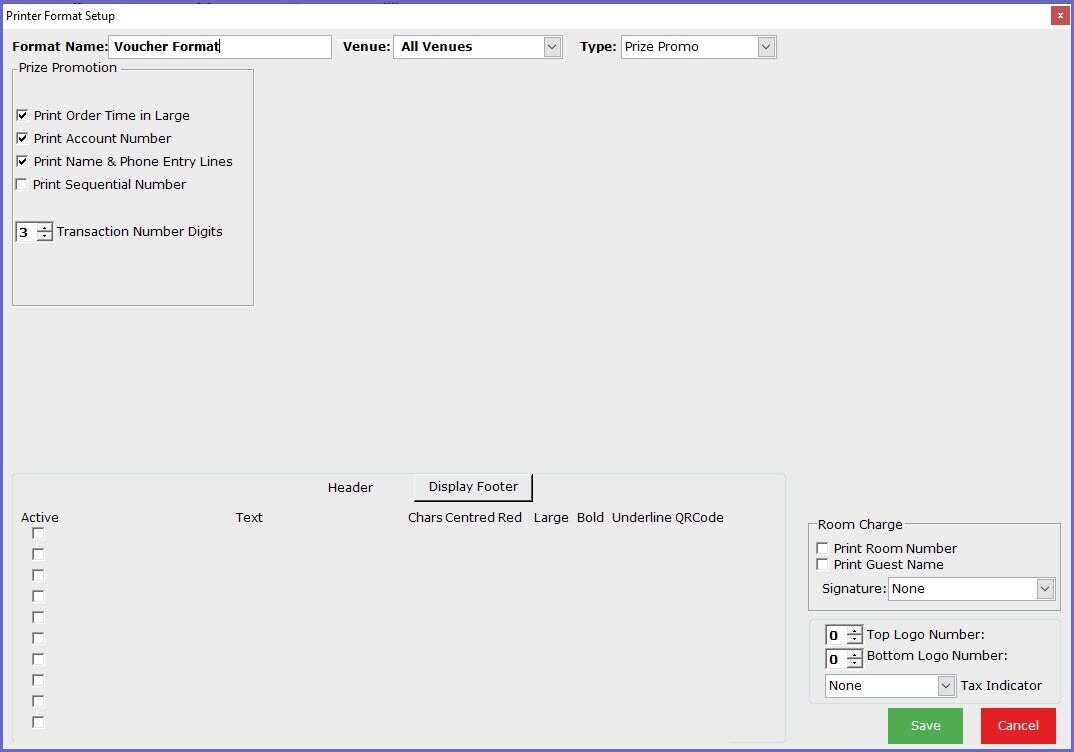
Options |
Description |
| Print Order Time in large |
|
| Print Account Number |
|
| Print Name & Phone Entry Lines |
|
| Print Sequential Number |
|
| Transaction Number Digits |
|
Room Charge
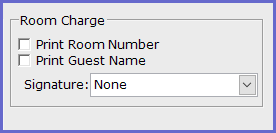
Configuration options
Description
Print Room Number- This is an optional flag which, when ticked on, will print the room number in the receipt below the total balance
- This is an optional flag, which when ticked on, will print the guest name in the receipt along with the room number
- This drop-down list has three options:
- None - if this option is selected, the receipt will not include a signature line
- None on Payment - if this option is selected, the receipt will not include a signature line on payments
- Always - if this option is selected, the receipt will always include a signature line
Other Options
Flags |
Description |
| Top Logo Number |
|
| Bottom Logo Number |
|
| Tax indicator |
|
Field |
Description |
|
Display Header/ Footer |
|
| Active |
|
| Text |
|
| Chars |
|
| Centred |
|
| Red |
|
| Large |
|
| Bold |
|
| Underline |
|
| QR Code |
|
Kitchen Display System Setup Options
- This type of format doesn't actually Print anything and the "receipt" is displayed on the KDS
- Usually, another printer is also set up for customer receipt via Printer Profiles
EPL Printer Setup Options
- This is somewhat similar to Prize Promotion except that this setup allows importing external XML file
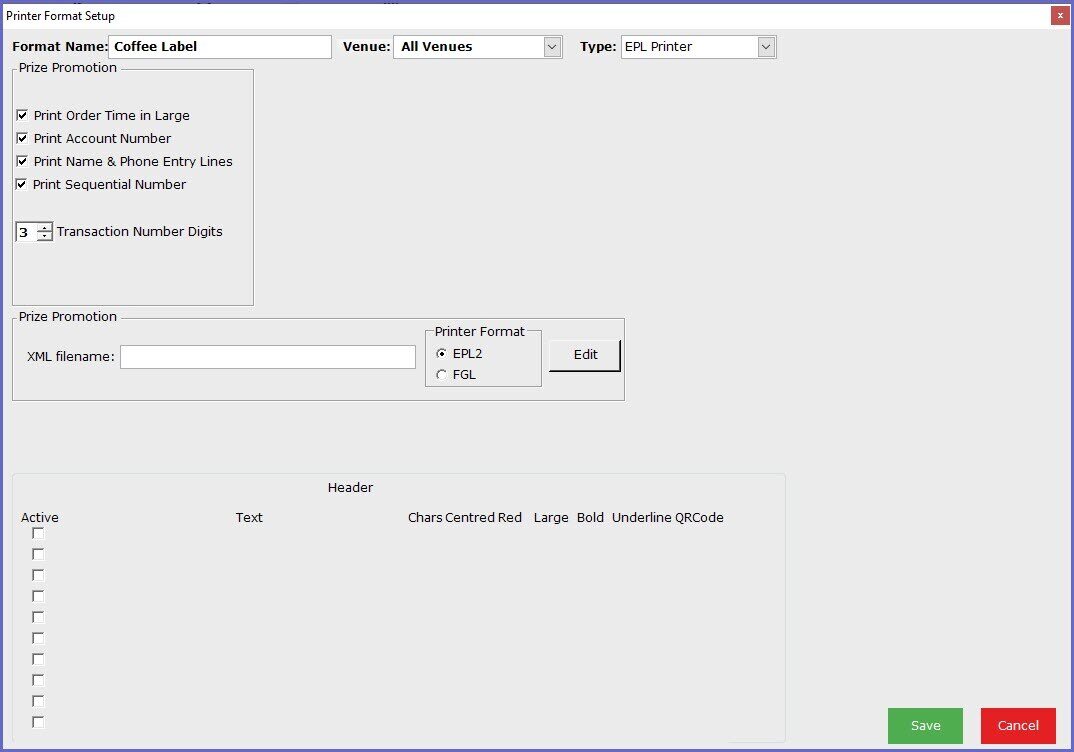
Field |
Description |
| XML Filename |
|
| Printer Format |
|
| Edit |
|
Comment Options
Field |
Description |
|
Display Header/ Footer |
|
| Active |
|
| Text |
|
| Chars |
|
| Centred |
|
| Red |
|
| Large |
|
| Bold |
|
| Underline |
|
| QR Code |
|