-
End-User | Products & SmartPOS
-
End-User | Stock Control
-
End-User | Table Service and Kitchen Operations
-
End-User | Pricing, Marketing, Promotions & Accounts
- Prize Promotions
- Points, Points Profiles and Loyalty
- Product Promotions
- Repricing & Discounts in SmartPOS
- Vouchers
- Account Till Functions
- Pricing, Price Numbers and Price Modes
- Raffles & Draws
- Marketing Reports
- Accounts and Account Profiles
- Rewards
- SmartPOS Account Functions
- Troubleshooting
- Product Labels
- Packing Slips
-
End-User | System Setup & Admin
-
End-User | Reporting, Data Analysis & Security
-
End-User | Membership & Scheduled Billing
-
End-User | Operators, Operator Permissions & Clocking
-
Interfaces | Data Send Interfaces
-
Interfaces | EFTPOS & Payments
- NZ EFTPOS Interfaces
- Linkly (Formerly PC-EFTPOS)
- Adyen
- Tyro
- ANZ BladePay
- Stripe
- Windcave (Formerly Payment Express)
- Albert EFTPOS
- Westpac Presto (Formerly Assembly Payments)
- Unicard
- Manager Cards External Payment
- Pocket Voucher
- OneTab
- Clipp
- eConnect-eConduit
- Verifone
- AXEPT
- DPS
- Liven
- Singapore eWallet
- Mercury Payments TRANSENTRY
- Ingenico
- Quest
- Oolio - wPay
-
Interfaces | SMS & Messaging
-
Interfaces | Product, Pricing, Marketing & Promotions
- Metcash Loyalty
- Range Servant
- ILG Pricebook & Promotions
- Oolio Order Manager Integration
- Ubiquiti
- Product Level Blocking
- BidFood Integration
- LMG
- Metcash/IBA E-Commerce Marketplace
- McWilliams
- Thirsty Camel Hump Club
- LMG Loyalty (Zen Global)
- Doshii Integration
- Impact Data
- Marsello
- IBA Data Import
- Materials Control
- Last Yard
- Bepoz Standard Transaction Import
-
Interfaces | Printing & KDS
-
Interfaces | Reservation & Bookings
-
Interfaces | Database, Reporting, ERP & BI
-
Interfaces | CALink, Accounts & Gaming
- EBET Interface
- Clubs Online Interface
- Konami Interface
- WIN Gaming Interface
- Aristocrat Interface
- Bally Interface
- WorldSmart's SmartRetail Loyalty
- Flexinet & Flexinet SP Interfaces
- Aura Interface
- MiClub Interface
- Max Gaming Interface
- Utopia Gaming Interface
- Compass Interface
- IGT & IGT Casino Interface
- MGT Gaming Interface
- System Express
- Aristocrat nConnect Interface
- GCS Interface
- Maxetag Interface
- Dacom 5000E Interface
- InnTouch Interface
- Generic & Misc. CALink
-
Interfaces | Miscellaneous Interfaces/Integrations
-
Interfaces | Property & Room Management
-
Interfaces | Online Ordering & Delivery
-
Interfaces | Purchasing, Accounting & Supplier Comms
-
SmartPOS | Mobile App
-
SmartPDE | SmartPDE 32
-
SmartPDE | Denso PDE
-
SmartPDE | SmartPDE Mobile App
-
MyPlace
-
MyPlace | myPLACE Lite
-
MyPlace | Backpanel User Guides
- Bepoz Price Promotions
- What's on, Events and tickets
- Staff
- System Settings | Operational Settings
- Vouchers & Gift Certificates
- Member Onboarding
- Members and memberships
- System Settings | System Setup
- Reports and Reporting
- Actions
- Offers | Promotions
- Messaging & Notifications
- System Settings | App Config
- Surveys
- Games
- User Feedback
- Stamp Cards
-
MyPlace | Integrations
-
MyPlace | FAQ's & How-2's
-
MyPlace | Release Notes
-
YourOrder
-
YourOrders | Backpanel User Guides
-
YourOrders | YourOrder Kiosk User Guide
-
YourOrders | Merchant App User Guide
-
WebAddons
-
Installation / System Setup Guides
- SmartPOS Mobile App | Setup
- SmartPOS Mobile App | SmartAPI Host Setup
- SmartPOS Mobile App | BackOffice Setup
- SmartPOS Mobile App | Pay@Table setup
- SmartKDS Setup 4.7.2.7 +
- SmartKDS Setup 4.6.x
- SQL Installations
- Server / BackOffice Installation
- New Database Creation
- Multivenue Setup & Config.
- SmartPOS
- SmartPDE
- Player Elite Interface | Rest API
- Interface Setups
- Import
- KDSLink
- Snapshots
- Custom Interface Setups
-
HOW-2
- Product Maintenance
- Sales and Transaction Reporting
- SmartPOS General
- Printing and Printing Profiles
- SQL
- Repricing & Discounts
- Stock Control
- Membership
- Accounts and Account Profiles
- Miscellaneous
- Scheduled Jobs Setups
- Backoffice General
- Purchasing and Receiving
- Database.exe
- EFTPOS
- System Setup
- Custom Support Tools
-
Troubleshooting
-
Hardware
14 | Payment Gateway
This section covers the setup in the Admin Backpanel of the various payment methods available to customers in the Retail Website and App.
This section covers the setup in the Admin Backpanel of the various payment methods available to customers in the Retail Website and App. Payment Methods are configured in the Bepoz, Payment Gateway (Stripe) and Paypal sections of the Admin Backpanel respectively
Account Charge
Account charge feature is predominantly configured in BEPOZ and displays as an additional payment method in YourOrder when members progress to the Checkout page to pay. This setting is recommended to be adjusted by a Bepoz technical support team member as it may stop the platform working correctly.
RETAIL WEBSITE – MEMBER PROFILE – Available Balance
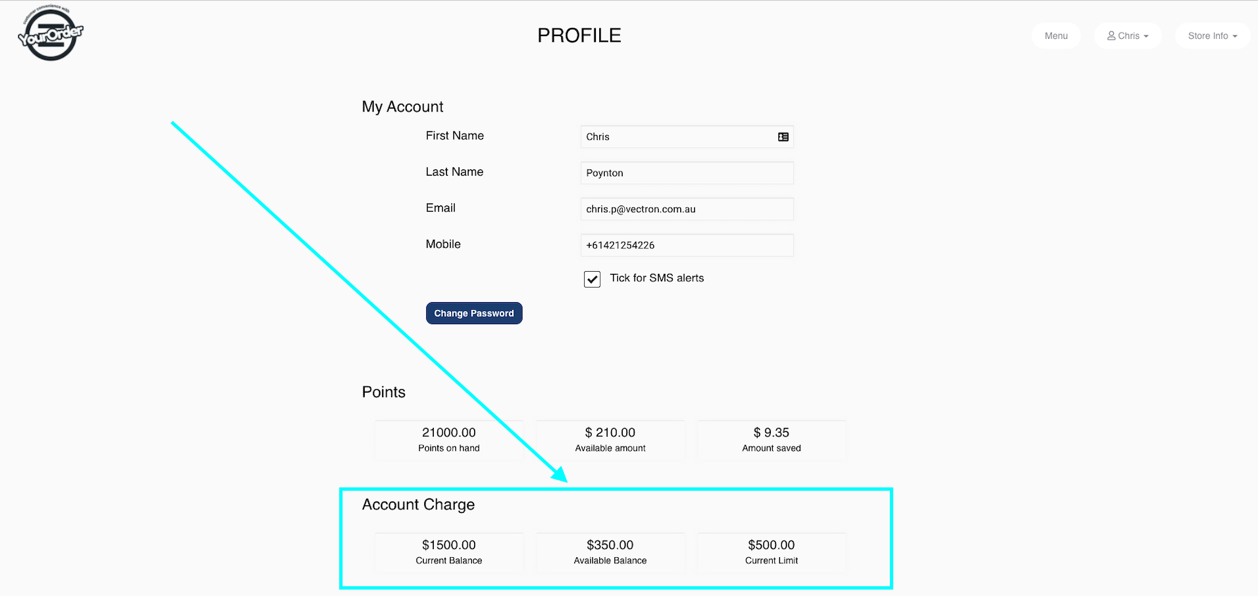
RETAIL WEBSITE - CHECKOUT – Pay using Account Charge
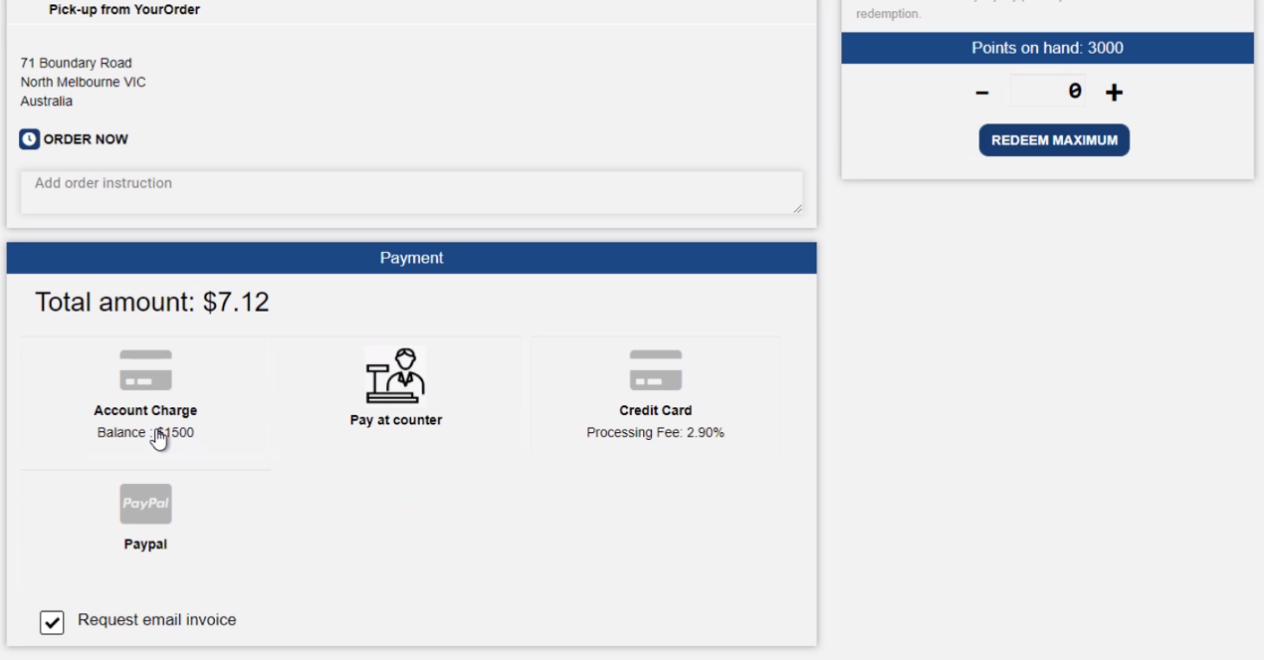
ADMIN BACKPANEL – BEPOZ SECTION - Activating Account Charge

Stripe
Payments are integrated with Stripe. This is the section the Back-Panel user enters the Stripe account keys for tests and for the live environment. These are the required fields:
|
Live Secret Key
|
STRIPE supplied secret key for LIVE. |
| Live Publishable Key |
STRIPE supplied publishable key for LIVE.
|
| Live Connected ID | STRIPE supplied connected ID for LIVE. |
| Test Secret Key | STRIPE supplied secret key for TEST. |
| Test Publishable Key | STRIPE supplied publishable key for TEST. |
| Test Connected ID | STRIPE supplied connected ID for TEST. |
| Use Credit Card |
ON: enable Credit Card as a payment method.
OFF: disable Credit Card as a payment method
|
| Save Card Prompt |
ON: Member can save credit card for future purchases
OFF: Disable credit card saving feature
|
| Use Test mode | It toggles ON/OFF the test mode. |
| Fee Option | Application Fee Charge Mode. (Dynamic or Fixed) |
| Dynamic Application Fee (in Percentage) | Set percentage of the total price for the application fee. |
| Enable Processing Fee |
ON: Pass processing fee onto customer
OFF: Venue covers the processing fee
|
| Credit Card Processing Fee | Additional amount charged to customer on top of total as percentage of total price |
| Additional Credit Card Processing Fee in Dollars | Additional dollar amount charged to customer on top of all current charges |
| Pop up Notification Processing fee |
ON: Display popup notifying customer of processing fee
OFF: Do not display popup notifying customer of processing fee
|
| Bepoz Product ID for Credit Card Fee | Bepoz Product ID to track Credit Card Fee as line item to in BEPOZ |
PayPal
Payments are also integrated with PayPal. This is the section the Back-Panel user enters the PayPal account keys for tests and for the live environment.
These are the required fields:
| Live User ID | User ID to use for live transactions |
| Live Password | Supplied password for live transactions |
| Sandbox User ID | User ID to use for sandbox mode transactions |
| Sandbox Password | Supplied password for sandbox mode transactions |
| Use Sandbox |
It toggles ON/OFF the sandbox mode
|
| Live URL |
API base URL for LIVE mode
|
| Test URL | API base URL for Sandbox mode |
| Use PayPal |
ON = enable PayPal as a payment method.
OFF = disable PayPal as a payment method
|
