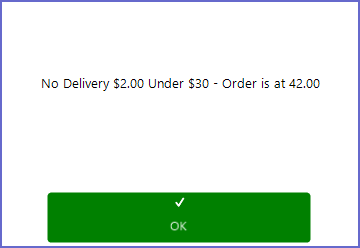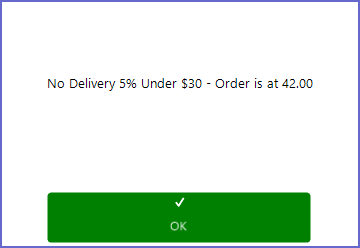- INTERNAL - Bepoz Help Guides
- End-User | Table Service and Kitchen Operations
- Pick-up & Delivery
-
End-User | Products & SmartPOS
-
End-User | Stock Control
-
End-User | Table Service and Kitchen Operations
-
End-User | Pricing, Marketing, Promotions & Accounts
- Prize Promotions
- Points, Points Profiles and Loyalty
- Product Promotions
- Repricing & Discounts in SmartPOS
- Vouchers
- Account Till Functions
- Pricing, Price Numbers and Price Modes
- Raffles & Draws
- Marketing Reports
- Accounts and Account Profiles
- Rewards
- SmartPOS Account Functions
- Troubleshooting
- Product Labels
- Packing Slips
-
End-User | System Setup & Admin
-
End-User | Reporting, Data Analysis & Security
-
End-User | Membership & Scheduled Billing
-
End-User | Operators, Operator Permissions & Clocking
-
Interfaces | Data Send Interfaces
-
Interfaces | EFTPOS & Payments
- NZ EFTPOS Interfaces
- Linkly (Formerly PC-EFTPOS)
- Adyen
- Tyro
- ANZ BladePay
- Stripe
- Windcave (Formerly Payment Express)
- Albert EFTPOS
- Westpac Presto (Formerly Assembly Payments)
- Unicard
- Manager Cards External Payment
- Pocket Voucher
- OneTab
- Clipp
- eConnect-eConduit
- Verifone
- AXEPT
- DPS
- Liven
- Singapore eWallet
- Mercury Payments TRANSENTRY
- Ingenico
- Quest
- Oolio - wPay
-
Interfaces | SMS & Messaging
-
Interfaces | Product, Pricing, Marketing & Promotions
- Metcash Loyalty
- Range Servant
- ILG Pricebook & Promotions
- Oolio Order Manager Integration
- Ubiquiti
- Product Level Blocking
- BidFood Integration
- LMG
- Metcash/IBA E-Commerce Marketplace
- McWilliams
- Thirsty Camel Hump Club
- LMG Loyalty (Zen Global)
- Doshii Integration
- Impact Data
- Marsello
- IBA Data Import
- Materials Control
- Last Yard
- Bepoz Standard Transaction Import
-
Interfaces | Printing & KDS
-
Interfaces | Reservation & Bookings
-
Interfaces | Database, Reporting, ERP & BI
-
Interfaces | CALink, Accounts & Gaming
- EBET Interface
- Clubs Online Interface
- Konami Interface
- WIN Gaming Interface
- Aristocrat Interface
- Bally Interface
- WorldSmart's SmartRetail Loyalty
- Flexinet & Flexinet SP Interfaces
- Aura Interface
- MiClub Interface
- Max Gaming Interface
- Utopia Gaming Interface
- Compass Interface
- IGT & IGT Casino Interface
- MGT Gaming Interface
- System Express
- Aristocrat nConnect Interface
- GCS Interface
- Maxetag Interface
- Dacom 5000E Interface
- InnTouch Interface
- Generic & Misc. CALink
-
Interfaces | Miscellaneous Interfaces/Integrations
-
Interfaces | Property & Room Management
-
Interfaces | Online Ordering & Delivery
-
Interfaces | Purchasing, Accounting & Supplier Comms
-
SmartPOS | Mobile App
-
SmartPDE | SmartPDE 32
-
SmartPDE | Denso PDE
-
SmartPDE | SmartPDE Mobile App
-
MyPlace
-
MyPlace | myPLACE Lite
-
MyPlace | Backpanel User Guides
- Bepoz Price Promotions
- What's on, Events and tickets
- Staff
- System Settings | Operational Settings
- Vouchers & Gift Certificates
- Member Onboarding
- Members and memberships
- System Settings | System Setup
- Reports and Reporting
- Actions
- Offers | Promotions
- Messaging & Notifications
- System Settings | App Config
- Surveys
- Games
- User Feedback
- Stamp Cards
-
MyPlace | Integrations
-
MyPlace | FAQ's & How-2's
-
MyPlace | Release Notes
-
YourOrder
-
YourOrders | Backpanel User Guides
-
YourOrders | YourOrder Kiosk User Guide
-
YourOrders | Merchant App User Guide
-
WebAddons
-
Installation / System Setup Guides
- SmartPOS Mobile App | Setup
- SmartPOS Mobile App | SmartAPI Host Setup
- SmartPOS Mobile App | BackOffice Setup
- SmartPOS Mobile App | Pay@Table setup
- SmartKDS Setup 4.7.2.7 +
- SmartKDS Setup 4.6.x
- SQL Installations
- Server / BackOffice Installation
- New Database Creation
- Multivenue Setup & Config.
- SmartPOS
- SmartPDE
- Player Elite Interface | Rest API
- Interface Setups
- Import
- KDSLink
- Snapshots
- Custom Interface Setups
-
HOW-2
- Product Maintenance
- Sales and Transaction Reporting
- SmartPOS General
- Printing and Printing Profiles
- SQL
- Repricing & Discounts
- Stock Control
- Membership
- Accounts and Account Profiles
- Miscellaneous
- Scheduled Jobs Setups
- Backoffice General
- Purchasing and Receiving
- Database.exe
- EFTPOS
- System Setup
- Custom Support Tools
-
Troubleshooting
-
Hardware
3 | Pickup & Delivery Till Functions
This article is an overview of the "Pickup Delivery" Till Functions and how they are used within SmartPOS. Following up from the "Creating a New Delivery Order" article, this piece covers the basics of Pickup and Delivery Orders along with the delivery surcharges.
This article is an overview of the "Pickup & Delivery" Till Functions and how they are used within SmartPOS.
Following up from the "Creating a New Delivery Order" article, this piece covers the basics of Pickup and Delivery Orders along with the delivery surcharges.
Delivery Charges are usually added by the businesses when the ordered total is less than required minimum. This charge can be added in a form of amount; i.e., a certain amount for every order or can be added in the form of percentage; i.e., a percentage of the total amount ordered.
Prerequisites
- To access Delivery and Pickup Features, the applicable Operator Privileges
-
Operator Maintenance 'Till Privileges' Tab - General: "Operate Tills" Flag
- Accounts & Discounts: "Accounts Till Functions" Flag
Delivery & Pick Up
- After tapping this Till Function button, a small window will display a list of all the Transactions that have been saved as delivery or pickup orders
- From this window, the Operator can choose to Print the list, create a New Order and/or Print the Delivery orders only
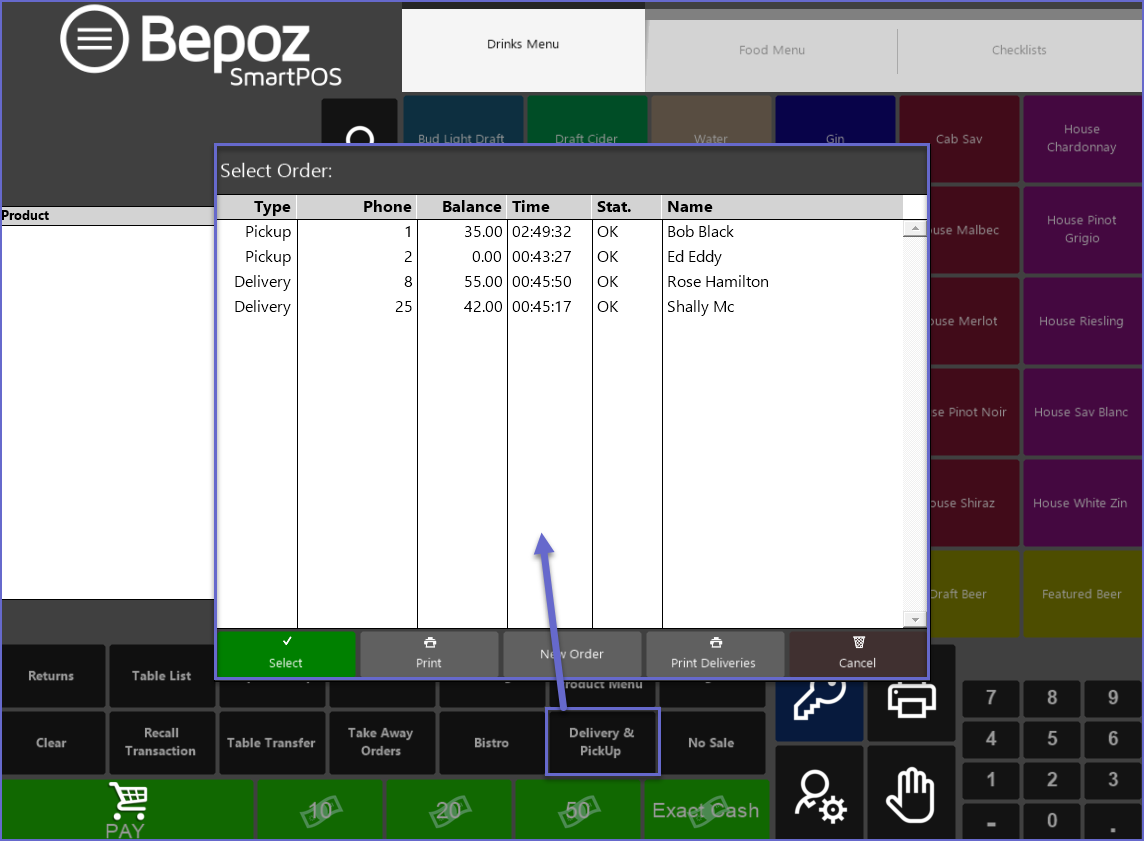
Delivery or Pickup Alpha
- If the Till Function is configured in this way, this allows for creating an Account with an alphanumeric "phone number"
- Similar to the non-alpha method, when this button is clicked, it will list all the orders that have been placed
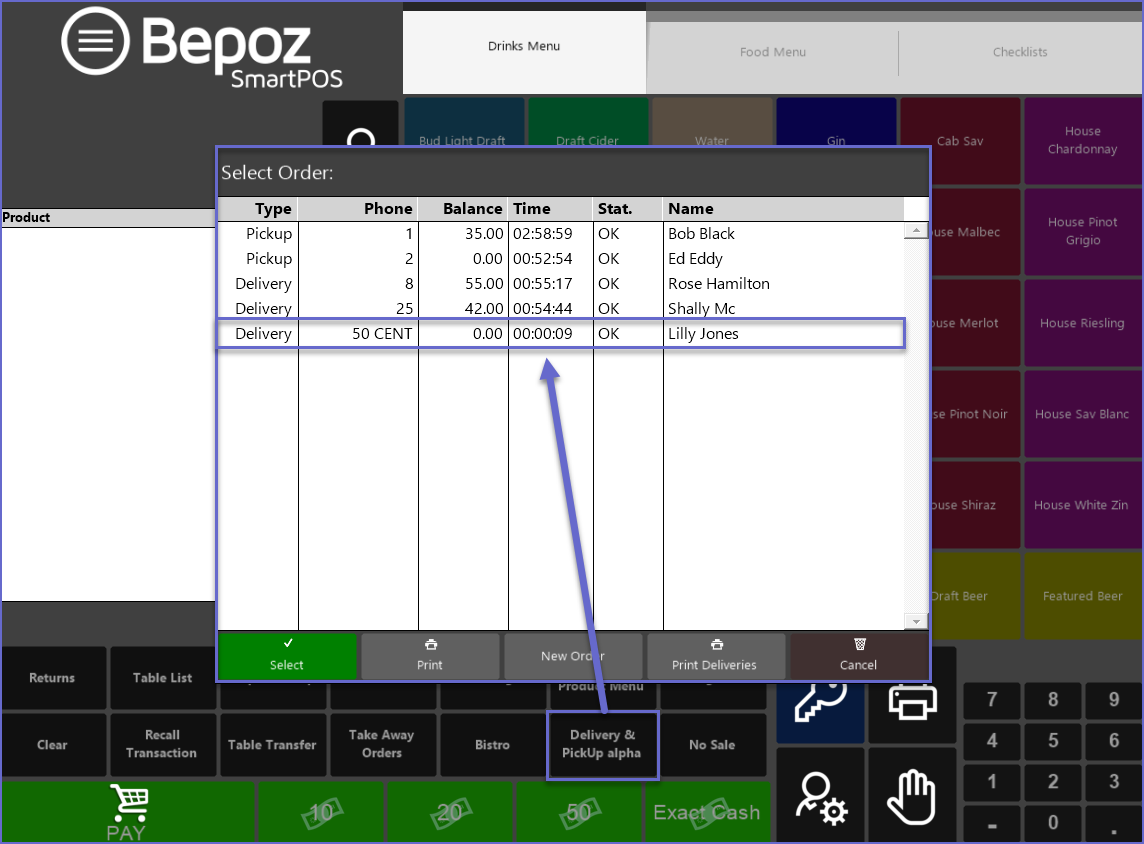
Home Delivery Save
- This Till Function will Save the order as Home Delivery so that when the 'Delivery & Pickup' list is opened, the orders will be displayed as "Delivery" Type
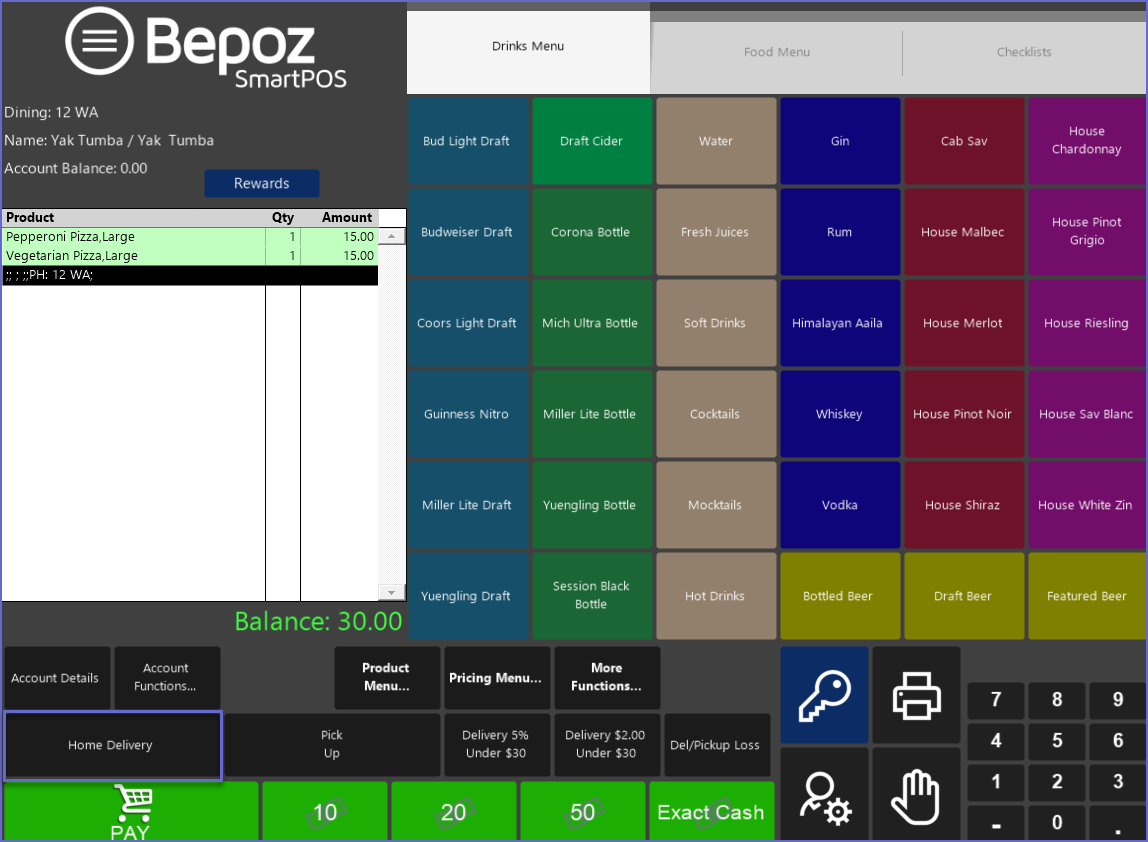
Pick Up Save
- This Till Function will Save the order as Pick Up Order so that when the 'Delivery & Pickup' list is opened, the orders will be displayed as "Pickup" Type
- This function is found inside the Delivery & Pickup Panel
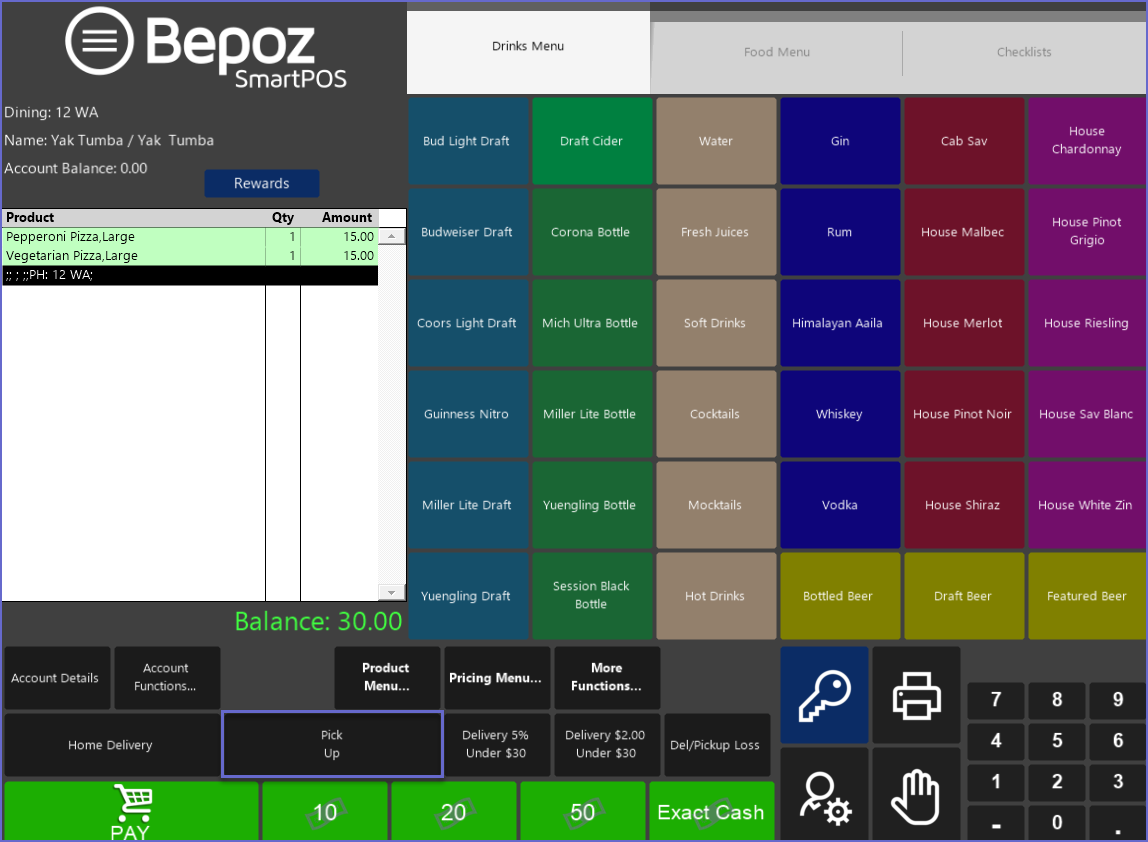
Adding Delivery Charge below Minimum
- Bepoz allows adding a delivery surcharge if the order is below the required minimum
- This can be done by setting 'the minimum account for which the delivery is free' and 'the amount charged below the minimum' in the Backoffice Till Function Maps
- If the button is selected and the order totals more than the surcharge limit, a window will appear stating a surcharge doesn't apply
- The delivery charge can either be addressed in amount or in percentage
- In the given example, the Delivery Charge button applies a $2 surcharge to the order if the order is under $30 or 5% surcharge on the order if the order is under $30
Applying a Delivery Charge Dollar Amount
- Press the Delivery & Pickup Account and open an account for delivery
- After the products have been added, press the 'Delivery $2.00 Under $30' function button (or similar - this type of Till Function button can be customized by the Organization in BackOffice with varying dollar amounts and/or percentages)
- In this example, this will add a $2 delivery fee for every order that is below $30
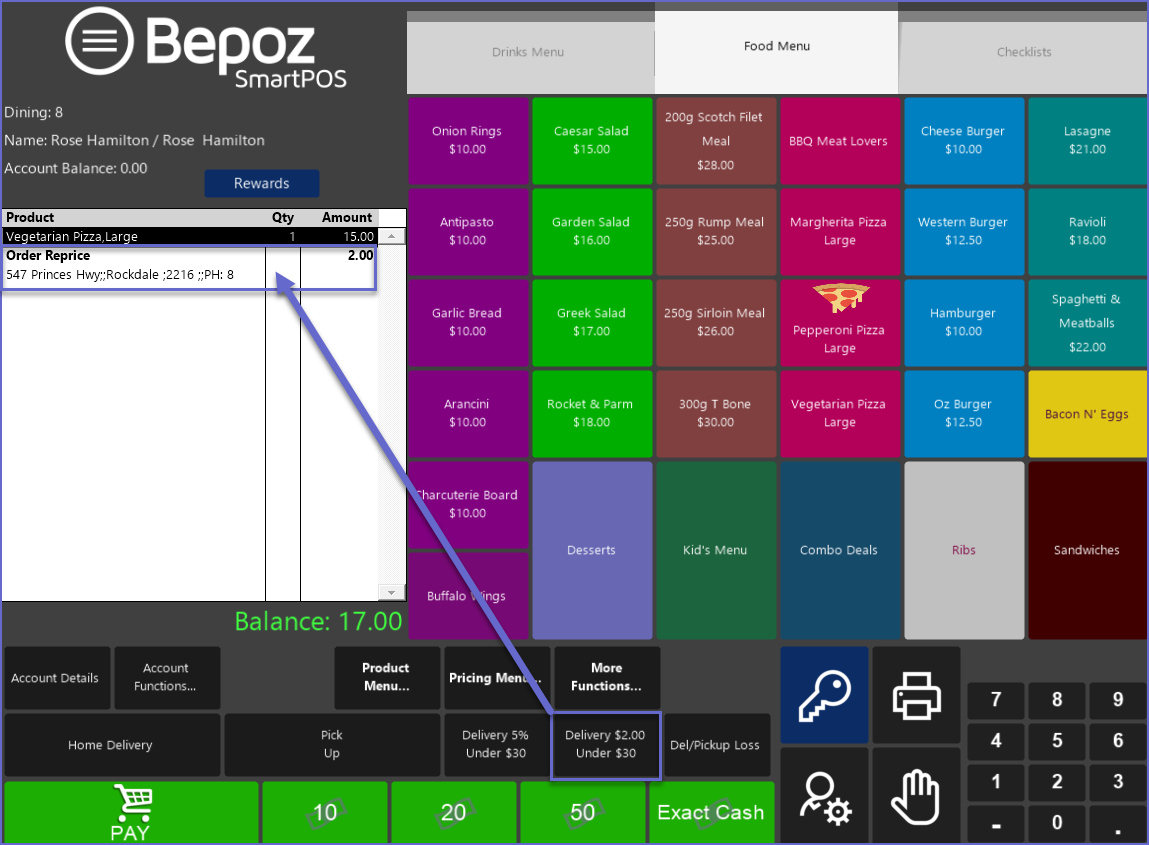
Applying a Delivery Charge Percentage
- Press the Delivery & Pickup Account and open an account for delivery
- After the products have been added, press the 'Delivery 5% Under $30' function button (or similar - this type of Till Function button can be customized by the Organization in BackOffice with varying dollar amounts and/or percentages)
- In this example, this will add an extra 5% of the total amount as a delivery fee for every order that is below $30
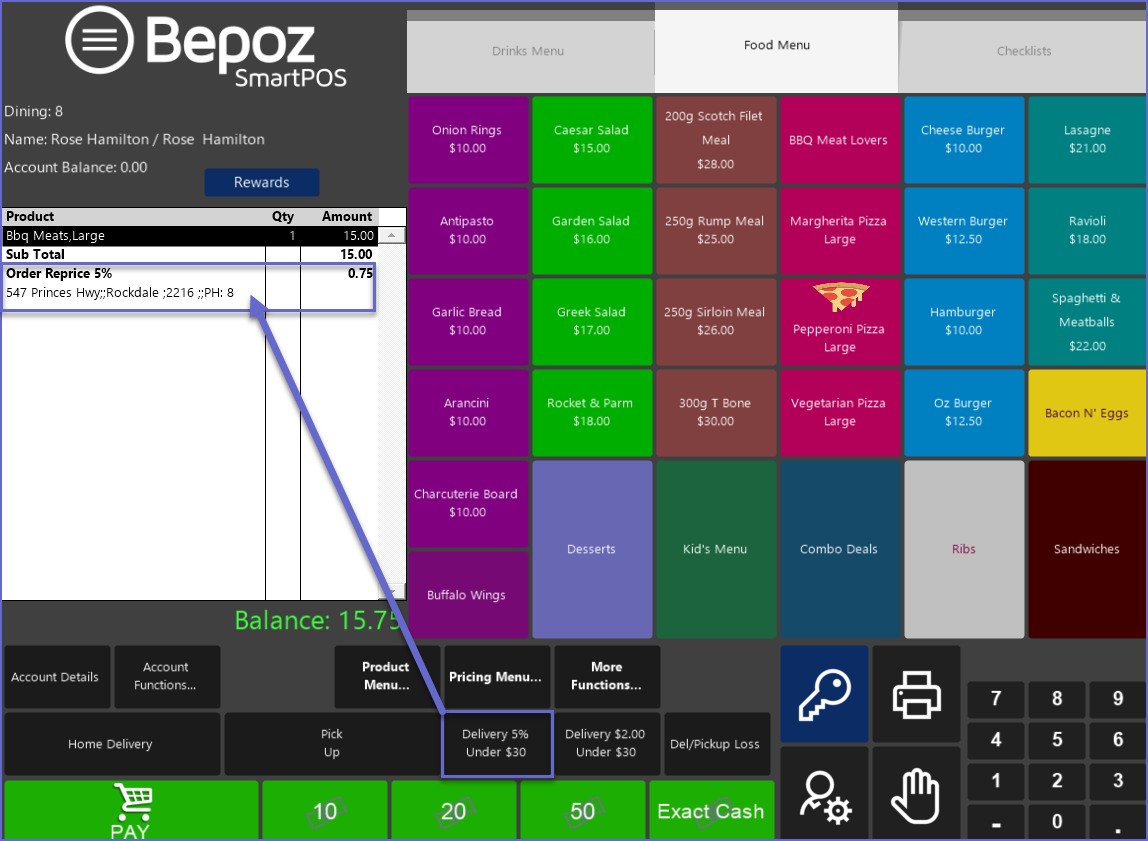
No Delivery Charge
- Operators do not require to click any function button if no delivery charge is added
- If the buttons are pressed even after the order is above the minimum amount, the system will not allow adding any extra charges
- When a Delivery Charge doesn't apply, a dialog similar to below will appear