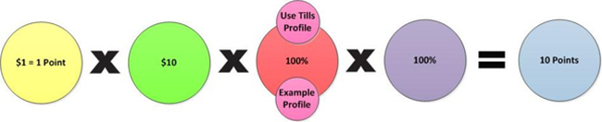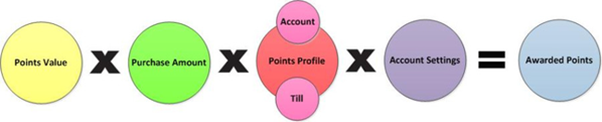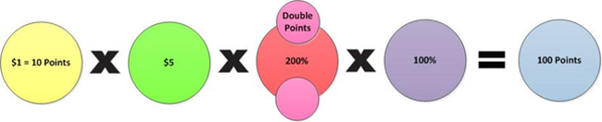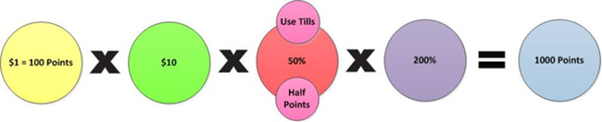- INTERNAL - Bepoz Help Guides
- End-User | Pricing, Marketing, Promotions & Accounts
- Points, Points Profiles and Loyalty
-
End-User | Products & SmartPOS
-
End-User | Stock Control
-
End-User | Table Service and Kitchen Operations
-
End-User | Pricing, Marketing, Promotions & Accounts
- Prize Promotions
- Points, Points Profiles and Loyalty
- Product Promotions
- Repricing & Discounts in SmartPOS
- Vouchers
- Account Till Functions
- Pricing, Price Numbers and Price Modes
- Raffles & Draws
- Marketing Reports
- Accounts and Account Profiles
- Rewards
- SmartPOS Account Functions
- Troubleshooting
- Product Labels
- Packing Slips
-
End-User | System Setup & Admin
-
End-User | Reporting, Data Analysis & Security
-
End-User | Membership & Scheduled Billing
-
End-User | Operators, Operator Permissions & Clocking
-
Interfaces | Data Send Interfaces
-
Interfaces | EFTPOS & Payments
- NZ EFTPOS Interfaces
- Linkly (Formerly PC-EFTPOS)
- Adyen
- Tyro
- ANZ BladePay
- Stripe
- Windcave (Formerly Payment Express)
- Albert EFTPOS
- Westpac Presto (Formerly Assembly Payments)
- Unicard
- Manager Cards External Payment
- Pocket Voucher
- OneTab
- Clipp
- eConnect-eConduit
- Verifone
- AXEPT
- DPS
- Liven
- Singapore eWallet
- Mercury Payments TRANSENTRY
- Ingenico
- Quest
- Oolio - wPay
-
Interfaces | SMS & Messaging
-
Interfaces | Product, Pricing, Marketing & Promotions
- Metcash Loyalty
- Range Servant
- ILG Pricebook & Promotions
- Oolio Order Manager Integration
- Ubiquiti
- Product Level Blocking
- BidFood Integration
- LMG
- Metcash/IBA E-Commerce Marketplace
- McWilliams
- Thirsty Camel Hump Club
- LMG Loyalty (Zen Global)
- Doshii Integration
- Impact Data
- Marsello
- IBA Data Import
- Materials Control
- Last Yard
- Bepoz Standard Transaction Import
-
Interfaces | Printing & KDS
-
Interfaces | Reservation & Bookings
-
Interfaces | Database, Reporting, ERP & BI
-
Interfaces | CALink, Accounts & Gaming
- EBET Interface
- Clubs Online Interface
- Konami Interface
- WIN Gaming Interface
- Aristocrat Interface
- Bally Interface
- WorldSmart's SmartRetail Loyalty
- Flexinet & Flexinet SP Interfaces
- Aura Interface
- MiClub Interface
- Max Gaming Interface
- Utopia Gaming Interface
- Compass Interface
- IGT & IGT Casino Interface
- MGT Gaming Interface
- System Express
- Aristocrat nConnect Interface
- GCS Interface
- Maxetag Interface
- Dacom 5000E Interface
- InnTouch Interface
- Generic & Misc. CALink
-
Interfaces | Miscellaneous Interfaces/Integrations
-
Interfaces | Property & Room Management
-
Interfaces | Online Ordering & Delivery
-
Interfaces | Purchasing, Accounting & Supplier Comms
-
SmartPOS | Mobile App
-
SmartPDE | SmartPDE 32
-
SmartPDE | Denso PDE
-
SmartPDE | SmartPDE Mobile App
-
MyPlace
-
MyPlace | myPLACE Lite
-
MyPlace | Backpanel User Guides
- Bepoz Price Promotions
- What's on, Events and tickets
- Staff
- System Settings | Operational Settings
- Vouchers & Gift Certificates
- Member Onboarding
- Members and memberships
- System Settings | System Setup
- Reports and Reporting
- Actions
- Offers | Promotions
- Messaging & Notifications
- System Settings | App Config
- Surveys
- Games
- User Feedback
- Stamp Cards
-
MyPlace | Integrations
-
MyPlace | FAQ's & How-2's
-
MyPlace | Release Notes
-
YourOrder
-
YourOrders | Backpanel User Guides
-
YourOrders | YourOrder Kiosk User Guide
-
YourOrders | Merchant App User Guide
-
WebAddons
-
Installation / System Setup Guides
- SmartPOS Mobile App | Setup
- SmartPOS Mobile App | SmartAPI Host Setup
- SmartPOS Mobile App | BackOffice Setup
- SmartPOS Mobile App | Pay@Table setup
- SmartKDS Setup 4.7.2.7 +
- SmartKDS Setup 4.6.x
- SQL Installations
- Server / BackOffice Installation
- New Database Creation
- Multivenue Setup & Config.
- SmartPOS
- SmartPDE
- Player Elite Interface | Rest API
- Interface Setups
- Import
- KDSLink
- Snapshots
- Custom Interface Setups
-
HOW-2
- Product Maintenance
- Sales and Transaction Reporting
- SmartPOS General
- Printing and Printing Profiles
- SQL
- Repricing & Discounts
- Stock Control
- Membership
- Accounts and Account Profiles
- Miscellaneous
- Scheduled Jobs Setups
- Backoffice General
- Purchasing and Receiving
- Database.exe
- EFTPOS
- System Setup
- Custom Support Tools
-
Troubleshooting
-
Hardware
1 | Points Profiles
This article covers the foundational concepts of Points Profiles and how they can be created and used in BackOffice. Points are used for loyalty systems where they can be earned through purchases and redeemed for Products. The value of a point is determined by its Earn and Redemption values (for example spend $1 = 1 point, redeem 10 points = $1) and once t his value is set over the entire Venue it should not be changed.
This article covers the foundational concepts of Points Profiles and how they can be created and used in BackOffice.
Points are used for loyalty systems where they can be earned through purchases and redeemed for Products.
The value of a point is determined by its Earn and Redemption values (for example spend $1 = 1 point, redeem 10 points = $1) and once this value is set over the entire Venue it should not be changed.
The amount of points an Account holder is awarded largely depends on their Account settings and the SmartPOS Workstation settings. Each Account and Workstation has a specified Points Profile to follow which can increase or decrease the number of Points awarded according to spend.
Each Account also has another setting which, again, can increase or decrease the number of Points to be awarded by specifying a percentage of the Points Profile to be used.
Point Profiles determine the percentage of Points according to the Point Value to be awarded for each Product Type or Sort multiplied by the Purchase amount; this enables some Products to be excluded from Point Systems or the opposite in that some Products may award more Points than others.
Point Profiles are saved then allocated to SmartPOS Workstations and Accounts.
By allocating a Points Profile to an Account Group, that Points Profile will be allocated to all Accounts in that Group that have the Use Group Settings flag enabled.
Prerequisites
- To access Points Profile Settings, the applicable Operator Privileges
-
Operator Maintenance 'General' Tab - System Setup: "Maintain Points Profiles" Flag
Accessing Points Profiles
- To access and edit Points Profile, navigate to the System Setup component in the side menu of BackOffice and select Points Profile which will open a Points Profiles window
- This window contains a number of buttons which can be used for Adding a New Points Profile, Changing Points Profile Name and Saving a Points Profile

Adding New Profile
- To Add a New Points Profile, Click on the 'Add New Profile' button in the header which will open a dialog box prompting to enter the Name of the new Points Profile
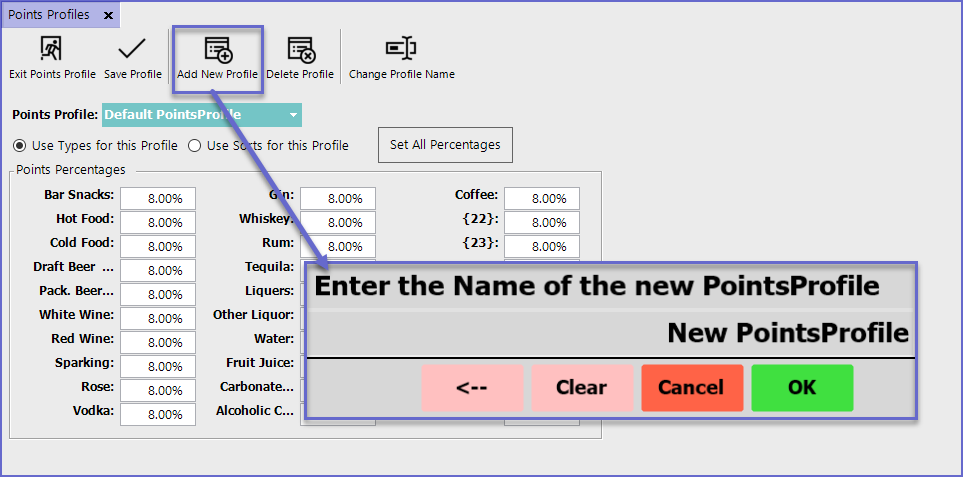
Points Settings
Use Types for this Profile
- This option will select the System's Product Types to set the Points percentage for the Profile
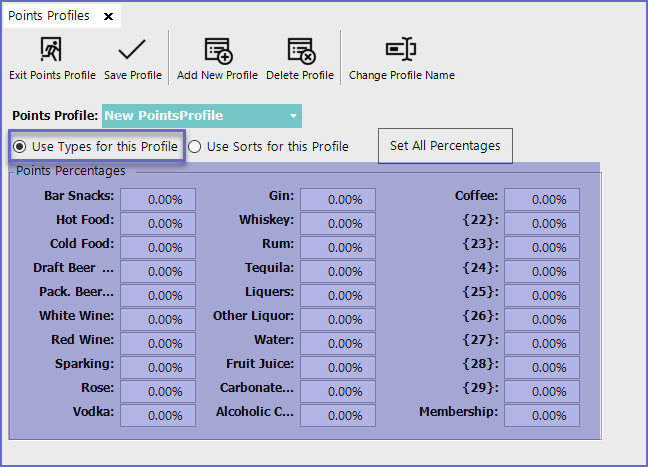
Use Sorts for this Profile
- This option will select the System's Product Sorts to set the Points percentage for the Profile
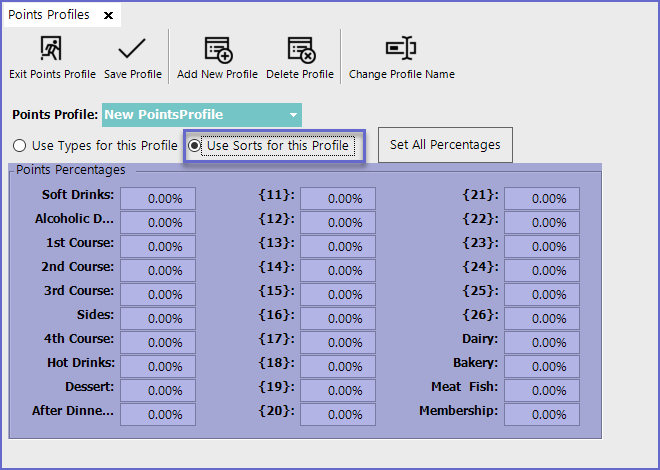
Set All percentage
- This option allows setting the same Points percentage for every Product Type/Sort
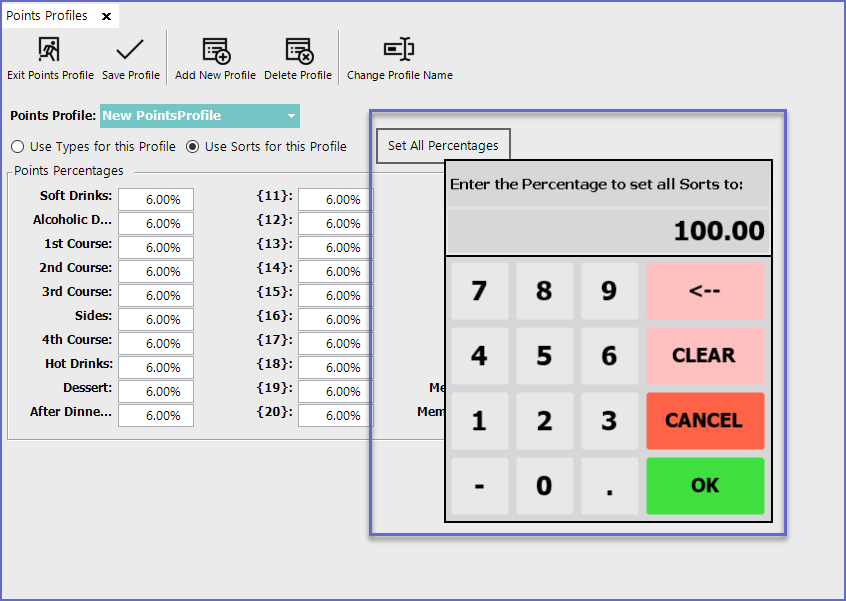
Deleting a Profile
- To Delete a Profile, highlight the Profile to be deleted and click on the 'Delete Profile' function button in the header
- This will delete the Profile from the profile list
- However, the system will not allow Deleting if a Profile is currently being used by any of the Tills
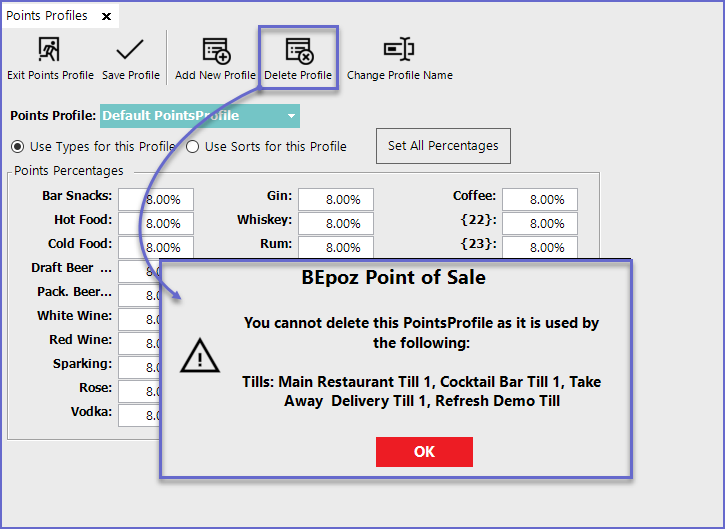
Change Profile Name
- To change the Name of a Profile, highlight the Profile and Click on the 'Change Profile Name' button in the header
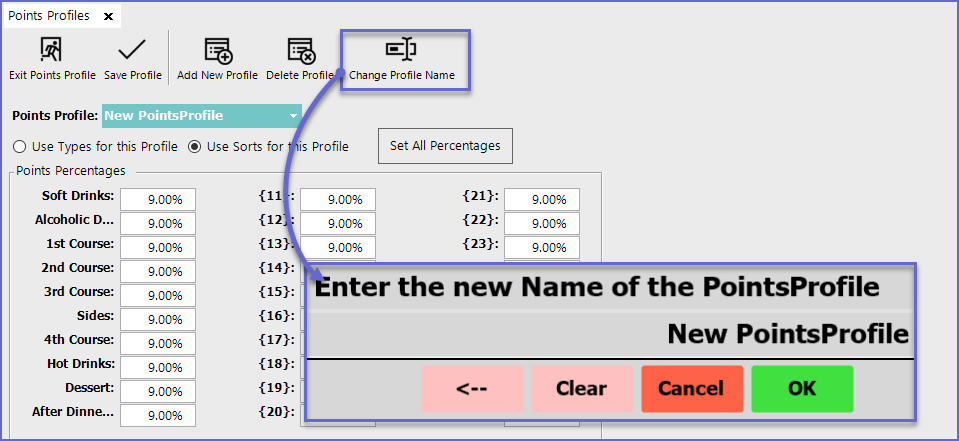
Account Points Profile Prerequisites
Prerequisite 1
- For the Points Profile to function, the desired Points Profile must be Selected in the Defaults Section of Workstation Maintenance > Till Setup
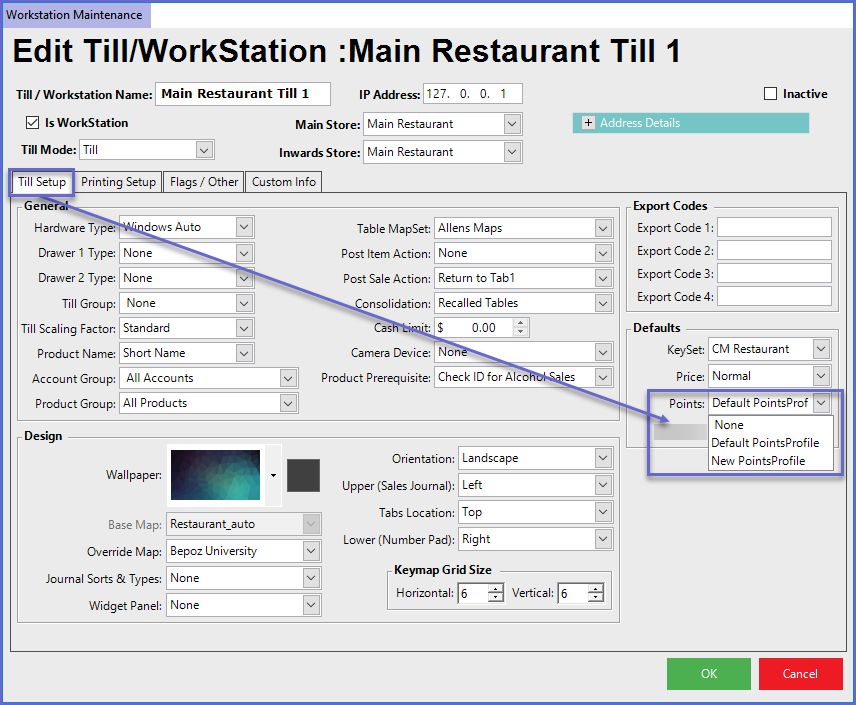
Prerequisite 2
- Alternative and additionally to the Workstation Setting, the Profile can be linked to Point Settings earned by a Member/Accounts
- If an option other than "Default Points Profile" is selected, this will override the Workstation setting
- To link the Points Profile with Accounts, go to Member Maintenance for the desired Account and then the Main Setup tab
- Tick the 'Earn Points' flag On and Select the required profile in the Points Profile Field
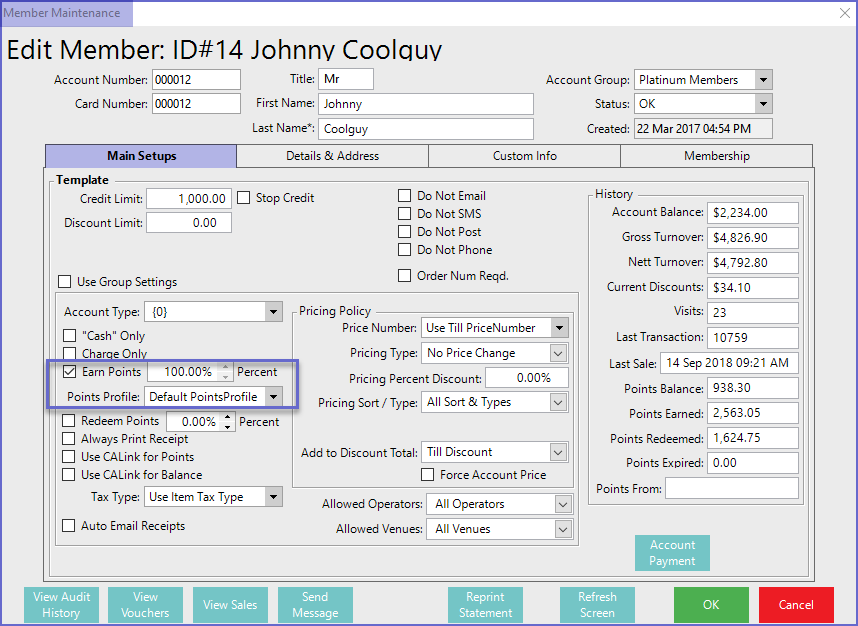
- If Earn Points is set to 100%, the Account will earn 100% of points that are allocated to a Product
SmartPOS Examples
- After the prerequisites have been met, the Points Profile can now be used in SmartPOS
- Here, the Point for each Product Type/Sort is set to 10% in the Points Profile and Earn Points in Member Maintenance is set to 100%
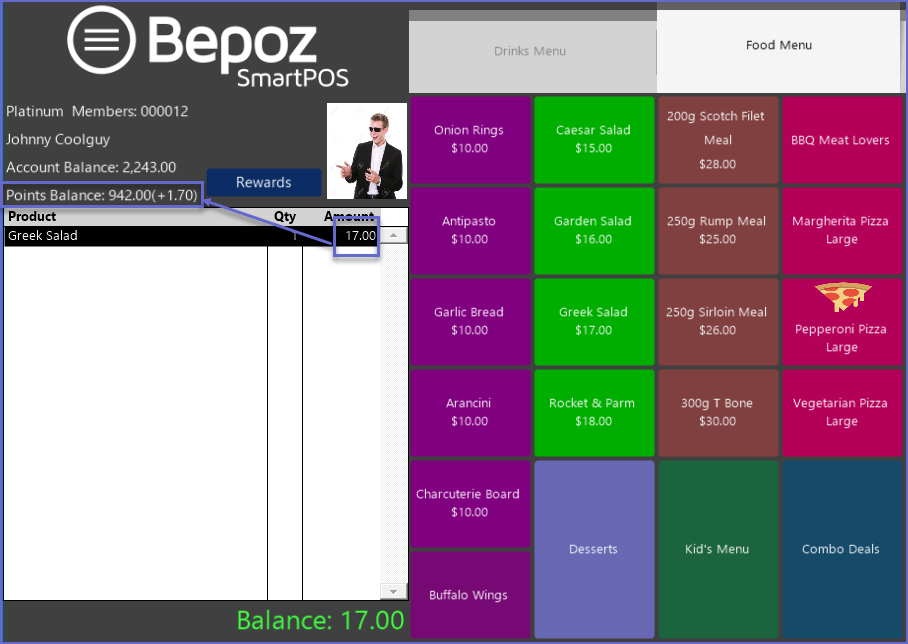
- If the Earn Points in Member Maintenance is set to 50%, members will only earn 50% of the total points allocated to the Product Type/Sort
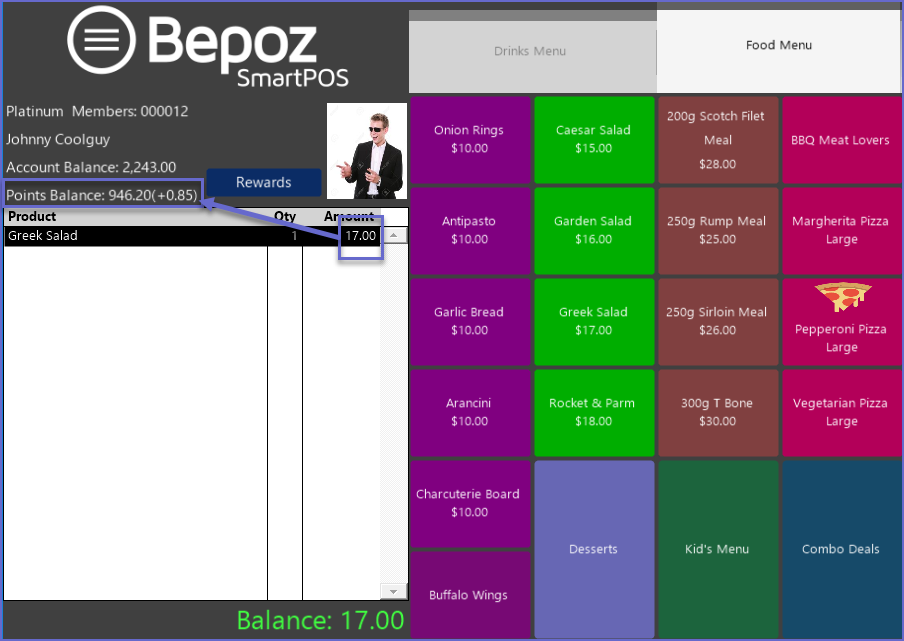
Calculation Examples
- There is an option in the Account settings to use SmartPOS Workstation Profile
- There is a setting
within each SmartPOS Workstation set up by Bepoz support which allocates a Points Profile to that SmartPOS Workstation - Below demonstrates how points are awarded and some examples of the different ways Points Profiles change the number of Points awarded