- INTERNAL - Bepoz Help Guides
- End-User | Pricing, Marketing, Promotions & Accounts
- Product Promotions
-
End-User | Products & SmartPOS
-
End-User | Stock Control
-
End-User | Table Service and Kitchen Operations
-
End-User | Pricing, Marketing, Promotions & Accounts
- Prize Promotions
- Points, Points Profiles and Loyalty
- Product Promotions
- Repricing & Discounts in SmartPOS
- Vouchers
- Account Till Functions
- Pricing, Price Numbers and Price Modes
- Raffles & Draws
- Marketing Reports
- Accounts and Account Profiles
- Rewards
- SmartPOS Account Functions
- Troubleshooting
- Product Labels
- Packing Slips
-
End-User | System Setup & Admin
-
End-User | Reporting, Data Analysis & Security
-
End-User | Membership & Scheduled Billing
-
End-User | Operators, Operator Permissions & Clocking
-
Interfaces | Data Send Interfaces
-
Interfaces | EFTPOS & Payments
- NZ EFTPOS Interfaces
- Linkly (Formerly PC-EFTPOS)
- Adyen
- Tyro
- ANZ BladePay
- Stripe
- Windcave (Formerly Payment Express)
- Albert EFTPOS
- Westpac Presto (Formerly Assembly Payments)
- Unicard
- Manager Cards External Payment
- Pocket Voucher
- OneTab
- Clipp
- eConnect-eConduit
- Verifone
- AXEPT
- DPS
- Liven
- Singapore eWallet
- Mercury Payments TRANSENTRY
- Ingenico
- Quest
- Oolio - wPay
-
Interfaces | SMS & Messaging
-
Interfaces | Product, Pricing, Marketing & Promotions
- Metcash Loyalty
- Range Servant
- ILG Pricebook & Promotions
- Oolio Order Manager Integration
- Ubiquiti
- Product Level Blocking
- BidFood Integration
- LMG
- Metcash/IBA E-Commerce Marketplace
- McWilliams
- Thirsty Camel Hump Club
- LMG Loyalty (Zen Global)
- Doshii Integration
- Impact Data
- Marsello
- IBA Data Import
- Materials Control
- Last Yard
- Bepoz Standard Transaction Import
-
Interfaces | Printing & KDS
-
Interfaces | Reservation & Bookings
-
Interfaces | Database, Reporting, ERP & BI
-
Interfaces | CALink, Accounts & Gaming
- EBET Interface
- Clubs Online Interface
- Konami Interface
- WIN Gaming Interface
- Aristocrat Interface
- Bally Interface
- WorldSmart's SmartRetail Loyalty
- Flexinet & Flexinet SP Interfaces
- Aura Interface
- MiClub Interface
- Max Gaming Interface
- Utopia Gaming Interface
- Compass Interface
- IGT & IGT Casino Interface
- MGT Gaming Interface
- System Express
- Aristocrat nConnect Interface
- GCS Interface
- Maxetag Interface
- Dacom 5000E Interface
- InnTouch Interface
- Generic & Misc. CALink
-
Interfaces | Miscellaneous Interfaces/Integrations
-
Interfaces | Property & Room Management
-
Interfaces | Online Ordering & Delivery
-
Interfaces | Purchasing, Accounting & Supplier Comms
-
SmartPOS | Mobile App
-
SmartPDE | SmartPDE 32
-
SmartPDE | Denso PDE
-
SmartPDE | SmartPDE Mobile App
-
MyPlace
-
MyPlace | myPLACE Lite
-
MyPlace | Backpanel User Guides
- Bepoz Price Promotions
- What's on, Events and tickets
- Staff
- System Settings | Operational Settings
- Vouchers & Gift Certificates
- Member Onboarding
- Members and memberships
- System Settings | System Setup
- Reports and Reporting
- Actions
- Offers | Promotions
- Messaging & Notifications
- System Settings | App Config
- Surveys
- Games
- User Feedback
- Stamp Cards
-
MyPlace | Integrations
-
MyPlace | FAQ's & How-2's
-
MyPlace | Release Notes
-
YourOrder
-
YourOrders | Backpanel User Guides
-
YourOrders | YourOrder Kiosk User Guide
-
YourOrders | Merchant App User Guide
-
WebAddons
-
Installation / System Setup Guides
- SmartPOS Mobile App | Setup
- SmartPOS Mobile App | SmartAPI Host Setup
- SmartPOS Mobile App | BackOffice Setup
- SmartPOS Mobile App | Pay@Table setup
- SmartKDS Setup 4.7.2.7 +
- SmartKDS Setup 4.6.x
- SQL Installations
- Server / BackOffice Installation
- New Database Creation
- Multivenue Setup & Config.
- SmartPOS
- SmartPDE
- Player Elite Interface | Rest API
- Interface Setups
- Import
- KDSLink
- Snapshots
- Custom Interface Setups
-
HOW-2
- Product Maintenance
- Sales and Transaction Reporting
- SmartPOS General
- Printing and Printing Profiles
- SQL
- Repricing & Discounts
- Stock Control
- Membership
- Accounts and Account Profiles
- Miscellaneous
- Scheduled Jobs Setups
- Backoffice General
- Purchasing and Receiving
- Database.exe
- EFTPOS
- System Setup
- Custom Support Tools
-
Troubleshooting
-
Hardware
3 | Price Promotions
This article covers Price Promotions configuration. Price Promotions are one of the most common types of Product Promotions used by businesses as part of the Marketing Promotions portfolio. Price Promotions refer to providing direct Pricing Discounts when customers are buying specified Products.
This article covers Price Promotions configuration.
Price Promotions are one of the most common types of Product Promotions used by businesses as part of the Marketing & Promotions portfolio.
Price Promotions refer to providing direct Pricing Discounts when customers are buying specified Products.
Prerequisites
- To access Price Promotion features, the applicable Operator Privileges
-
Marketing & Promotions Tab - Promotions: "Maintain Product Promotions" Flag
-
Maintenance Tab - All "Products" Flags
Price Promotion Setup
- After opening a new
Product Promotion Maintenance window, select 'Price Promotion' as the Promotion Type from the drop-down - The setup options below will change dynamically depending on the Promotion Type selected
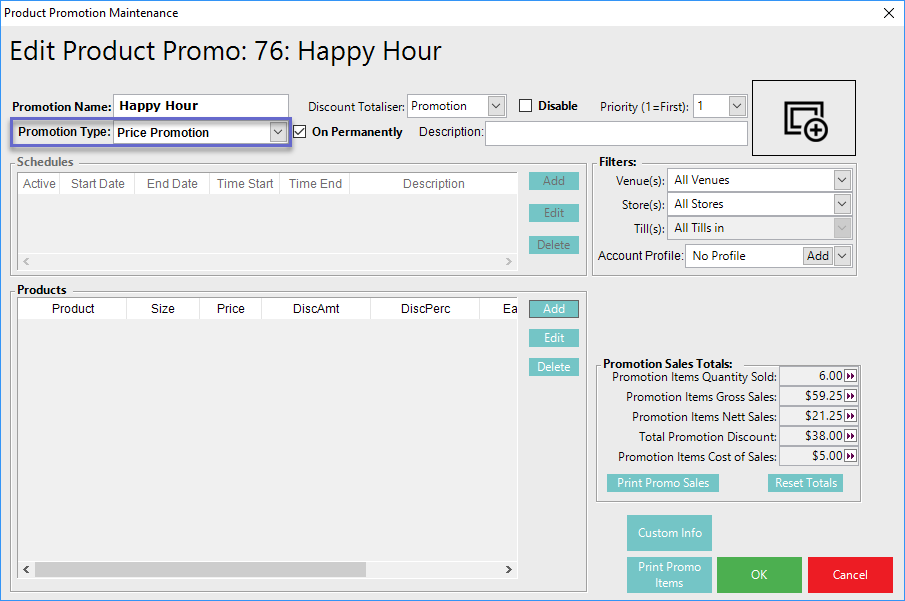
Adding & Editing Products
- Whether adding a New Promotion or Editing an Existing Promotion, the process for adding Products remains the same
- To Add a New Product, Product Group, Keylist, Sort, Type, SortGroup, Type Group, or All Products to a Price Promotion, click on the 'Add' button in the Products Section
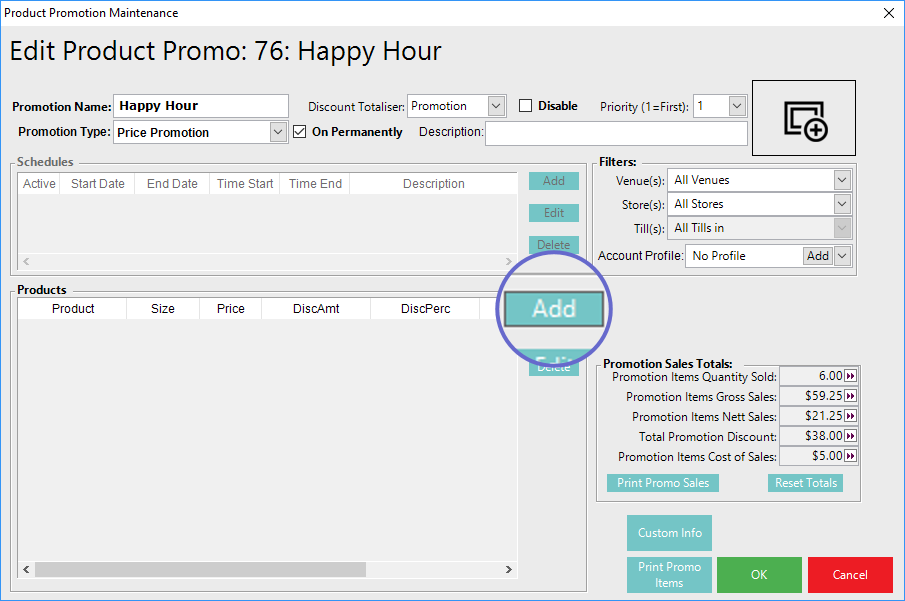
- A similar screen to below will appear with options for adding a
Product or Product Group, aKeyList , or a Sort, Type, or All Products
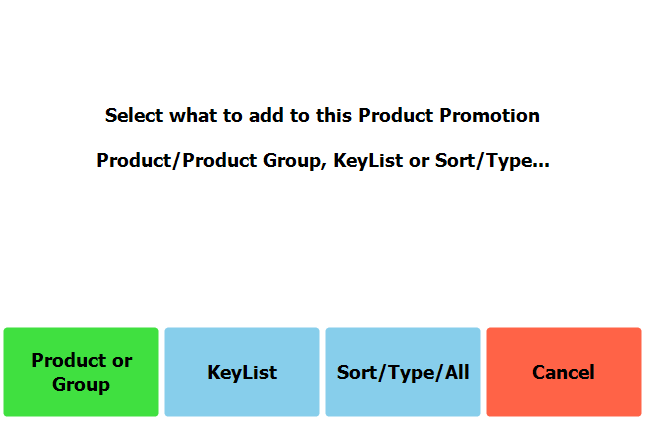
- Depending on the selection made the next part of the workflow and the ensuing options may change, however, the below images follow through with adding a single Product; additional notes explain the differences when other options are chosen
- In this case, the 'Product or Group' button is clicked which will open another window as shown below allowing for selecting a Product or Product Group:
- If 'KeyList' had been selected, a window showing a list of the System's KeyLists would display & alternatively, if 'Sort/Type/All' had been selected, a list of all of the System's Sorts, SortGroups, Types, and TypeGroups as defined in
Global Settings will show (this list will also have an option for selecting All Products)
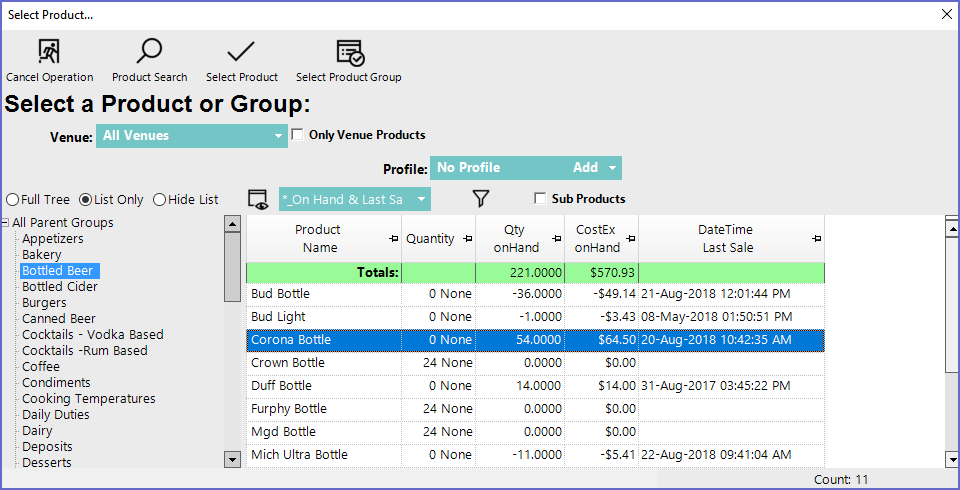
- By double-clicking on either a Group or a Product, that Group or Product will be selected (same goes for KeyList, Sort, Type, etc.)
- When adding a KeyList to either a Product Promotion or Prize Promotion, the system checks whether the Keylist contains a Product Group and if so, the KeyList cannot be added
-
KeyLists are powerful and can be used in bothProduct Promotions andPrize Promotions - Additionally, KeyLists can contain individual Products as well as Product Groups, however, KeyLists containing Product Groups are not compatible with Product Promotions or Prize Promotions
- Therefore, a stoppage has been put in place to prevent KeyLists which contain Product Groups from being added to these Promotions
- If the KeyList does indeed contain a Product Group, an error message will display and the Keylist is prohibited from being used
- Multiple Products can be selected by holding down the 'Ctrl' key and left-clicking multiple items (this is only possible for selecting Products within the highlighted Product Group)
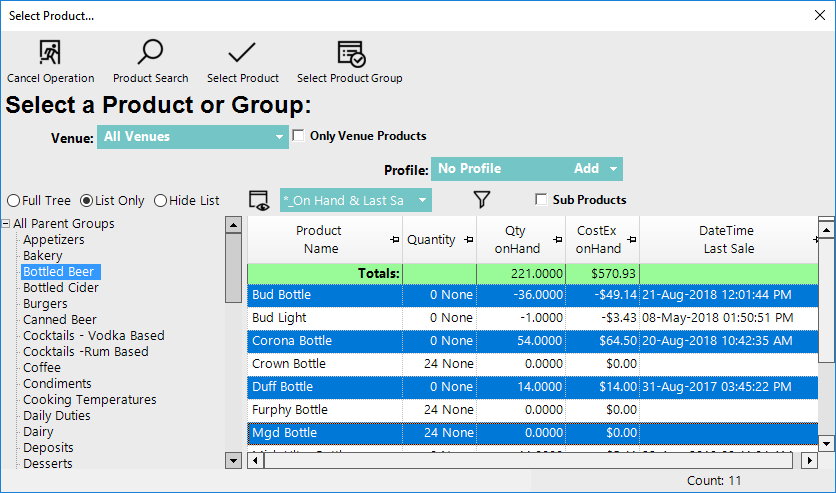
- After the selection, a small window will appear where additional details for the Product as it relates to the Promotion can be configured
- The 'Select Product or KeyList' button can be used to select a different Product, Product Group, KeyList, Sort, Type, etc.
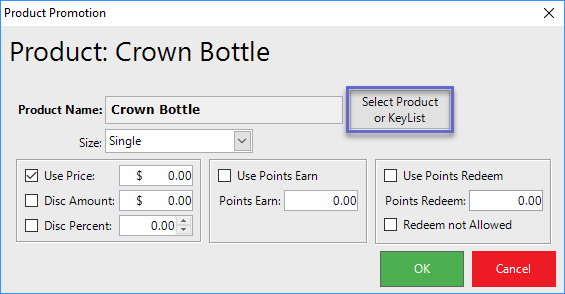
Products' Settings
- Product Name (this label will vary and will match with the selection chosen; e.g., Product Group, KeyList, SortGroup, etc.)
- Shows the current selection
- BackOffice will remember the last Product Size and Pricing options entered and display them when the next Product is added
- If the Promotion features all sizes for a Product, the Product needs to be entered separately for each size
- Size
- Select the Product Size to Promote
- If a single Product has been selected, the drop-down will display the Size Names
- If a Product Group has been selected, the drop-down will not display the Size Names and will only show the Size numbers
- If a KeyList has been selected, the drop-down will be greyed-out - a Size cannot be selected for a KeyList
- If a Sort, SortGroup, Type, TypeGroup, or All Products has been selected, the drop-down will allow for selecting All Sizes or a specific Size number
- Pricing/Discount Options
- Use Price
- The Product(s) will be sold at this Price
- This amount must always be lower than the normal selling price, this is not the correct method to set up a surcharge or premium pricing level
- Disc Amount
- The amount that will be deducted from the selling price
- Disc Percentage
- This percentage will be used to discount the selling price
- Operators should only select a maximum of 1 of the above options (Use Price, Disc Amount, Disc Percentage); if in case multiple options are configured, Bepoz will offer the customer the lowest price/best discount
- Points Options
- Use Points Earn Flag
- These points earn the amount that is used when the promotion is active
- Points Earn
- The amount of points to award when this product is sold
- Use Points Redeem Flag
- This product promotion will override the standard points redeem amount when the promotion is active
- Points Redeem
- The amount of points required to redeem this product when this promotion is active
- Redeem not Allowed Flag
- When flagged as TRUE this product(s) cannot be redeemed for points when this promotion is active
Repeat the above steps to add multiple Products (or additional Sizes), Product Groups (or additional Sizes), Keylists, or Sort, Types, etc. (or additional Sizes) to the Promotion
