- INTERNAL - Bepoz Help Guides
- YourOrders | Backpanel User Guides
- YourOrder Products
-
End-User | Products & SmartPOS
-
End-User | Stock Control
-
End-User | Table Service and Kitchen Operations
-
End-User | Pricing, Marketing, Promotions & Accounts
- Prize Promotions
- Points, Points Profiles and Loyalty
- Product Promotions
- Repricing & Discounts in SmartPOS
- Vouchers
- Account Till Functions
- Pricing, Price Numbers and Price Modes
- Raffles & Draws
- Marketing Reports
- Accounts and Account Profiles
- Rewards
- SmartPOS Account Functions
- Troubleshooting
- Product Labels
- Packing Slips
-
End-User | System Setup & Admin
-
End-User | Reporting, Data Analysis & Security
-
End-User | Membership & Scheduled Billing
-
End-User | Operators, Operator Permissions & Clocking
-
Interfaces | Data Send Interfaces
-
Interfaces | EFTPOS & Payments
- NZ EFTPOS Interfaces
- Linkly (Formerly PC-EFTPOS)
- Adyen
- Tyro
- ANZ BladePay
- Stripe
- Windcave (Formerly Payment Express)
- Albert EFTPOS
- Westpac Presto (Formerly Assembly Payments)
- Unicard
- Manager Cards External Payment
- Pocket Voucher
- OneTab
- Clipp
- eConnect-eConduit
- Verifone
- AXEPT
- DPS
- Liven
- Singapore eWallet
- Mercury Payments TRANSENTRY
- Ingenico
- Quest
- Oolio - wPay
-
Interfaces | SMS & Messaging
-
Interfaces | Product, Pricing, Marketing & Promotions
- Metcash Loyalty
- Range Servant
- ILG Pricebook & Promotions
- Oolio Order Manager Integration
- Ubiquiti
- Product Level Blocking
- BidFood Integration
- LMG
- Metcash/IBA E-Commerce Marketplace
- McWilliams
- Thirsty Camel Hump Club
- LMG Loyalty (Zen Global)
- Doshii Integration
- Impact Data
- Marsello
- IBA Data Import
- Materials Control
- Last Yard
- Bepoz Standard Transaction Import
-
Interfaces | Printing & KDS
-
Interfaces | Reservation & Bookings
-
Interfaces | Database, Reporting, ERP & BI
-
Interfaces | CALink, Accounts & Gaming
- EBET Interface
- Clubs Online Interface
- Konami Interface
- WIN Gaming Interface
- Aristocrat Interface
- Bally Interface
- WorldSmart's SmartRetail Loyalty
- Flexinet & Flexinet SP Interfaces
- Aura Interface
- MiClub Interface
- Max Gaming Interface
- Utopia Gaming Interface
- Compass Interface
- IGT & IGT Casino Interface
- MGT Gaming Interface
- System Express
- Aristocrat nConnect Interface
- GCS Interface
- Maxetag Interface
- Dacom 5000E Interface
- InnTouch Interface
- Generic & Misc. CALink
-
Interfaces | Miscellaneous Interfaces/Integrations
-
Interfaces | Property & Room Management
-
Interfaces | Online Ordering & Delivery
-
Interfaces | Purchasing, Accounting & Supplier Comms
-
SmartPOS | Mobile App
-
SmartPDE | SmartPDE 32
-
SmartPDE | Denso PDE
-
SmartPDE | SmartPDE Mobile App
-
MyPlace
-
MyPlace | myPLACE Lite
-
MyPlace | Backpanel User Guides
- Bepoz Price Promotions
- What's on, Events and tickets
- Staff
- System Settings | Operational Settings
- Vouchers & Gift Certificates
- Member Onboarding
- Members and memberships
- System Settings | System Setup
- Reports and Reporting
- Actions
- Offers | Promotions
- Messaging & Notifications
- System Settings | App Config
- Surveys
- Games
- User Feedback
- Stamp Cards
-
MyPlace | Integrations
-
MyPlace | FAQ's & How-2's
-
MyPlace | Release Notes
-
YourOrder
-
YourOrders | Backpanel User Guides
-
YourOrders | YourOrder Kiosk User Guide
-
YourOrders | Merchant App User Guide
-
WebAddons
-
Installation / System Setup Guides
- SmartPOS Mobile App | Setup
- SmartPOS Mobile App | SmartAPI Host Setup
- SmartPOS Mobile App | BackOffice Setup
- SmartPOS Mobile App | Pay@Table setup
- SmartKDS Setup 4.7.2.7 +
- SmartKDS Setup 4.6.x
- SQL Installations
- Server / BackOffice Installation
- New Database Creation
- Multivenue Setup & Config.
- SmartPOS
- SmartPDE
- Player Elite Interface | Rest API
- Interface Setups
- Import
- KDSLink
- Snapshots
- Custom Interface Setups
-
HOW-2
- Product Maintenance
- Sales and Transaction Reporting
- SmartPOS General
- Printing and Printing Profiles
- SQL
- Repricing & Discounts
- Stock Control
- Membership
- Accounts and Account Profiles
- Miscellaneous
- Scheduled Jobs Setups
- Backoffice General
- Purchasing and Receiving
- Database.exe
- EFTPOS
- System Setup
- Custom Support Tools
-
Troubleshooting
-
Hardware
1 | Product Categories
YourOrder Products Products are all the items that will be available for the customers to purchase in YourOrder, which are displayed under their respective categories and can be flagged with special characteristics, such as dietary requirements, spicy heat, kosher product, Organic and many others.
YourOrder Products
Products are all the items that will be available for the customers to purchase in YourOrder, which are displayed under their respective categories and can be flagged with special characteristics, such as dietary requirements, spicy heat, kosher product, Organic and many others. Back-Panel users can filter their selections using these characteristics.
Product Categories
View and Update Categories
By clicking on the Product menu item, the Admin Back-Panel users can see a list of all the categories according to their display order which either matches the sequence in which they were created or the sequence set by the user. Clicking one of the category names will display all products under that category automatically.
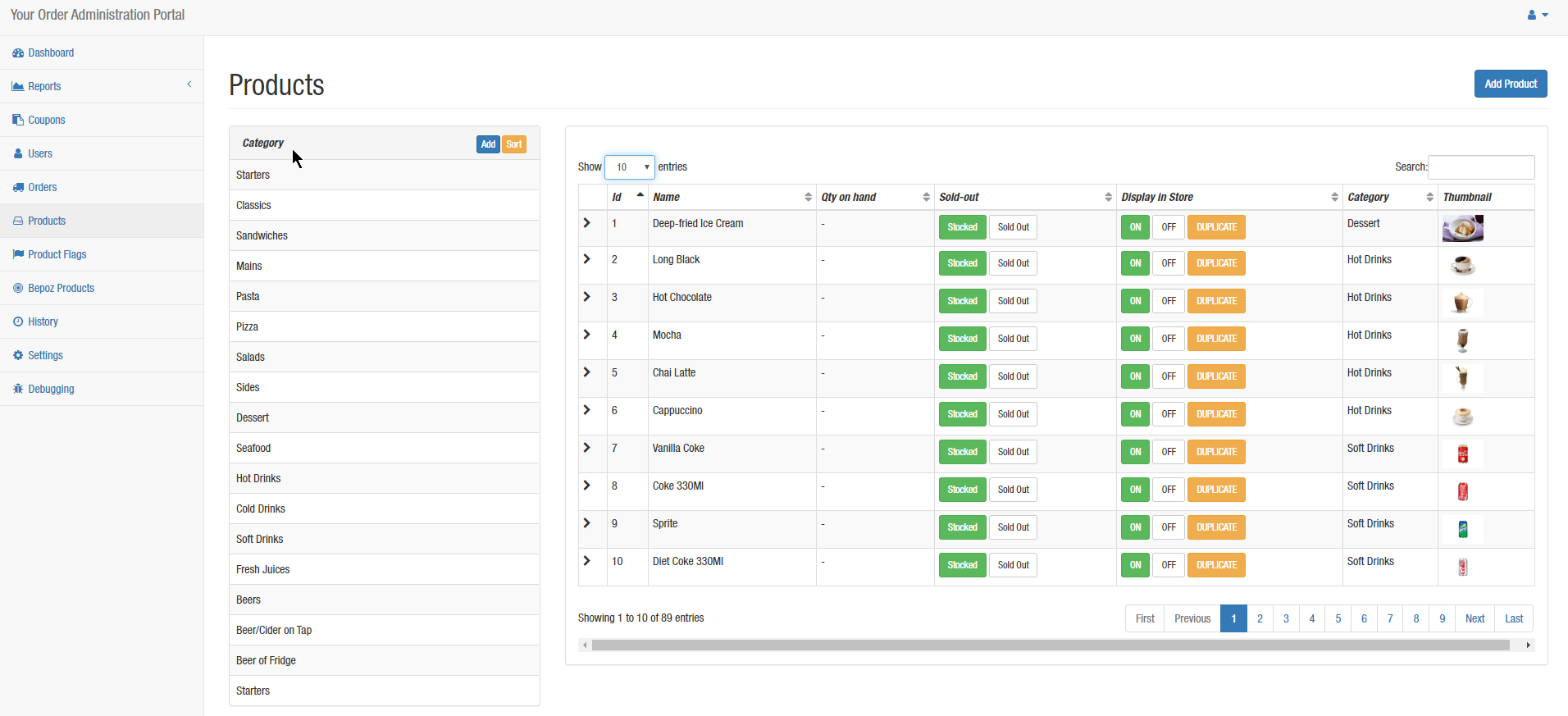
Products page
Double clicking on the desired category’s name, the edit category screen will open, this screen enables users to see more details and edit the category name, category image and/or show/hide the image to customers. The edit category page also shows all the products that are under this category and history of all changes made to this category. To edit a Product in this category, user can click the product under the ‘Products in Category’ section and it will open the Product’s edit page.
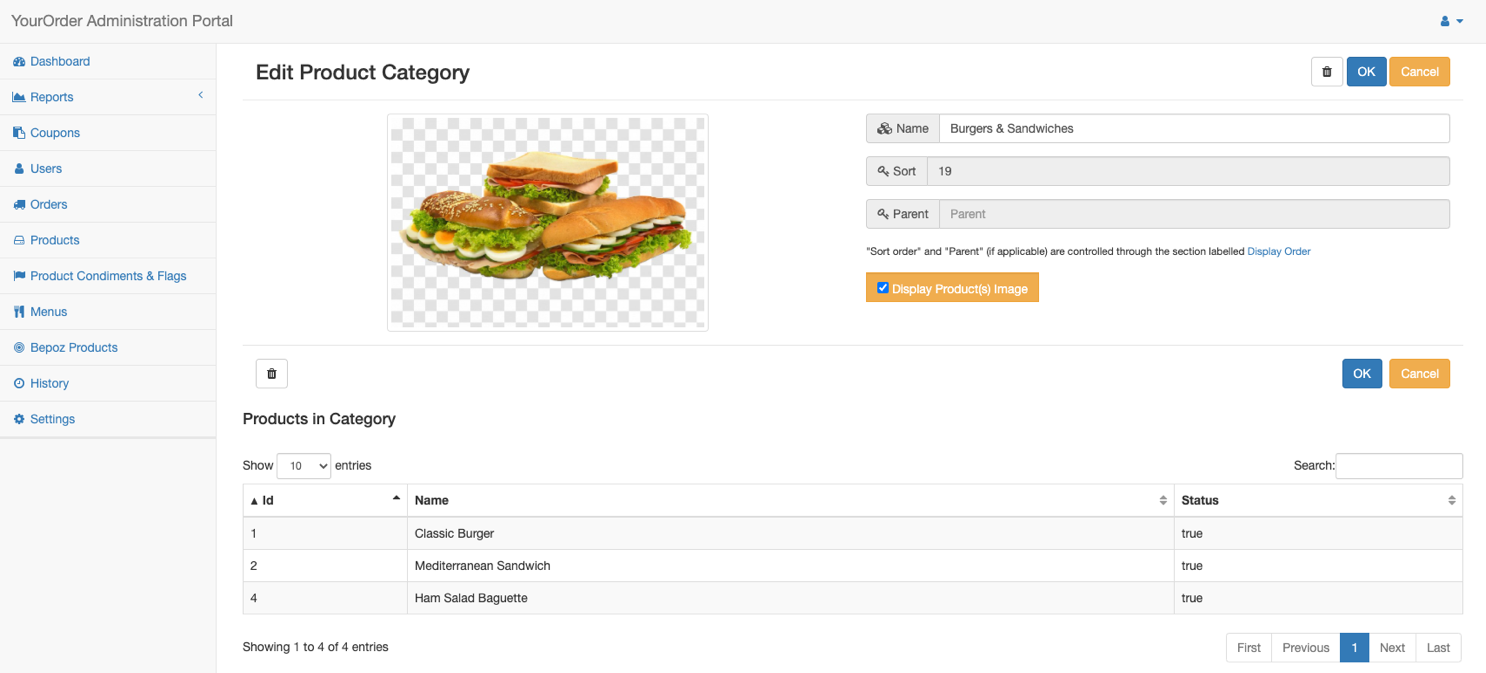
Edit Product Category page
Add a New Category
To add a new category, the Back-Panel users need to click the ‘Add’ button next to the list of categories inside the Products page.
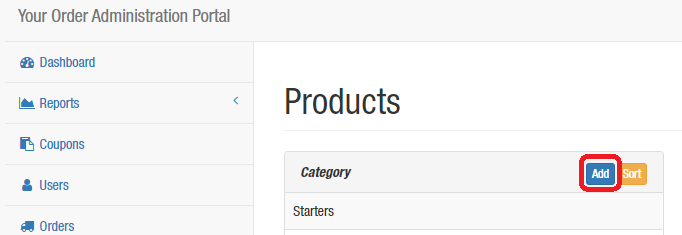
Category Add button
A new page will open where users can enter the new category’s desired name, click the logo thumbnail on the left to select/upload a banner from the image gallery, enable ‘Display Category’s Image’ to customers, or OK and Cancel buttons to save/cancel. The new category will display in the list of categories automatically.
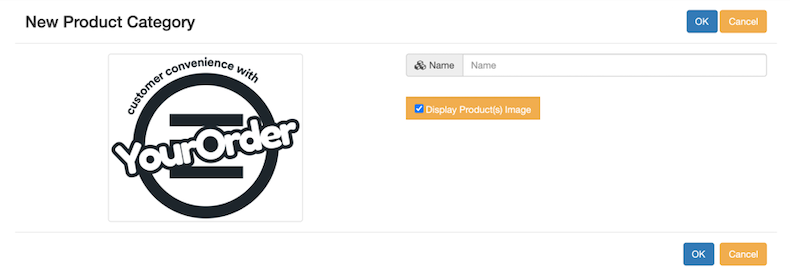
New Product Category page
Sort Category Display
The “Sort” button can be found on the Products page as shown below. Clicking on this button will take the user to the “Product Categories Display Order” page.
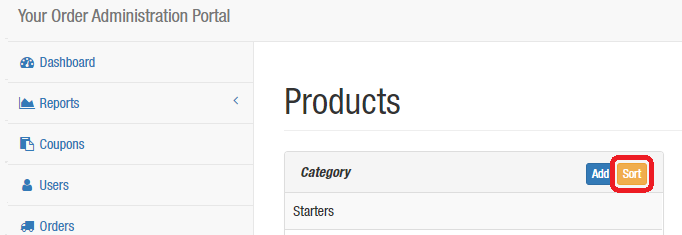
Category Sort button
This page allows the Back-Panel users to change the categories display order in YourOrder, which can be done by dragging and dropping the category’s name into the desired position. The Back-Panel users can create subcategories by dropping it under the main category and indented as shown below. This will cause the subcategories to be nested within the main category.
PLEASE NOTE: This feature is enabled only when “Simple Categories” in the Branding section is set to OFF. If “Simple Categories” is set to ON, the user is able to change only the sequence of the categories:
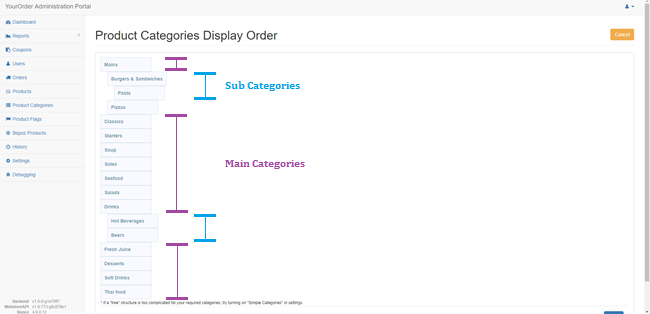
*See Section 9.2 for more information about “Simple Category Display”.
