- INTERNAL - Bepoz Help Guides
- End-User | Products & SmartPOS
- SmartPOS Product-Specific Till Functions
-
End-User | Products & SmartPOS
-
End-User | Stock Control
-
End-User | Table Service and Kitchen Operations
-
End-User | Pricing, Marketing, Promotions & Accounts
- Prize Promotions
- Points, Points Profiles and Loyalty
- Product Promotions
- Repricing & Discounts in SmartPOS
- Vouchers
- Account Till Functions
- Pricing, Price Numbers and Price Modes
- Raffles & Draws
- Marketing Reports
- Accounts and Account Profiles
- Rewards
- SmartPOS Account Functions
- Troubleshooting
- Product Labels
- Packing Slips
-
End-User | System Setup & Admin
-
End-User | Reporting, Data Analysis & Security
-
End-User | Membership & Scheduled Billing
-
End-User | Operators, Operator Permissions & Clocking
-
Interfaces | Data Send Interfaces
-
Interfaces | EFTPOS & Payments
- NZ EFTPOS Interfaces
- Linkly (Formerly PC-EFTPOS)
- Adyen
- Tyro
- ANZ BladePay
- Stripe
- Windcave (Formerly Payment Express)
- Albert EFTPOS
- Westpac Presto (Formerly Assembly Payments)
- Unicard
- Manager Cards External Payment
- Pocket Voucher
- OneTab
- Clipp
- eConnect-eConduit
- Verifone
- AXEPT
- DPS
- Liven
- Singapore eWallet
- Mercury Payments TRANSENTRY
- Ingenico
- Quest
- Oolio - wPay
-
Interfaces | SMS & Messaging
-
Interfaces | Product, Pricing, Marketing & Promotions
- Metcash Loyalty
- Range Servant
- ILG Pricebook & Promotions
- Oolio Order Manager Integration
- Ubiquiti
- Product Level Blocking
- BidFood Integration
- LMG
- Metcash/IBA E-Commerce Marketplace
- McWilliams
- Thirsty Camel Hump Club
- LMG Loyalty (Zen Global)
- Doshii Integration
- Impact Data
- Marsello
- IBA Data Import
- Materials Control
- Last Yard
- Bepoz Standard Transaction Import
-
Interfaces | Printing & KDS
-
Interfaces | Reservation & Bookings
-
Interfaces | Database, Reporting, ERP & BI
-
Interfaces | CALink, Accounts & Gaming
- EBET Interface
- Clubs Online Interface
- Konami Interface
- WIN Gaming Interface
- Aristocrat Interface
- Bally Interface
- WorldSmart's SmartRetail Loyalty
- Flexinet & Flexinet SP Interfaces
- Aura Interface
- MiClub Interface
- Max Gaming Interface
- Utopia Gaming Interface
- Compass Interface
- IGT & IGT Casino Interface
- MGT Gaming Interface
- System Express
- Aristocrat nConnect Interface
- GCS Interface
- Maxetag Interface
- Dacom 5000E Interface
- InnTouch Interface
- Generic & Misc. CALink
-
Interfaces | Miscellaneous Interfaces/Integrations
-
Interfaces | Property & Room Management
-
Interfaces | Online Ordering & Delivery
-
Interfaces | Purchasing, Accounting & Supplier Comms
-
SmartPOS | Mobile App
-
SmartPDE | SmartPDE 32
-
SmartPDE | Denso PDE
-
SmartPDE | SmartPDE Mobile App
-
MyPlace
-
MyPlace | myPLACE Lite
-
MyPlace | Backpanel User Guides
- Bepoz Price Promotions
- What's on, Events and tickets
- Staff
- System Settings | Operational Settings
- Vouchers & Gift Certificates
- Member Onboarding
- Members and memberships
- System Settings | System Setup
- Reports and Reporting
- Actions
- Offers | Promotions
- Messaging & Notifications
- System Settings | App Config
- Surveys
- Games
- User Feedback
- Stamp Cards
-
MyPlace | Integrations
-
MyPlace | FAQ's & How-2's
-
MyPlace | Release Notes
-
YourOrder
-
YourOrders | Backpanel User Guides
-
YourOrders | YourOrder Kiosk User Guide
-
YourOrders | Merchant App User Guide
-
WebAddons
-
Installation / System Setup Guides
- SmartPOS Mobile App | Setup
- SmartPOS Mobile App | SmartAPI Host Setup
- SmartPOS Mobile App | BackOffice Setup
- SmartPOS Mobile App | Pay@Table setup
- SmartKDS Setup 4.7.2.7 +
- SmartKDS Setup 4.6.x
- SQL Installations
- Server / BackOffice Installation
- New Database Creation
- Multivenue Setup & Config.
- SmartPOS
- SmartPDE
- Player Elite Interface | Rest API
- Interface Setups
- Import
- KDSLink
- Snapshots
- Custom Interface Setups
-
HOW-2
- Product Maintenance
- Sales and Transaction Reporting
- SmartPOS General
- Printing and Printing Profiles
- SQL
- Repricing & Discounts
- Stock Control
- Membership
- Accounts and Account Profiles
- Miscellaneous
- Scheduled Jobs Setups
- Backoffice General
- Purchasing and Receiving
- Database.exe
- EFTPOS
- System Setup
- Custom Support Tools
-
Troubleshooting
-
Hardware
3 | "Product Details" Function
This article covers the information additional functions that are available via the Product Details window. Aside from using the Product Search method , a Product Details window can also be requested by an Operator by highlighting a Product within the Transaction Window and tapping on the Product Details Till Function button.
This article covers the information & additional functions that are available via the Product Details window.
Aside from using the
Prerequisites
- To access Product and Stock Control Features, the applicable Operator Privileges
-
Operator Maintenance 'Till Privileges' Tab - General: "Operate Tills" Flag
- General: "Stock Functions at Till" Flag
- An additional privilege flag may need to be enabled if this particular Till Function is configured to require a "Till Button Privilege" which are numbered 1-7
Introduction
- The Product Details Till Function will display a variety of information about the selected Product
- In addition, Stock Control Functions can also be utilized within the Product Details Window
- To view Product Details, highlight the desired Product in the Transaction Window and then Selected the Product Details Till Function button
- This button may located elsewhere and/or may be labeled differently
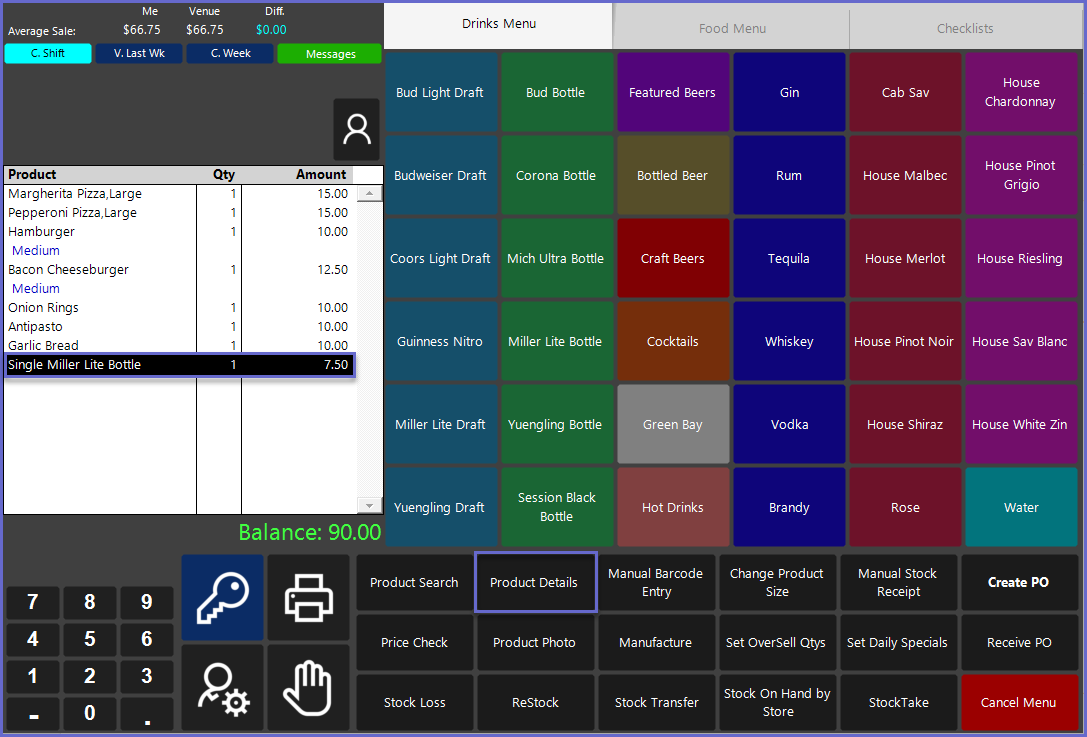
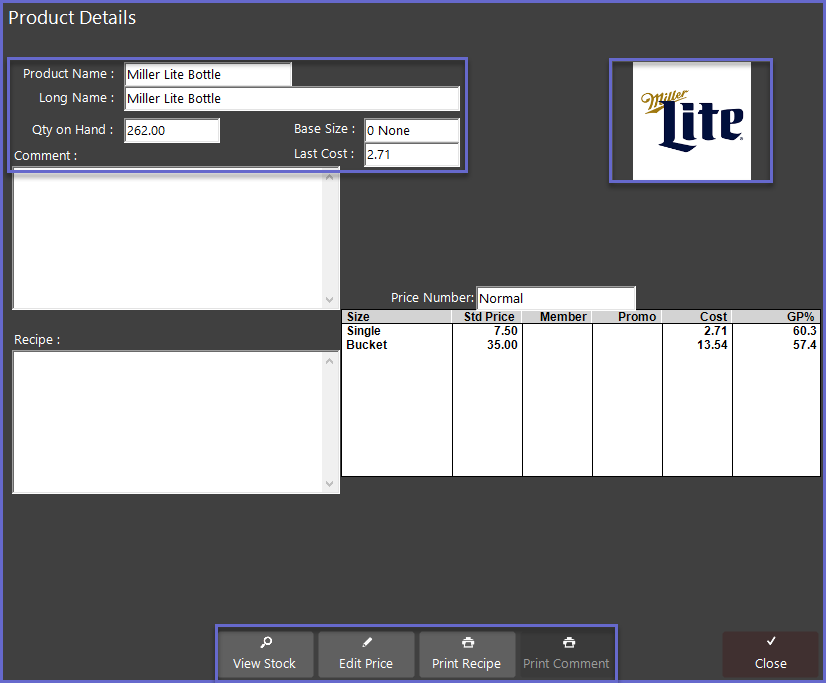
- The Product Details window displays information which may be useful to an Operator such a Quantity on Hand, Last Cost, Comment, Recipe, and Price Number
- If an image has been set for the Product in BackOffice, it will appear in the top right corner
- If a Product has multiple Sizes, they will be displayed along with relevant information for each Size
- The function buttons at the bottom of the window will allow an Operator to View Stock, Edit Price (if authorized), Print Recipe, or Print Comment
View Stock
- The View Stock function button will open a Stock on Hand window for the Product showing the current Stock on Hand for each Store that sells the Product and that the Operator is permitted to view
- This can be useful for a Venue with multiple Stores allowing an Operator in a particular Store (e.g., Main Bar) who may be running out of the Product to easily see the Stock on Hand for the Product at another Store (e.g., Patio Bar)
- This information can be Printed by either double tapping on the desired Store or using the Print Function after highlighting the desired Store
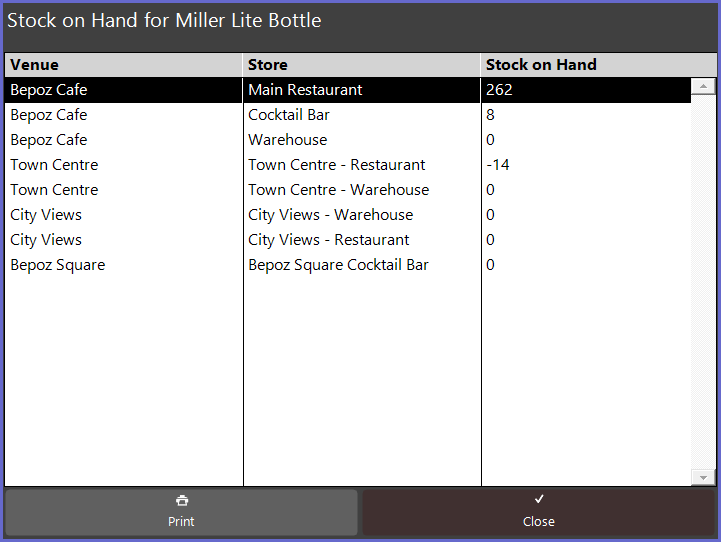
Edit Price
- Using the Edit Price function will permanently change the Price of the selected Product in the system
- This will not effect any Promotions or other Pricing Levels
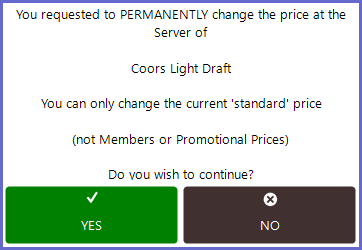
- If the Product has multiple Sizes, the Operator will be prompted to select one Size for editing
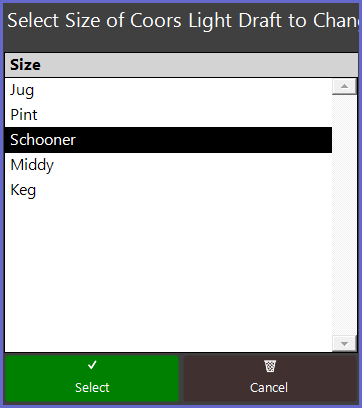
- After selecting a Size, a window displaying a number pad will open allowing the Operator to enter the New Price
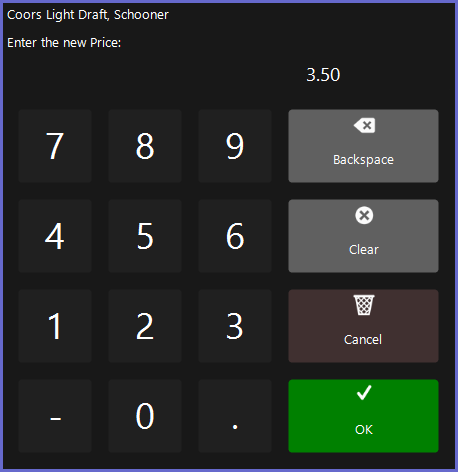
- The Price Change will not effect any Products that have already been sold
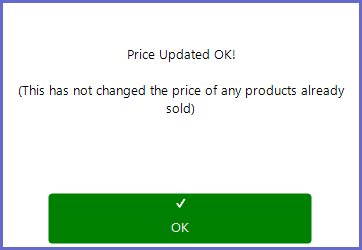
Print Recipe
- Tapping the Print Recipe function button will Print both the Product Name and any Recipe text that is shown in the Product Details window
- This can be useful for an Operator such a bartender to take the Printed Recipe for a drink with them
- If the Recipe box is empty, nothing will Print
Print Comment
- Tapping the Print Comment function button will Print both the Product Name and any Comment text that is shown in the Product Details window
- This can be useful for an Operator to have a printout of Product information that has been entered into the Comment section for a Product
- If the Comment box is empty, nothing will Print
