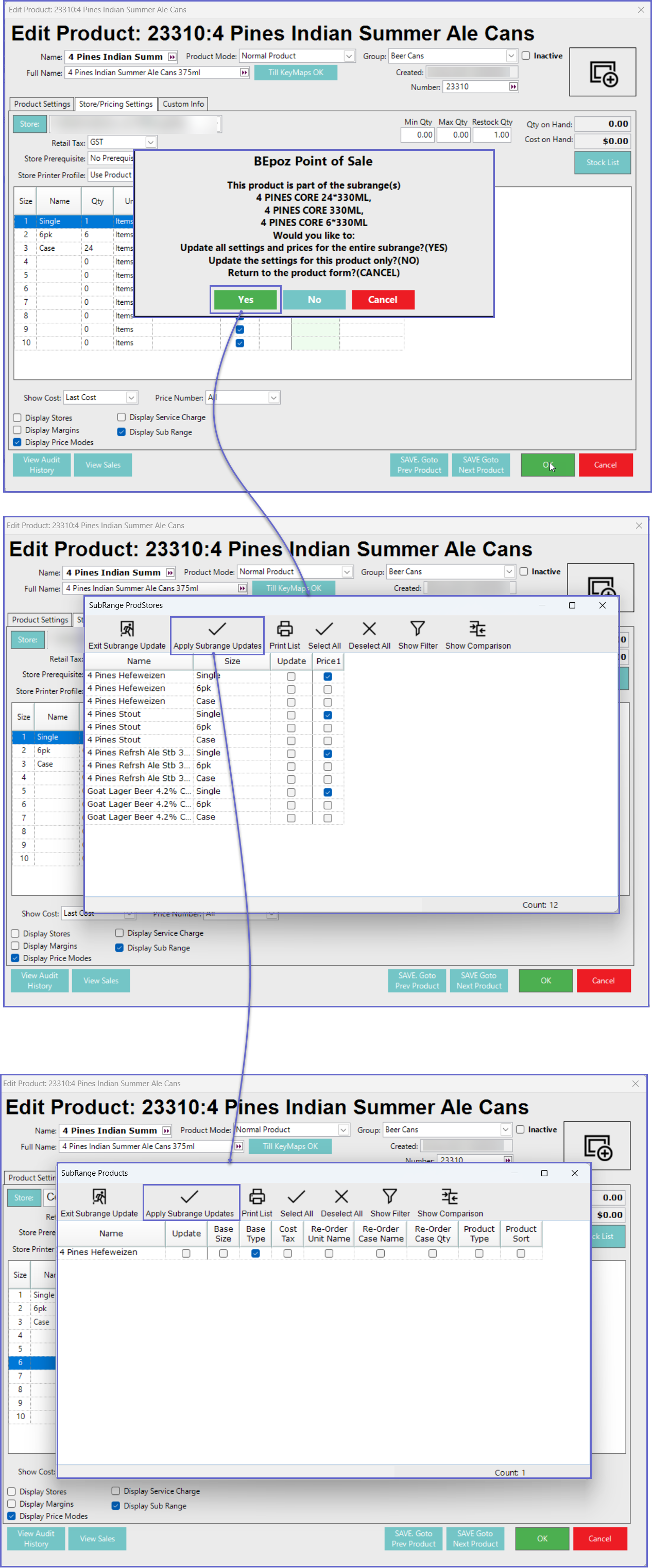- INTERNAL - Bepoz Help Guides
- End-User | Products & SmartPOS
- Product Maintenance
-
End-User | Products & SmartPOS
-
End-User | Stock Control
-
End-User | Table Service and Kitchen Operations
-
End-User | Pricing, Marketing, Promotions & Accounts
- Prize Promotions
- Points, Points Profiles and Loyalty
- Product Promotions
- Repricing & Discounts in SmartPOS
- Vouchers
- Account Till Functions
- Pricing, Price Numbers and Price Modes
- Raffles & Draws
- Marketing Reports
- Accounts and Account Profiles
- Rewards
- SmartPOS Account Functions
- Troubleshooting
- Product Labels
- Packing Slips
-
End-User | System Setup & Admin
-
End-User | Reporting, Data Analysis & Security
-
End-User | Membership & Scheduled Billing
-
End-User | Operators, Operator Permissions & Clocking
-
Interfaces | Data Send Interfaces
-
Interfaces | EFTPOS & Payments
- NZ EFTPOS Interfaces
- Linkly (Formerly PC-EFTPOS)
- Adyen
- Tyro
- ANZ BladePay
- Stripe
- Windcave (Formerly Payment Express)
- Albert EFTPOS
- Westpac Presto (Formerly Assembly Payments)
- Unicard
- Manager Cards External Payment
- Pocket Voucher
- OneTab
- Clipp
- eConnect-eConduit
- Verifone
- AXEPT
- DPS
- Liven
- Singapore eWallet
- Mercury Payments TRANSENTRY
- Ingenico
- Quest
- Oolio - wPay
-
Interfaces | SMS & Messaging
-
Interfaces | Product, Pricing, Marketing & Promotions
- Metcash Loyalty
- Range Servant
- ILG Pricebook & Promotions
- Oolio Order Manager Integration
- Ubiquiti
- Product Level Blocking
- BidFood Integration
- LMG
- Metcash/IBA E-Commerce Marketplace
- McWilliams
- Thirsty Camel Hump Club
- LMG Loyalty (Zen Global)
- Doshii Integration
- Impact Data
- Marsello
- IBA Data Import
- Materials Control
- Last Yard
- Bepoz Standard Transaction Import
-
Interfaces | Printing & KDS
-
Interfaces | Reservation & Bookings
-
Interfaces | Database, Reporting, ERP & BI
-
Interfaces | CALink, Accounts & Gaming
- EBET Interface
- Clubs Online Interface
- Konami Interface
- WIN Gaming Interface
- Aristocrat Interface
- Bally Interface
- WorldSmart's SmartRetail Loyalty
- Flexinet & Flexinet SP Interfaces
- Aura Interface
- MiClub Interface
- Max Gaming Interface
- Utopia Gaming Interface
- Compass Interface
- IGT & IGT Casino Interface
- MGT Gaming Interface
- System Express
- Aristocrat nConnect Interface
- GCS Interface
- Maxetag Interface
- Dacom 5000E Interface
- InnTouch Interface
- Generic & Misc. CALink
-
Interfaces | Miscellaneous Interfaces/Integrations
-
Interfaces | Property & Room Management
-
Interfaces | Online Ordering & Delivery
-
Interfaces | Purchasing, Accounting & Supplier Comms
-
SmartPOS | Mobile App
-
SmartPDE | SmartPDE 32
-
SmartPDE | Denso PDE
-
SmartPDE | SmartPDE Mobile App
-
MyPlace
-
MyPlace | myPLACE Lite
-
MyPlace | Backpanel User Guides
- Bepoz Price Promotions
- What's on, Events and tickets
- Staff
- System Settings | Operational Settings
- Vouchers & Gift Certificates
- Member Onboarding
- Members and memberships
- System Settings | System Setup
- Reports and Reporting
- Actions
- Offers | Promotions
- Messaging & Notifications
- System Settings | App Config
- Surveys
- Games
- User Feedback
- Stamp Cards
-
MyPlace | Integrations
-
MyPlace | FAQ's & How-2's
-
MyPlace | Release Notes
-
YourOrder
-
YourOrders | Backpanel User Guides
-
YourOrders | YourOrder Kiosk User Guide
-
YourOrders | Merchant App User Guide
-
WebAddons
-
Installation / System Setup Guides
- SmartPOS Mobile App | Setup
- SmartPOS Mobile App | SmartAPI Host Setup
- SmartPOS Mobile App | BackOffice Setup
- SmartPOS Mobile App | Pay@Table setup
- SmartKDS Setup 4.7.2.7 +
- SmartKDS Setup 4.6.x
- SQL Installations
- Server / BackOffice Installation
- New Database Creation
- Multivenue Setup & Config.
- SmartPOS
- SmartPDE
- Player Elite Interface | Rest API
- Interface Setups
- Import
- KDSLink
- Snapshots
- Custom Interface Setups
-
HOW-2
- Product Maintenance
- Sales and Transaction Reporting
- SmartPOS General
- Printing and Printing Profiles
- SQL
- Repricing & Discounts
- Stock Control
- Membership
- Accounts and Account Profiles
- Miscellaneous
- Scheduled Jobs Setups
- Backoffice General
- Purchasing and Receiving
- Database.exe
- EFTPOS
- System Setup
- Custom Support Tools
-
Troubleshooting
-
Hardware
21 | Product Sub Range
This article explains about Product Subrange feature and steps to update product
This article explains about Product Subrange feature and steps to update product(s) in bulk linked together via a SubrangeOverview
- Product Subrange feature within Bepoz is currently only supported when the Metcash Supplier PriceBook (v8) is imported into Bepoz BackOffice
- Product Subranges allows to perform bulk change to Products linked together by a Subrange
Prerequisites
- Minimum Bepoz version of v4.7.2.3 and onwards
- To access, view and edit Subranges, the applicable Operator privileges must be enabled
-
Operator Maintenance 'Maintenance' Tab - Products Flags - 'View Products' Flag
- Products Flags - 'Edit Products' Flag
Product Sub Range
- Product Sub Range information is retrieved from Metcash Host PriceBook (v8) when the PriceBook is imported into Backoffice
- Upon successful import of Metcash Host PriceBook into BackOffice, Bepoz will automatically link local Bepoz products with corresponding Subrange as received in the Metcash Host PriceBook
- For more information on Metcash Supplier Pricebook(v8), please click
here - Note: If there is no Subrange information within the PriceBook, then no Subrange(s) will be available in BackOffice
- Once imported, Subranges allow to bulk update the below for the Product
- Product Price
- Base Size
- Cost Tax
- Re-Order Unit Name
- Re-Order Case Name
- Re-Order Case Qty
- Product Type
- Product Sort
View / Edit Product Sub Range
- To view or change a Subrange manually in Backoffice,
- Navigate to 'Product' option under 'Maintenance' menu
- Select and open a desired Product from the product list and then click on 'Store/Pricing Settings' tab
- The Subrange (if any) linked to a product will be displayed within the Product Size Panel
- Note: If the 'Sub Range' column is not displayed, please turn ON the 'Display Sub Range' flag located at the bottom of the Product Maintenance - Store/Pricing Settings form
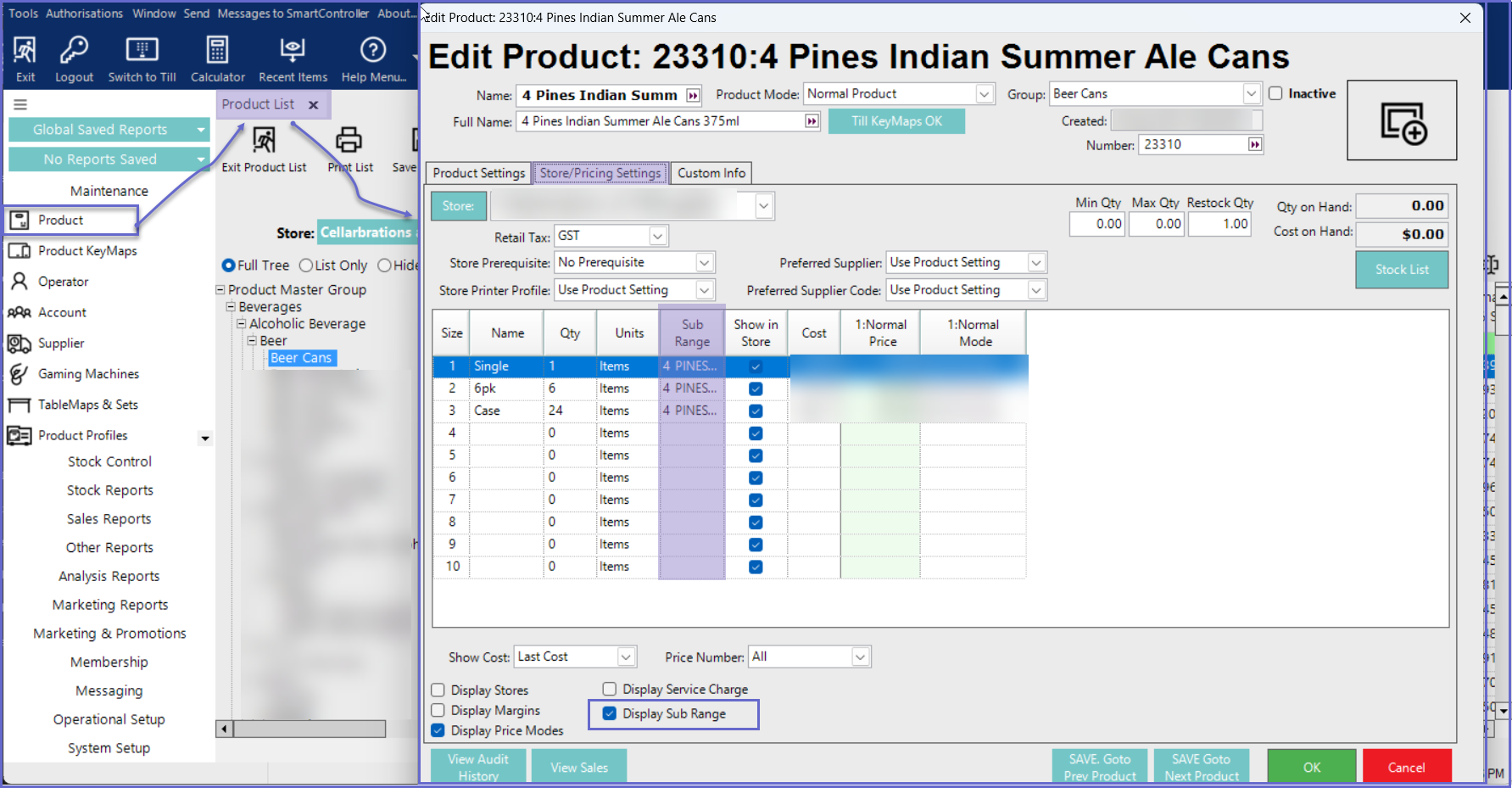
Updating the Product Linked to a Sub Range
- When any of the below properties for a Product is updated in BackOffice, a pop window is presented to the user to confirm the changes with the following options
- Product Price
- Base Size
- Cost Tax
- Re-Order Unit Name
- Re-Order Case Name
- Re-Order Case Qty
- Product Type
- Product Sort
- As more than one product can be linked to a single Sub Range from the Metcash Host PriceBook, any change to a single product in Bepoz will display a prompt to the user to confirm the changes either for current product only or all products linked via the Sub Range
- On the confirmation prompt for the Subranges changes, the Operator is presented with three options as below
- Yes - Update settings for all products linked to the sub Range
- No- Update the changes for the current Product only
- Cancel - Return to the Product form
- If 'Yes' is clicked, the Operator is then prompted with a new window which displays all products linked to the subrange and the different Product properties to update
- Note: To make the update confirmation more explicit, Operators must enable the 'Update' flag for respective products within the 'SubRange ProdStores' and 'SubRange Products' windows
- If the 'Update' flag is turned off, Operator is presented with another pop-up message to confirm to close without saving linked SubRange Products