-
End-User | Products & SmartPOS
-
End-User | Stock Control
-
End-User | Table Service and Kitchen Operations
-
End-User | Pricing, Marketing, Promotions & Accounts
- Prize Promotions
- Points, Points Profiles and Loyalty
- Product Promotions
- Repricing & Discounts in SmartPOS
- Vouchers
- Account Till Functions
- Pricing, Price Numbers and Price Modes
- Raffles & Draws
- Marketing Reports
- Accounts and Account Profiles
- Rewards
- SmartPOS Account Functions
- Troubleshooting
- Product Labels
- Packing Slips
-
End-User | System Setup & Admin
-
End-User | Reporting, Data Analysis & Security
-
End-User | Membership & Scheduled Billing
-
End-User | Operators, Operator Permissions & Clocking
-
Interfaces | Data Send Interfaces
-
Interfaces | EFTPOS & Payments
- NZ EFTPOS Interfaces
- Linkly (Formerly PC-EFTPOS)
- Adyen
- Tyro
- ANZ BladePay
- Stripe
- Windcave (Formerly Payment Express)
- Albert EFTPOS
- Westpac Presto (Formerly Assembly Payments)
- Unicard
- Manager Cards External Payment
- Pocket Voucher
- OneTab
- Clipp
- eConnect-eConduit
- Verifone
- AXEPT
- DPS
- Liven
- Singapore eWallet
- Mercury Payments TRANSENTRY
- Ingenico
- Quest
- Oolio - wPay
-
Interfaces | SMS & Messaging
-
Interfaces | Product, Pricing, Marketing & Promotions
- Metcash Loyalty
- Range Servant
- ILG Pricebook & Promotions
- Oolio Order Manager Integration
- Ubiquiti
- Product Level Blocking
- BidFood Integration
- LMG
- Metcash/IBA E-Commerce Marketplace
- McWilliams
- Thirsty Camel Hump Club
- LMG Loyalty (Zen Global)
- Doshii Integration
- Impact Data
- Marsello
- IBA Data Import
- Materials Control
- Last Yard
- Bepoz Standard Transaction Import
-
Interfaces | Printing & KDS
-
Interfaces | Reservation & Bookings
-
Interfaces | Database, Reporting, ERP & BI
-
Interfaces | CALink, Accounts & Gaming
- EBET Interface
- Clubs Online Interface
- Konami Interface
- WIN Gaming Interface
- Aristocrat Interface
- Bally Interface
- WorldSmart's SmartRetail Loyalty
- Flexinet & Flexinet SP Interfaces
- Aura Interface
- MiClub Interface
- Max Gaming Interface
- Utopia Gaming Interface
- Compass Interface
- IGT & IGT Casino Interface
- MGT Gaming Interface
- System Express
- Aristocrat nConnect Interface
- GCS Interface
- Maxetag Interface
- Dacom 5000E Interface
- InnTouch Interface
- Generic & Misc. CALink
-
Interfaces | Miscellaneous Interfaces/Integrations
-
Interfaces | Property & Room Management
-
Interfaces | Online Ordering & Delivery
-
Interfaces | Purchasing, Accounting & Supplier Comms
-
SmartPOS | Mobile App
-
SmartPDE | SmartPDE 32
-
SmartPDE | Denso PDE
-
SmartPDE | SmartPDE Mobile App
-
MyPlace
-
MyPlace | myPLACE Lite
-
MyPlace | Backpanel User Guides
- Bepoz Price Promotions
- What's on, Events and tickets
- Staff
- System Settings | Operational Settings
- Vouchers & Gift Certificates
- Member Onboarding
- Members and memberships
- System Settings | System Setup
- Reports and Reporting
- Actions
- Offers | Promotions
- Messaging & Notifications
- System Settings | App Config
- Surveys
- Games
- User Feedback
- Stamp Cards
-
MyPlace | Integrations
-
MyPlace | FAQ's & How-2's
-
MyPlace | Release Notes
-
YourOrder
-
YourOrders | Backpanel User Guides
-
YourOrders | YourOrder Kiosk User Guide
-
YourOrders | Merchant App User Guide
-
WebAddons
-
Installation / System Setup Guides
- SmartPOS Mobile App | Setup
- SmartPOS Mobile App | SmartAPI Host Setup
- SmartPOS Mobile App | BackOffice Setup
- SmartPOS Mobile App | Pay@Table setup
- SmartKDS Setup 4.7.2.7 +
- SmartKDS Setup 4.6.x
- SQL Installations
- Server / BackOffice Installation
- New Database Creation
- Multivenue Setup & Config.
- SmartPOS
- SmartPDE
- Player Elite Interface | Rest API
- Interface Setups
- Import
- KDSLink
- Snapshots
- Custom Interface Setups
-
HOW-2
- Product Maintenance
- Sales and Transaction Reporting
- SmartPOS General
- Printing and Printing Profiles
- SQL
- Repricing & Discounts
- Stock Control
- Membership
- Accounts and Account Profiles
- Miscellaneous
- Scheduled Jobs Setups
- Backoffice General
- Purchasing and Receiving
- Database.exe
- EFTPOS
- System Setup
- Custom Support Tools
-
Troubleshooting
-
Hardware
7 | Raffles SmartPOS Example
This article outlines the use of the "Raffle Maintenance" Sub-Function and a brief example of it in SmartPOS. Generally, Operators can sell the Raffles from different Tills but Draws are conducted in specific Till/s. If the Raffles are allowed to be sold from only one Till, the draw has to be conducted from the same Till which requires the Till to have two different Till Modes; i.e., Transaction Mode and Raffle Draw Mode.
This article outlines the use of the "Raffle Maintenance" Sub-Function and a brief example of it in SmartPOS.
Generally, Operators can sell the Raffles from different Tills but Draws are conducted in specific Till/s.
If the Raffles are allowed to be sold from only one Till, the draw has to be conducted from the same Till which requires the Till to have two different Till Modes; i.e., Transaction Mode and Raffle Draw Mode.
This can be quite inconvenient as the Till may not support both modes; and even if it does, only an Operator with sufficient knowledge will be able to perform the action.
Due to this, it is better to have a separate Till as a Raffle Draw Till.
NB: The availability of the Raffles & Draws component is controlled by a separate System Authorisation.
Prerequisites
- To access SmartPOS, the following Operator Privileges will need to be enabled:
- Operator Maintenance 'Till Privileges' Tab
- General: "Operate Tills" Flag
SmartPOS Example
- The SmartPOS example shown here is of the Transaction Till from where the Raffles can be sold
- When the Raffle Function Button that has been configured in the Till function Map is clicked, it will display all the Raffles that are available
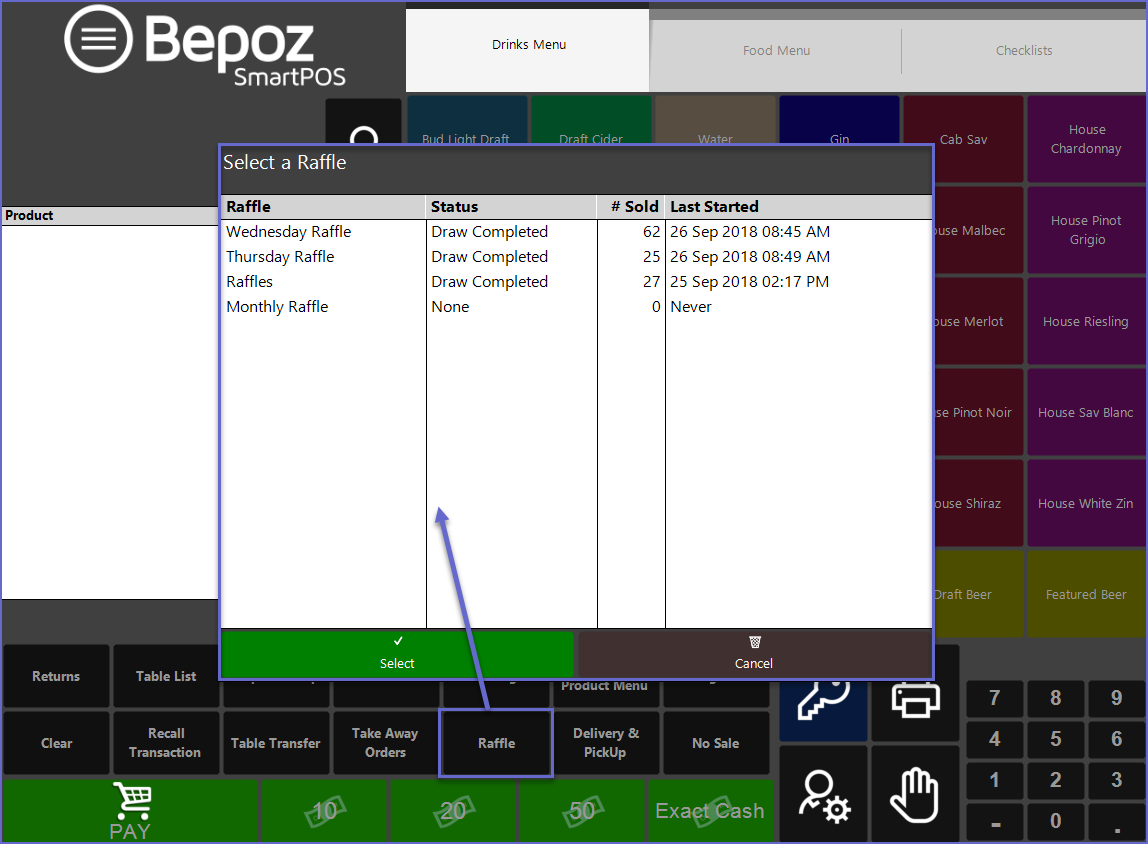
- If the Raffle has to be manually started, click on the Raffle and Press 'Select' which will display all the Raffle information along with a button to Start the Raffle
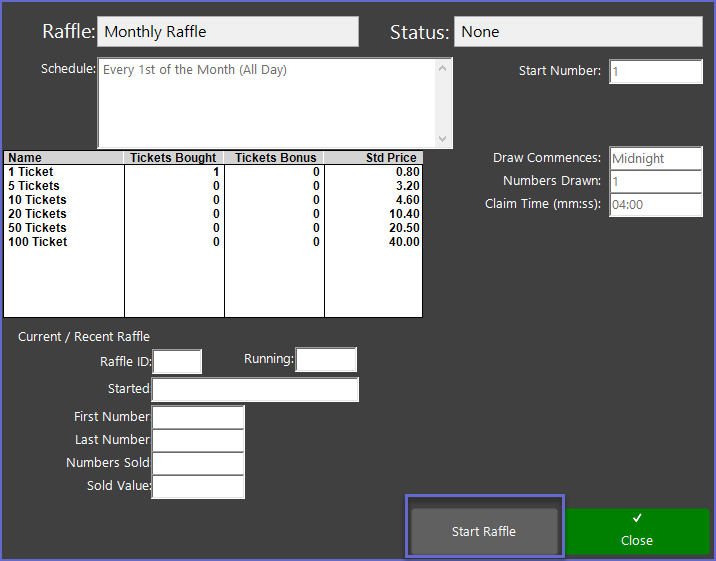
- Once the 'Start Raffle' button has been clicked, Operators can now sell the Raffle from any of the Tills
- For Raffles that have to be started manually, skipping this process will prohibit Operators from selling the Raffle Tickets:
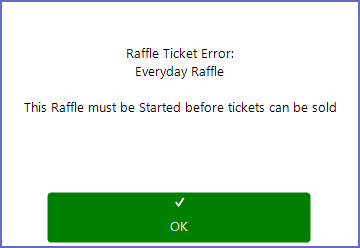
- After the Tickets have been sold the Raffle should be stopped before the Draw is Opened
- To do so, click on the Raffles function button and select the Raffle
- The window will now have options to either Stop the Raffle or Extend the Raffle
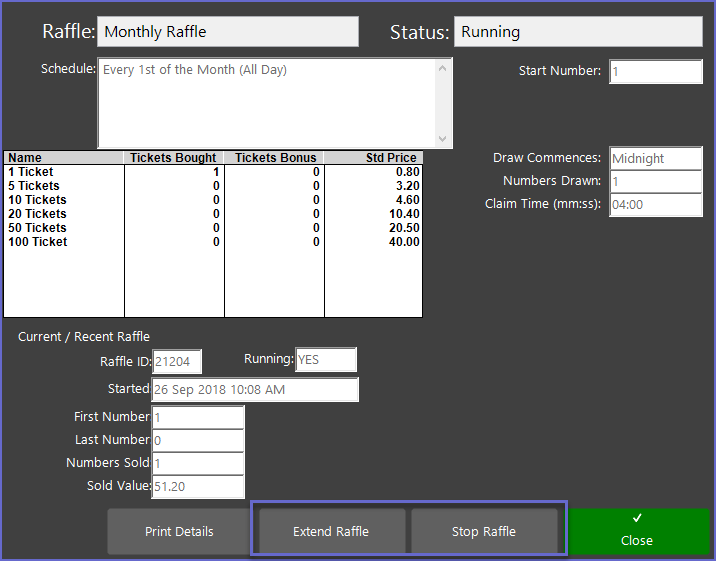
- Operators can choose to either Stop the Raffle or Extend it depending on their preference
- Once the Raffle has been stopped, it can be drawn on the Raffle Draw Till and the winner will be announced
- Operators will not be able to start the Raffle again on the same day once the Raffle draw has been completed
