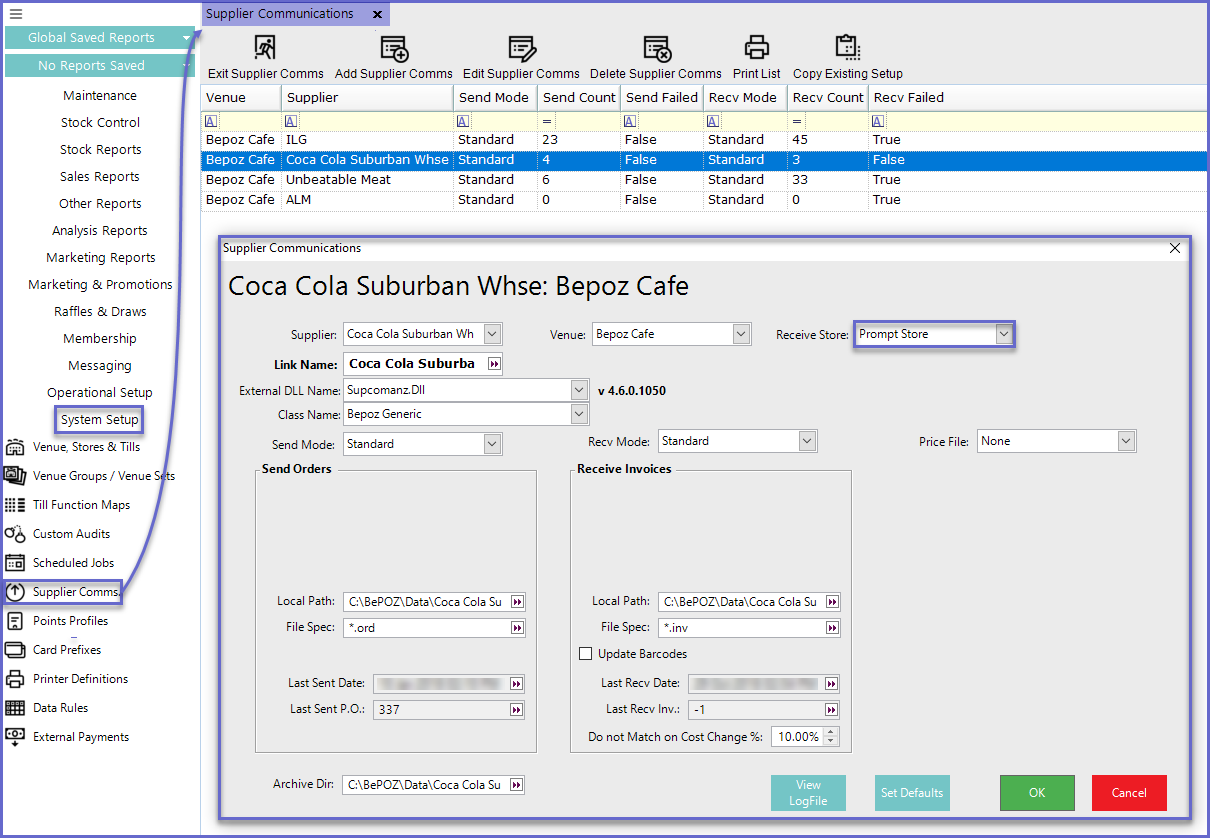- INTERNAL - Bepoz Help Guides
- End-User | Stock Control
- Purchasing & Receiving
-
End-User | Products & SmartPOS
-
End-User | Stock Control
-
End-User | Table Service and Kitchen Operations
-
End-User | Pricing, Marketing, Promotions & Accounts
- Prize Promotions
- Points, Points Profiles and Loyalty
- Product Promotions
- Repricing & Discounts in SmartPOS
- Vouchers
- Account Till Functions
- Pricing, Price Numbers and Price Modes
- Raffles & Draws
- Marketing Reports
- Accounts and Account Profiles
- Rewards
- SmartPOS Account Functions
- Troubleshooting
- Product Labels
- Packing Slips
-
End-User | System Setup & Admin
-
End-User | Reporting, Data Analysis & Security
-
End-User | Membership & Scheduled Billing
-
End-User | Operators, Operator Permissions & Clocking
-
Interfaces | Data Send Interfaces
-
Interfaces | EFTPOS & Payments
- NZ EFTPOS Interfaces
- Linkly (Formerly PC-EFTPOS)
- Adyen
- Tyro
- ANZ BladePay
- Stripe
- Windcave (Formerly Payment Express)
- Albert EFTPOS
- Westpac Presto (Formerly Assembly Payments)
- Unicard
- Manager Cards External Payment
- Pocket Voucher
- OneTab
- Clipp
- eConnect-eConduit
- Verifone
- AXEPT
- DPS
- Liven
- Singapore eWallet
- Mercury Payments TRANSENTRY
- Ingenico
- Quest
- Oolio - wPay
-
Interfaces | SMS & Messaging
-
Interfaces | Product, Pricing, Marketing & Promotions
- Metcash Loyalty
- Range Servant
- ILG Pricebook & Promotions
- Oolio Order Manager Integration
- Ubiquiti
- Product Level Blocking
- BidFood Integration
- LMG
- Metcash/IBA E-Commerce Marketplace
- McWilliams
- Thirsty Camel Hump Club
- LMG Loyalty (Zen Global)
- Doshii Integration
- Impact Data
- Marsello
- IBA Data Import
- Materials Control
- Last Yard
- Bepoz Standard Transaction Import
-
Interfaces | Printing & KDS
-
Interfaces | Reservation & Bookings
-
Interfaces | Database, Reporting, ERP & BI
-
Interfaces | CALink, Accounts & Gaming
- EBET Interface
- Clubs Online Interface
- Konami Interface
- WIN Gaming Interface
- Aristocrat Interface
- Bally Interface
- WorldSmart's SmartRetail Loyalty
- Flexinet & Flexinet SP Interfaces
- Aura Interface
- MiClub Interface
- Max Gaming Interface
- Utopia Gaming Interface
- Compass Interface
- IGT & IGT Casino Interface
- MGT Gaming Interface
- System Express
- Aristocrat nConnect Interface
- GCS Interface
- Maxetag Interface
- Dacom 5000E Interface
- InnTouch Interface
- Generic & Misc. CALink
-
Interfaces | Miscellaneous Interfaces/Integrations
-
Interfaces | Property & Room Management
-
Interfaces | Online Ordering & Delivery
-
Interfaces | Purchasing, Accounting & Supplier Comms
-
SmartPOS | Mobile App
-
SmartPDE | SmartPDE 32
-
SmartPDE | Denso PDE
-
SmartPDE | SmartPDE Mobile App
-
MyPlace
-
MyPlace | myPLACE Lite
-
MyPlace | Backpanel User Guides
- Bepoz Price Promotions
- What's on, Events and tickets
- Staff
- System Settings | Operational Settings
- Vouchers & Gift Certificates
- Member Onboarding
- Members and memberships
- System Settings | System Setup
- Reports and Reporting
- Actions
- Offers | Promotions
- Messaging & Notifications
- System Settings | App Config
- Surveys
- Games
- User Feedback
- Stamp Cards
-
MyPlace | Integrations
-
MyPlace | FAQ's & How-2's
-
MyPlace | Release Notes
-
YourOrder
-
YourOrders | Backpanel User Guides
-
YourOrders | YourOrder Kiosk User Guide
-
YourOrders | Merchant App User Guide
-
WebAddons
-
Installation / System Setup Guides
- SmartPOS Mobile App | Setup
- SmartPOS Mobile App | SmartAPI Host Setup
- SmartPOS Mobile App | BackOffice Setup
- SmartPOS Mobile App | Pay@Table setup
- SmartKDS Setup 4.7.2.7 +
- SmartKDS Setup 4.6.x
- SQL Installations
- Server / BackOffice Installation
- New Database Creation
- Multivenue Setup & Config.
- SmartPOS
- SmartPDE
- Player Elite Interface | Rest API
- Interface Setups
- Import
- KDSLink
- Snapshots
- Custom Interface Setups
-
HOW-2
- Product Maintenance
- Sales and Transaction Reporting
- SmartPOS General
- Printing and Printing Profiles
- SQL
- Repricing & Discounts
- Stock Control
- Membership
- Accounts and Account Profiles
- Miscellaneous
- Scheduled Jobs Setups
- Backoffice General
- Purchasing and Receiving
- Database.exe
- EFTPOS
- System Setup
- Custom Support Tools
-
Troubleshooting
-
Hardware
7 | Receiving an Electronic Invoice
This article covers a step-by-step guide to receiving Electronic Invoices in BackOffice. An Electronic Invoice is a summary of goods or services that have been purchased by the Buyer. Receiving is the second and equally important half of the Purchasing Receiving process. When Receiving a Purchase Order, Stock is received into the System through a standard receiving process. After Receiving and verifying a Purchase Order, the Invoice Details can be entered and the Receipt can be Posted.
This article covers a step-by-step guide to receiving Electronic Invoices in BackOffice.
An Electronic Invoice is a summary of goods or services that have been purchased by the Buyer.
Receiving is the second and equally important half of the Purchasing & Receiving process. When Receiving a Purchase Order, Stock is received into the System through a standard receiving process. After Receiving and verifying a Purchase Order, the Invoice Details can be entered and the Receipt can be Posted.
Prerequisites- To access and edit Purchase Order Settings, the applicable Operator Privileges will need to be enabled:
- Purchasing & Receiving: "Receive Purchase Orders" Flag
- Purchasing & Receiving: "Receive Manual Receipt" Flag
- System Setup: "Maintain Supplier Comms" Flag
- Operator Maintenance 'Stock Control' Tab
- Operator Maintenance 'General' Tab
Receiving an Electronic Invoice
- Run BackOffice and Log In
- From the Stock Control menu, click on the Purchasing & Receiving
- Click the Receiving Invoices Button and the Receiving Invoices Menu will appear
- Select the desired Invoice that will be Imported and also the Venue that will receive the Stock
- The Option to select a Venue can only be prompted if configured in the Supplier Communications Menu (see Prompt Store below for more information)
- Press OK and a new window will appear showing the Operator that the Files have successfully been Imported
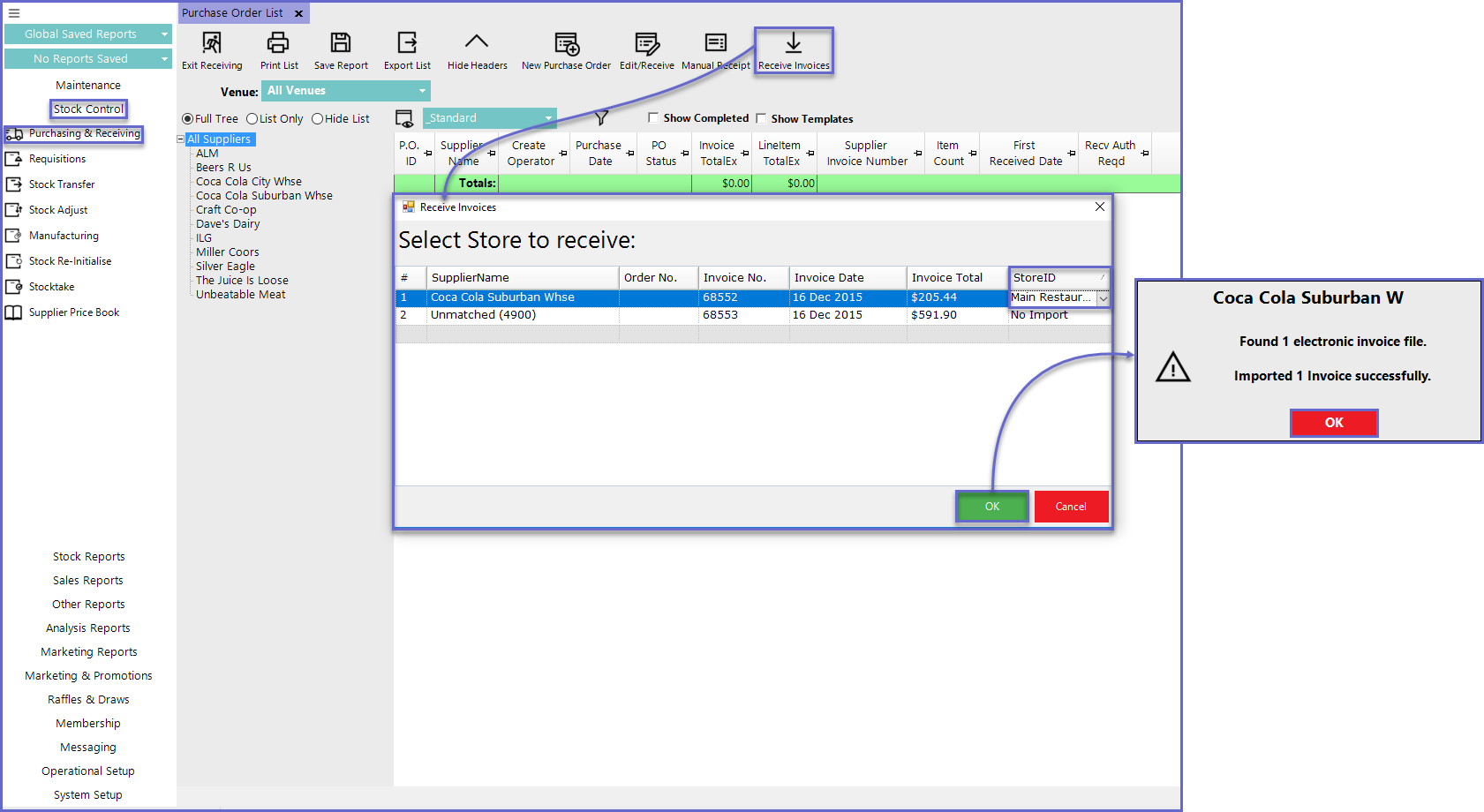
- When matching the Electronic Invoice from the Supplier to Bepoz, there may be some errors that occur on the product. These line items are distinguished through a highlighted color. Below gives a brief explanation of what these errors are and how to fix them.
Colour |
Meaning |
| RED | The product from the supplier does not have a local product assigned. The line item will need to be assigned to a BEpoz product. |
| ORANGE | The product is not stocked in the receiving store. Selecting OK will assign this product to the receiving store |
| BLUE | The product setups from the supplier are different from BEpoz. The product setups will need to be checked and corrected only if they need to. |
| YELLOW | The product quantity has not been received in total. The options are to receive the quantity in total or put the UN-received quantity on backorder. |
| GREY | The product has been set to ignore. This is done by the user. |
Prompt Store
- There is an option when configuring within the Supplier Communications Menu – within the Receive Store drop-down list called "Prompt Store"
- When Receiving an Electronic Invoice, the user will be prompted to Select a Store to receive the Invoice to