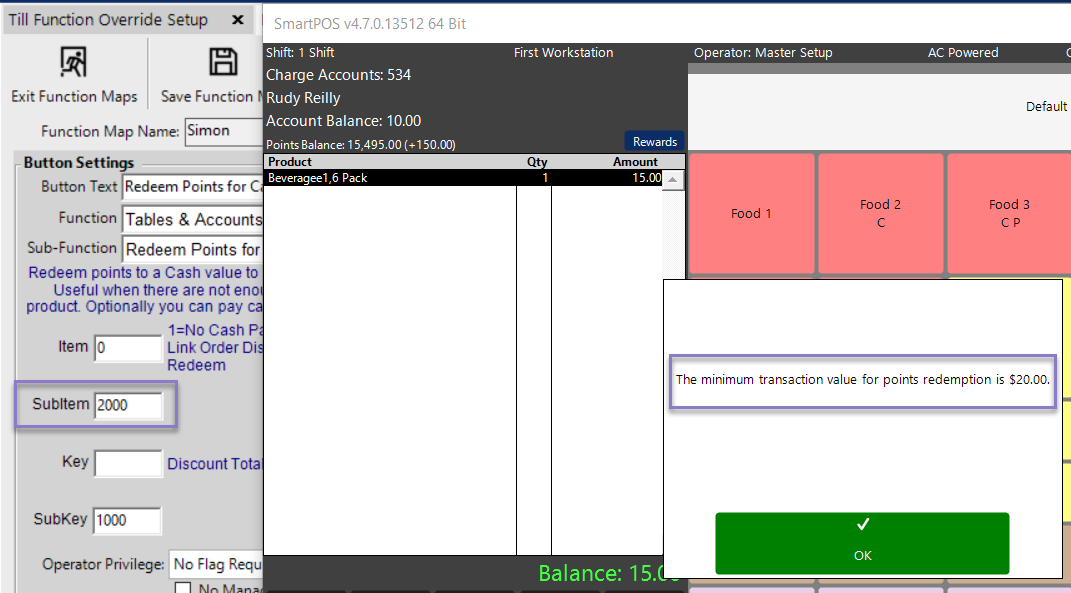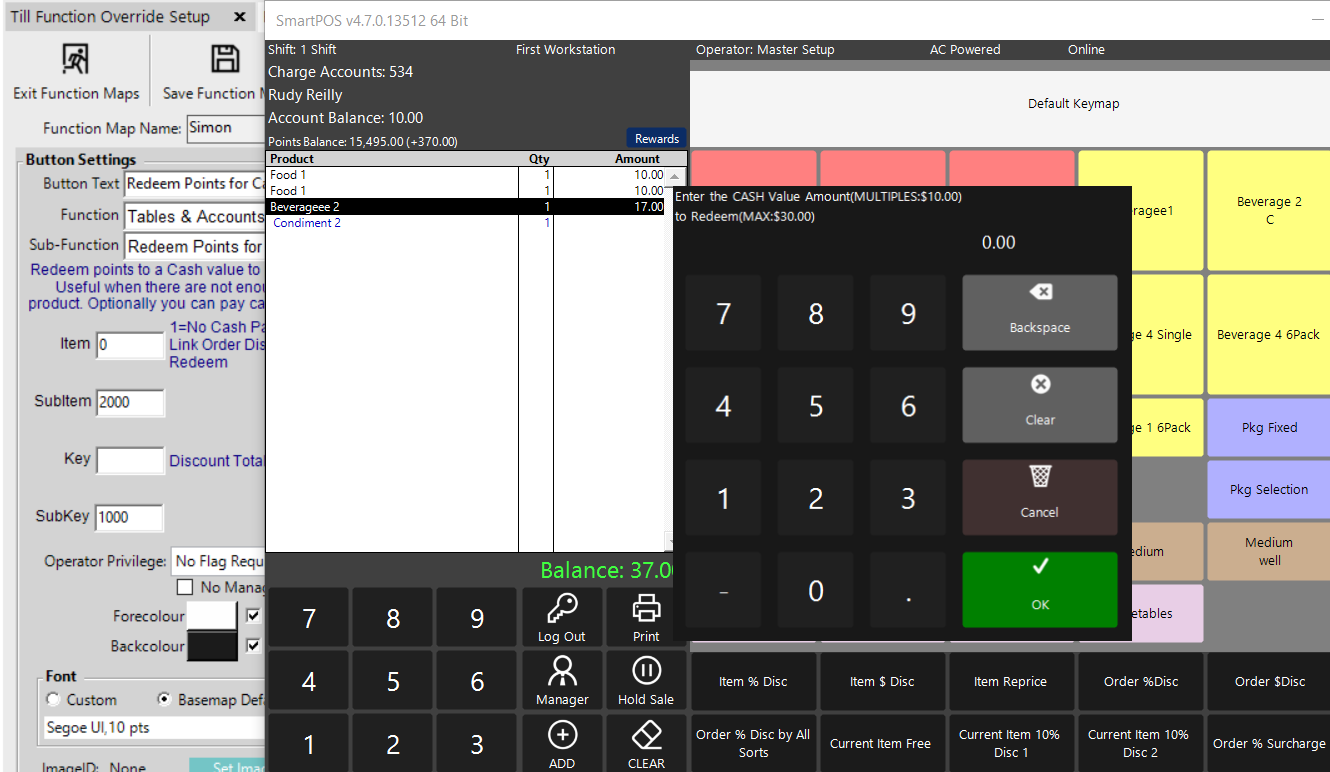- INTERNAL - Bepoz Help Guides
- End-User | Pricing, Marketing, Promotions & Accounts
- Points, Points Profiles and Loyalty
-
End-User | Products & SmartPOS
-
End-User | Stock Control
-
End-User | Table Service and Kitchen Operations
-
End-User | Pricing, Marketing, Promotions & Accounts
- Prize Promotions
- Points, Points Profiles and Loyalty
- Product Promotions
- Repricing & Discounts in SmartPOS
- Vouchers
- Account Till Functions
- Pricing, Price Numbers and Price Modes
- Raffles & Draws
- Marketing Reports
- Accounts and Account Profiles
- Rewards
- SmartPOS Account Functions
- Troubleshooting
- Product Labels
- Packing Slips
-
End-User | System Setup & Admin
-
End-User | Reporting, Data Analysis & Security
-
End-User | Membership & Scheduled Billing
-
End-User | Operators, Operator Permissions & Clocking
-
Interfaces | Data Send Interfaces
-
Interfaces | EFTPOS & Payments
- NZ EFTPOS Interfaces
- Linkly (Formerly PC-EFTPOS)
- Adyen
- Tyro
- ANZ BladePay
- Stripe
- Windcave (Formerly Payment Express)
- Albert EFTPOS
- Westpac Presto (Formerly Assembly Payments)
- Unicard
- Manager Cards External Payment
- Pocket Voucher
- OneTab
- Clipp
- eConnect-eConduit
- Verifone
- AXEPT
- DPS
- Liven
- Singapore eWallet
- Mercury Payments TRANSENTRY
- Ingenico
- Quest
- Oolio - wPay
-
Interfaces | SMS & Messaging
-
Interfaces | Product, Pricing, Marketing & Promotions
- Metcash Loyalty
- Range Servant
- ILG Pricebook & Promotions
- Oolio Order Manager Integration
- Ubiquiti
- Product Level Blocking
- BidFood Integration
- LMG
- Metcash/IBA E-Commerce Marketplace
- McWilliams
- Thirsty Camel Hump Club
- LMG Loyalty (Zen Global)
- Doshii Integration
- Impact Data
- Marsello
- IBA Data Import
- Materials Control
- Last Yard
- Bepoz Standard Transaction Import
-
Interfaces | Printing & KDS
-
Interfaces | Reservation & Bookings
-
Interfaces | Database, Reporting, ERP & BI
-
Interfaces | CALink, Accounts & Gaming
- EBET Interface
- Clubs Online Interface
- Konami Interface
- WIN Gaming Interface
- Aristocrat Interface
- Bally Interface
- WorldSmart's SmartRetail Loyalty
- Flexinet & Flexinet SP Interfaces
- Aura Interface
- MiClub Interface
- Max Gaming Interface
- Utopia Gaming Interface
- Compass Interface
- IGT & IGT Casino Interface
- MGT Gaming Interface
- System Express
- Aristocrat nConnect Interface
- GCS Interface
- Maxetag Interface
- Dacom 5000E Interface
- InnTouch Interface
- Generic & Misc. CALink
-
Interfaces | Miscellaneous Interfaces/Integrations
-
Interfaces | Property & Room Management
-
Interfaces | Online Ordering & Delivery
-
Interfaces | Purchasing, Accounting & Supplier Comms
-
SmartPOS | Mobile App
-
SmartPDE | SmartPDE 32
-
SmartPDE | Denso PDE
-
SmartPDE | SmartPDE Mobile App
-
MyPlace
-
MyPlace | myPLACE Lite
-
MyPlace | Backpanel User Guides
- Bepoz Price Promotions
- What's on, Events and tickets
- Staff
- System Settings | Operational Settings
- Vouchers & Gift Certificates
- Member Onboarding
- Members and memberships
- System Settings | System Setup
- Reports and Reporting
- Actions
- Offers | Promotions
- Messaging & Notifications
- System Settings | App Config
- Surveys
- Games
- User Feedback
- Stamp Cards
-
MyPlace | Integrations
-
MyPlace | FAQ's & How-2's
-
MyPlace | Release Notes
-
YourOrder
-
YourOrders | Backpanel User Guides
-
YourOrders | YourOrder Kiosk User Guide
-
YourOrders | Merchant App User Guide
-
WebAddons
-
Installation / System Setup Guides
- SmartPOS Mobile App | Setup
- SmartPOS Mobile App | SmartAPI Host Setup
- SmartPOS Mobile App | BackOffice Setup
- SmartPOS Mobile App | Pay@Table setup
- SmartKDS Setup 4.7.2.7 +
- SmartKDS Setup 4.6.x
- SQL Installations
- Server / BackOffice Installation
- New Database Creation
- Multivenue Setup & Config.
- SmartPOS
- SmartPDE
- Player Elite Interface | Rest API
- Interface Setups
- Import
- KDSLink
- Snapshots
- Custom Interface Setups
-
HOW-2
- Product Maintenance
- Sales and Transaction Reporting
- SmartPOS General
- Printing and Printing Profiles
- SQL
- Repricing & Discounts
- Stock Control
- Membership
- Accounts and Account Profiles
- Miscellaneous
- Scheduled Jobs Setups
- Backoffice General
- Purchasing and Receiving
- Database.exe
- EFTPOS
- System Setup
- Custom Support Tools
-
Troubleshooting
-
Hardware
9 | "Redeem Points for Cash Value" Sub-Function
This article outlines the "Redeem Points for Cash Value" Sub-Function, how it is configured in BackOffice, and how it can be used in SmartPOS. The "Redeem Points for Cash Value" Sub-Function is designed to redeem points to a Cash value to pay for a current Transaction. This Function can be used when there are not enough points to redeem a Product.
This article outlines the "Redeem Points for Cash Value" Sub-Function, how it is configured in BackOffice, and how it can be used in SmartPOS.
The "Redeem Points for Cash Value" Sub-Function is designed to redeem points to a Cash value to pay for a current Transaction. This Function can be used when there are not enough points to redeem a Product.
Depending on the Function Specific Configurations, the Operator can have the option to Pay Cash Out for these points or pay for the current transaction.
Prerequisites
- To access Till Function Settings, the applicable Operator Privileges will need to be enabled
-
Operator Maintenance 'General' Tab - System Setup: "Maintain Till Function Maps" Flag
- To access and use this Till Function within SmartPOS, the following Operator Privileges will need to be enabled:
-
Operator Maintenance 'Till Privileges' Tab - General: "Operate Tills" Flag
- Accounts & Discounts: "Account Till Functions" Flag
- Accounts & Discounts: "Redeem Points for Cash" Flag
Initial Setup
- Click on the desired Button space and then configure the Button Settings:
- In the Button Text field enter the text that will display on the Till Function Button on SmartPOS Workstation screens
- Set the Function drop-down to 'Tables & Accounts'
- Set the Sub-Function to 'Redeem Points for Cash Value'
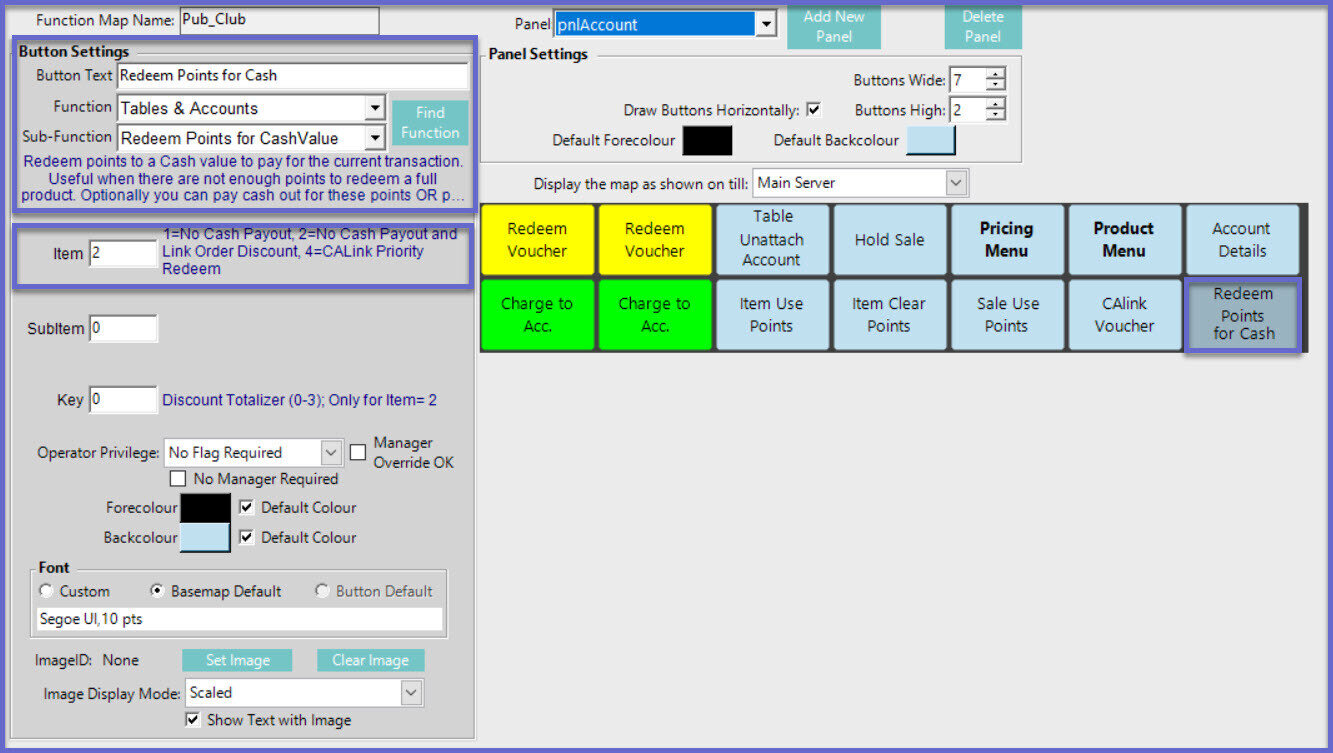
Function-Specific Configurations
- Enter a corresponding number into the Item field where
- "1" will not allow a Cash Payout Option
- "2" will not allow Cash Payout Option and Order Discount Link
- "4" will use the priorities setup in CALink and redeem points as per the priority
- The corresponding number in the Key field will :
- Assign the transaction to a Discount Totalizer
- Please refer to the Venue Maintenance "Names" Tab for more information about Discount Totalizers
- "2" only for Item within the Transaction
SmartPOS Example
- Here in this example, there is an Account attached to an active Table
- After selecting the "Redeem Points for Cash Value" Sub-Function, the Operator will be prompted to enter a Cash Value amount to be redeemed
- by default, the Price will be preset to maximum Points Balance that is available for the Account
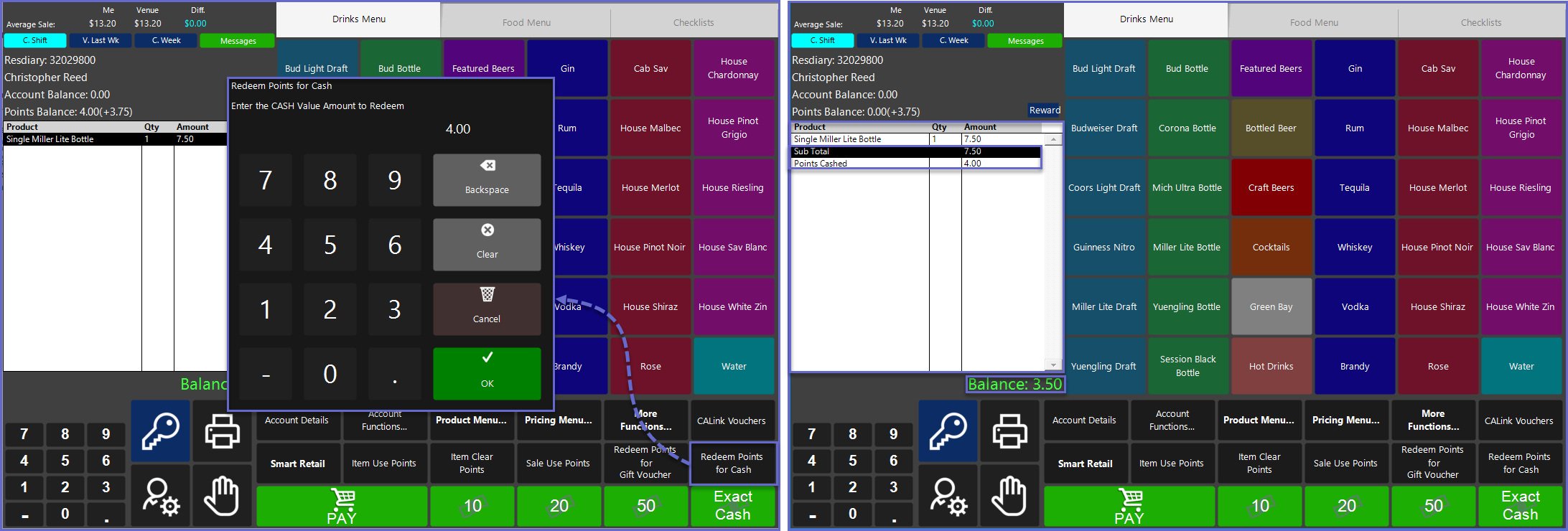
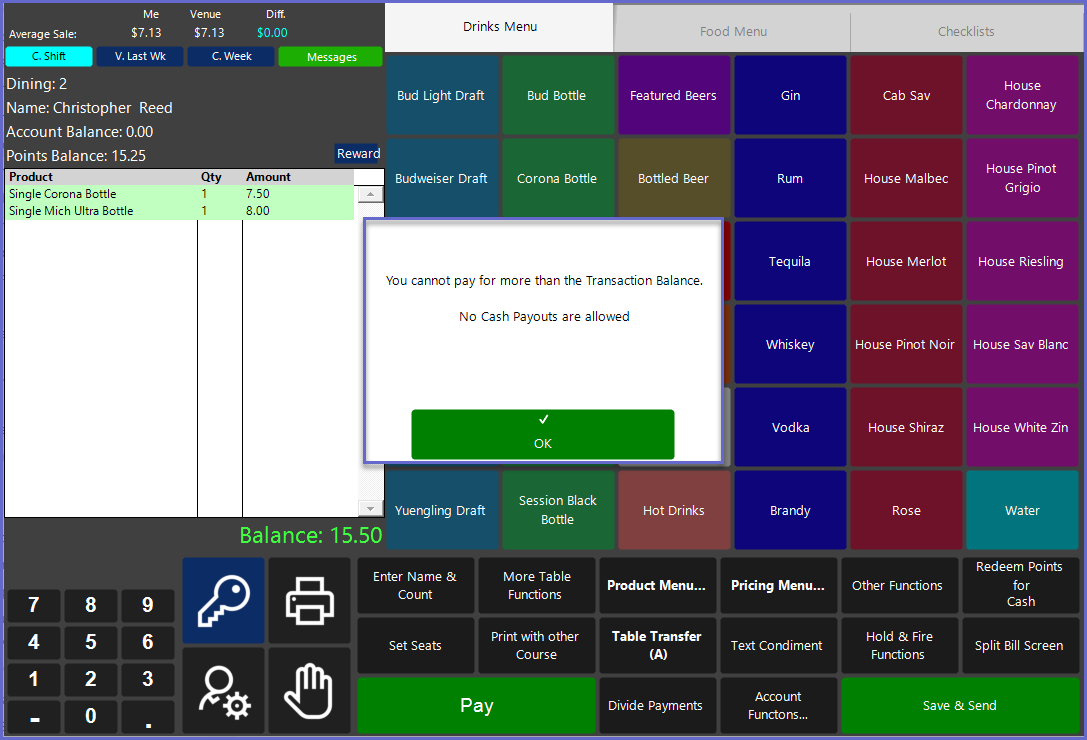
- If the Till Function is configured to not allow Cash Payouts, a warning message will appear where the Operator will then need to re-enter a Cash Value amount
Points Redemption in $ Multiples
- Sub-Item field:
- Use this to determine if there is minimum transaction balance required to qualify for points redemption on the sale
- The user should be able to enter the $ value in cents
- Sub-Key field:
- The value entered in this field is the multiple value for points redemption
SmartPOS Example
- Here in this example, there is an Account attached to an active Table
- After selecting the "Redeem Points for Cash Value" Sub-Function, the Operator will be prompted with a message as 'The minimum transaction value for the points redemption is $'
- When the transaction value satisfies the minimum transaction value, the operator is prompted with a numerical keypad to enter the cash value amount to redeem