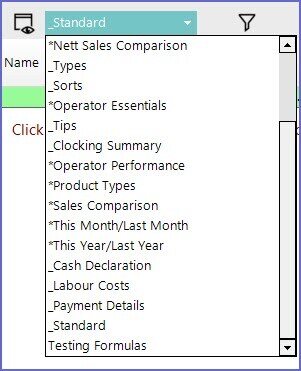- INTERNAL - Bepoz Help Guides
- End-User | Reporting, Data Analysis & Security
- General Reporting Concepts
-
End-User | Products & SmartPOS
-
End-User | Stock Control
-
End-User | Table Service and Kitchen Operations
-
End-User | Pricing, Marketing, Promotions & Accounts
- Prize Promotions
- Points, Points Profiles and Loyalty
- Product Promotions
- Repricing & Discounts in SmartPOS
- Vouchers
- Account Till Functions
- Pricing, Price Numbers and Price Modes
- Raffles & Draws
- Marketing Reports
- Accounts and Account Profiles
- Rewards
- SmartPOS Account Functions
- Troubleshooting
- Product Labels
- Packing Slips
-
End-User | System Setup & Admin
-
End-User | Reporting, Data Analysis & Security
-
End-User | Membership & Scheduled Billing
-
End-User | Operators, Operator Permissions & Clocking
-
Interfaces | Data Send Interfaces
-
Interfaces | EFTPOS & Payments
- NZ EFTPOS Interfaces
- Linkly (Formerly PC-EFTPOS)
- Adyen
- Tyro
- ANZ BladePay
- Stripe
- Windcave (Formerly Payment Express)
- Albert EFTPOS
- Westpac Presto (Formerly Assembly Payments)
- Unicard
- Manager Cards External Payment
- Pocket Voucher
- OneTab
- Clipp
- eConnect-eConduit
- Verifone
- AXEPT
- DPS
- Liven
- Singapore eWallet
- Mercury Payments TRANSENTRY
- Ingenico
- Quest
- Oolio - wPay
-
Interfaces | SMS & Messaging
-
Interfaces | Product, Pricing, Marketing & Promotions
- Metcash Loyalty
- Range Servant
- ILG Pricebook & Promotions
- Oolio Order Manager Integration
- Ubiquiti
- Product Level Blocking
- BidFood Integration
- LMG
- Metcash/IBA E-Commerce Marketplace
- McWilliams
- Thirsty Camel Hump Club
- LMG Loyalty (Zen Global)
- Doshii Integration
- Impact Data
- Marsello
- IBA Data Import
- Materials Control
- Last Yard
- Bepoz Standard Transaction Import
-
Interfaces | Printing & KDS
-
Interfaces | Reservation & Bookings
-
Interfaces | Database, Reporting, ERP & BI
-
Interfaces | CALink, Accounts & Gaming
- EBET Interface
- Clubs Online Interface
- Konami Interface
- WIN Gaming Interface
- Aristocrat Interface
- Bally Interface
- WorldSmart's SmartRetail Loyalty
- Flexinet & Flexinet SP Interfaces
- Aura Interface
- MiClub Interface
- Max Gaming Interface
- Utopia Gaming Interface
- Compass Interface
- IGT & IGT Casino Interface
- MGT Gaming Interface
- System Express
- Aristocrat nConnect Interface
- GCS Interface
- Maxetag Interface
- Dacom 5000E Interface
- InnTouch Interface
- Generic & Misc. CALink
-
Interfaces | Miscellaneous Interfaces/Integrations
-
Interfaces | Property & Room Management
-
Interfaces | Online Ordering & Delivery
-
Interfaces | Purchasing, Accounting & Supplier Comms
-
SmartPOS | Mobile App
-
SmartPDE | SmartPDE 32
-
SmartPDE | Denso PDE
-
SmartPDE | SmartPDE Mobile App
-
MyPlace
-
MyPlace | myPLACE Lite
-
MyPlace | Backpanel User Guides
- Bepoz Price Promotions
- What's on, Events and tickets
- Staff
- System Settings | Operational Settings
- Vouchers & Gift Certificates
- Member Onboarding
- Members and memberships
- System Settings | System Setup
- Reports and Reporting
- Actions
- Offers | Promotions
- Messaging & Notifications
- System Settings | App Config
- Surveys
- Games
- User Feedback
- Stamp Cards
-
MyPlace | Integrations
-
MyPlace | FAQ's & How-2's
-
MyPlace | Release Notes
-
YourOrder
-
YourOrders | Backpanel User Guides
-
YourOrders | YourOrder Kiosk User Guide
-
YourOrders | Merchant App User Guide
-
WebAddons
-
Installation / System Setup Guides
- SmartPOS Mobile App | Setup
- SmartPOS Mobile App | SmartAPI Host Setup
- SmartPOS Mobile App | BackOffice Setup
- SmartPOS Mobile App | Pay@Table setup
- SmartKDS Setup 4.7.2.7 +
- SmartKDS Setup 4.6.x
- SQL Installations
- Server / BackOffice Installation
- New Database Creation
- Multivenue Setup & Config.
- SmartPOS
- SmartPDE
- Player Elite Interface | Rest API
- Interface Setups
- Import
- KDSLink
- Snapshots
- Custom Interface Setups
-
HOW-2
- Product Maintenance
- Sales and Transaction Reporting
- SmartPOS General
- Printing and Printing Profiles
- SQL
- Repricing & Discounts
- Stock Control
- Membership
- Accounts and Account Profiles
- Miscellaneous
- Scheduled Jobs Setups
- Backoffice General
- Purchasing and Receiving
- Database.exe
- EFTPOS
- System Setup
- Custom Support Tools
-
Troubleshooting
-
Hardware
3 | Report Sorting & Display Options
This article outlines the available Sorting Display Options in BackOffice. Bepoz allows Operators to Create, Edit and View various Reports within Backoffice. These Reports are usually generated to track business operations such as Stock Control Reports, Transaction Reports, etc. While creating Reports, Operators must understand some of the basic concepts of reporting which is consistent throughout BackOffice.
This article outlines the available Sorting & Display Options in BackOffice.
Bepoz allows Operators to Create, Edit and View various Reports within Backoffice. These Reports are usually generated to track business operations such as Stock Control Reports, Transaction Reports, etc.
While creating Reports, Operators must understand some of the basic concepts of reporting which is consistent throughout BackOffice.
Prerequisites
- To be able to Create, Edit and/or View reports, the applicable Operator Privileges will need to be enabled:
- Operator Maintenance 'Reporting' Tab
- 'Sales Reports' Flags
- 'Other Reports' Flags
- 'Global Reports' Flags
Sorting & Display Options
Venue
- The Venue drop-down menu allows Operators to Report on All or Individual Venues depending on the Venues the Operator has access to
- Operators can select one particular Venue, Venue Group. Venue Set, or All Venues from the drop-down list
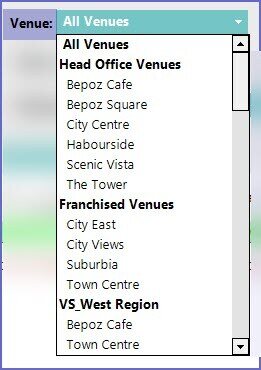
Store
- Similar to Venues, the store drop-down menu allows Operators to Report on All or Individual Stores
- Operators can select one particular Store, Store Group, or All Stores from the drop-down list
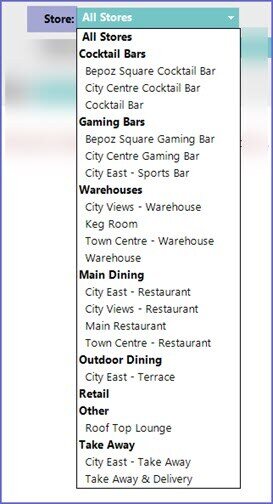
Display Report By
- This option will filter the information in the report based on the nominated locality

Display Period
- Display Period allows an Operator to choose a time period over which the Report will be run for
- The Last Week, Last Month and Last Year cover the entire previous period
- There is a custom setting at the bottom of the list that enables Operators to specify the exact dates and shifts, from and to, for the Report
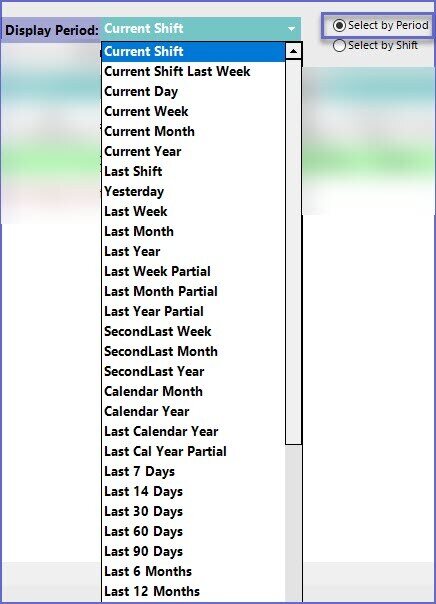
- Operators can also choose to run the Report on the basis of a particular shift by ticking the 'By Shift' option
TimeSpan
- This option will sort the information for a time period into the sub-time groups
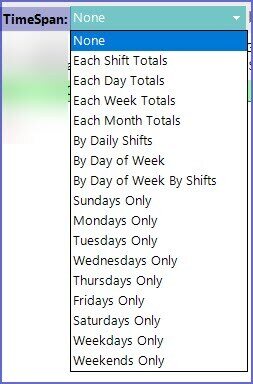
Group By
- This option will sort the data in the Report into different sections according to the selected magnitude of location
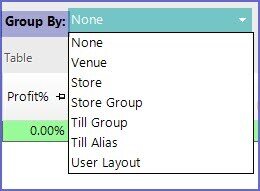
Views
- This option dictates what information is displayed in the Report
- The in-built Reports include reporting powers to display overall financial summaries, as well as Product breakdowns, cash declarations, and basic comparative analysis
- Each Report will have Standard Views by default and
additional Views can be added if desired