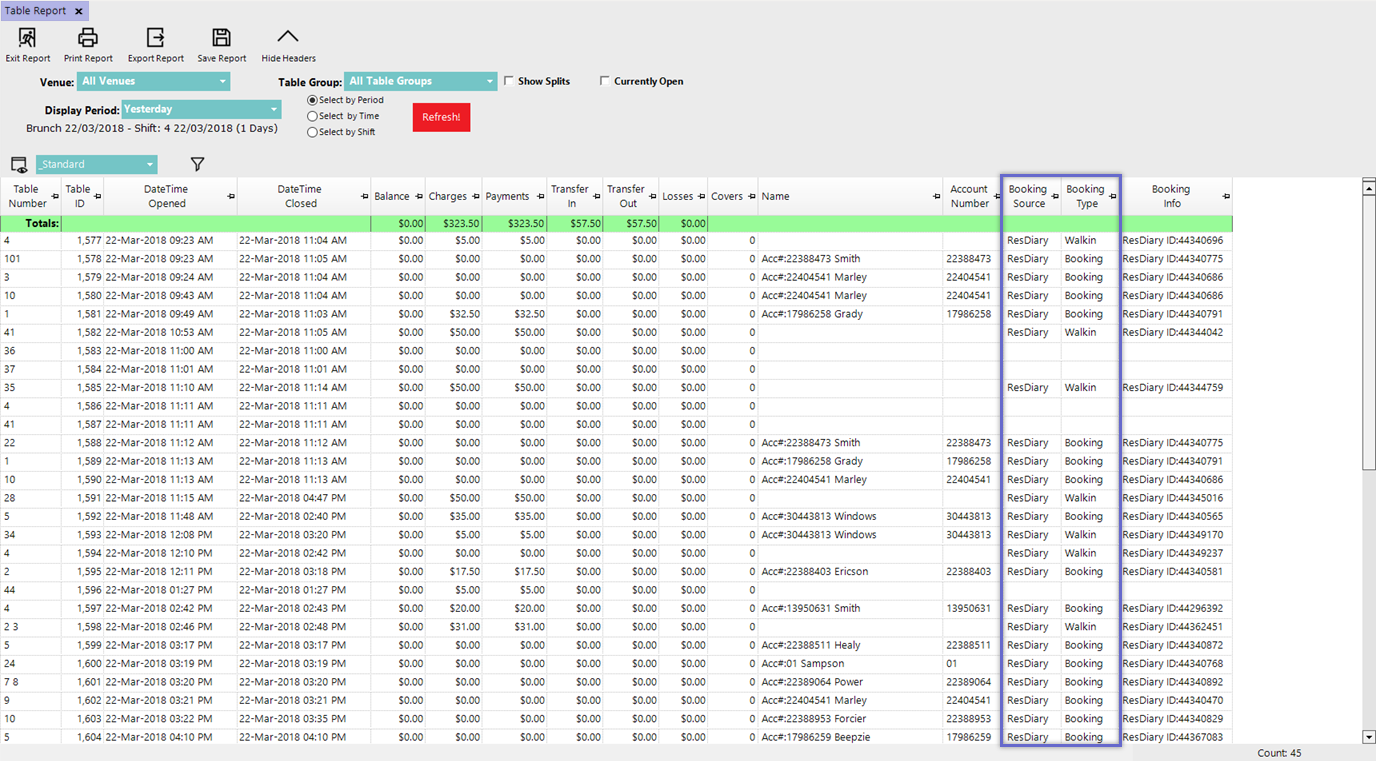-
End-User | Products & SmartPOS
-
End-User | Stock Control
-
End-User | Table Service and Kitchen Operations
-
End-User | Pricing, Marketing, Promotions & Accounts
- Prize Promotions
- Points, Points Profiles and Loyalty
- Product Promotions
- Repricing & Discounts in SmartPOS
- Vouchers
- Account Till Functions
- Pricing, Price Numbers and Price Modes
- Raffles & Draws
- Marketing Reports
- Accounts and Account Profiles
- Rewards
- SmartPOS Account Functions
- Troubleshooting
- Product Labels
- Packing Slips
-
End-User | System Setup & Admin
-
End-User | Reporting, Data Analysis & Security
-
End-User | Membership & Scheduled Billing
-
End-User | Operators, Operator Permissions & Clocking
-
Interfaces | Data Send Interfaces
-
Interfaces | EFTPOS & Payments
- NZ EFTPOS Interfaces
- Linkly (Formerly PC-EFTPOS)
- Adyen
- Tyro
- ANZ BladePay
- Stripe
- Windcave (Formerly Payment Express)
- Albert EFTPOS
- Westpac Presto (Formerly Assembly Payments)
- Unicard
- Manager Cards External Payment
- Pocket Voucher
- OneTab
- Clipp
- eConnect-eConduit
- Verifone
- AXEPT
- DPS
- Liven
- Singapore eWallet
- Mercury Payments TRANSENTRY
- Ingenico
- Quest
- Oolio - wPay
-
Interfaces | SMS & Messaging
-
Interfaces | Product, Pricing, Marketing & Promotions
- Metcash Loyalty
- Range Servant
- ILG Pricebook & Promotions
- Oolio Order Manager Integration
- Ubiquiti
- Product Level Blocking
- BidFood Integration
- LMG
- Metcash/IBA E-Commerce Marketplace
- McWilliams
- Thirsty Camel Hump Club
- LMG Loyalty (Zen Global)
- Doshii Integration
- Impact Data
- Marsello
- IBA Data Import
- Materials Control
- Last Yard
- Bepoz Standard Transaction Import
-
Interfaces | Printing & KDS
-
Interfaces | Reservation & Bookings
-
Interfaces | Database, Reporting, ERP & BI
-
Interfaces | CALink, Accounts & Gaming
- EBET Interface
- Clubs Online Interface
- Konami Interface
- WIN Gaming Interface
- Aristocrat Interface
- Bally Interface
- WorldSmart's SmartRetail Loyalty
- Flexinet & Flexinet SP Interfaces
- Aura Interface
- MiClub Interface
- Max Gaming Interface
- Utopia Gaming Interface
- Compass Interface
- IGT & IGT Casino Interface
- MGT Gaming Interface
- System Express
- Aristocrat nConnect Interface
- GCS Interface
- Maxetag Interface
- Dacom 5000E Interface
- InnTouch Interface
- Generic & Misc. CALink
-
Interfaces | Miscellaneous Interfaces/Integrations
-
Interfaces | Property & Room Management
-
Interfaces | Online Ordering & Delivery
-
Interfaces | Purchasing, Accounting & Supplier Comms
-
SmartPOS | Mobile App
-
SmartPDE | SmartPDE 32
-
SmartPDE | Denso PDE
-
SmartPDE | SmartPDE Mobile App
-
MyPlace
-
MyPlace | myPLACE Lite
-
MyPlace | Backpanel User Guides
- Bepoz Price Promotions
- What's on, Events and tickets
- Staff
- System Settings | Operational Settings
- Vouchers & Gift Certificates
- Member Onboarding
- Members and memberships
- System Settings | System Setup
- Reports and Reporting
- Actions
- Offers | Promotions
- Messaging & Notifications
- System Settings | App Config
- Surveys
- Games
- User Feedback
- Stamp Cards
-
MyPlace | Integrations
-
MyPlace | FAQ's & How-2's
-
MyPlace | Release Notes
-
YourOrder
-
YourOrders | Backpanel User Guides
-
YourOrders | YourOrder Kiosk User Guide
-
YourOrders | Merchant App User Guide
-
WebAddons
-
Installation / System Setup Guides
- SmartPOS Mobile App | Setup
- SmartPOS Mobile App | SmartAPI Host Setup
- SmartPOS Mobile App | BackOffice Setup
- SmartPOS Mobile App | Pay@Table setup
- SmartKDS Setup 4.7.2.7 +
- SmartKDS Setup 4.6.x
- SQL Installations
- Server / BackOffice Installation
- New Database Creation
- Multivenue Setup & Config.
- SmartPOS
- SmartPDE
- Player Elite Interface | Rest API
- Interface Setups
- Import
- KDSLink
- Snapshots
- Custom Interface Setups
-
HOW-2
- Product Maintenance
- Sales and Transaction Reporting
- SmartPOS General
- Printing and Printing Profiles
- SQL
- Repricing & Discounts
- Stock Control
- Membership
- Accounts and Account Profiles
- Miscellaneous
- Scheduled Jobs Setups
- Backoffice General
- Purchasing and Receiving
- Database.exe
- EFTPOS
- System Setup
- Custom Support Tools
-
Troubleshooting
-
Hardware
8 | ResDiary Auto-Applied Deposits
This article covers an overview of the ResDiary workflows in relation to Till Functions and Till Balance settings regarding Auto-Applied ResDiary Deposits and BackOffice Table Report ResDiary fields.
This article covers an overview of the ResDiary workflows in relation to Till Functions and Till Balance settings regarding Auto-Applied ResDiary Deposits and BackOffice Table Report ResDiary fields.
Prerequisites
- To access ResDiary Till Function Settings, the applicable Operator Privileges will need to be enabled
-
General Tab - Sales Reports Flags
-
Reporting Tab - Sales Reports Flags
Auto-Applied ResDiary Deposits
- For instances where a Deposit Payment has been paid for through ResDiary at the time of Booking, the Payment Amount can be automatically applied in Bepoz when the Booking is Opened
- When
External Payments have been properly configured & also mapped to the ResDiary Till Extension as demonstrated in the ResDiary Setup article, Deposits that are processed through ResDiary will be automatically applied in Bepoz - When a Table with a Booking that has placed a Deposit through ResDiary is retrieved, the Deposit will show on the Table in Bepoz as a Credit
- The Deposit (Credit) Amount can be verified in SmartPOS and on Receipts as they will display with the External Payment Name
- The Deposit Amount/s will also show in Till Summaries and Till Balance Reports as their defined External Payment/s Names
Example/Workflow
- Add a Deposit Payment to a Booking in ResDiary using a Payment method that has been mapped to an External Payment for the Till Extension Device
- When the Booking is opened in SmartPOS, the Deposit Amount will display in the Transaction Window and the Table will have a negative Balance (Credit)
- Add Products & complete the Transaction as usual; the Deposit Amount will maintain Credited to the Transaction throughout
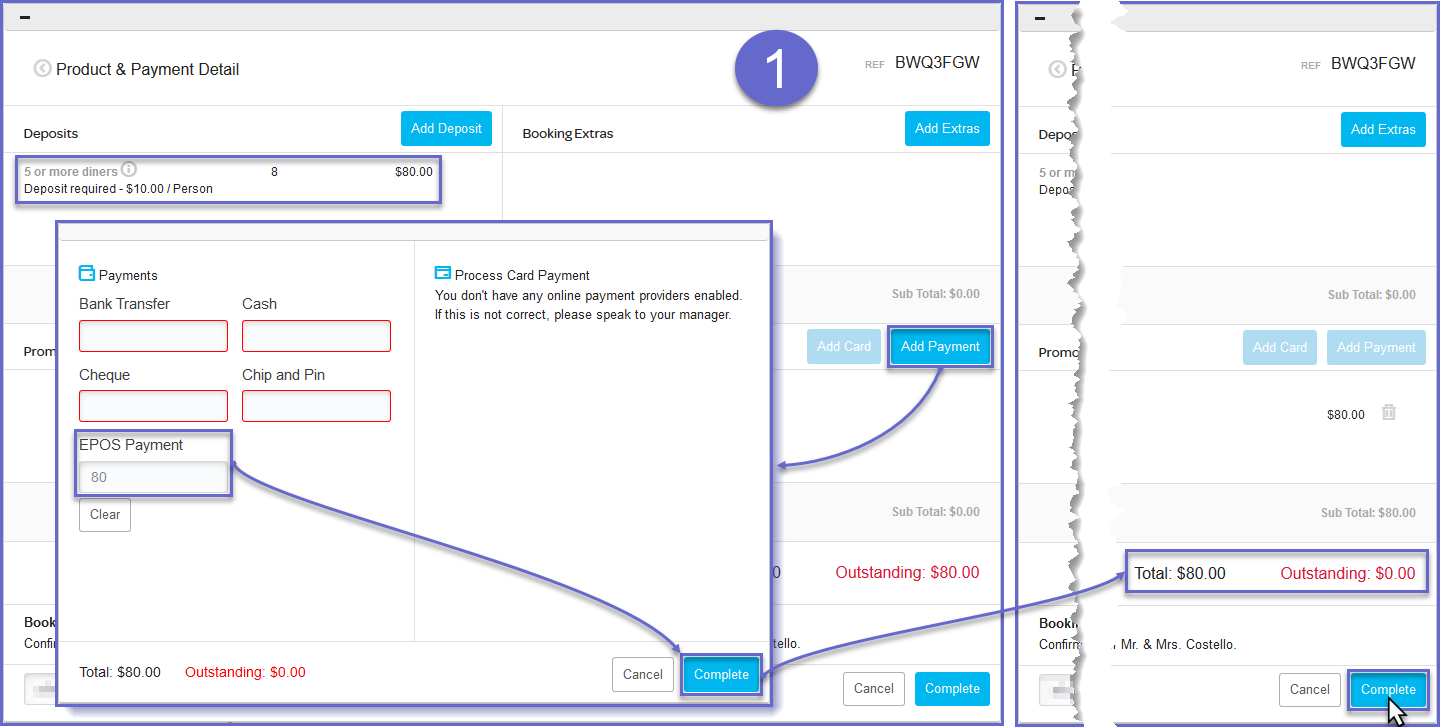
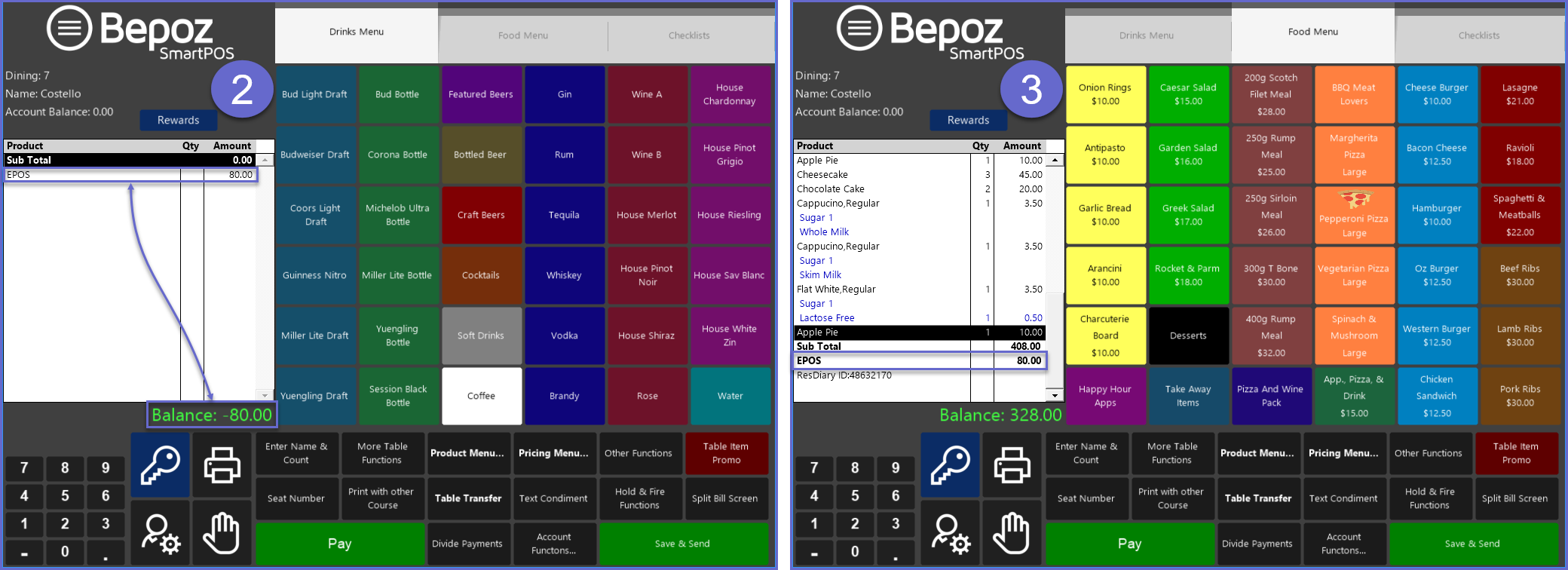
Sales Reports
- The
Till Balance Report will show the External Payments from ResDiary broken down by Payment Type - When viewing the Till Balance at Venue-level or below, a Group Total will also be shown (assuming that the External Payments have been configured to the same External Payment Group)
- Viewing the Till Balance Report at a higher than Venue-level will not display a Group Total because External Payments can vary by Venue
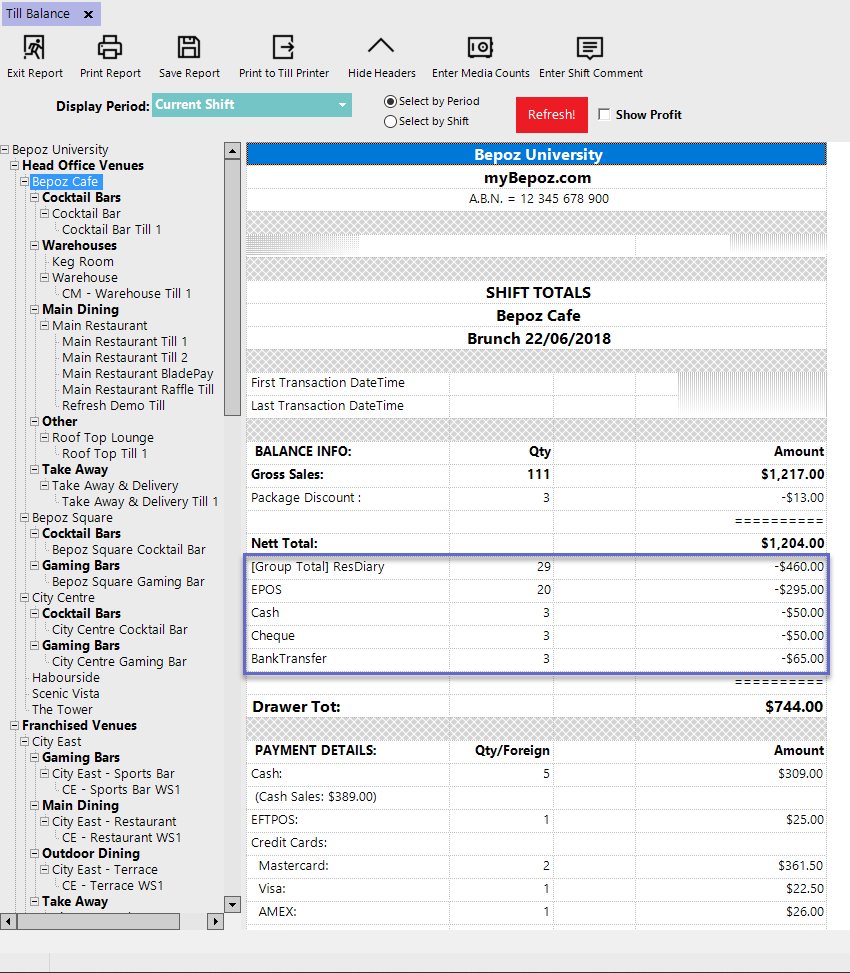
- The External Payments can also be added to Till Summaries and Operator Summaries to Report on Monetary Amounts and Quantities of each, if neede
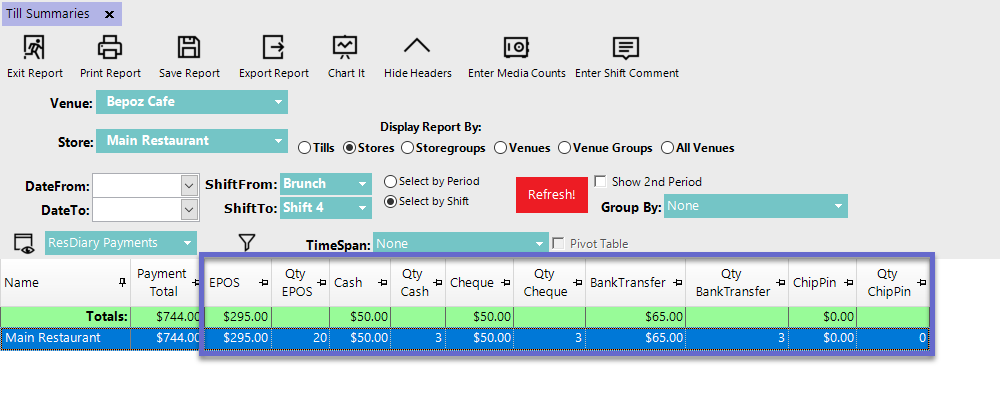
ResDiary Table Report Fields
- Fields within the
Table Report can help to track information regarding the origin of a Table; these fields are: - Booking Source will display just that, so if a Table was created through ResDiary, it's Booking Source in the Table Report will read as "ResDiary"
- Booking Type will display whether the Table was a Walk-In or was Booked prior