- INTERNAL - Bepoz Help Guides
- End-User | Membership & Scheduled Billing
- Scheduled Billing
-
End-User | Products & SmartPOS
-
End-User | Stock Control
-
End-User | Table Service and Kitchen Operations
-
End-User | Pricing, Marketing, Promotions & Accounts
- Prize Promotions
- Points, Points Profiles and Loyalty
- Product Promotions
- Repricing & Discounts in SmartPOS
- Vouchers
- Account Till Functions
- Pricing, Price Numbers and Price Modes
- Raffles & Draws
- Marketing Reports
- Accounts and Account Profiles
- Rewards
- SmartPOS Account Functions
- Troubleshooting
- Product Labels
- Packing Slips
-
End-User | System Setup & Admin
-
End-User | Reporting, Data Analysis & Security
-
End-User | Membership & Scheduled Billing
-
End-User | Operators, Operator Permissions & Clocking
-
Interfaces | Data Send Interfaces
-
Interfaces | EFTPOS & Payments
- NZ EFTPOS Interfaces
- Linkly (Formerly PC-EFTPOS)
- Adyen
- Tyro
- ANZ BladePay
- Stripe
- Windcave (Formerly Payment Express)
- Albert EFTPOS
- Westpac Presto (Formerly Assembly Payments)
- Unicard
- Manager Cards External Payment
- Pocket Voucher
- OneTab
- Clipp
- eConnect-eConduit
- Verifone
- AXEPT
- DPS
- Liven
- Singapore eWallet
- Mercury Payments TRANSENTRY
- Ingenico
- Quest
- Oolio - wPay
-
Interfaces | SMS & Messaging
-
Interfaces | Product, Pricing, Marketing & Promotions
- Metcash Loyalty
- Range Servant
- ILG Pricebook & Promotions
- Oolio Order Manager Integration
- Ubiquiti
- Product Level Blocking
- BidFood Integration
- LMG
- Metcash/IBA E-Commerce Marketplace
- McWilliams
- Thirsty Camel Hump Club
- LMG Loyalty (Zen Global)
- Doshii Integration
- Impact Data
- Marsello
- IBA Data Import
- Materials Control
- Last Yard
- Bepoz Standard Transaction Import
-
Interfaces | Printing & KDS
-
Interfaces | Reservation & Bookings
-
Interfaces | Database, Reporting, ERP & BI
-
Interfaces | CALink, Accounts & Gaming
- EBET Interface
- Clubs Online Interface
- Konami Interface
- WIN Gaming Interface
- Aristocrat Interface
- Bally Interface
- WorldSmart's SmartRetail Loyalty
- Flexinet & Flexinet SP Interfaces
- Aura Interface
- MiClub Interface
- Max Gaming Interface
- Utopia Gaming Interface
- Compass Interface
- IGT & IGT Casino Interface
- MGT Gaming Interface
- System Express
- Aristocrat nConnect Interface
- GCS Interface
- Maxetag Interface
- Dacom 5000E Interface
- InnTouch Interface
- Generic & Misc. CALink
-
Interfaces | Miscellaneous Interfaces/Integrations
-
Interfaces | Property & Room Management
-
Interfaces | Online Ordering & Delivery
-
Interfaces | Purchasing, Accounting & Supplier Comms
-
SmartPOS | Mobile App
-
SmartPDE | SmartPDE 32
-
SmartPDE | Denso PDE
-
SmartPDE | SmartPDE Mobile App
-
MyPlace
-
MyPlace | myPLACE Lite
-
MyPlace | Backpanel User Guides
- Bepoz Price Promotions
- What's on, Events and tickets
- Staff
- System Settings | Operational Settings
- Vouchers & Gift Certificates
- Member Onboarding
- Members and memberships
- System Settings | System Setup
- Reports and Reporting
- Actions
- Offers | Promotions
- Messaging & Notifications
- System Settings | App Config
- Surveys
- Games
- User Feedback
- Stamp Cards
-
MyPlace | Integrations
-
MyPlace | FAQ's & How-2's
-
MyPlace | Release Notes
-
YourOrder
-
YourOrders | Backpanel User Guides
-
YourOrders | YourOrder Kiosk User Guide
-
YourOrders | Merchant App User Guide
-
WebAddons
-
Installation / System Setup Guides
- SmartPOS Mobile App | Setup
- SmartPOS Mobile App | SmartAPI Host Setup
- SmartPOS Mobile App | BackOffice Setup
- SmartPOS Mobile App | Pay@Table setup
- SmartKDS Setup 4.7.2.7 +
- SmartKDS Setup 4.6.x
- SQL Installations
- Server / BackOffice Installation
- New Database Creation
- Multivenue Setup & Config.
- SmartPOS
- SmartPDE
- Player Elite Interface | Rest API
- Interface Setups
- Import
- KDSLink
- Snapshots
- Custom Interface Setups
-
HOW-2
- Product Maintenance
- Sales and Transaction Reporting
- SmartPOS General
- Printing and Printing Profiles
- SQL
- Repricing & Discounts
- Stock Control
- Membership
- Accounts and Account Profiles
- Miscellaneous
- Scheduled Jobs Setups
- Backoffice General
- Purchasing and Receiving
- Database.exe
- EFTPOS
- System Setup
- Custom Support Tools
-
Troubleshooting
-
Hardware
7 | Scheduled Billing Setup Menu
This article explains the functionalities of 'Scheduled Billing Setup' component in BackOffice. The 'Scheduled Billing Setup' menu allows operators to create a Billing Type that can be added to Membership Renewals. While Scheduling Membership Renewals, these can be linked which, in turn, allows Operators to charge the renewal fees against the customer's Account.
This article explains the functionalities of 'Scheduled Billing Setup' component in BackOffice.
The 'Scheduled Billing Setup' menu allows operators to create a Billing Type that can be added to Membership Renewals.
While Scheduling Membership Renewals, these can be linked which, in turn, allows Operators to charge the renewal fees against the customer's Account.
Prerequisites
- For an operator to be able to set up Scheduled Billings, the following flags have to be turned on
-
Operator Maintenance 'Maintenance' Tab - All 'Billings' flags
- All 'Accounts & Memberships' flags
'Scheduled Billing Setup'
- While we can add Scheduled Billings through both the Scheduled Billing Setup and the
Scheduled Billing Report , one is expressly used for creating Scheduled Billings that will be added to Membership Renewals (Scheduled Billing Setup) and the other can be used to add scheduled payments to individual accounts (Scheduled Billing Report)
- To access this menu go to Backoffice > Membership
- Click on the 'Scheduled Billing Setup' menu which will open a new window
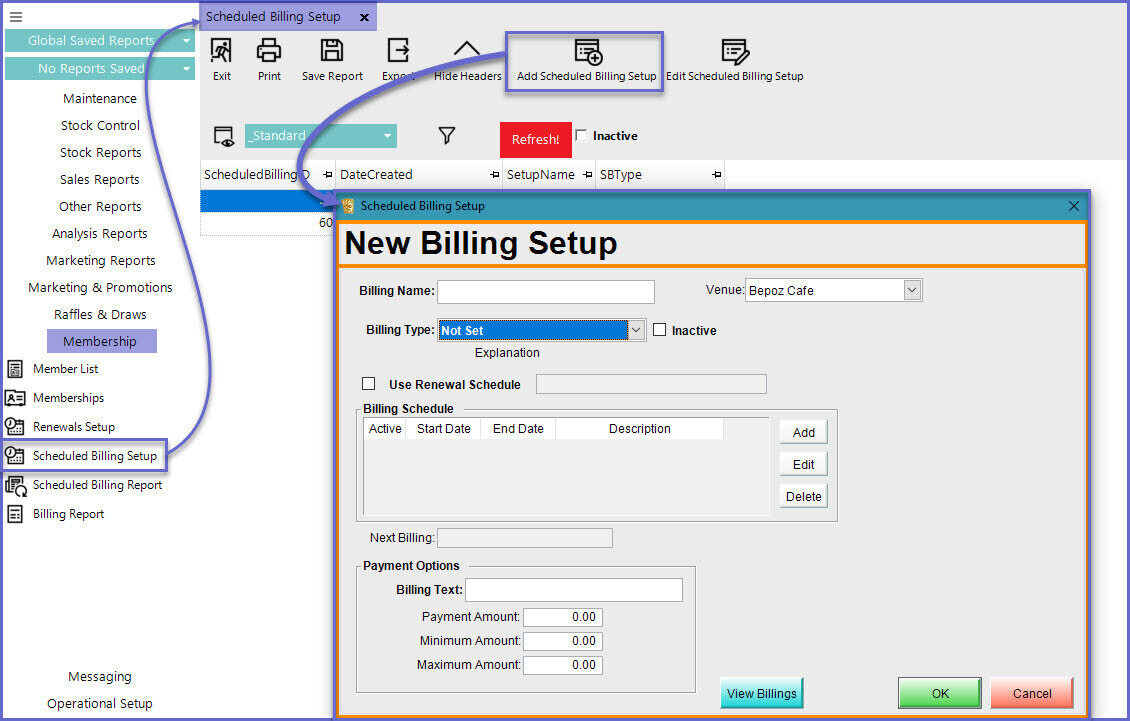
- Once done, operators can 'Add' and 'Edit' billings setups that can be used for charging Renewal Fees
- These templates can then be assigned to
Renewals so that the fees are paid through customers' accounts - The Billing setup is similar to the functionalities in the
Scheduled Billing Report
Billing Types
- The Billing Types available range from “Payment Only” meaning simply adding the Payment to the Account Balance
- Then we have an “Account Balance” option which will pay off an Account’s Balance
- And “Account Top Up” which will pay the Account Balance up to a predetermined amount
- When one of these is selected, the Payment Options below the Billing Schedule will change to suit the Billing Type selected and from there we can add the Billing Text and the actual payment amount to correspond
- For example, when Account Balance is chosen as the Billing Type we can then enter the Minimum Amount Due each time this Scheduled Billing is run
- Also, rather than set up a schedule for this Billing, we could opt to use the Renewal Schedule of whatever Membership Renewal it’s added to instead
