- INTERNAL - Bepoz Help Guides
- End-User | Table Service and Kitchen Operations
- Table Service Till Functions
-
End-User | Products & SmartPOS
-
End-User | Stock Control
-
End-User | Table Service and Kitchen Operations
-
End-User | Pricing, Marketing, Promotions & Accounts
- Prize Promotions
- Points, Points Profiles and Loyalty
- Product Promotions
- Repricing & Discounts in SmartPOS
- Vouchers
- Account Till Functions
- Pricing, Price Numbers and Price Modes
- Raffles & Draws
- Marketing Reports
- Accounts and Account Profiles
- Rewards
- SmartPOS Account Functions
- Troubleshooting
- Product Labels
- Packing Slips
-
End-User | System Setup & Admin
-
End-User | Reporting, Data Analysis & Security
-
End-User | Membership & Scheduled Billing
-
End-User | Operators, Operator Permissions & Clocking
-
Interfaces | Data Send Interfaces
-
Interfaces | EFTPOS & Payments
- NZ EFTPOS Interfaces
- Linkly (Formerly PC-EFTPOS)
- Adyen
- Tyro
- ANZ BladePay
- Stripe
- Windcave (Formerly Payment Express)
- Albert EFTPOS
- Westpac Presto (Formerly Assembly Payments)
- Unicard
- Manager Cards External Payment
- Pocket Voucher
- OneTab
- Clipp
- eConnect-eConduit
- Verifone
- AXEPT
- DPS
- Liven
- Singapore eWallet
- Mercury Payments TRANSENTRY
- Ingenico
- Quest
- Oolio - wPay
-
Interfaces | SMS & Messaging
-
Interfaces | Product, Pricing, Marketing & Promotions
- Metcash Loyalty
- Range Servant
- ILG Pricebook & Promotions
- Oolio Order Manager Integration
- Ubiquiti
- Product Level Blocking
- BidFood Integration
- LMG
- Metcash/IBA E-Commerce Marketplace
- McWilliams
- Thirsty Camel Hump Club
- LMG Loyalty (Zen Global)
- Doshii Integration
- Impact Data
- Marsello
- IBA Data Import
- Materials Control
- Last Yard
- Bepoz Standard Transaction Import
-
Interfaces | Printing & KDS
-
Interfaces | Reservation & Bookings
-
Interfaces | Database, Reporting, ERP & BI
-
Interfaces | CALink, Accounts & Gaming
- EBET Interface
- Clubs Online Interface
- Konami Interface
- WIN Gaming Interface
- Aristocrat Interface
- Bally Interface
- WorldSmart's SmartRetail Loyalty
- Flexinet & Flexinet SP Interfaces
- Aura Interface
- MiClub Interface
- Max Gaming Interface
- Utopia Gaming Interface
- Compass Interface
- IGT & IGT Casino Interface
- MGT Gaming Interface
- System Express
- Aristocrat nConnect Interface
- GCS Interface
- Maxetag Interface
- Dacom 5000E Interface
- InnTouch Interface
- Generic & Misc. CALink
-
Interfaces | Miscellaneous Interfaces/Integrations
-
Interfaces | Property & Room Management
-
Interfaces | Online Ordering & Delivery
-
Interfaces | Purchasing, Accounting & Supplier Comms
-
SmartPOS | Mobile App
-
SmartPDE | SmartPDE 32
-
SmartPDE | Denso PDE
-
SmartPDE | SmartPDE Mobile App
-
MyPlace
-
MyPlace | myPLACE Lite
-
MyPlace | Backpanel User Guides
- Bepoz Price Promotions
- What's on, Events and tickets
- Staff
- System Settings | Operational Settings
- Vouchers & Gift Certificates
- Member Onboarding
- Members and memberships
- System Settings | System Setup
- Reports and Reporting
- Actions
- Offers | Promotions
- Messaging & Notifications
- System Settings | App Config
- Surveys
- Games
- User Feedback
- Stamp Cards
-
MyPlace | Integrations
-
MyPlace | FAQ's & How-2's
-
MyPlace | Release Notes
-
YourOrder
-
YourOrders | Backpanel User Guides
-
YourOrders | YourOrder Kiosk User Guide
-
YourOrders | Merchant App User Guide
-
WebAddons
-
Installation / System Setup Guides
- SmartPOS Mobile App | Setup
- SmartPOS Mobile App | SmartAPI Host Setup
- SmartPOS Mobile App | BackOffice Setup
- SmartPOS Mobile App | Pay@Table setup
- SmartKDS Setup 4.7.2.7 +
- SmartKDS Setup 4.6.x
- SQL Installations
- Server / BackOffice Installation
- New Database Creation
- Multivenue Setup & Config.
- SmartPOS
- SmartPDE
- Player Elite Interface | Rest API
- Interface Setups
- Import
- KDSLink
- Snapshots
- Custom Interface Setups
-
HOW-2
- Product Maintenance
- Sales and Transaction Reporting
- SmartPOS General
- Printing and Printing Profiles
- SQL
- Repricing & Discounts
- Stock Control
- Membership
- Accounts and Account Profiles
- Miscellaneous
- Scheduled Jobs Setups
- Backoffice General
- Purchasing and Receiving
- Database.exe
- EFTPOS
- System Setup
- Custom Support Tools
-
Troubleshooting
-
Hardware
7 | Seat Numbers and Entering Guests' Names & Guest Count
This article covers an overview of how to set Seat Numbers, Names and Guest Numbers to Tables on SmartPOS. The Seat Number function can be useful for restaurant environments where Seat Numbers are used during service to allocate Products to specific seats at a Table. Additionally, some cafes and restaurants may wish to enter a Guest Name and Guest Count for each Table which can be accomplished using one, all-encompassing Till Function button.
This article covers an overview of how to set Seat Numbers, Names and Guest Numbers to Tables on SmartPOS.
The Seat Number function can be useful for restaurant environments where Seat Numbers are used during service to allocate Products to specific seats at a Table.
Additionally, some cafes and restaurants may wish to enter a Guest Name and Guest Count for each Table which can be accomplished using one, all-encompassing Till Function button.
NB: Conversely, this Till Function may be configured to only enter a Guest Name or the Guest Count.
Prerequisites
- To access Table and Tab Till features, the applicable Operator Privileges
-
Operator Maintenance 'Till Privileges' Tab - Tables: "Table Sales" Flag
- Tables: "Create New Tables" Flag
-
Venue Maintenance "Tables" Tab - Table Groups: "Ask Name" Flag
- Table Groups: "Ask # Guests" Flag
- Table Groups: "Ask Seat" Flag
Seat Numbers
- If not using mandatory Seat Number entry which would apply to the entire Table Group as defined in Venue Maintenance, this Till Function allows for a Seat Number to be entered for each Product in the Transaction
- This can be configured in numerous ways to either:
- Automatically increment to the next Seat Number
- Prompt the Operator to enter the Seat Number for a highlighted Product
- Prompt for the Seat before entering the next Product
- The selected Seat Number will then display in the Transaction Window next to the Product/s
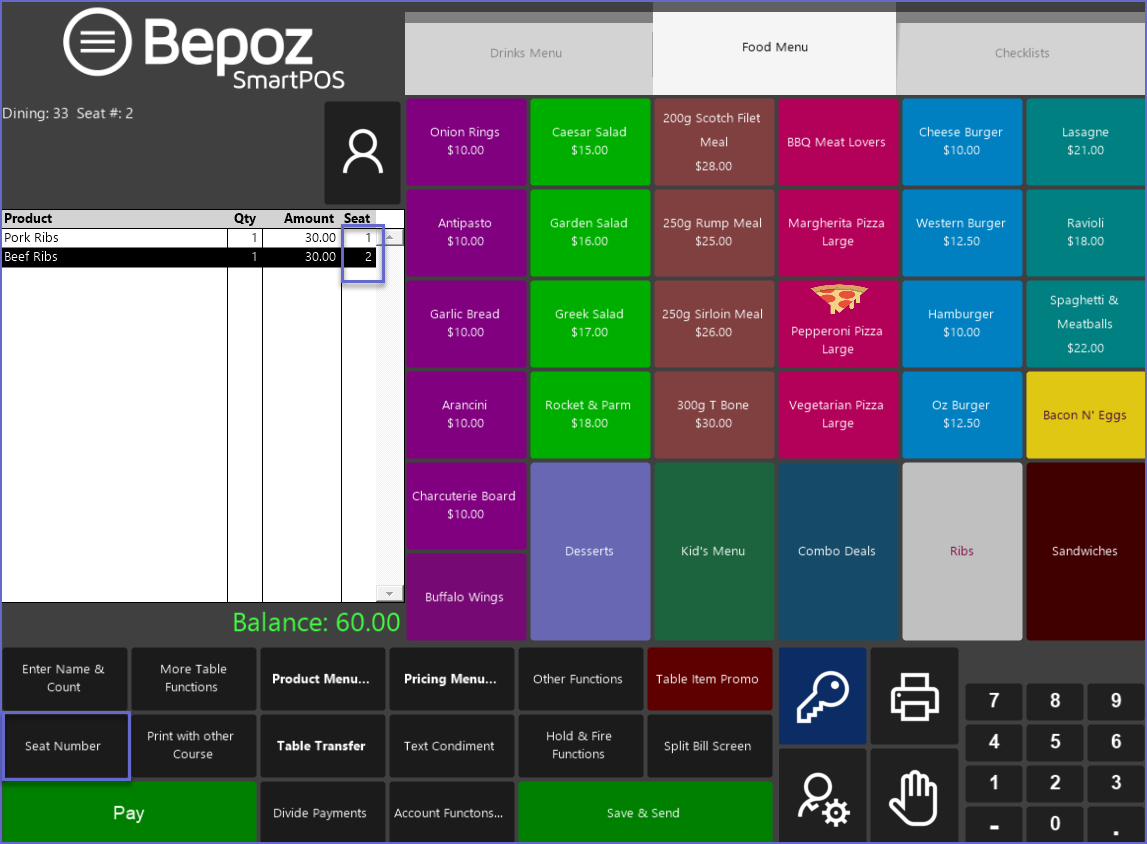
- Repeat the steps for each Seat Number
- Tapping the Seat Number again without first entering a number, will change the current seat number incrementally by 1 for the next Product selection
Enter Name & Guest Count
- To enter the Guest Name and the Number of Guests, click on the Enter Name & Count Till Function button
- This will open a window with an alphanumeric keyboard allowing Operators to Add the Name of the Guest
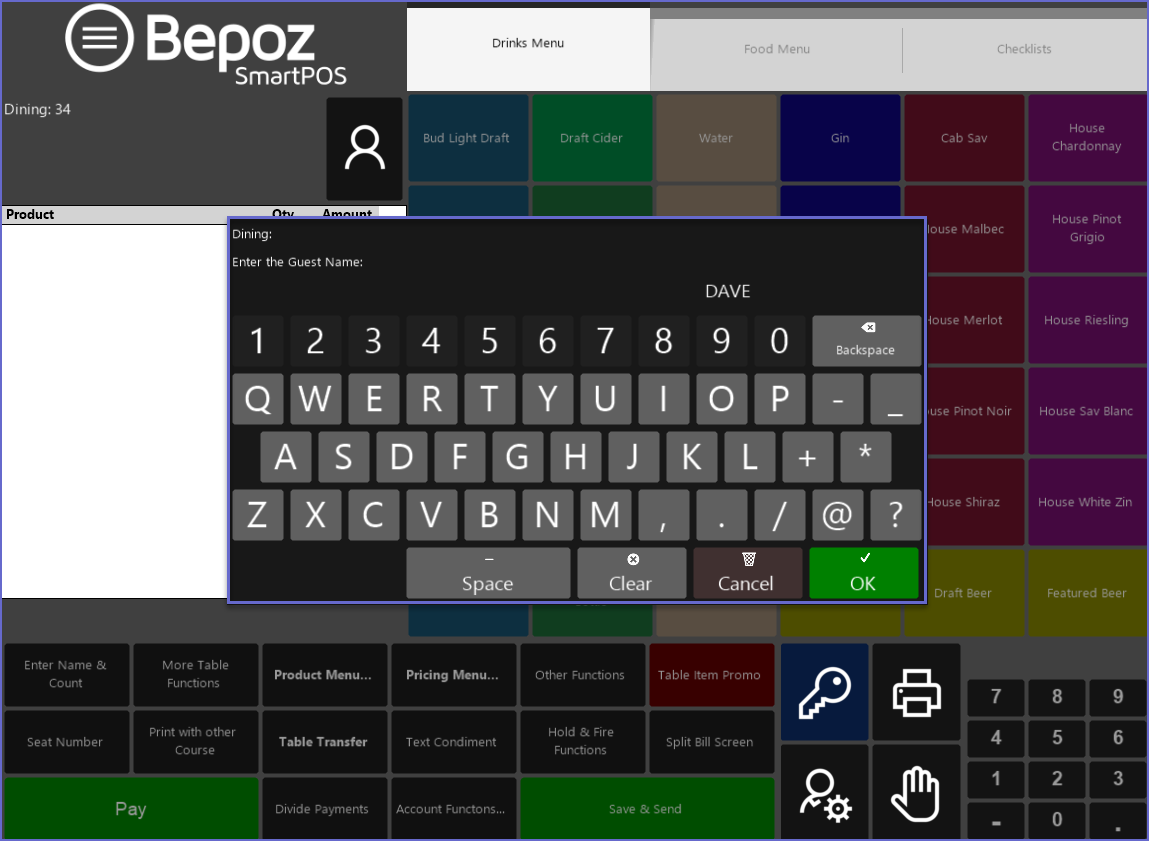
- After entering the name and tapping OK in that window, another window will open prompting the Operator to enter the Guest Count
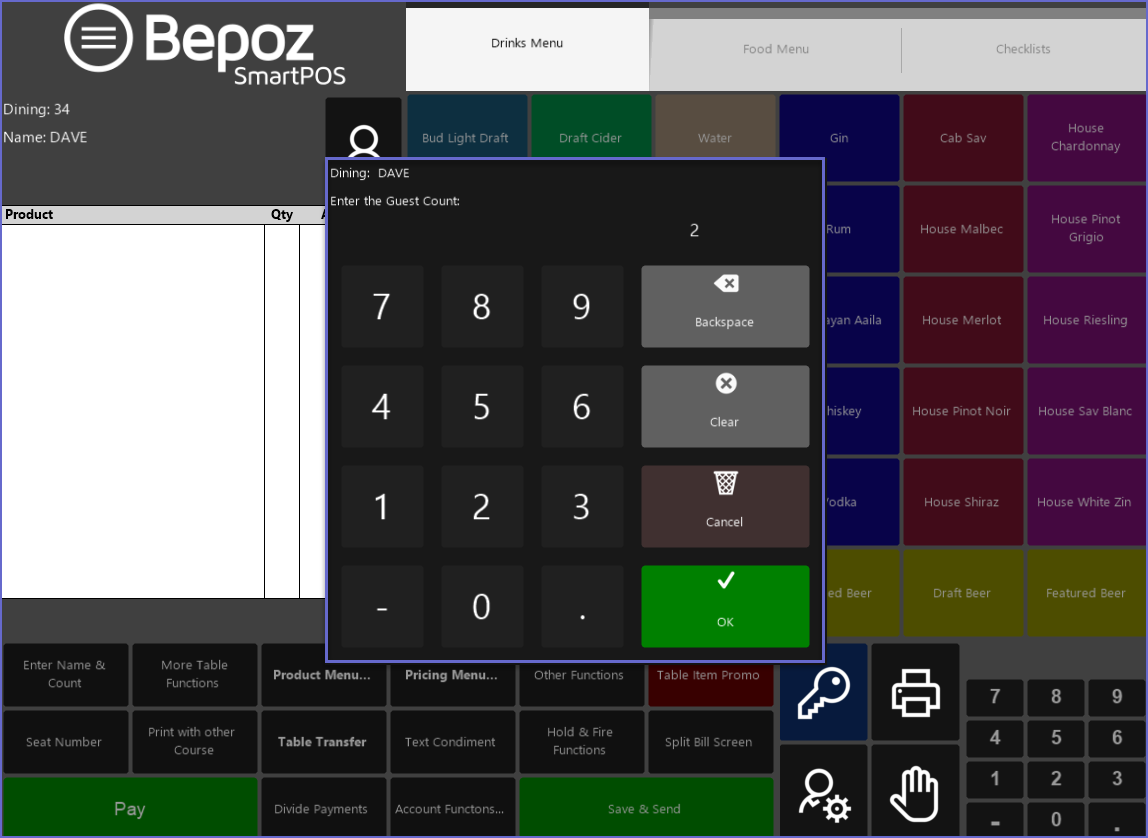
- After the Name and Number of Guests have been added; the information will show at the top of the Transaction screen
- Alternatively, the Organization may have enabled the Ask Name and Ask # Guests flags in Backoffice so that every time a new Table is opened, the system will automatically prompt Operators to Enter Name and/or Guest Count before adding Products
