- INTERNAL - Bepoz Help Guides
- End-User | Table Service and Kitchen Operations
- Table Service Till Functions
-
End-User | Products & SmartPOS
-
End-User | Stock Control
-
End-User | Table Service and Kitchen Operations
-
End-User | Pricing, Marketing, Promotions & Accounts
- Prize Promotions
- Points, Points Profiles and Loyalty
- Product Promotions
- Repricing & Discounts in SmartPOS
- Vouchers
- Account Till Functions
- Pricing, Price Numbers and Price Modes
- Raffles & Draws
- Marketing Reports
- Accounts and Account Profiles
- Rewards
- SmartPOS Account Functions
- Troubleshooting
- Product Labels
- Packing Slips
-
End-User | System Setup & Admin
-
End-User | Reporting, Data Analysis & Security
-
End-User | Membership & Scheduled Billing
-
End-User | Operators, Operator Permissions & Clocking
-
Interfaces | Data Send Interfaces
-
Interfaces | EFTPOS & Payments
- NZ EFTPOS Interfaces
- Linkly (Formerly PC-EFTPOS)
- Adyen
- Tyro
- ANZ BladePay
- Stripe
- Windcave (Formerly Payment Express)
- Albert EFTPOS
- Westpac Presto (Formerly Assembly Payments)
- Unicard
- Manager Cards External Payment
- Pocket Voucher
- OneTab
- Clipp
- eConnect-eConduit
- Verifone
- AXEPT
- DPS
- Liven
- Singapore eWallet
- Mercury Payments TRANSENTRY
- Ingenico
- Quest
- Oolio - wPay
-
Interfaces | SMS & Messaging
-
Interfaces | Product, Pricing, Marketing & Promotions
- Metcash Loyalty
- Range Servant
- ILG Pricebook & Promotions
- Oolio Order Manager Integration
- Ubiquiti
- Product Level Blocking
- BidFood Integration
- LMG
- Metcash/IBA E-Commerce Marketplace
- McWilliams
- Thirsty Camel Hump Club
- LMG Loyalty (Zen Global)
- Doshii Integration
- Impact Data
- Marsello
- IBA Data Import
- Materials Control
- Last Yard
- Bepoz Standard Transaction Import
-
Interfaces | Printing & KDS
-
Interfaces | Reservation & Bookings
-
Interfaces | Database, Reporting, ERP & BI
-
Interfaces | CALink, Accounts & Gaming
- EBET Interface
- Clubs Online Interface
- Konami Interface
- WIN Gaming Interface
- Aristocrat Interface
- Bally Interface
- WorldSmart's SmartRetail Loyalty
- Flexinet & Flexinet SP Interfaces
- Aura Interface
- MiClub Interface
- Max Gaming Interface
- Utopia Gaming Interface
- Compass Interface
- IGT & IGT Casino Interface
- MGT Gaming Interface
- System Express
- Aristocrat nConnect Interface
- GCS Interface
- Maxetag Interface
- Dacom 5000E Interface
- InnTouch Interface
- Generic & Misc. CALink
-
Interfaces | Miscellaneous Interfaces/Integrations
-
Interfaces | Property & Room Management
-
Interfaces | Online Ordering & Delivery
-
Interfaces | Purchasing, Accounting & Supplier Comms
-
SmartPOS | Mobile App
-
SmartPDE | SmartPDE 32
-
SmartPDE | Denso PDE
-
SmartPDE | SmartPDE Mobile App
-
MyPlace
-
MyPlace | myPLACE Lite
-
MyPlace | Backpanel User Guides
- Bepoz Price Promotions
- What's on, Events and tickets
- Staff
- System Settings | Operational Settings
- Vouchers & Gift Certificates
- Member Onboarding
- Members and memberships
- System Settings | System Setup
- Reports and Reporting
- Actions
- Offers | Promotions
- Messaging & Notifications
- System Settings | App Config
- Surveys
- Games
- User Feedback
- Stamp Cards
-
MyPlace | Integrations
-
MyPlace | FAQ's & How-2's
-
MyPlace | Release Notes
-
YourOrder
-
YourOrders | Backpanel User Guides
-
YourOrders | YourOrder Kiosk User Guide
-
YourOrders | Merchant App User Guide
-
WebAddons
-
Installation / System Setup Guides
- SmartPOS Mobile App | Setup
- SmartPOS Mobile App | SmartAPI Host Setup
- SmartPOS Mobile App | BackOffice Setup
- SmartPOS Mobile App | Pay@Table setup
- SmartKDS Setup 4.7.2.7 +
- SmartKDS Setup 4.6.x
- SQL Installations
- Server / BackOffice Installation
- New Database Creation
- Multivenue Setup & Config.
- SmartPOS
- SmartPDE
- Player Elite Interface | Rest API
- Interface Setups
- Import
- KDSLink
- Snapshots
- Custom Interface Setups
-
HOW-2
- Product Maintenance
- Sales and Transaction Reporting
- SmartPOS General
- Printing and Printing Profiles
- SQL
- Repricing & Discounts
- Stock Control
- Membership
- Accounts and Account Profiles
- Miscellaneous
- Scheduled Jobs Setups
- Backoffice General
- Purchasing and Receiving
- Database.exe
- EFTPOS
- System Setup
- Custom Support Tools
-
Troubleshooting
-
Hardware
8 | "Service Charge" Till Functions
This article covers the "Service Charge Set" and "Service Charge Toggle" Till Functions. Service Charge is the extra amount charged by businesses for service provided. Restaurants and bars that add Service Charges, generally add 10-15%. In Bepoz, Organizations have an option to manually enter the Service Charge percentage depending on their business policies. These Till Functions helps to add Service Charge either manually or automatically for every transaction and turn the charge off and back on for specific Sales.
This article covers the "Service Charge Set" and "Service Charge Toggle" Till Functions.
Service Charge is the extra amount charged by businesses for service provided. Restaurants and bars that add Service Charges, generally add 10-15%.
In Bepoz, Organizations have an option to manually enter the Service Charge percentage depending on their business policies.
These Till Functions helps to add Service Charge either manually or automatically for every transaction and turn the charge off and back on for specific Sales.
Prerequisites
- To access Table Map features, the applicable Operator Privileges will need to be enabled
- System Setup Section
- "Access Venue, Stores & Tills" Flags
- "Maintain Venue, Stores & Tills" Flags
- "Maintain Till Function Maps" Flags
"Service Charge Set" Till Function
- The Service Charge Set Till Function allows Operators to set a percentage Service Charge to a Transaction either manually or pre-set
- To set up a Service Charge Till Function, navigate to the desired Till Function Map and select the desired Panel and button space
Steps |
Options |
Description |
| 1 | Panel |
|
| 2 | Button Text |
|
| 3 | Function |
|
| 4 | Sub-Function |
|
| 5 | Item |
|
| 6 | Sub-Item |
|
| 7 | Operator Privilege |
|
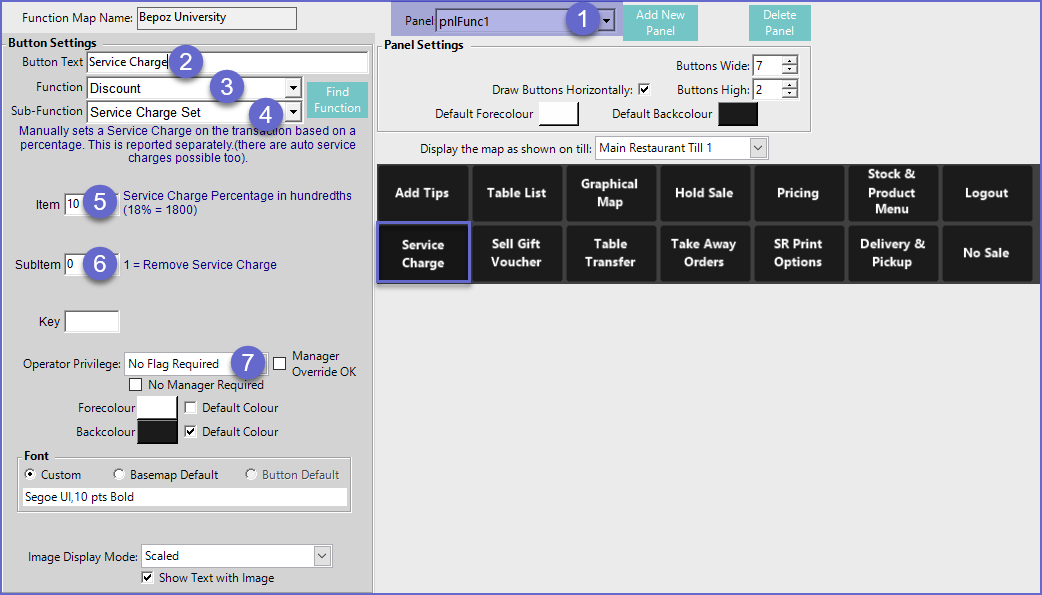
- After the Till Function has been set and the Function Map has been Saved, it can be used in SmartPOS
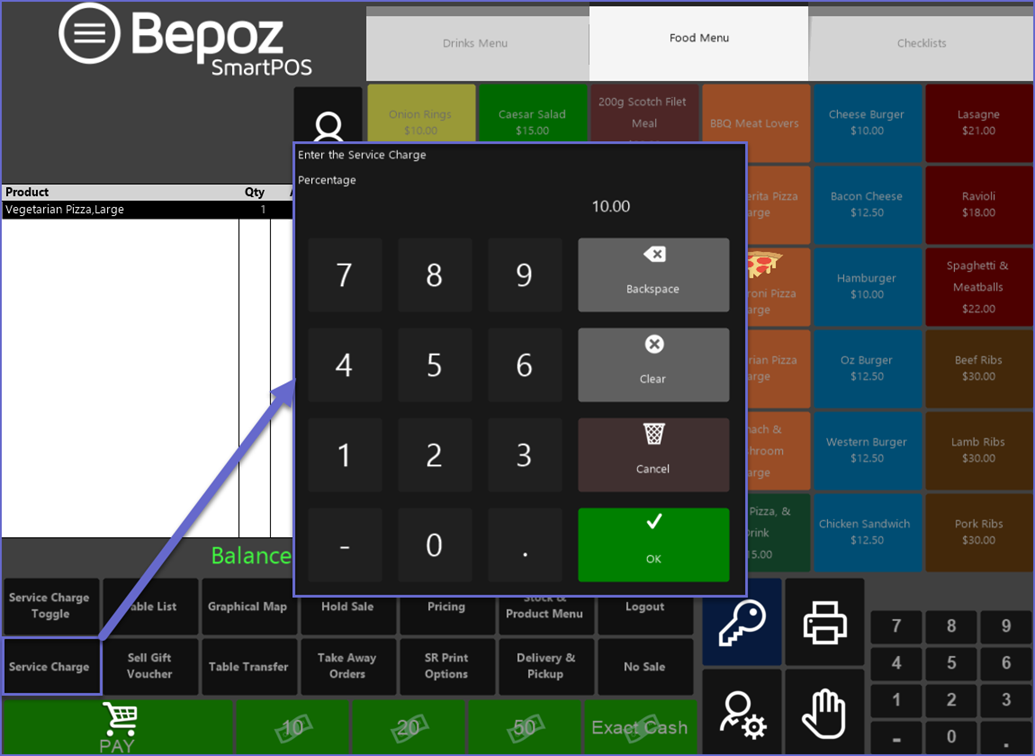
- This will automatically add the Service Charge percentage to the Gross Price of the product
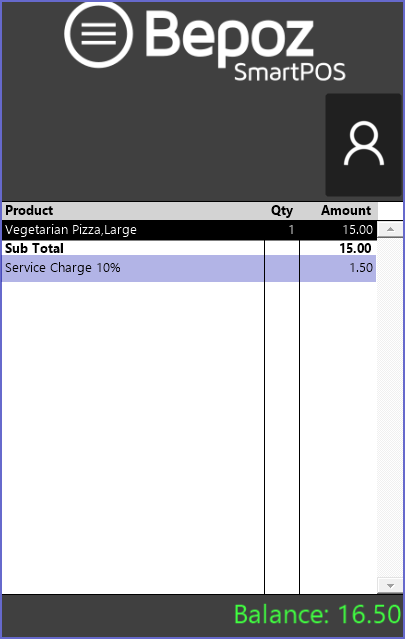
"Service Charge Toggle" Till Function
- Service Charge Toggle Turns Off and Back On any Service Charge for a single Transaction
- This refers to the Service Charge as defined & configured on the Venue Maintenance "Names" Tab
- To add this function to the map:
- Step 1: Set Function as Discount and
- Step 2: Set Sub-Function as Service Charge Toggle
- Similar to Service Charge, this function can also be located in any Panel that is accessible during the Transaction
- The Item, SubItem, and Key Field are not required for this function as it is simply used to turn off a Service Charge as configured on the Venue Maintenance Names Tab

- After the Till Function has been set and the Function Map has been Saved, the Service Charge Toggle button can be used in SmartPOS to add and remove the Service Charge
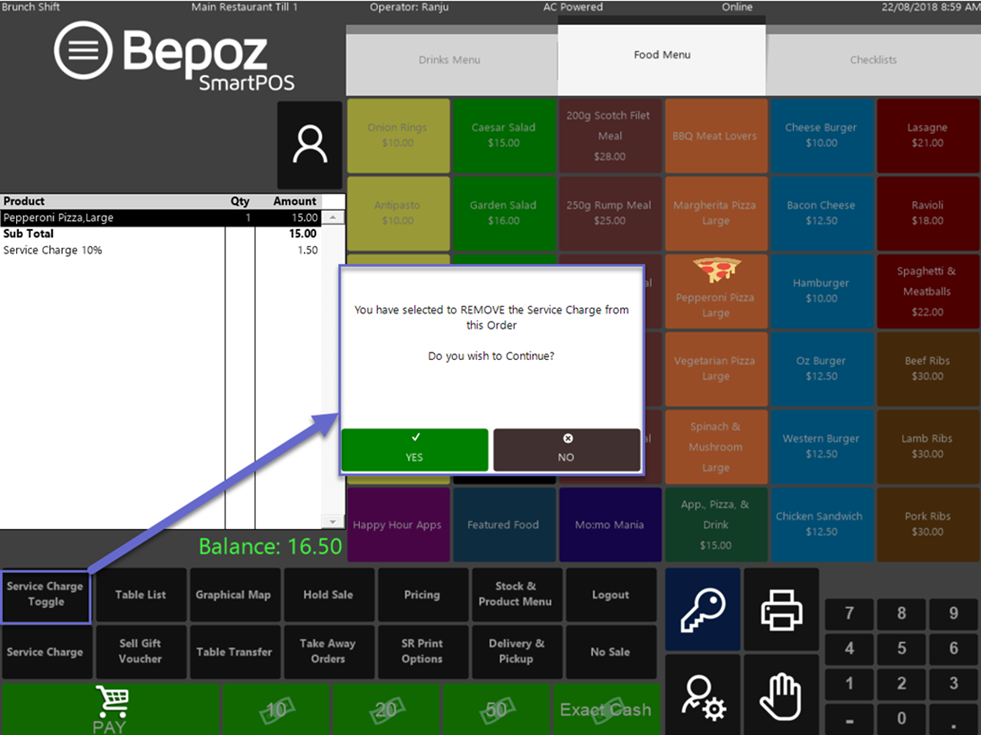
- This action is not permanent and the service charge can be Added again by clicking on the Service Charge Toggle button
