- INTERNAL - Bepoz Help Guides
- End-User | Stock Control
- Manufacturing
-
End-User | Products & SmartPOS
-
End-User | Stock Control
-
End-User | Table Service and Kitchen Operations
-
End-User | Pricing, Marketing, Promotions & Accounts
- Prize Promotions
- Points, Points Profiles and Loyalty
- Product Promotions
- Repricing & Discounts in SmartPOS
- Vouchers
- Account Till Functions
- Pricing, Price Numbers and Price Modes
- Raffles & Draws
- Marketing Reports
- Accounts and Account Profiles
- Rewards
- SmartPOS Account Functions
- Troubleshooting
- Product Labels
- Packing Slips
-
End-User | System Setup & Admin
-
End-User | Reporting, Data Analysis & Security
-
End-User | Membership & Scheduled Billing
-
End-User | Operators, Operator Permissions & Clocking
-
Interfaces | Data Send Interfaces
-
Interfaces | EFTPOS & Payments
- NZ EFTPOS Interfaces
- Linkly (Formerly PC-EFTPOS)
- Adyen
- Tyro
- ANZ BladePay
- Stripe
- Windcave (Formerly Payment Express)
- Albert EFTPOS
- Westpac Presto (Formerly Assembly Payments)
- Unicard
- Manager Cards External Payment
- Pocket Voucher
- OneTab
- Clipp
- eConnect-eConduit
- Verifone
- AXEPT
- DPS
- Liven
- Singapore eWallet
- Mercury Payments TRANSENTRY
- Ingenico
- Quest
- Oolio - wPay
-
Interfaces | SMS & Messaging
-
Interfaces | Product, Pricing, Marketing & Promotions
- Metcash Loyalty
- Range Servant
- ILG Pricebook & Promotions
- Oolio Order Manager Integration
- Ubiquiti
- Product Level Blocking
- BidFood Integration
- LMG
- Metcash/IBA E-Commerce Marketplace
- McWilliams
- Thirsty Camel Hump Club
- LMG Loyalty (Zen Global)
- Doshii Integration
- Impact Data
- Marsello
- IBA Data Import
- Materials Control
- Last Yard
- Bepoz Standard Transaction Import
-
Interfaces | Printing & KDS
-
Interfaces | Reservation & Bookings
-
Interfaces | Database, Reporting, ERP & BI
-
Interfaces | CALink, Accounts & Gaming
- EBET Interface
- Clubs Online Interface
- Konami Interface
- WIN Gaming Interface
- Aristocrat Interface
- Bally Interface
- WorldSmart's SmartRetail Loyalty
- Flexinet & Flexinet SP Interfaces
- Aura Interface
- MiClub Interface
- Max Gaming Interface
- Utopia Gaming Interface
- Compass Interface
- IGT & IGT Casino Interface
- MGT Gaming Interface
- System Express
- Aristocrat nConnect Interface
- GCS Interface
- Maxetag Interface
- Dacom 5000E Interface
- InnTouch Interface
- Generic & Misc. CALink
-
Interfaces | Miscellaneous Interfaces/Integrations
-
Interfaces | Property & Room Management
-
Interfaces | Online Ordering & Delivery
-
Interfaces | Purchasing, Accounting & Supplier Comms
-
SmartPOS | Mobile App
-
SmartPDE | SmartPDE 32
-
SmartPDE | Denso PDE
-
SmartPDE | SmartPDE Mobile App
-
MyPlace
-
MyPlace | myPLACE Lite
-
MyPlace | Backpanel User Guides
- Bepoz Price Promotions
- What's on, Events and tickets
- Staff
- System Settings | Operational Settings
- Vouchers & Gift Certificates
- Member Onboarding
- Members and memberships
- System Settings | System Setup
- Reports and Reporting
- Actions
- Offers | Promotions
- Messaging & Notifications
- System Settings | App Config
- Surveys
- Games
- User Feedback
- Stamp Cards
-
MyPlace | Integrations
-
MyPlace | FAQ's & How-2's
-
MyPlace | Release Notes
-
YourOrder
-
YourOrders | Backpanel User Guides
-
YourOrders | YourOrder Kiosk User Guide
-
YourOrders | Merchant App User Guide
-
WebAddons
-
Installation / System Setup Guides
- SmartPOS Mobile App | Setup
- SmartPOS Mobile App | SmartAPI Host Setup
- SmartPOS Mobile App | BackOffice Setup
- SmartPOS Mobile App | Pay@Table setup
- SmartKDS Setup 4.7.2.7 +
- SmartKDS Setup 4.6.x
- SQL Installations
- Server / BackOffice Installation
- New Database Creation
- Multivenue Setup & Config.
- SmartPOS
- SmartPDE
- Player Elite Interface | Rest API
- Interface Setups
- Import
- KDSLink
- Snapshots
- Custom Interface Setups
-
HOW-2
- Product Maintenance
- Sales and Transaction Reporting
- SmartPOS General
- Printing and Printing Profiles
- SQL
- Repricing & Discounts
- Stock Control
- Membership
- Accounts and Account Profiles
- Miscellaneous
- Scheduled Jobs Setups
- Backoffice General
- Purchasing and Receiving
- Database.exe
- EFTPOS
- System Setup
- Custom Support Tools
-
Troubleshooting
-
Hardware
1 | Setting Up for Manufacturing
This article covers how Manufacturing is setup within BackOffice. A Product can be Manufactured via BackOffice meaning that t he Stock for that Product is not received from a Supplier but rather created from ingredients (other Products in the database). When Stock is manufactured, the ingredients' Stock will be deducted at the time of Manufacture - not when the Product is sold.
This article covers how Manufacturing is setup within BackOffice.
A Product can be Manufactured via BackOffice meaning that the Stock for that Product is not received from a Supplier but rather created from ingredients (other Products in the database).
When Stock is manufactured, the ingredients' Stock will be deducted at the time of Manufacture - not when the Product is sold.
Prerequisites
- To access Manufacturing Settings, the applicable Operator Privileges will need to be enabled:
-
Operator Maintenance 'Stock Control' Tab - General Stock Settings: 'Manufacturing Functions' flag
-
Operator Maintenance 'General' Tab - System Setup: 'Maintain Venue, Stores & Tills' flag
Setting Up Manufacturing
Global Settings
- Before accessing Manufacturing features, the "Use Manufacturing" Flag will need to be enabled within Global Settings
- After logging on to BackOffice, follow the steps below to enable this Flag:
- In the System Setup Menu, Select Venue Stores & Tills
- Select the Edit Global Settings Function
- In the Global Settings window, Select the Flags Tab
- Enable the "Use Manufacturing" Flag in the Purchasing Options Section
- Select OK once completed to save
- Note: when making this change in Global Settings, BackOffice must be restarted for the changes to take effect; similarly, SmartController must be restarted for the changes to take place in SmartPOS
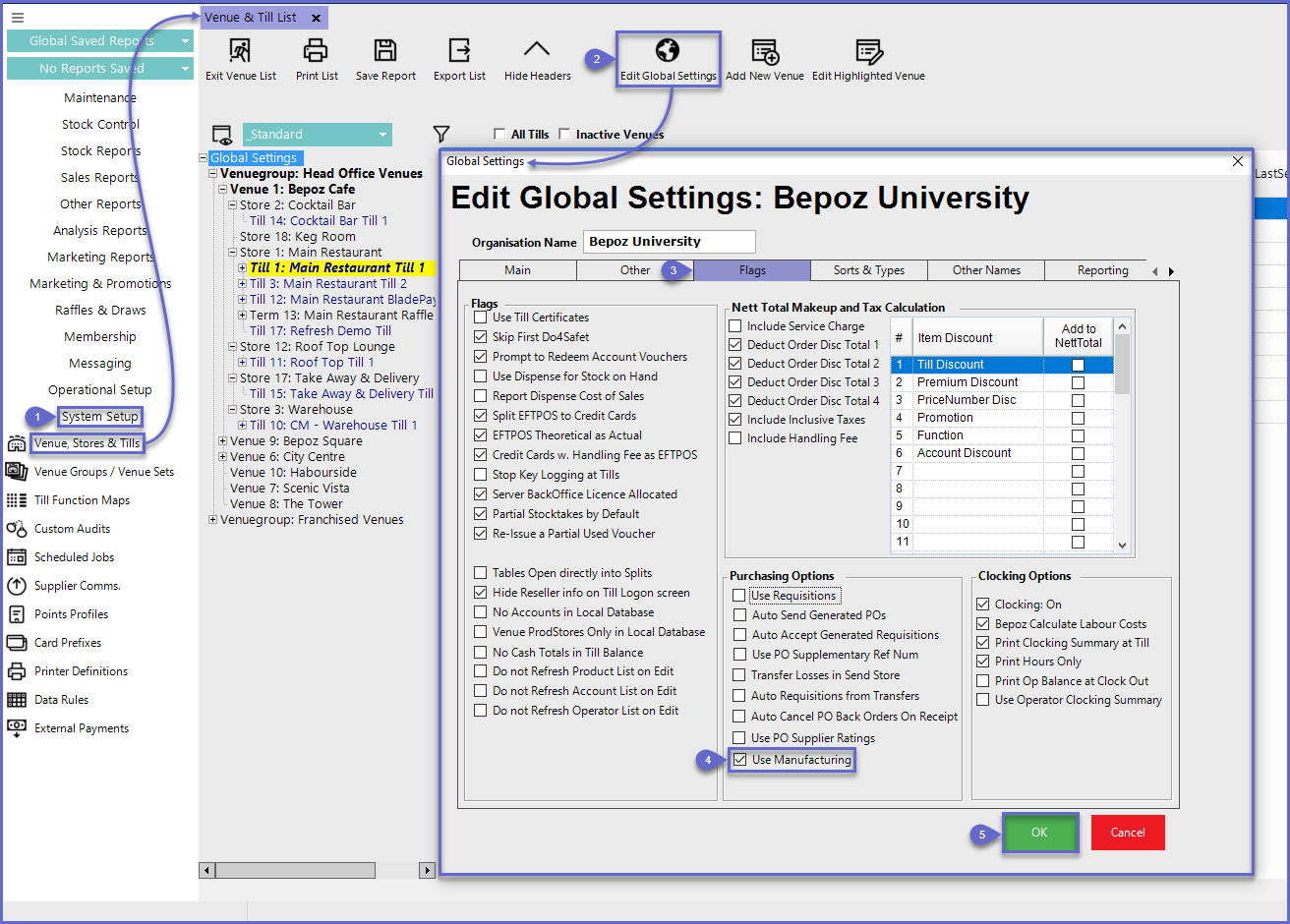
Setting Up a Product for Manufacturing
- Within Product Maintenance for the Product that will be Manufactured, the Manufactured flag will need to be enabled
- To enable this flag, log in to BackOffice and follow the steps below:
- Within the Maintenance Menu, select Product
- Select the desired Product that will be set up Manufacturing by either double-clicking or selecting the Edit Product function
- In the Products Settings Tab, enable the Manufactured flag located in the Stock Settings section
- To add Ingredients to the Product, select the Ingredients button which will open a new Ingredients for Manufactured window
- Select the Add Ingredient button to add the Qty and Stock Type for each Product to be used as an Ingredient
- Select the "Select Product" Function to add Ingredients to the Product
- Repeat steps 5-6 once all desired Ingredients are added
- Once all Ingredients are added, select the Exit Ingredients Function
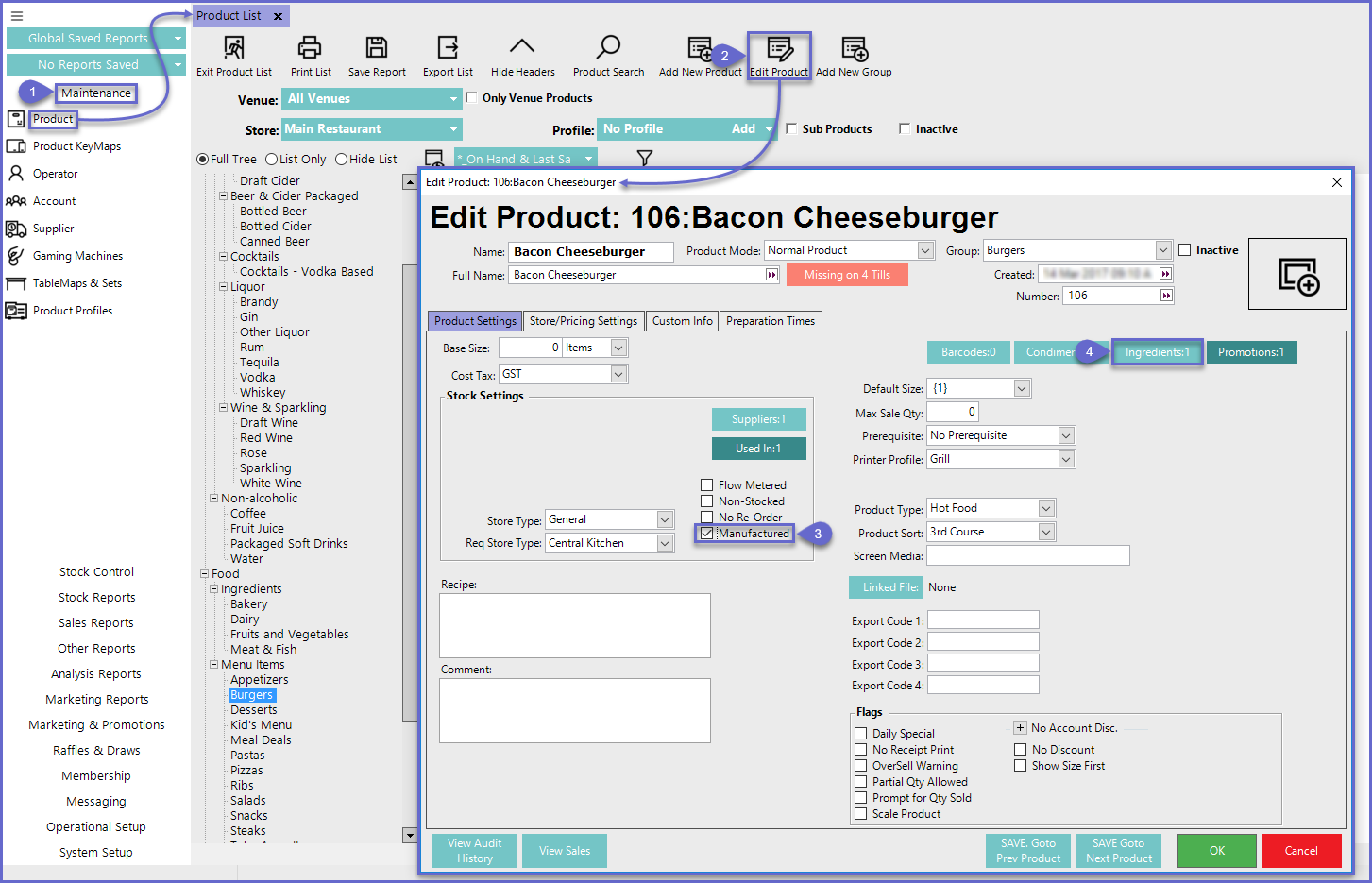
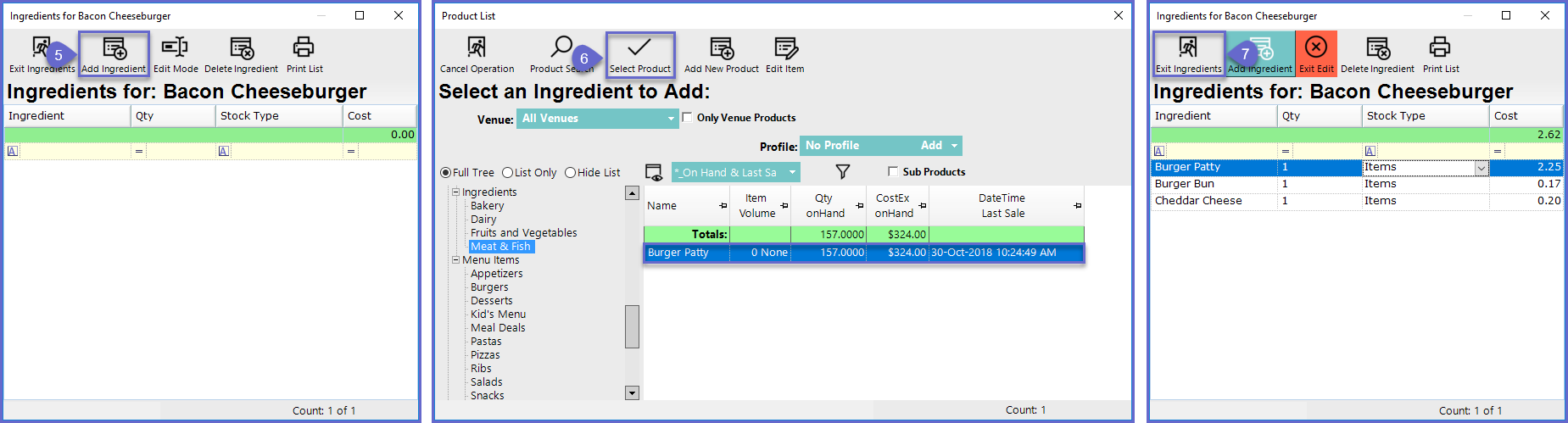
- Within the Maintenance Menu, select Product
- Select the desired Product that will be set up Manufacturing by either double-clicking or selecting the Edit Product function
- In the Products Settings Tab, enable the Manufactured flag located in the Stock Settings section
- To add Ingredients to the Product, select the Ingredients button which will open a new Ingredients for Manufactured window
- Select the Add Ingredient button to add the Qty and Stock Type for each Product to be used as an Ingredient
- Select the "Select Product" Function to add Ingredients to the Product
- Repeat steps 5-6 once all desired Ingredients are added
- Once all Ingredients are added, select the Exit Ingredients Function
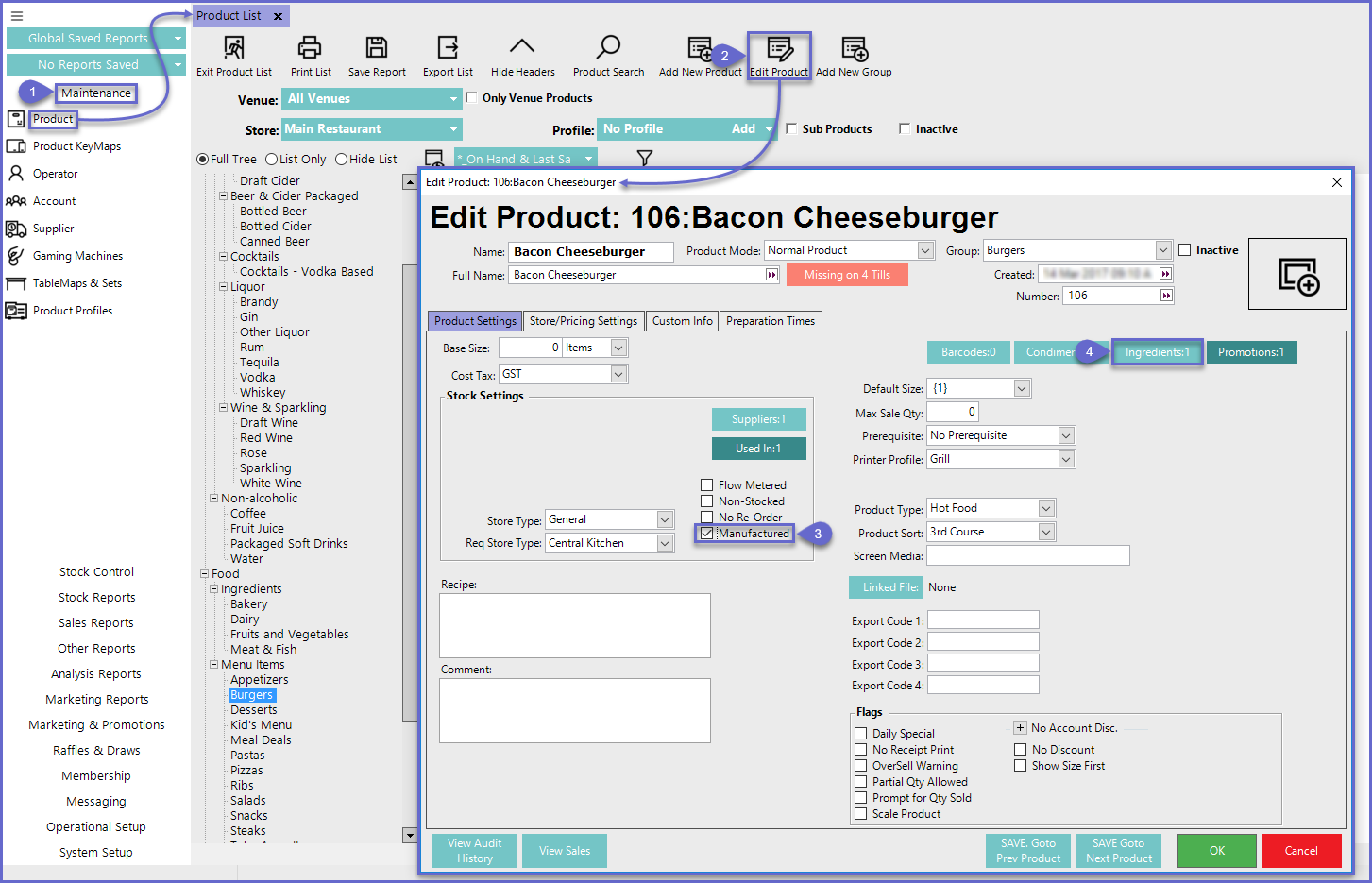
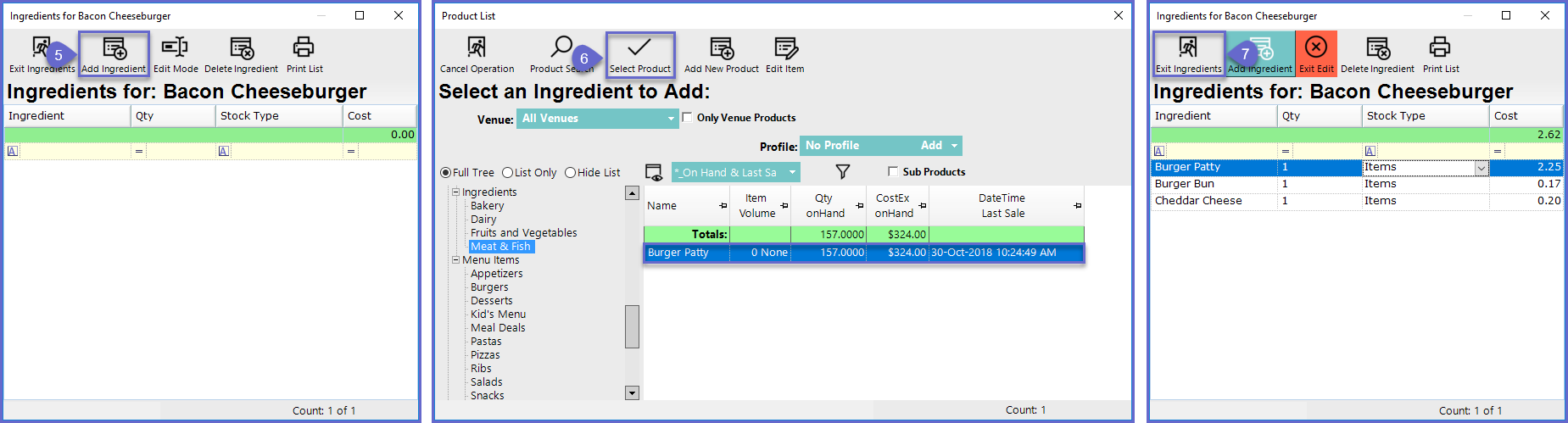
Related Reading
- From Bepoz Version 4.6.1.4 and above, Nested Manufacturing feature has been introduced in Bepoz
- For more information, please refer to
Auto Manufacturing
- From Bepoz Version 4.6.1.4 and above, Nested Manufacturing feature has been introduced in Bepoz
- For more information, please refer to
Auto Manufacturing
