- INTERNAL - Bepoz Help Guides
- Interfaces | Reservation & Bookings
- Seven Rooms 4.7.3.0 +
-
End-User | Products & SmartPOS
-
End-User | Stock Control
-
End-User | Table Service and Kitchen Operations
-
End-User | Pricing, Marketing, Promotions & Accounts
- Prize Promotions
- Points, Points Profiles and Loyalty
- Product Promotions
- Repricing & Discounts in SmartPOS
- Vouchers
- Account Till Functions
- Pricing, Price Numbers and Price Modes
- Raffles & Draws
- Marketing Reports
- Accounts and Account Profiles
- Rewards
- SmartPOS Account Functions
- Troubleshooting
- Product Labels
- Packing Slips
-
End-User | System Setup & Admin
-
End-User | Reporting, Data Analysis & Security
-
End-User | Membership & Scheduled Billing
-
End-User | Operators, Operator Permissions & Clocking
-
Interfaces | Data Send Interfaces
-
Interfaces | EFTPOS & Payments
- NZ EFTPOS Interfaces
- Linkly (Formerly PC-EFTPOS)
- Adyen
- Tyro
- ANZ BladePay
- Stripe
- Windcave (Formerly Payment Express)
- Albert EFTPOS
- Westpac Presto (Formerly Assembly Payments)
- Unicard
- Manager Cards External Payment
- Pocket Voucher
- OneTab
- Clipp
- eConnect-eConduit
- Verifone
- AXEPT
- DPS
- Liven
- Singapore eWallet
- Mercury Payments TRANSENTRY
- Ingenico
- Quest
- Oolio - wPay
-
Interfaces | SMS & Messaging
-
Interfaces | Product, Pricing, Marketing & Promotions
- Metcash Loyalty
- Range Servant
- ILG Pricebook & Promotions
- Oolio Order Manager Integration
- Ubiquiti
- Product Level Blocking
- BidFood Integration
- LMG
- Metcash/IBA E-Commerce Marketplace
- McWilliams
- Thirsty Camel Hump Club
- LMG Loyalty (Zen Global)
- Doshii Integration
- Impact Data
- Marsello
- IBA Data Import
- Materials Control
- Last Yard
- Bepoz Standard Transaction Import
-
Interfaces | Printing & KDS
-
Interfaces | Reservation & Bookings
-
Interfaces | Database, Reporting, ERP & BI
-
Interfaces | CALink, Accounts & Gaming
- EBET Interface
- Clubs Online Interface
- Konami Interface
- WIN Gaming Interface
- Aristocrat Interface
- Bally Interface
- WorldSmart's SmartRetail Loyalty
- Flexinet & Flexinet SP Interfaces
- Aura Interface
- MiClub Interface
- Max Gaming Interface
- Utopia Gaming Interface
- Compass Interface
- IGT & IGT Casino Interface
- MGT Gaming Interface
- System Express
- Aristocrat nConnect Interface
- GCS Interface
- Maxetag Interface
- Dacom 5000E Interface
- InnTouch Interface
- Generic & Misc. CALink
-
Interfaces | Miscellaneous Interfaces/Integrations
-
Interfaces | Property & Room Management
-
Interfaces | Online Ordering & Delivery
-
Interfaces | Purchasing, Accounting & Supplier Comms
-
SmartPOS | Mobile App
-
SmartPDE | SmartPDE 32
-
SmartPDE | Denso PDE
-
SmartPDE | SmartPDE Mobile App
-
MyPlace
-
MyPlace | myPLACE Lite
-
MyPlace | Backpanel User Guides
- Bepoz Price Promotions
- What's on, Events and tickets
- Staff
- System Settings | Operational Settings
- Vouchers & Gift Certificates
- Member Onboarding
- Members and memberships
- System Settings | System Setup
- Reports and Reporting
- Actions
- Offers | Promotions
- Messaging & Notifications
- System Settings | App Config
- Surveys
- Games
- User Feedback
- Stamp Cards
-
MyPlace | Integrations
-
MyPlace | FAQ's & How-2's
-
MyPlace | Release Notes
-
YourOrder
-
YourOrders | Backpanel User Guides
-
YourOrders | YourOrder Kiosk User Guide
-
YourOrders | Merchant App User Guide
-
WebAddons
-
Installation / System Setup Guides
- SmartPOS Mobile App | Setup
- SmartPOS Mobile App | SmartAPI Host Setup
- SmartPOS Mobile App | BackOffice Setup
- SmartPOS Mobile App | Pay@Table setup
- SmartKDS Setup 4.7.2.7 +
- SmartKDS Setup 4.6.x
- SQL Installations
- Server / BackOffice Installation
- New Database Creation
- Multivenue Setup & Config.
- SmartPOS
- SmartPDE
- Player Elite Interface | Rest API
- Interface Setups
- Import
- KDSLink
- Snapshots
- Custom Interface Setups
-
HOW-2
- Product Maintenance
- Sales and Transaction Reporting
- SmartPOS General
- Printing and Printing Profiles
- SQL
- Repricing & Discounts
- Stock Control
- Membership
- Accounts and Account Profiles
- Miscellaneous
- Scheduled Jobs Setups
- Backoffice General
- Purchasing and Receiving
- Database.exe
- EFTPOS
- System Setup
- Custom Support Tools
-
Troubleshooting
-
Hardware
4 | Seven Rooms 4.7.3 - Function Map Configuration
This article covers the enhancements to current functionality within the function map, along with new functions available and how to configure them for optimal use SevenRooms Function Map Configuration Version 4.7.3.0 brings additional configuration options within the Seven Rooms function map.
This article covers the enhancements to current functionality within the function map, along with new functions available and how to configure them for optimal useSevenRooms Function Map Configuration
Version 4.7.3.0 brings additional configuration options within the Seven Rooms function map. All function buttons from previous versions are still supported and setup documentation can be found below:
- Table Open Booking List Function Button Setup
- Graphical Table Booking Function Button Setup
- Table Open Booking Grid Function Button Setup
Enhancements have been made to the Booking List Sub-Function, which allows for much greater custom filtering of booking lists based on the booking status received from SevenRooms. There are also two new sub-functions that should be used in conjunction with the Local Booking Cache configuration. Booking Refresh & Booking Reinitialise, these will be detailed below
Prerequisites
- Minimum Bepoz version of v4.7.3.0
- To access the Till Function Map, following Operator privileges must be enabled
- Operator Maintenance 'General' Tab
- System Setup: 'Maintain Till Function Maps' flag
- Operator Maintenance 'General' Tab
"Table Open Booking List" Enhancements
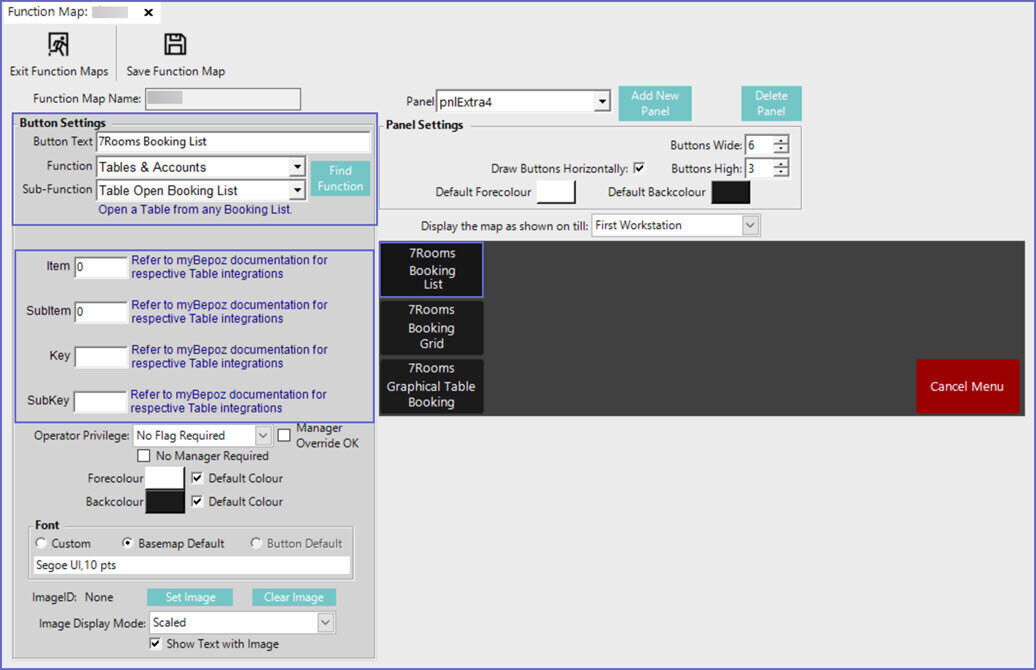
Custom Status Filters
- After selecting the desired Till Function Map and Panel, click on the desired button space and then complete the following steps to configure the Booking List Till Function:
- In the Button Text field enter the text that will display on the Till Function Button in SmartPOS
- Set the Function drop-down to 'Tables & Accounts'
- Set the Sub-Function to 'Table Open Booking List'
- Enter the required value in the 'Item' field
- In order to customise the filters available, add the Item Numbers of the required filters together, and enter this value in the Item Field of the function button
|
Item Number
|
Filter
|
|
0
|
All
|
|
1
|
Seated (Grouped)
|
|
2
|
Not Seated (Grouped)
|
|
4
|
Active (Grouped)
|
|
8
|
Search
|
|
16
|
Not Reconciled
|
|
32
|
No Entry
|
|
64
|
No Show
|
|
128
|
Cancelled
|
|
256
|
Left Message
|
|
512
|
Wrong Number
|
|
1024
|
Confirmed
|
|
2048
|
Pre Arrived
|
|
4096
|
Pre Partially Arrived
|
|
8192
|
Arrived (Seated)
|
|
16384
|
Arrived Partial (Partially Seated)
|
|
32768
|
Late
|
|
65536
|
First Course
|
|
131072
|
Second Course
|
|
262144
|
Third Course
|
|
524288
|
Dessert
|
|
1048576
|
Check Dropped
|
|
2097152
|
Paid
|
|
4194304
|
Bus Table
|
|
8388608
|
Complete
|
|
16777216
|
Hold
|
|
33554432
|
No Answer
|
- Grouped Seated Status = Arrived and ArrivedPartial
- Grouped Not Seated Status = NotReconciled, LeftMessage, WrongNumber, Confirmed, PreArrived, PrePartiallyArrived, Late
- Grouped Active Status = PreArrived, PrePartiallyArrived, Arrived, ArrivedPartial, FirstCourse, SecondCourse, ThirdCourse, Dessert, CheckDropped
- Enter the required value in the SubItem field
- SubItem =0 - Displays all the bookings
- SubItem =1 - Displays the bookings for the current day
- SubItem =2 - Prompt is displayed to the Operator to select a period
- SubItem = 4 - Displays the bookings for tomorrow
- SubItem = 8 - Displays the bookings for next 3 days
- SubItem = 16 - Displays the bookings from next 7 days
- SubItem = 32 - Displays bookings from Yesterday
- SubItem = 64 - Prompt is displayed to the Operator enter a date range to show bookings from
- SubItem = 128 - Displays the last week
- SubItem = 256 - Displays bookings for the current week
- SubItem = 512 - Displays bookings from next week
- Enter the required value in the Key field
- Key field allows to filter the bookings by shifts
- Supported Shifts are
- Breakfast
- Lunch
- Dinner
- Brunch
- Day
- Note: These shift names must match to Shifts in SevenRooms Diary
NB. When using the Table Sales Only flag, no date or status filters can be configured on the graphical map that opens when an operator logs into the till
Manually Refresh Bookings
