- INTERNAL - Bepoz Help Guides
- Interfaces | Reservation & Bookings
- Seven Rooms 4.7.3.0 +
-
End-User | Products & SmartPOS
-
End-User | Stock Control
-
End-User | Table Service and Kitchen Operations
-
End-User | Pricing, Marketing, Promotions & Accounts
- Prize Promotions
- Points, Points Profiles and Loyalty
- Product Promotions
- Repricing & Discounts in SmartPOS
- Vouchers
- Account Till Functions
- Pricing, Price Numbers and Price Modes
- Raffles & Draws
- Marketing Reports
- Accounts and Account Profiles
- Rewards
- SmartPOS Account Functions
- Troubleshooting
- Product Labels
- Packing Slips
-
End-User | System Setup & Admin
-
End-User | Reporting, Data Analysis & Security
-
End-User | Membership & Scheduled Billing
-
End-User | Operators, Operator Permissions & Clocking
-
Interfaces | Data Send Interfaces
-
Interfaces | EFTPOS & Payments
- NZ EFTPOS Interfaces
- Linkly (Formerly PC-EFTPOS)
- Adyen
- Tyro
- ANZ BladePay
- Stripe
- Windcave (Formerly Payment Express)
- Albert EFTPOS
- Westpac Presto (Formerly Assembly Payments)
- Unicard
- Manager Cards External Payment
- Pocket Voucher
- OneTab
- Clipp
- eConnect-eConduit
- Verifone
- AXEPT
- DPS
- Liven
- Singapore eWallet
- Mercury Payments TRANSENTRY
- Ingenico
- Quest
- Oolio - wPay
-
Interfaces | SMS & Messaging
-
Interfaces | Product, Pricing, Marketing & Promotions
- Metcash Loyalty
- Range Servant
- ILG Pricebook & Promotions
- Oolio Order Manager Integration
- Ubiquiti
- Product Level Blocking
- BidFood Integration
- LMG
- Metcash/IBA E-Commerce Marketplace
- McWilliams
- Thirsty Camel Hump Club
- LMG Loyalty (Zen Global)
- Doshii Integration
- Impact Data
- Marsello
- IBA Data Import
- Materials Control
- Last Yard
- Bepoz Standard Transaction Import
-
Interfaces | Printing & KDS
-
Interfaces | Reservation & Bookings
-
Interfaces | Database, Reporting, ERP & BI
-
Interfaces | CALink, Accounts & Gaming
- EBET Interface
- Clubs Online Interface
- Konami Interface
- WIN Gaming Interface
- Aristocrat Interface
- Bally Interface
- WorldSmart's SmartRetail Loyalty
- Flexinet & Flexinet SP Interfaces
- Aura Interface
- MiClub Interface
- Max Gaming Interface
- Utopia Gaming Interface
- Compass Interface
- IGT & IGT Casino Interface
- MGT Gaming Interface
- System Express
- Aristocrat nConnect Interface
- GCS Interface
- Maxetag Interface
- Dacom 5000E Interface
- InnTouch Interface
- Generic & Misc. CALink
-
Interfaces | Miscellaneous Interfaces/Integrations
-
Interfaces | Property & Room Management
-
Interfaces | Online Ordering & Delivery
-
Interfaces | Purchasing, Accounting & Supplier Comms
-
SmartPOS | Mobile App
-
SmartPDE | SmartPDE 32
-
SmartPDE | Denso PDE
-
SmartPDE | SmartPDE Mobile App
-
MyPlace
-
MyPlace | myPLACE Lite
-
MyPlace | Backpanel User Guides
- Bepoz Price Promotions
- What's on, Events and tickets
- Staff
- System Settings | Operational Settings
- Vouchers & Gift Certificates
- Member Onboarding
- Members and memberships
- System Settings | System Setup
- Reports and Reporting
- Actions
- Offers | Promotions
- Messaging & Notifications
- System Settings | App Config
- Surveys
- Games
- User Feedback
- Stamp Cards
-
MyPlace | Integrations
-
MyPlace | FAQ's & How-2's
-
MyPlace | Release Notes
-
YourOrder
-
YourOrders | Backpanel User Guides
-
YourOrders | YourOrder Kiosk User Guide
-
YourOrders | Merchant App User Guide
-
WebAddons
-
Installation / System Setup Guides
- SmartPOS Mobile App | Setup
- SmartPOS Mobile App | SmartAPI Host Setup
- SmartPOS Mobile App | BackOffice Setup
- SmartPOS Mobile App | Pay@Table setup
- SmartKDS Setup 4.7.2.7 +
- SmartKDS Setup 4.6.x
- SQL Installations
- Server / BackOffice Installation
- New Database Creation
- Multivenue Setup & Config.
- SmartPOS
- SmartPDE
- Player Elite Interface | Rest API
- Interface Setups
- Import
- KDSLink
- Snapshots
- Custom Interface Setups
-
HOW-2
- Product Maintenance
- Sales and Transaction Reporting
- SmartPOS General
- Printing and Printing Profiles
- SQL
- Repricing & Discounts
- Stock Control
- Membership
- Accounts and Account Profiles
- Miscellaneous
- Scheduled Jobs Setups
- Backoffice General
- Purchasing and Receiving
- Database.exe
- EFTPOS
- System Setup
- Custom Support Tools
-
Troubleshooting
-
Hardware
5 | Seven Rooms 4.7.3 - Non Mapped Table Transfers
This article outlines the typical workflow when transferring tables from non-mapped tables groups to reservation mapped table groups. Table Transfers - Non-Mapped Table Groups Transferring tables from non-mapped tables groups to a reservation table group follows the same workflow as a normal transfer The initial setup requires the function map to have the transfer table function button configured and mapped to the SevenRooms table group.
This article outlines the typical workflow when transferring tables from non-mapped tables groups to reservation mapped table groups.
Table Transfers - Non-Mapped Table Groups
- Transferring tables from non-mapped tables groups to a reservation table group follows the same workflow as a normal transfer
- The initial setup requires the function map to have the transfer table function button configured and mapped to the SevenRooms table group.
- Details on how to configure the Table Transfer sub-function can be found here
SmartPOS Workflow
Transfer to a table with a confirmed reservation
- Initiate a table transfer to the desired table number
- The user will be prompted to confirm the transfer
- As there is a confirmed booking on the destination table, the user will be prompted to confirm they wish to transfer
- Upon confirmation, the table will transfer and the SevenRooms status will update to Seated
- Upon opening the Bepoz table, the reservation will be automatically seated with the table
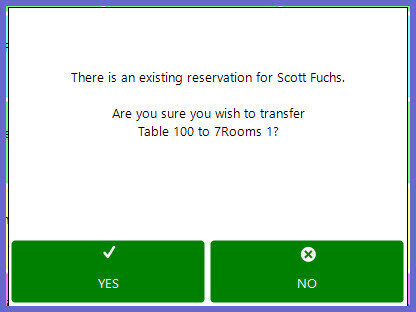
Transfer to a table with a seated reservation
- Initiate a table transfer to the desired table number
- The user will be prompted to confirm the transfer
- As there is a seated booking on the destination table, the user will be prompted to confirm they wish to transfer
- Upon confirmation, the table will transfer and the SevenRooms status will update to Seated
- Upon opening the Bepoz table, the reservation will be automatically seated with the table
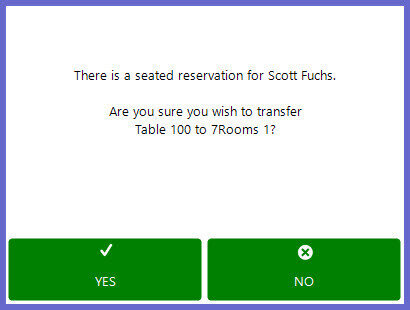
Transfer to a table with an open reservation
- Initiate a table transfer to the desired table number
- The user will be prompted to confirm the transfer
- As there is an open booking on the destination table, the user will be prompted to confirm they wish to transfer to that open table
- Upon confirmation, the table will transfer and the current balance will recalculate with the transferred items
- Upon transfer, the source table will close
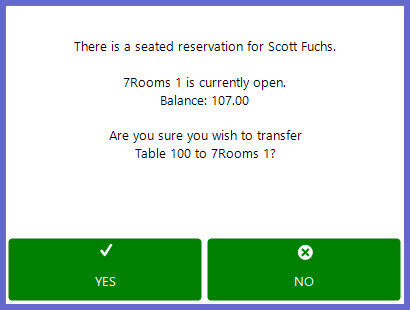
Transfer to a table with no reservation
- Initiate a table transfer to the desired table number
- The user will be prompted to confirm the transfer
- Followed by the confirmation to print a kitchen docket
- As there is a no booking on the destination table, the user will be prompted to confirm they wish to create a walkin
- Upon confirmation, the name dialogue will appear
- Upon opening the Bepoz table, the reservation will be automatically seated with the table
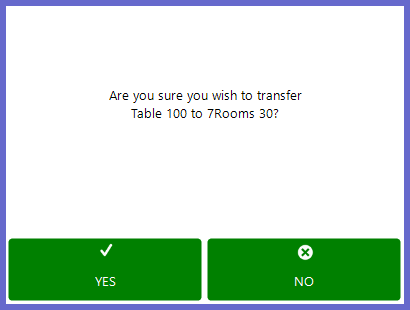
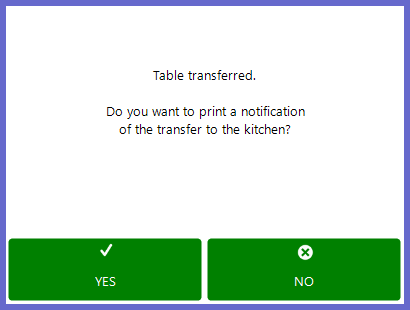
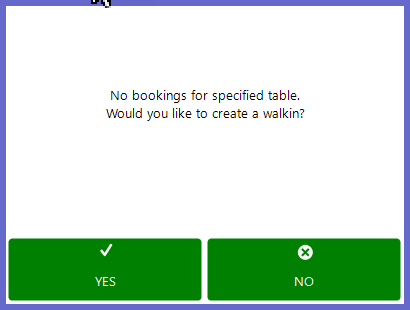
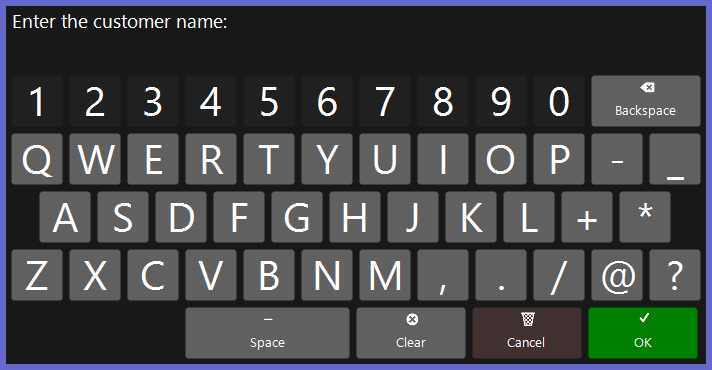
Quick Links & Additional Reading
-
Seven Rooms 4.7.3 - Product Summary -
Seven Rooms 4.7.3 - Till Extension Device -
Seven Rooms 4.7.3 - Transaction Queue Device -
Seven Rooms 4.7.3 - Function Map Configuration -
Seven Rooms 4.7.3 - Non Mapped Table Transfers
