- INTERNAL - Bepoz Help Guides
- MyPlace | Backpanel User Guides
- System Settings | System Setup
-
End-User | Products & SmartPOS
-
End-User | Stock Control
-
End-User | Table Service and Kitchen Operations
-
End-User | Pricing, Marketing, Promotions & Accounts
- Prize Promotions
- Points, Points Profiles and Loyalty
- Product Promotions
- Repricing & Discounts in SmartPOS
- Vouchers
- Account Till Functions
- Pricing, Price Numbers and Price Modes
- Raffles & Draws
- Marketing Reports
- Accounts and Account Profiles
- Rewards
- SmartPOS Account Functions
- Troubleshooting
- Product Labels
- Packing Slips
-
End-User | System Setup & Admin
-
End-User | Reporting, Data Analysis & Security
-
End-User | Membership & Scheduled Billing
-
End-User | Operators, Operator Permissions & Clocking
-
Interfaces | Data Send Interfaces
-
Interfaces | EFTPOS & Payments
- NZ EFTPOS Interfaces
- Linkly (Formerly PC-EFTPOS)
- Adyen
- Tyro
- ANZ BladePay
- Stripe
- Windcave (Formerly Payment Express)
- Albert EFTPOS
- Westpac Presto (Formerly Assembly Payments)
- Unicard
- Manager Cards External Payment
- Pocket Voucher
- OneTab
- Clipp
- eConnect-eConduit
- Verifone
- AXEPT
- DPS
- Liven
- Singapore eWallet
- Mercury Payments TRANSENTRY
- Ingenico
- Quest
- Oolio - wPay
-
Interfaces | SMS & Messaging
-
Interfaces | Product, Pricing, Marketing & Promotions
- Metcash Loyalty
- Range Servant
- ILG Pricebook & Promotions
- Oolio Order Manager Integration
- Ubiquiti
- Product Level Blocking
- BidFood Integration
- LMG
- Metcash/IBA E-Commerce Marketplace
- McWilliams
- Thirsty Camel Hump Club
- LMG Loyalty (Zen Global)
- Doshii Integration
- Impact Data
- Marsello
- IBA Data Import
- Materials Control
- Last Yard
- Bepoz Standard Transaction Import
-
Interfaces | Printing & KDS
-
Interfaces | Reservation & Bookings
-
Interfaces | Database, Reporting, ERP & BI
-
Interfaces | CALink, Accounts & Gaming
- EBET Interface
- Clubs Online Interface
- Konami Interface
- WIN Gaming Interface
- Aristocrat Interface
- Bally Interface
- WorldSmart's SmartRetail Loyalty
- Flexinet & Flexinet SP Interfaces
- Aura Interface
- MiClub Interface
- Max Gaming Interface
- Utopia Gaming Interface
- Compass Interface
- IGT & IGT Casino Interface
- MGT Gaming Interface
- System Express
- Aristocrat nConnect Interface
- GCS Interface
- Maxetag Interface
- Dacom 5000E Interface
- InnTouch Interface
- Generic & Misc. CALink
-
Interfaces | Miscellaneous Interfaces/Integrations
-
Interfaces | Property & Room Management
-
Interfaces | Online Ordering & Delivery
-
Interfaces | Purchasing, Accounting & Supplier Comms
-
SmartPOS | Mobile App
-
SmartPDE | SmartPDE 32
-
SmartPDE | Denso PDE
-
SmartPDE | SmartPDE Mobile App
-
MyPlace
-
MyPlace | myPLACE Lite
-
MyPlace | Backpanel User Guides
- Bepoz Price Promotions
- What's on, Events and tickets
- Staff
- System Settings | Operational Settings
- Vouchers & Gift Certificates
- Member Onboarding
- Members and memberships
- System Settings | System Setup
- Reports and Reporting
- Actions
- Offers | Promotions
- Messaging & Notifications
- System Settings | App Config
- Surveys
- Games
- User Feedback
- Stamp Cards
-
MyPlace | Integrations
-
MyPlace | FAQ's & How-2's
-
MyPlace | Release Notes
-
YourOrder
-
YourOrders | Backpanel User Guides
-
YourOrders | YourOrder Kiosk User Guide
-
YourOrders | Merchant App User Guide
-
WebAddons
-
Installation / System Setup Guides
- SmartPOS Mobile App | Setup
- SmartPOS Mobile App | SmartAPI Host Setup
- SmartPOS Mobile App | BackOffice Setup
- SmartPOS Mobile App | Pay@Table setup
- SmartKDS Setup 4.7.2.7 +
- SmartKDS Setup 4.6.x
- SQL Installations
- Server / BackOffice Installation
- New Database Creation
- Multivenue Setup & Config.
- SmartPOS
- SmartPDE
- Player Elite Interface | Rest API
- Interface Setups
- Import
- KDSLink
- Snapshots
- Custom Interface Setups
-
HOW-2
- Product Maintenance
- Sales and Transaction Reporting
- SmartPOS General
- Printing and Printing Profiles
- SQL
- Repricing & Discounts
- Stock Control
- Membership
- Accounts and Account Profiles
- Miscellaneous
- Scheduled Jobs Setups
- Backoffice General
- Purchasing and Receiving
- Database.exe
- EFTPOS
- System Setup
- Custom Support Tools
-
Troubleshooting
-
Hardware
10 | Sign Up, Tiers and Membership Setup | Signup Field
This Article outline how to configure the signup form and its fields. About Use this page to configure how the signup form will display in the app and which information to collect from the users during the signup. On this page, you can also set which fields can be viewed and/or edited in the user's profile page of the app. Certain fields, such as First Name, Last Name, Email and Password cannot be removed from the signup form.
This Article outline how to configure the signup form and its fields.
AboutUse this page to configure how the signup form will display in the app and which information to collect from the users during the signup.
On this page, you can also set which fields can be viewed and/or edited in the user's profile page of the app.
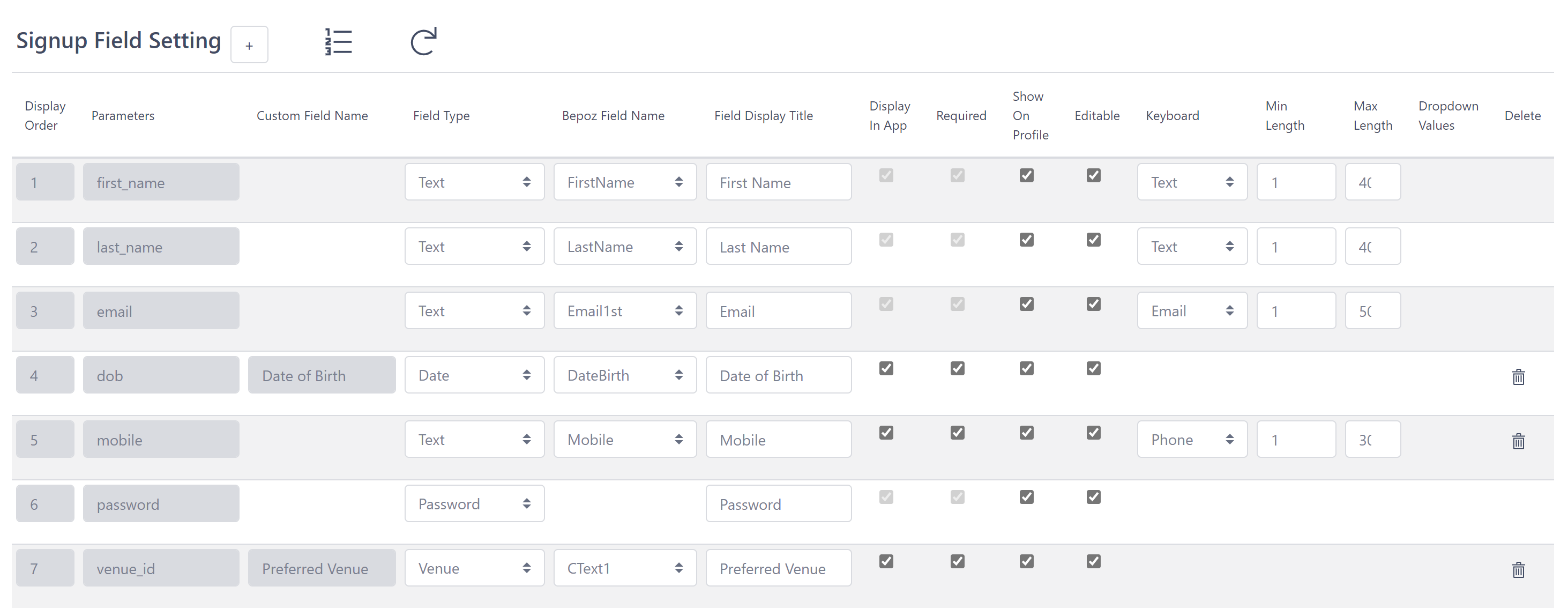
Certain fields, such as First Name, Last Name, Email and Password cannot be removed from the signup form.
Adding a new field
To add a new field to the signup form, click the ➕ button, which will add a new line to the fields table.
Configuring a field

Field Type
The field type will drive how should this field will display in the app.
| FIELD TYPE | DESCRIPTION | PREVIEW |
| Text | This field type is used for all text fields. |
|
| Number | This field type is used for entering numbers. |
|
| Date | This field type is used for entering dates and renders the default device date picker. |
|
| Dropdown | This field type is used when the user should pick from a list of pre-defined values. |
|
| Checkbox | This is used when the user needs to check or not an option. | |
| Toggle | This is used when the user needs to select between ON/OFF, True/False. | |
| Venue | This will load a list of venues for the user to select. |
|
| Venue Tag | This will load a list of venue tags for the user to select. |
|
| Password | This will render both the password field, along with the confirm(re-enter) password field. |
|
| Tier | This will load a list of tiers that have the "Add to Tiers List" flag ticket. |
|
Bepoz Field Name
The Bepoz field name is used to choose in which Bepoz field the data will be saved.
The options include the default Bepoz fields and also include all custom fields as listed below:
Text Fields
Title, FirstName, LastName, Street1, City, State, PCode, Mobile, Email1st, Gender and CText 1 to 20.
Flag Fields
DoNotPost, DoNotEmail,DoNotSMS, DoNotPost and CFlag 1 to 10
Number Fields
CNum1 to 10
Date Fields
DateBirth and CDate 1 to 10
Field Display Title
Use this field to enter the field title as displayed in the app.
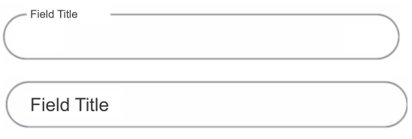
Display In App
This flag is used to hide or display the field on the signup form.
Required
This flag is used to make a field required/mandatory or not. The user cannot signup for the app without filling in all required fields.
Show On Profile
When this flag is checked, the user will be able to see this field on the app profile page. When this flag is off, the field will not display on the app profile page.
Editable
When this flag is checked, the user will be able to update the field on the app profile page. When this flag is off, the user will not be able to edit this field.
Keyboard
Select which keyboard type should be used when filling this field.
*the keyboard UI will vary depending on the OS and model
The options are:
- Text: Recommended for most text inputs.
- Number: Recommended for most numbers input.
- Decimal: Recommended for numbers input, when decimal values can be used.
- Email: Recommended for email input.
- Phone: Recommended for phone numbers input.
Min Length and Max Length
Select the maximum and the minimum number of characters allowed to be entered on this field.
When the maximum is set to "0" means there is no maximum.
When the minimum is set to "0" means there is no minimum.
Dropdown Values
Used for fields where the type is dropdown. To enter a value, type the desired value and press enter to add.
The values will display as below in the app field selection.
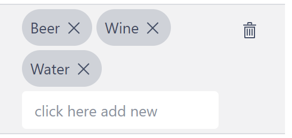
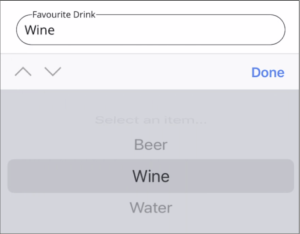
NOTE: Having editable field for Venue field, will update the custom field in bepoz, if editable is inactive for this specific field then bepoz will not be updated upon triggers such as manual venue selection via app homepage






