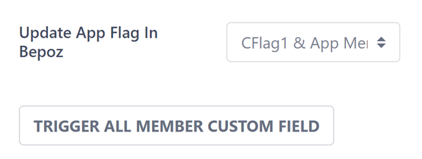- INTERNAL - Bepoz Help Guides
- MyPlace | Backpanel User Guides
- System Settings | System Setup
-
End-User | Products & SmartPOS
-
End-User | Stock Control
-
End-User | Table Service and Kitchen Operations
-
End-User | Pricing, Marketing, Promotions & Accounts
- Prize Promotions
- Points, Points Profiles and Loyalty
- Product Promotions
- Repricing & Discounts in SmartPOS
- Vouchers
- Account Till Functions
- Pricing, Price Numbers and Price Modes
- Raffles & Draws
- Marketing Reports
- Accounts and Account Profiles
- Rewards
- SmartPOS Account Functions
- Troubleshooting
- Product Labels
- Packing Slips
-
End-User | System Setup & Admin
-
End-User | Reporting, Data Analysis & Security
-
End-User | Membership & Scheduled Billing
-
End-User | Operators, Operator Permissions & Clocking
-
Interfaces | Data Send Interfaces
-
Interfaces | EFTPOS & Payments
- NZ EFTPOS Interfaces
- Linkly (Formerly PC-EFTPOS)
- Adyen
- Tyro
- ANZ BladePay
- Stripe
- Windcave (Formerly Payment Express)
- Albert EFTPOS
- Westpac Presto (Formerly Assembly Payments)
- Unicard
- Manager Cards External Payment
- Pocket Voucher
- OneTab
- Clipp
- eConnect-eConduit
- Verifone
- AXEPT
- DPS
- Liven
- Singapore eWallet
- Mercury Payments TRANSENTRY
- Ingenico
- Quest
- Oolio - wPay
-
Interfaces | SMS & Messaging
-
Interfaces | Product, Pricing, Marketing & Promotions
- Metcash Loyalty
- Range Servant
- ILG Pricebook & Promotions
- Oolio Order Manager Integration
- Ubiquiti
- Product Level Blocking
- BidFood Integration
- LMG
- Metcash/IBA E-Commerce Marketplace
- McWilliams
- Thirsty Camel Hump Club
- LMG Loyalty (Zen Global)
- Doshii Integration
- Impact Data
- Marsello
- IBA Data Import
- Materials Control
- Last Yard
- Bepoz Standard Transaction Import
-
Interfaces | Printing & KDS
-
Interfaces | Reservation & Bookings
-
Interfaces | Database, Reporting, ERP & BI
-
Interfaces | CALink, Accounts & Gaming
- EBET Interface
- Clubs Online Interface
- Konami Interface
- WIN Gaming Interface
- Aristocrat Interface
- Bally Interface
- WorldSmart's SmartRetail Loyalty
- Flexinet & Flexinet SP Interfaces
- Aura Interface
- MiClub Interface
- Max Gaming Interface
- Utopia Gaming Interface
- Compass Interface
- IGT & IGT Casino Interface
- MGT Gaming Interface
- System Express
- Aristocrat nConnect Interface
- GCS Interface
- Maxetag Interface
- Dacom 5000E Interface
- InnTouch Interface
- Generic & Misc. CALink
-
Interfaces | Miscellaneous Interfaces/Integrations
-
Interfaces | Property & Room Management
-
Interfaces | Online Ordering & Delivery
-
Interfaces | Purchasing, Accounting & Supplier Comms
-
SmartPOS | Mobile App
-
SmartPDE | SmartPDE 32
-
SmartPDE | Denso PDE
-
SmartPDE | SmartPDE Mobile App
-
MyPlace
-
MyPlace | myPLACE Lite
-
MyPlace | Backpanel User Guides
- Bepoz Price Promotions
- What's on, Events and tickets
- Staff
- System Settings | Operational Settings
- Vouchers & Gift Certificates
- Member Onboarding
- Members and memberships
- System Settings | System Setup
- Reports and Reporting
- Actions
- Offers | Promotions
- Messaging & Notifications
- System Settings | App Config
- Surveys
- Games
- User Feedback
- Stamp Cards
-
MyPlace | Integrations
-
MyPlace | FAQ's & How-2's
-
MyPlace | Release Notes
-
YourOrder
-
YourOrders | Backpanel User Guides
-
YourOrders | YourOrder Kiosk User Guide
-
YourOrders | Merchant App User Guide
-
WebAddons
-
Installation / System Setup Guides
- SmartPOS Mobile App | Setup
- SmartPOS Mobile App | SmartAPI Host Setup
- SmartPOS Mobile App | BackOffice Setup
- SmartPOS Mobile App | Pay@Table setup
- SmartKDS Setup 4.7.2.7 +
- SmartKDS Setup 4.6.x
- SQL Installations
- Server / BackOffice Installation
- New Database Creation
- Multivenue Setup & Config.
- SmartPOS
- SmartPDE
- Player Elite Interface | Rest API
- Interface Setups
- Import
- KDSLink
- Snapshots
- Custom Interface Setups
-
HOW-2
- Product Maintenance
- Sales and Transaction Reporting
- SmartPOS General
- Printing and Printing Profiles
- SQL
- Repricing & Discounts
- Stock Control
- Membership
- Accounts and Account Profiles
- Miscellaneous
- Scheduled Jobs Setups
- Backoffice General
- Purchasing and Receiving
- Database.exe
- EFTPOS
- System Setup
- Custom Support Tools
-
Troubleshooting
-
Hardware
9 | Sign Up, Tiers and Membership Setup | Tier Mappings
This Article outline how to configure membership Tiers for MyPlace and map the default tier options for newly signup, how to backlist certain email addresses and how to flag app members in Bepoz. To begin the setup, navigate to settings and expand “Sign Up, Tiers and Membership Setup”. The first tab will be the “Tiers” setup page. Member Default Tier Options The member default tier option is used to define in which tier new members should be allocated.
This Article outline how to configure membership Tiers for MyPlace and map the default tier options for newly signup, how to backlist certain email addresses and how to flag app members in Bepoz.
To begin the setup, navigate to settings and expand “Sign Up, Tiers and Membership Setup”. The first tab will be the “Tiers” setup page.
Member Default Tier Options
The member default tier option is used to define in which tier new members should be allocated. It can be configured in 4 different ways as explained below.
◾ Specific Tier
Select this option if you want all new members to be created on a specific tier.

◾ By Venue
Select this option if the tier in which a new member is created is based on the venue chosen during signup.
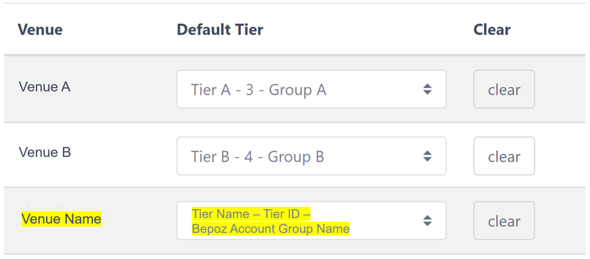
For each venue created, you should assign the default tier to be used for new members.
In the example above, if a new member, during signup, selects venue “Venue A”, the member will be created under the tier “Tier A” and under account group “Group A”
◾ Venue 1-2-1
Select this option if each tier is related to a venue. Similar to “By Venue, " a new member is created based on the venue chosen during signup.
The main difference is the 1-2-1 relation required each venue to be mapped to a singular tier, not allowing the same tier to be mapped twice.
In addition, by turning the “Change tier with venue change” on, when a member changes their preferred venue, their tier gets updated accordingly and their account gets moved in Bepoz to the according to account group.
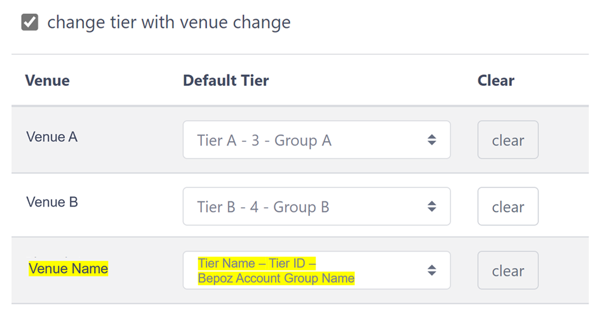
◾ By Venue Tag
Select this option if the tier in which a new member is created is based on the venue tag of the venue chosen during signup.
If during sign up the member chooses a venue that belongs to tag “TAG 1”, the newly joined member will be created under the tier “Tier A” and Bepoz account group “Group A”.
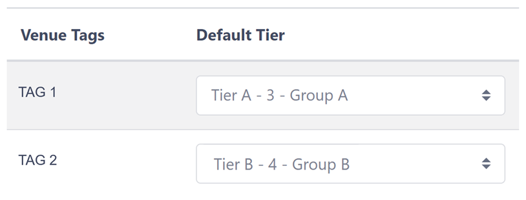
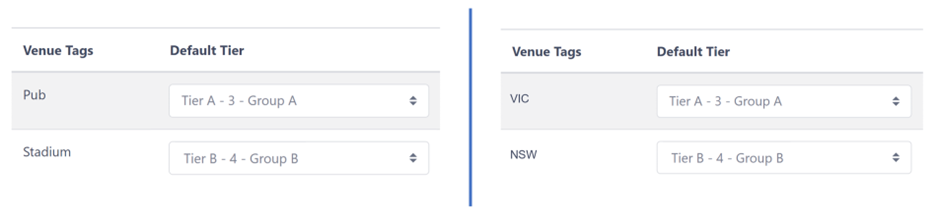
Use Bepoz account group for match account Flag
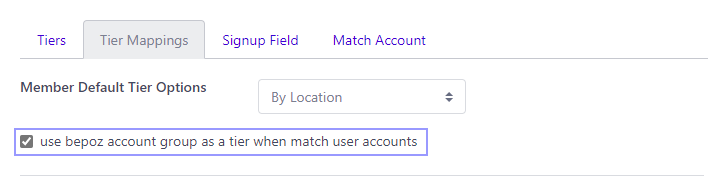
- When ticked, newly matched accounts will stay in the same Bepoz account group
- When unticked, the newly matched account will follow the Myplace tiers and move users to account groups based on the tier selection
Email Not Allowed Domains

You can use this setting to blacklist keywords/domains from signup and friend referral, meaning new users cannot use an email address containing those blacklisted keywords/domains.
- Click Settings
- Press Sign Up, Tiers and Membership Setup title
- In the expanded panel, press the Tier Mappings tab
- Next to the label, 'Email Not Allowed Domains' is a field with the text “click here add new”. Click this and input the desired domain in a similar format to Emaildomain.com. Emaildomain should be replaced with the desired domain name
- Click the Enter key and it should appear in a grey field with a X
- Repeat steps 4 until all desired email domains and keywords are included. If any needs to be deleted click the X next to it.
- Press Save Changes and a successful prompt should appear
Update App Flag In Bepoz