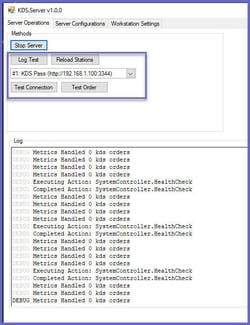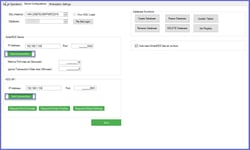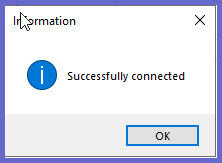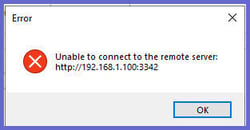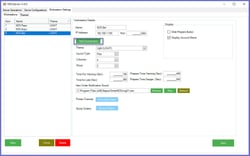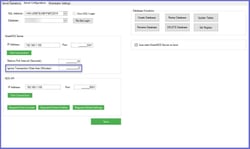Overview
This article will cover some basic steps to troubleshoot connection issues from SmartKDS Server
Prerequisites
Minimum of Bepoz v4.7.2.7 + is requiredSmartKDS Server must be running
Troubleshooting Connections
There are several areas within KDS Server that allow the user to test a connection
This article will list them and explain what they are used for
Server Operations
Under the server operations tab, we have multiple options that provide troubleshooting functionality
Log Test: Confirms the error handling log is working correctly by displaying a 'Hello World' in the log window
Reload Stations: Lists the KDS Workstations that are registered on the current system
Test Connection: Tests connectivity for whichever workstation is selected from the dropdown list
Test Order: Displays a test order on whichever workstation is selected from the dropdown list (Pending further development )
Server Configurations
Under the server configuration tab, we have 2 connectivity tools. Both will return similar messages if successful or unsuccessful
Successful Message
Unsuccessful Message
SmartKDS Server - Test Connection: Confirms the IP address and Port for KDS Server are correct and connected
If the test is successful, you will receive a message similar to the above
If the test is unsuccessful, you should check the following:
Confirm IP address of KDS Server is accurate and hasn't been changed
Confirm Port is accurate and is not being used by another service
KDS API - Test Connection: Confirms the IP address and Port that are specified for KDS Link are correct and connected
If the test is successful, you will receive a message similar to the above
If the test is unsuccessful, you should check the following:
Confirm IP address of KDS Link is accurate and hasn't been changed
Confirm Port is accurate and is not being used by another service
Confirm KDS Link is configured with the same port and is currently running
Workstation Settings
Under the workstation settings tab, we have the ability to Test Connection to whichever workstation is selected from the workstation list
KDS Workstation - Test Connection: Confirms the IP address and Port that are specified for KDS Link are correct and connected
If the test is successful, you will receive a message similar to the above
If the test is unsuccessful, you should check the following:
Confirm KDS Workstation is currently running
Confirm IP address of KDS Workstation is accurate and hasn't been changed
Confirm Port is accurate and is not being used by another service
Add an inbound firewall exception for the relevant ports
If the test is still unsuccessful, the user should add a URL reservation for all non admin users to listen for HTTP requests
The following command should be run on the Command Prompt as an administrator for KDS Server & KDS Link IP / Ports
netsh http add urlacl url=http://"ENTER KDS SERVER IP ADDRESS":"KDS PORT NUM"/ user=Everyone listen=yes
Troubleshooting KDS Usage
Disappearing Dockets
Are dockets seemingly disappearing when the KDS Workstation refreshes from an Updated Order?
Confirm that the "Ignore Transactions Older Than" setting is configured to 0
On refresh of updated dockets, KDS will remove any dockets that are older than whatever is configured here
Quicklinks & Additional Resources
SmartKDS Installation
Upgrading from SmartKDS 4.6 to SmartKDS 4.7
KDSLink Setup
SmartKDS Server Configuration
SmartKDS Workstation Settings
SmartKDS Printer Setup
SmartKDS Usage
SmartKDS Workstation
KDS Metrics Report