- INTERNAL - Bepoz Help Guides
- SmartPOS | Mobile App
- SmartAPI Host Setup
-
End-User | Products & SmartPOS
-
End-User | Stock Control
-
End-User | Table Service and Kitchen Operations
-
End-User | Pricing, Marketing, Promotions & Accounts
- Prize Promotions
- Points, Points Profiles and Loyalty
- Product Promotions
- Repricing & Discounts in SmartPOS
- Vouchers
- Account Till Functions
- Pricing, Price Numbers and Price Modes
- Raffles & Draws
- Marketing Reports
- Accounts and Account Profiles
- Rewards
- SmartPOS Account Functions
- Troubleshooting
- Product Labels
- Packing Slips
-
End-User | System Setup & Admin
-
End-User | Reporting, Data Analysis & Security
-
End-User | Membership & Scheduled Billing
-
End-User | Operators, Operator Permissions & Clocking
-
Interfaces | Data Send Interfaces
-
Interfaces | EFTPOS & Payments
- NZ EFTPOS Interfaces
- Linkly (Formerly PC-EFTPOS)
- Adyen
- Tyro
- ANZ BladePay
- Stripe
- Windcave (Formerly Payment Express)
- Albert EFTPOS
- Westpac Presto (Formerly Assembly Payments)
- Unicard
- Manager Cards External Payment
- Pocket Voucher
- OneTab
- Clipp
- eConnect-eConduit
- Verifone
- AXEPT
- DPS
- Liven
- Singapore eWallet
- Mercury Payments TRANSENTRY
- Ingenico
- Quest
- Oolio - wPay
-
Interfaces | SMS & Messaging
-
Interfaces | Product, Pricing, Marketing & Promotions
- Metcash Loyalty
- Range Servant
- ILG Pricebook & Promotions
- Oolio Order Manager Integration
- Ubiquiti
- Product Level Blocking
- BidFood Integration
- LMG
- Metcash/IBA E-Commerce Marketplace
- McWilliams
- Thirsty Camel Hump Club
- LMG Loyalty (Zen Global)
- Doshii Integration
- Impact Data
- Marsello
- IBA Data Import
- Materials Control
- Last Yard
- Bepoz Standard Transaction Import
-
Interfaces | Printing & KDS
-
Interfaces | Reservation & Bookings
-
Interfaces | Database, Reporting, ERP & BI
-
Interfaces | CALink, Accounts & Gaming
- EBET Interface
- Clubs Online Interface
- Konami Interface
- WIN Gaming Interface
- Aristocrat Interface
- Bally Interface
- WorldSmart's SmartRetail Loyalty
- Flexinet & Flexinet SP Interfaces
- Aura Interface
- MiClub Interface
- Max Gaming Interface
- Utopia Gaming Interface
- Compass Interface
- IGT & IGT Casino Interface
- MGT Gaming Interface
- System Express
- Aristocrat nConnect Interface
- GCS Interface
- Maxetag Interface
- Dacom 5000E Interface
- InnTouch Interface
- Generic & Misc. CALink
-
Interfaces | Miscellaneous Interfaces/Integrations
-
Interfaces | Property & Room Management
-
Interfaces | Online Ordering & Delivery
-
Interfaces | Purchasing, Accounting & Supplier Comms
-
SmartPOS | Mobile App
-
SmartPDE | SmartPDE 32
-
SmartPDE | Denso PDE
-
SmartPDE | SmartPDE Mobile App
-
MyPlace
-
MyPlace | myPLACE Lite
-
MyPlace | Backpanel User Guides
- Bepoz Price Promotions
- What's on, Events and tickets
- Staff
- System Settings | Operational Settings
- Vouchers & Gift Certificates
- Member Onboarding
- Members and memberships
- System Settings | System Setup
- Reports and Reporting
- Actions
- Offers | Promotions
- Messaging & Notifications
- System Settings | App Config
- Surveys
- Games
- User Feedback
- Stamp Cards
-
MyPlace | Integrations
-
MyPlace | FAQ's & How-2's
-
MyPlace | Release Notes
-
YourOrder
-
YourOrders | Backpanel User Guides
-
YourOrders | YourOrder Kiosk User Guide
-
YourOrders | Merchant App User Guide
-
WebAddons
-
Installation / System Setup Guides
- SmartPOS Mobile App | Setup
- SmartPOS Mobile App | SmartAPI Host Setup
- SmartPOS Mobile App | BackOffice Setup
- SmartPOS Mobile App | Pay@Table setup
- SmartKDS Setup 4.7.2.7 +
- SmartKDS Setup 4.6.x
- SQL Installations
- Server / BackOffice Installation
- New Database Creation
- Multivenue Setup & Config.
- SmartPOS
- SmartPDE
- Player Elite Interface | Rest API
- Interface Setups
- Import
- KDSLink
- Snapshots
- Custom Interface Setups
-
HOW-2
- Product Maintenance
- Sales and Transaction Reporting
- SmartPOS General
- Printing and Printing Profiles
- SQL
- Repricing & Discounts
- Stock Control
- Membership
- Accounts and Account Profiles
- Miscellaneous
- Scheduled Jobs Setups
- Backoffice General
- Purchasing and Receiving
- Database.exe
- EFTPOS
- System Setup
- Custom Support Tools
-
Troubleshooting
-
Hardware
1 | SmartAPI Host
Starting the SmartAPI Host from the Bepoz Programs folder is the fourth step required to setup and start using SmartPOS Mobile.
Prerequisites
- Minimum Bepoz version of 4.7.3.x
- Minimum .NET version of 4.8
- Completion of SmartPOS Mobile App Setup in the given order:
-
SmartPOS Mobile Workstation Setup -
SmartPOS Mobile Venue Maintenance Setup -
SmartPOS Mobile Till Function Map Setup Guide
About
SmartAPI Host is a new program that can be found within the Bepoz program directory. It's main function is to initialise all API tills that are configured for each venue, or a sub-group of API tills depending on configuration. The user can enable SmartAPI Host to autostart - similar to SmartController - via the configuration options within Database.exe
It's secondary function is to provide monitoring capabilities along with the ability to refresh & restart each individual API Till
N.B - When implementing SmartPOS Mobile in a Multi Venue environment, each venue will run their own version of SmartAPI Host to monitor the SmartPOS Mobile devices configured for that venue
SmartAPI Host Autostart
- SmartAPI Host can be configured to auto start via database.exe
- Navigate to C:\Bepoz\Programs\Database.exe
- Run as administrator
- Enable BEStartup Runs at Boot
- Enable Start SmartAPI Host
- Set Registry
- Close
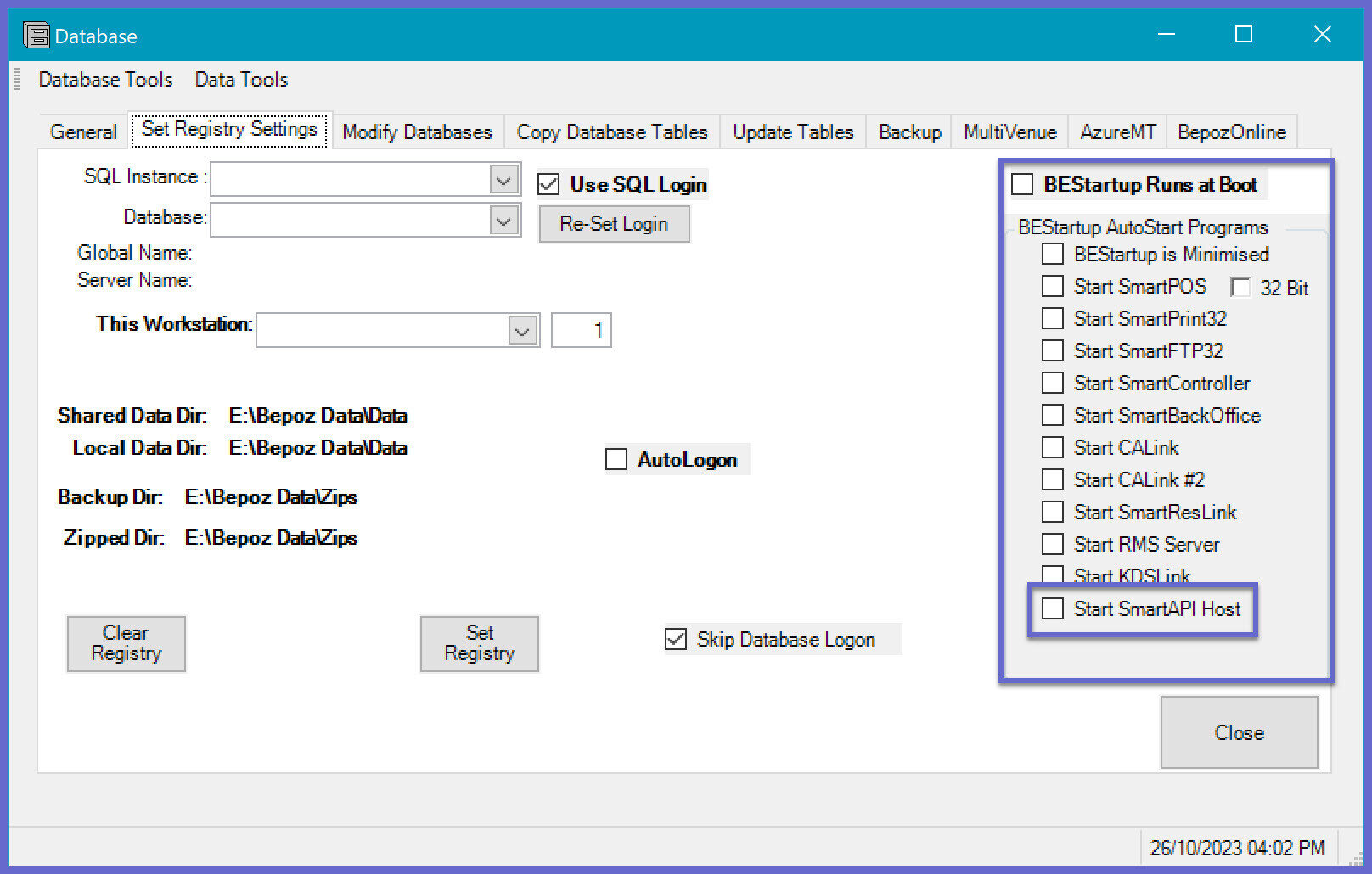
SmartAPI Host Usage
- SmartAPI Host is a Bepoz monitoring application, which helps the operator to understand the status of each individual SmartPOS mobile app
- To start SmartPOS Mobile manually, the operator must go to C:\BEpoz\Programs directory and search for "smartapihost.exe" and run the application
- NB: SmartController must be running before Starting SmartAPI Host or it will show the following error "Could Not Connect, Waiting for SmartController Startup"
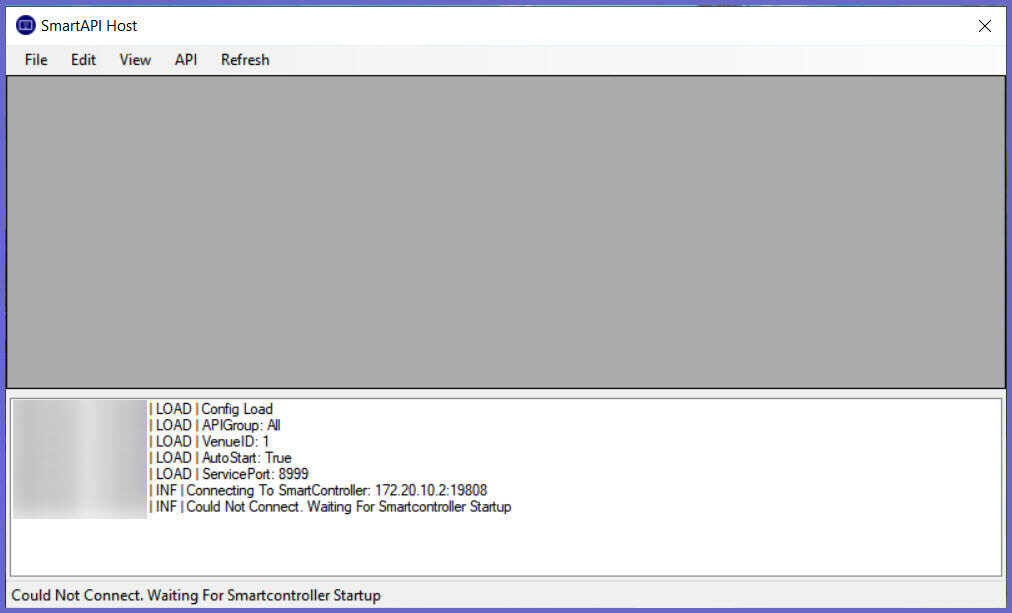
- Once the SC is running, the SmartAPI Host will display all of the instances of SmartAPI's configured within BackOffice
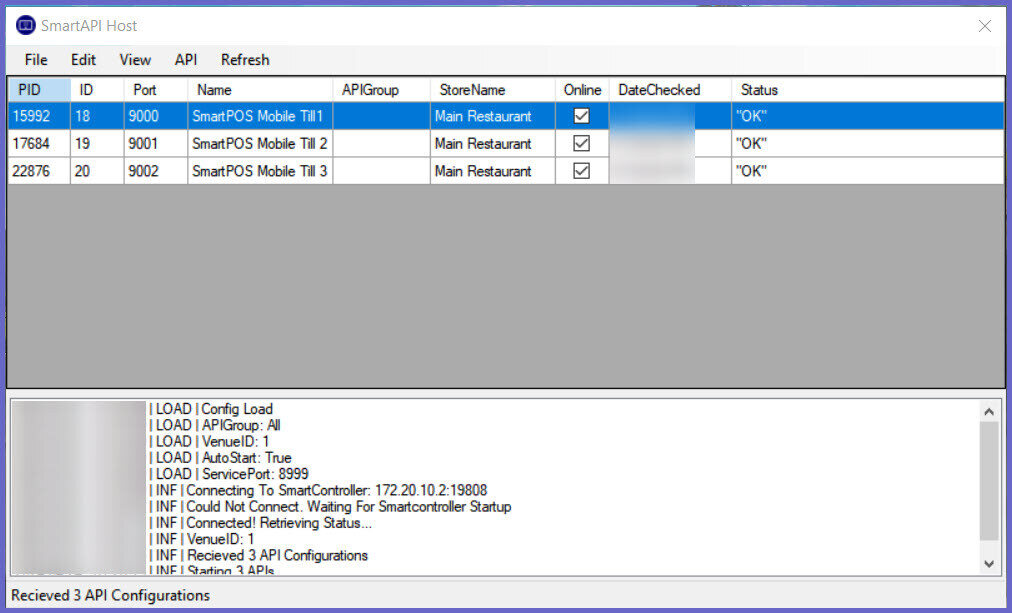
- The Menu Bar has 5 options: File, Edit, View, API & Refresh
- File: It has the option to Exit the application
- Edit: It has the option to use Preferences
- Preferences: This allows the Operator to set API Group, Autostart, VenueID & ServicePort
- API Group: This allows the Operator to view only those SmartAPI Tills where the API Group field matches
- NB: If set to "All", then all SmartAPIs can be viewed at once
- Autostart: This allows the Operator to start the SmartAPIs on SmartAPI Host application startup
- VenueID: This allows the Operator to set a VenueID to view only those SmartAPIs on the SmartAPI Host application
- NB: When running Multi-Venue setup, even though a single VenueID is mentioned, all Venues SmartAPIs can run simultaneously
- Service: This allows the Operator to set the Service Port number
- NB: By default, it is set to "8999"
- View: It has the option to view the SmartPOS Instances running
- API: It has the options to:
- Start API: This allows the Operator to Start a highlighted SmartAPI i.e. SmartPOS Mobile Till
- Stop API: This allows the Operator to Stop a highlighted SmartAPI i.e. SmartPOS Mobile Till
- Restart API: This allows the Operator to Restart a highlighted SmartAPI i.e. SmartPOS Mobile Till
- Close All: This allows the Operator to Close All SmartAPIs available within the SmartAPI Host
- Refresh: Refreshes all of the SmartPOS Mobile APIs configured within BackOffice, it adds or removes APIs as they are updated within BackOffice. For e.g.: - In the image below, another API has been added within BackOffice and hence, 2 SmartAPIs are available within SmartAPI Host
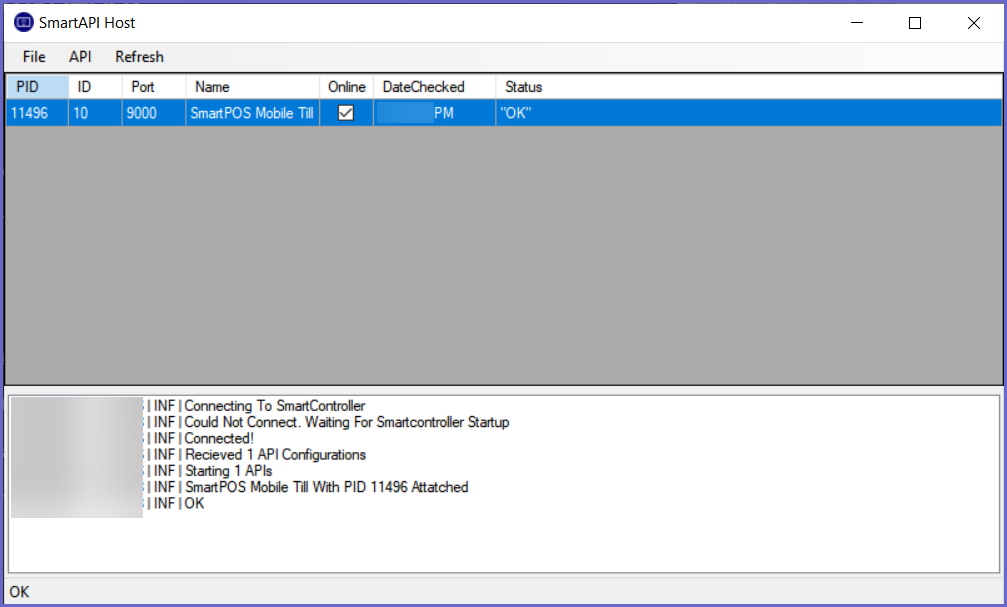
SmartPOS Mobile App Setup Articles
To complete the full & correct setup of the SmartPOS Mobile App, the operator must follow & execute these articles provided
-
SmartPOS Mobile Workstation Setup -
SmartPOS Mobile Venue Maintenance Setup -
SmartPOS Mobile Till Function Map Setup Guide -
SmartAPI Host -
SmartPOS Mobile App Configuration Screen
-
SmartPOS Mobile App Usage
