- INTERNAL - Bepoz Help Guides
- Interfaces | Printing & KDS
- SmartKDS Setup 4.7.2.7 +
-
End-User | Products & SmartPOS
-
End-User | Stock Control
-
End-User | Table Service and Kitchen Operations
-
End-User | Pricing, Marketing, Promotions & Accounts
- Prize Promotions
- Points, Points Profiles and Loyalty
- Product Promotions
- Repricing & Discounts in SmartPOS
- Vouchers
- Account Till Functions
- Pricing, Price Numbers and Price Modes
- Raffles & Draws
- Marketing Reports
- Accounts and Account Profiles
- Rewards
- SmartPOS Account Functions
- Troubleshooting
- Product Labels
- Packing Slips
-
End-User | System Setup & Admin
-
End-User | Reporting, Data Analysis & Security
-
End-User | Membership & Scheduled Billing
-
End-User | Operators, Operator Permissions & Clocking
-
Interfaces | Data Send Interfaces
-
Interfaces | EFTPOS & Payments
- NZ EFTPOS Interfaces
- Linkly (Formerly PC-EFTPOS)
- Adyen
- Tyro
- ANZ BladePay
- Stripe
- Windcave (Formerly Payment Express)
- Albert EFTPOS
- Westpac Presto (Formerly Assembly Payments)
- Unicard
- Manager Cards External Payment
- Pocket Voucher
- OneTab
- Clipp
- eConnect-eConduit
- Verifone
- AXEPT
- DPS
- Liven
- Singapore eWallet
- Mercury Payments TRANSENTRY
- Ingenico
- Quest
- Oolio - wPay
-
Interfaces | SMS & Messaging
-
Interfaces | Product, Pricing, Marketing & Promotions
- Metcash Loyalty
- Range Servant
- ILG Pricebook & Promotions
- Oolio Order Manager Integration
- Ubiquiti
- Product Level Blocking
- BidFood Integration
- LMG
- Metcash/IBA E-Commerce Marketplace
- McWilliams
- Thirsty Camel Hump Club
- LMG Loyalty (Zen Global)
- Doshii Integration
- Impact Data
- Marsello
- IBA Data Import
- Materials Control
- Last Yard
- Bepoz Standard Transaction Import
-
Interfaces | Printing & KDS
-
Interfaces | Reservation & Bookings
-
Interfaces | Database, Reporting, ERP & BI
-
Interfaces | CALink, Accounts & Gaming
- EBET Interface
- Clubs Online Interface
- Konami Interface
- WIN Gaming Interface
- Aristocrat Interface
- Bally Interface
- WorldSmart's SmartRetail Loyalty
- Flexinet & Flexinet SP Interfaces
- Aura Interface
- MiClub Interface
- Max Gaming Interface
- Utopia Gaming Interface
- Compass Interface
- IGT & IGT Casino Interface
- MGT Gaming Interface
- System Express
- Aristocrat nConnect Interface
- GCS Interface
- Maxetag Interface
- Dacom 5000E Interface
- InnTouch Interface
- Generic & Misc. CALink
-
Interfaces | Miscellaneous Interfaces/Integrations
-
Interfaces | Property & Room Management
-
Interfaces | Online Ordering & Delivery
-
Interfaces | Purchasing, Accounting & Supplier Comms
-
SmartPOS | Mobile App
-
SmartPDE | SmartPDE 32
-
SmartPDE | Denso PDE
-
SmartPDE | SmartPDE Mobile App
-
MyPlace
-
MyPlace | myPLACE Lite
-
MyPlace | Backpanel User Guides
- Bepoz Price Promotions
- What's on, Events and tickets
- Staff
- System Settings | Operational Settings
- Vouchers & Gift Certificates
- Member Onboarding
- Members and memberships
- System Settings | System Setup
- Reports and Reporting
- Actions
- Offers | Promotions
- Messaging & Notifications
- System Settings | App Config
- Surveys
- Games
- User Feedback
- Stamp Cards
-
MyPlace | Integrations
-
MyPlace | FAQ's & How-2's
-
MyPlace | Release Notes
-
YourOrder
-
YourOrders | Backpanel User Guides
-
YourOrders | YourOrder Kiosk User Guide
-
YourOrders | Merchant App User Guide
-
WebAddons
-
Installation / System Setup Guides
- SmartPOS Mobile App | Setup
- SmartPOS Mobile App | SmartAPI Host Setup
- SmartPOS Mobile App | BackOffice Setup
- SmartPOS Mobile App | Pay@Table setup
- SmartKDS Setup 4.7.2.7 +
- SmartKDS Setup 4.6.x
- SQL Installations
- Server / BackOffice Installation
- New Database Creation
- Multivenue Setup & Config.
- SmartPOS
- SmartPDE
- Player Elite Interface | Rest API
- Interface Setups
- Import
- KDSLink
- Snapshots
- Custom Interface Setups
-
HOW-2
- Product Maintenance
- Sales and Transaction Reporting
- SmartPOS General
- Printing and Printing Profiles
- SQL
- Repricing & Discounts
- Stock Control
- Membership
- Accounts and Account Profiles
- Miscellaneous
- Scheduled Jobs Setups
- Backoffice General
- Purchasing and Receiving
- Database.exe
- EFTPOS
- System Setup
- Custom Support Tools
-
Troubleshooting
-
Hardware
5 | SmartKDS Server Configuration
Covers a step-by-step guide to setup SmartKDS server which includes creating database and SmartKDS server configuration. Prerequisites N/A Getting Started Once SmartKDS Installation is completed, n avigate to C:\Program Files (x86)\Bepoz\SmartKDS Run KDS.Server.exe as an administrator.
This article covers a step-by-step guide to setup SmartKDS server which includes creating database and SmartKDS server configuration.Prerequisites
N/A
Getting Started
- Once
SmartKDS Installation
is completed, navigate to C:\Program Files (x86)\Bepoz\SmartKDS
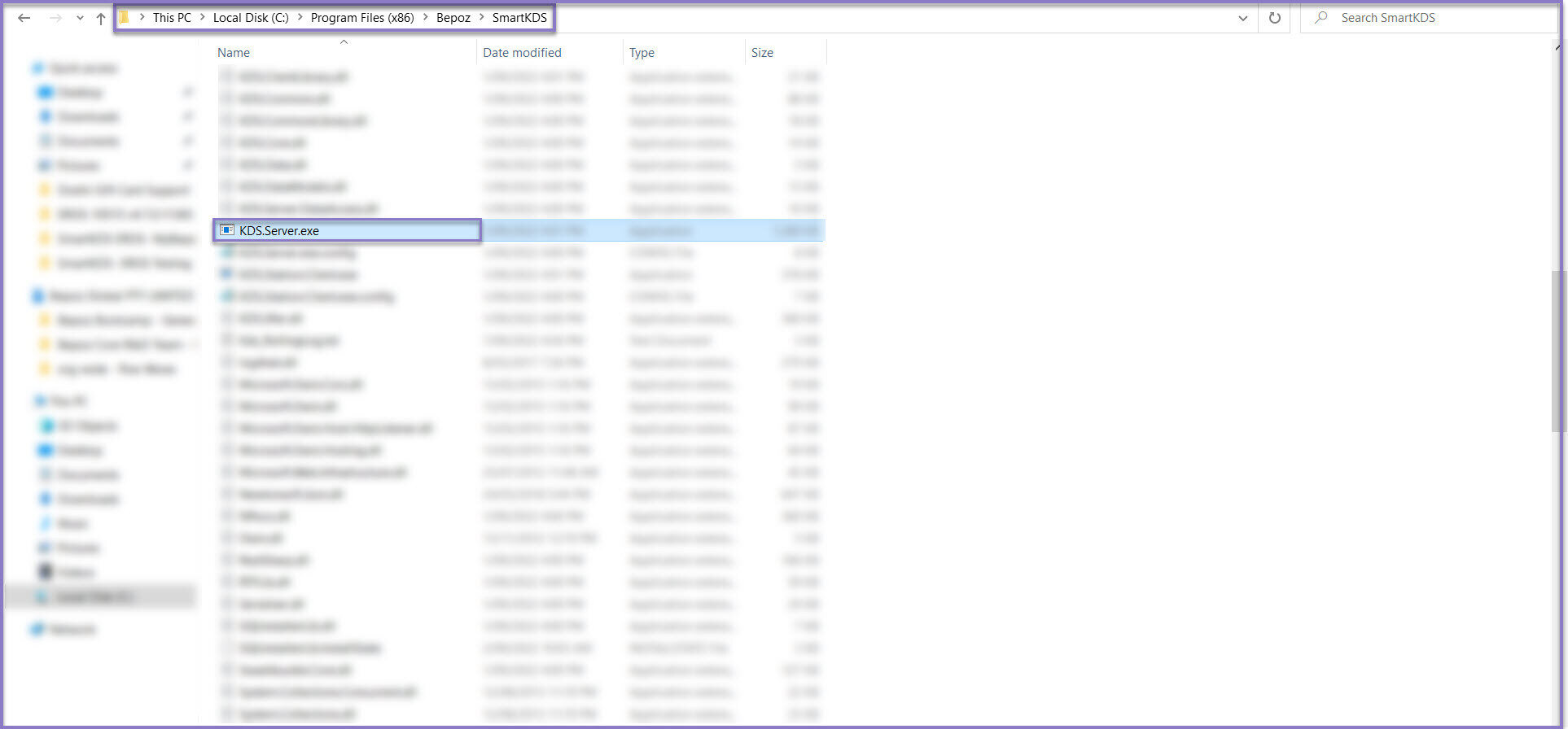
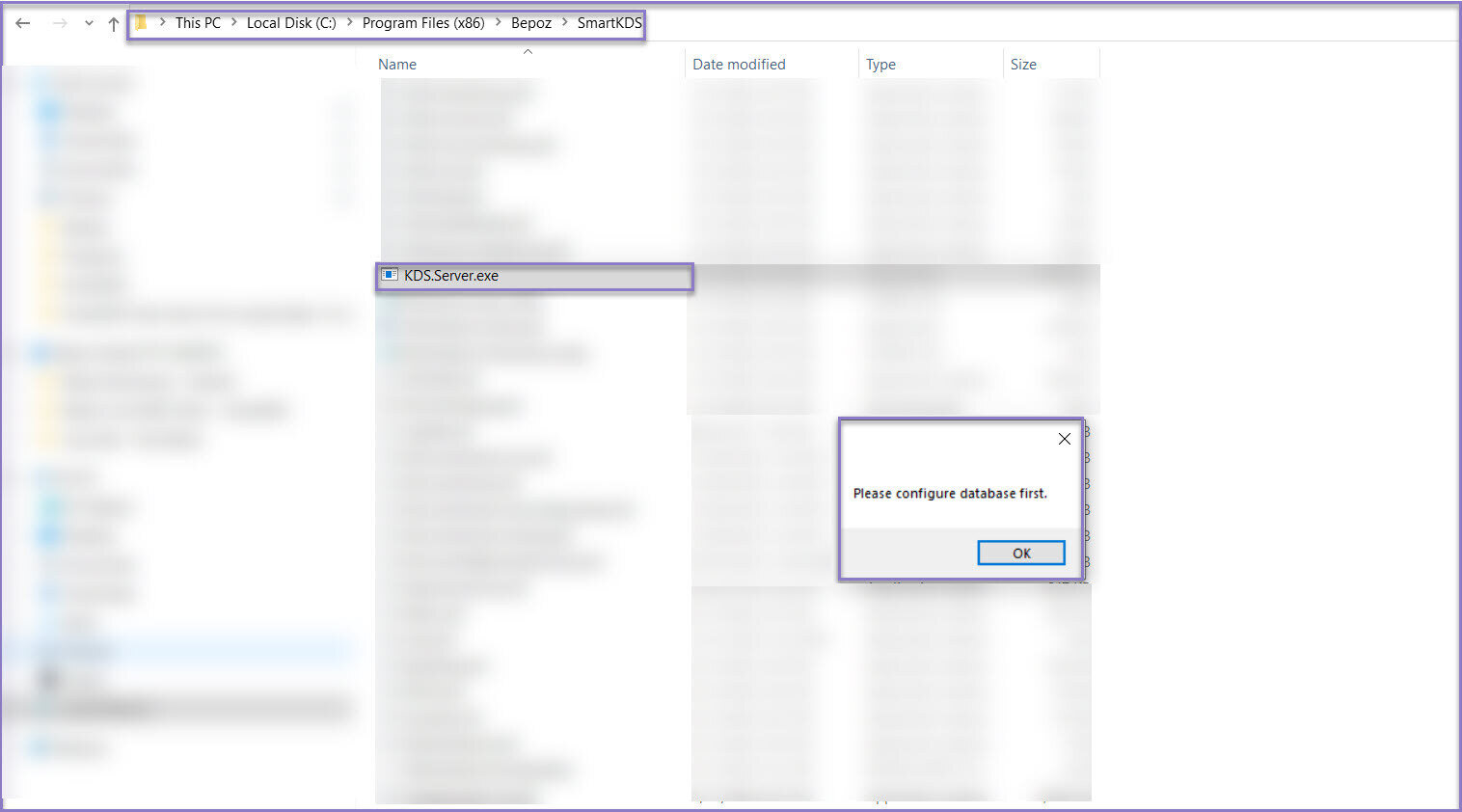
- Run KDS.Server.exe as an administrator. When the KDS Server is started, it checks in the background if there is an SQL instance already available on the machine and if not available, it automatically creates an SQL instance
- Once KDS.Server.exe is started, click on the ‘Server Configurations’ tab to create a new database which is dedicated to SmartKDS
- Click on ‘Create Database’ option from Database Functions section and enter the new database name, size of the database and click ‘OK’ to save the changes. A prompt is displayed asking if you want to make this as the current database, click ‘Yes’ so that this newly created database will be set as the current database
Note: When clicked on 'Create Database' option, if an error message is displayed which says, 'Logon failed for user sa', then the SQL Logon password and Bepoz Logon password has to be updated.
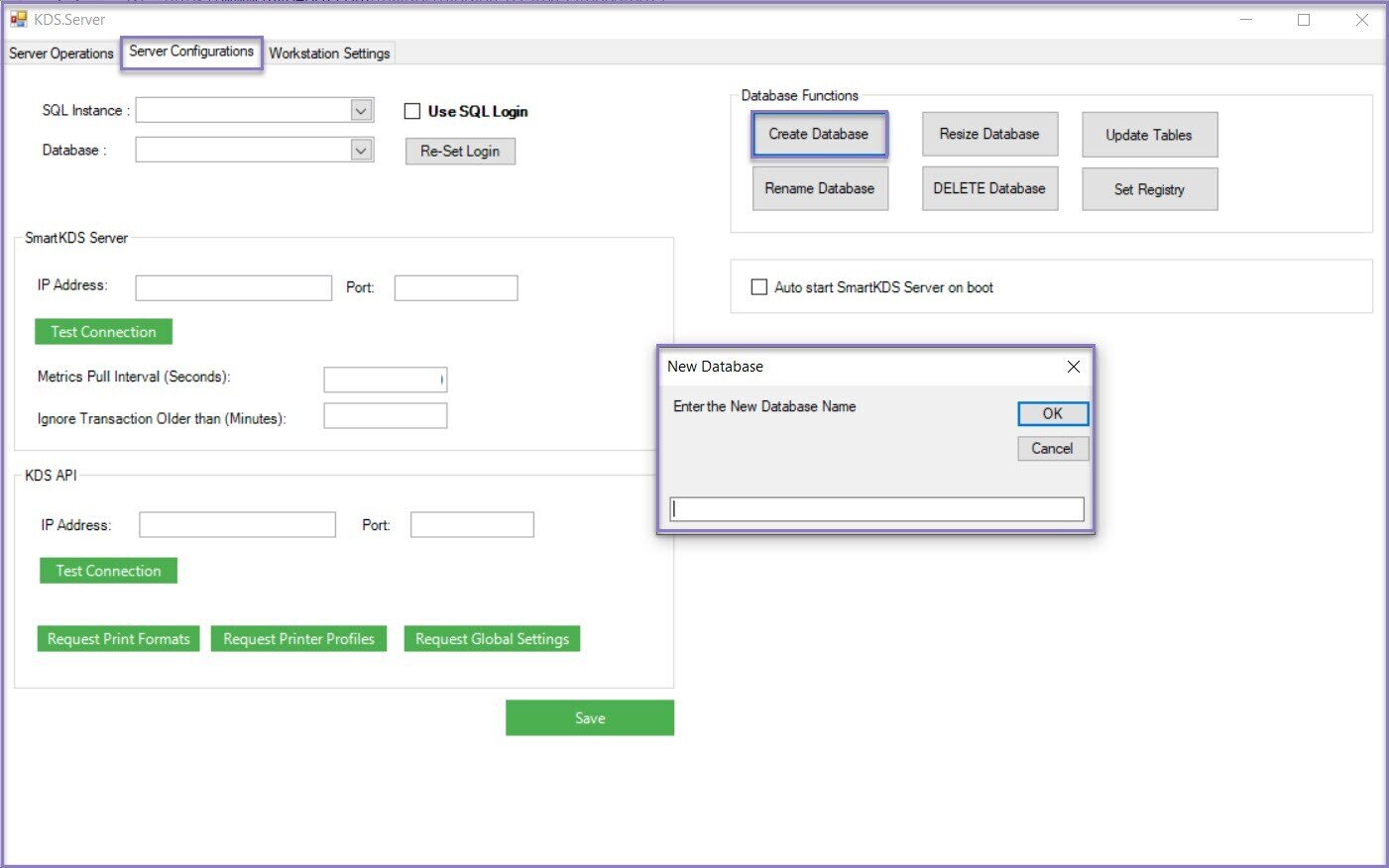
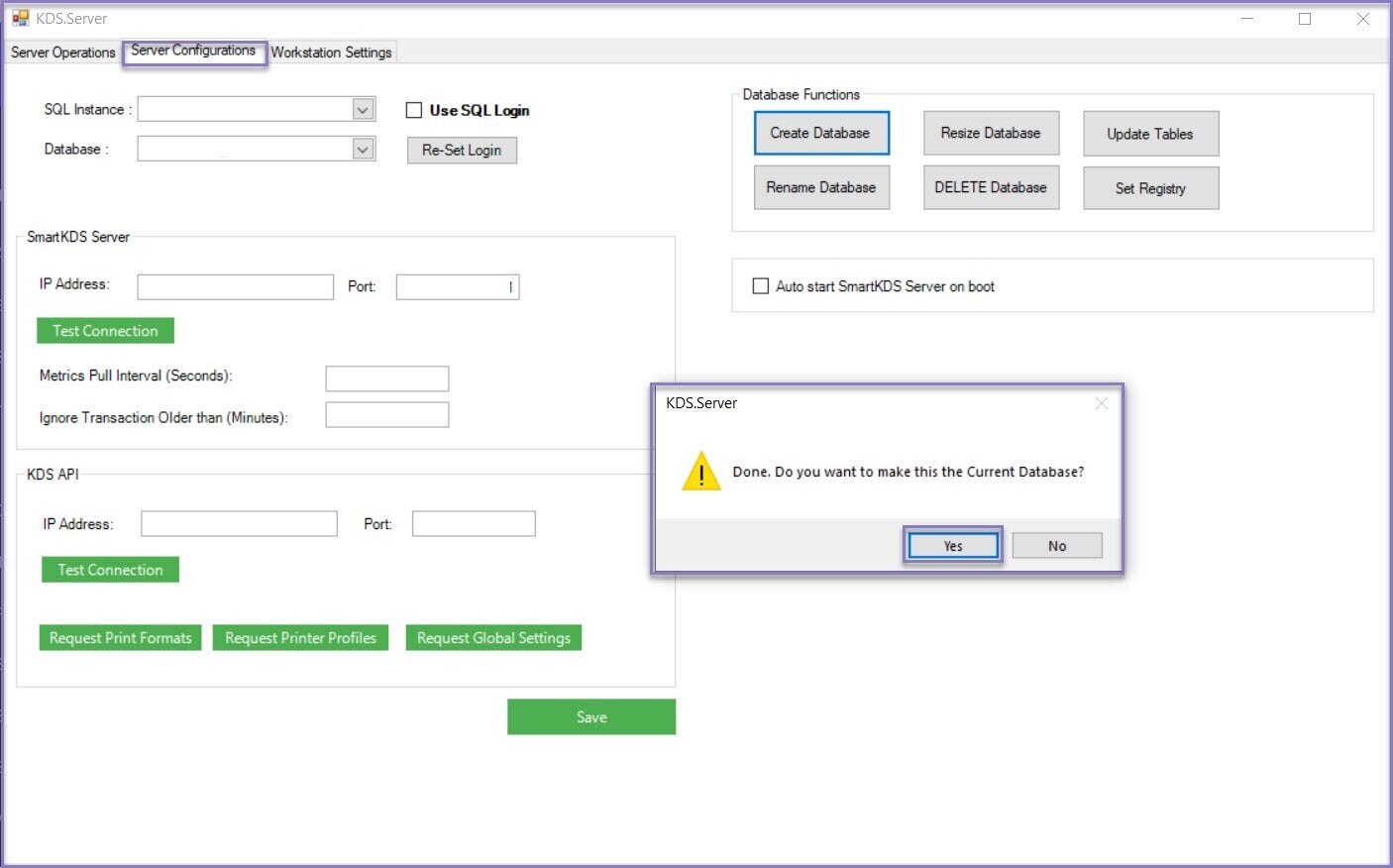
Sample ports & IP's have been provided below:
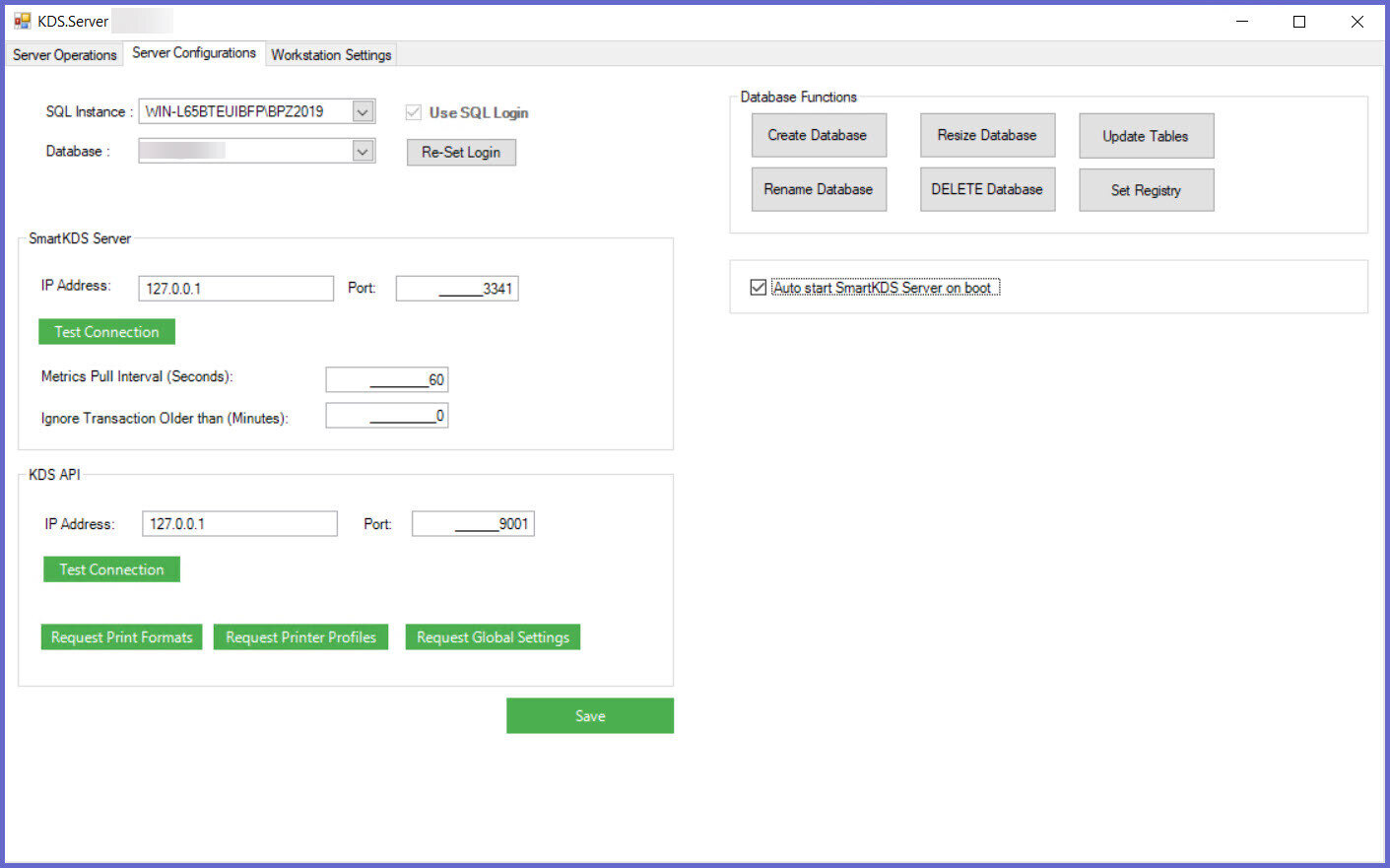
Once the database is created, provide the below details:
1. Server Configuration
- SQL Instance: Select the SQL Instance from the dropdown
- Database: The database which is created in the previous steps
- Use SQL Login:
- If enabled, KDS Server will use the standard Bepoz user credentials to access SQL Server
- If disabled, KDS Server will use Windows Authentication to access SQL Server
- Re-set Login: When clicked on this button, this creates Bepoz user in the SQL Server and the 'Use SQL Login' checkbox is enabled automatically
2. SmartKDS Server
- IP Address: Enter the IP address of the KDS Server
- Port: Enter the port number of the KDS Server
- Metrics Pull Interval (Seconds): Enter the pull interval value in seconds
- Ignore Transactions Older than (Minutes): All the transactions will be ignored after the mentioned time interval and will not be displayed on SmartKDS Workstation
3. KDSLink API
- IP Address: Enter the IP address of the KDS Link
- Port: Enter the port number of the KDS Link
4. KDSLink API
- Auto start SmartKDS Server on boot: When the flag is enabled, the SmartKDS Server starts automatically when the machine is started
5. Backup Configuration (Available from v1.0.1)
- Order Archive Time: Relocates recent order records to an archive table in the KDS database.
- This should be configured for a time when the venue is not operational
- Configured in 24hour format
- The backup will run daily
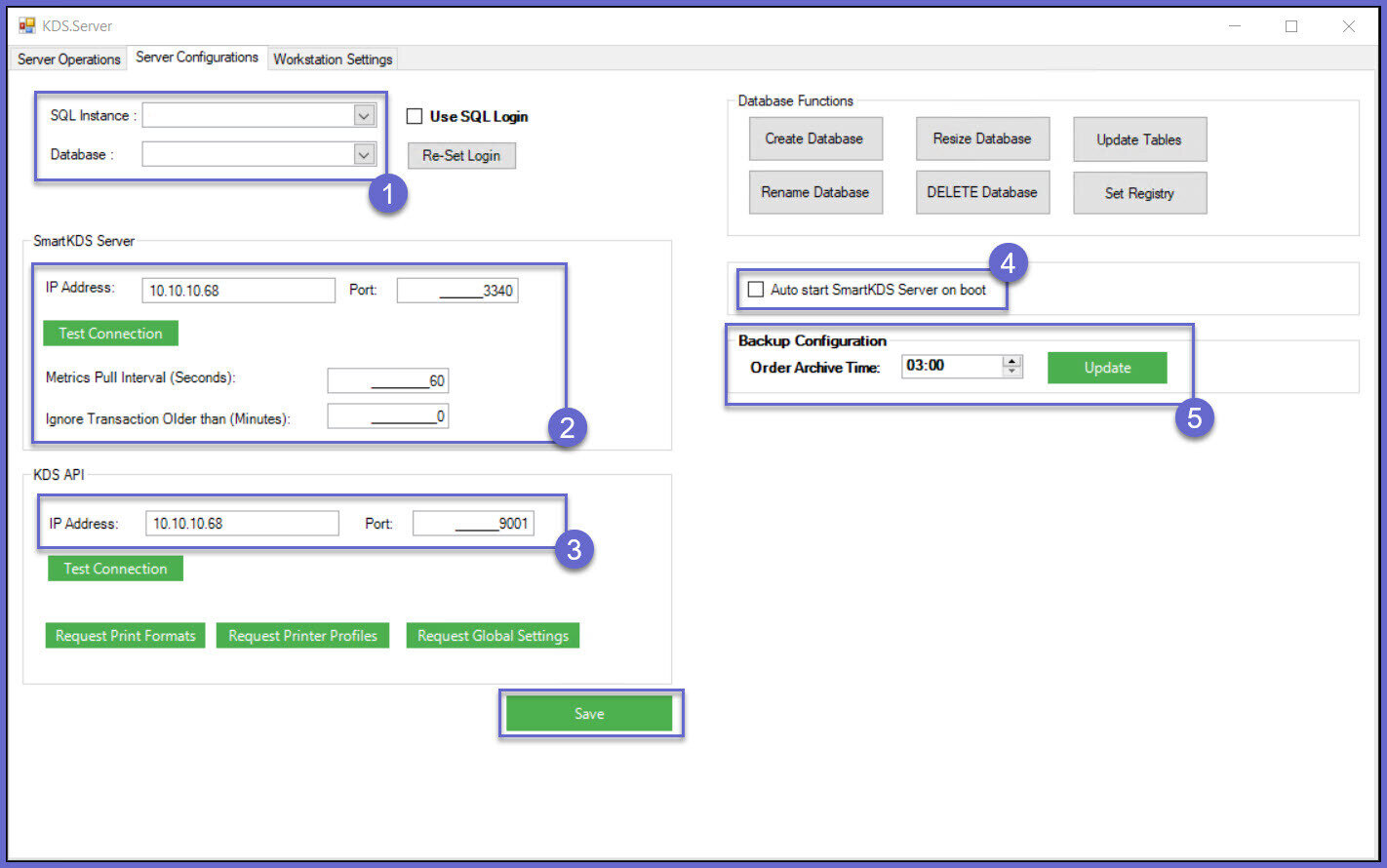
Note: The KDS Server needs to be running once the configuration is completed
Quicklinks & Additional Resources
-
SmartKDS Installation -
KDSLink Setup -
SmartKDS Server Configuration -
SmartKDS Workstation Settings -
SmartKDS Printer Setup -
SmartKDS Usage -
SmartKDS Workstation -
KDS Metrics Report
