- INTERNAL - Bepoz Help Guides
- Interfaces | Printing & KDS
- SmartKDS Setup 4.7.2.7 +
-
End-User | Products & SmartPOS
-
End-User | Stock Control
-
End-User | Table Service and Kitchen Operations
-
End-User | Pricing, Marketing, Promotions & Accounts
- Prize Promotions
- Points, Points Profiles and Loyalty
- Product Promotions
- Repricing & Discounts in SmartPOS
- Vouchers
- Account Till Functions
- Pricing, Price Numbers and Price Modes
- Raffles & Draws
- Marketing Reports
- Accounts and Account Profiles
- Rewards
- SmartPOS Account Functions
- Troubleshooting
- Product Labels
- Packing Slips
-
End-User | System Setup & Admin
-
End-User | Reporting, Data Analysis & Security
-
End-User | Membership & Scheduled Billing
-
End-User | Operators, Operator Permissions & Clocking
-
Interfaces | Data Send Interfaces
-
Interfaces | EFTPOS & Payments
- NZ EFTPOS Interfaces
- Linkly (Formerly PC-EFTPOS)
- Adyen
- Tyro
- ANZ BladePay
- Stripe
- Windcave (Formerly Payment Express)
- Albert EFTPOS
- Westpac Presto (Formerly Assembly Payments)
- Unicard
- Manager Cards External Payment
- Pocket Voucher
- OneTab
- Clipp
- eConnect-eConduit
- Verifone
- AXEPT
- DPS
- Liven
- Singapore eWallet
- Mercury Payments TRANSENTRY
- Ingenico
- Quest
- Oolio - wPay
-
Interfaces | SMS & Messaging
-
Interfaces | Product, Pricing, Marketing & Promotions
- Metcash Loyalty
- Range Servant
- ILG Pricebook & Promotions
- Oolio Order Manager Integration
- Ubiquiti
- Product Level Blocking
- BidFood Integration
- LMG
- Metcash/IBA E-Commerce Marketplace
- McWilliams
- Thirsty Camel Hump Club
- LMG Loyalty (Zen Global)
- Doshii Integration
- Impact Data
- Marsello
- IBA Data Import
- Materials Control
- Last Yard
- Bepoz Standard Transaction Import
-
Interfaces | Printing & KDS
-
Interfaces | Reservation & Bookings
-
Interfaces | Database, Reporting, ERP & BI
-
Interfaces | CALink, Accounts & Gaming
- EBET Interface
- Clubs Online Interface
- Konami Interface
- WIN Gaming Interface
- Aristocrat Interface
- Bally Interface
- WorldSmart's SmartRetail Loyalty
- Flexinet & Flexinet SP Interfaces
- Aura Interface
- MiClub Interface
- Max Gaming Interface
- Utopia Gaming Interface
- Compass Interface
- IGT & IGT Casino Interface
- MGT Gaming Interface
- System Express
- Aristocrat nConnect Interface
- GCS Interface
- Maxetag Interface
- Dacom 5000E Interface
- InnTouch Interface
- Generic & Misc. CALink
-
Interfaces | Miscellaneous Interfaces/Integrations
-
Interfaces | Property & Room Management
-
Interfaces | Online Ordering & Delivery
-
Interfaces | Purchasing, Accounting & Supplier Comms
-
SmartPOS | Mobile App
-
SmartPDE | SmartPDE 32
-
SmartPDE | Denso PDE
-
SmartPDE | SmartPDE Mobile App
-
MyPlace
-
MyPlace | myPLACE Lite
-
MyPlace | Backpanel User Guides
- Bepoz Price Promotions
- What's on, Events and tickets
- Staff
- System Settings | Operational Settings
- Vouchers & Gift Certificates
- Member Onboarding
- Members and memberships
- System Settings | System Setup
- Reports and Reporting
- Actions
- Offers | Promotions
- Messaging & Notifications
- System Settings | App Config
- Surveys
- Games
- User Feedback
- Stamp Cards
-
MyPlace | Integrations
-
MyPlace | FAQ's & How-2's
-
MyPlace | Release Notes
-
YourOrder
-
YourOrders | Backpanel User Guides
-
YourOrders | YourOrder Kiosk User Guide
-
YourOrders | Merchant App User Guide
-
WebAddons
-
Installation / System Setup Guides
- SmartPOS Mobile App | Setup
- SmartPOS Mobile App | SmartAPI Host Setup
- SmartPOS Mobile App | BackOffice Setup
- SmartPOS Mobile App | Pay@Table setup
- SmartKDS Setup 4.7.2.7 +
- SmartKDS Setup 4.6.x
- SQL Installations
- Server / BackOffice Installation
- New Database Creation
- Multivenue Setup & Config.
- SmartPOS
- SmartPDE
- Player Elite Interface | Rest API
- Interface Setups
- Import
- KDSLink
- Snapshots
- Custom Interface Setups
-
HOW-2
- Product Maintenance
- Sales and Transaction Reporting
- SmartPOS General
- Printing and Printing Profiles
- SQL
- Repricing & Discounts
- Stock Control
- Membership
- Accounts and Account Profiles
- Miscellaneous
- Scheduled Jobs Setups
- Backoffice General
- Purchasing and Receiving
- Database.exe
- EFTPOS
- System Setup
- Custom Support Tools
-
Troubleshooting
-
Hardware
1 | SmartKDS Usage
Covers the usage of SmartKDS which includes processing a transaction from SmartPOS.
This article covers the usage of SmartKDS which includes processing a transaction from SmartPOS.
Overview
- SmartKDS is a Bepoz Kitchen Display System (KDS) that helps to create increased operational efficiency and customer satisfaction
- The SmartKDS is used to display items added to Orders on SmartPOS terminals to the kitchen staff
- Once the items or whole Order is prepared, the system visually notifies that it is ready for collection and delivery via a KDS display screen/s and Printed docket
Prerequisites
- Minimum of Bepoz v4.7.2.7 + is required
SmartKDS Usage
- Login to SmartPOS and make a transaction by adding few products
- Complete the transaction by making the payment
- Based on the product type/sort and the configuration at the SmartKDS printer format, the products are printed on respective KDS workstations
- The chef can perform the below functions
- Prepare the order: The chef can either prepare the complete order by selecting the order receipt and click on 'Prepare' button or can prepare individual item by double clicking on the item to select from the receipt and click on 'Prepare' button

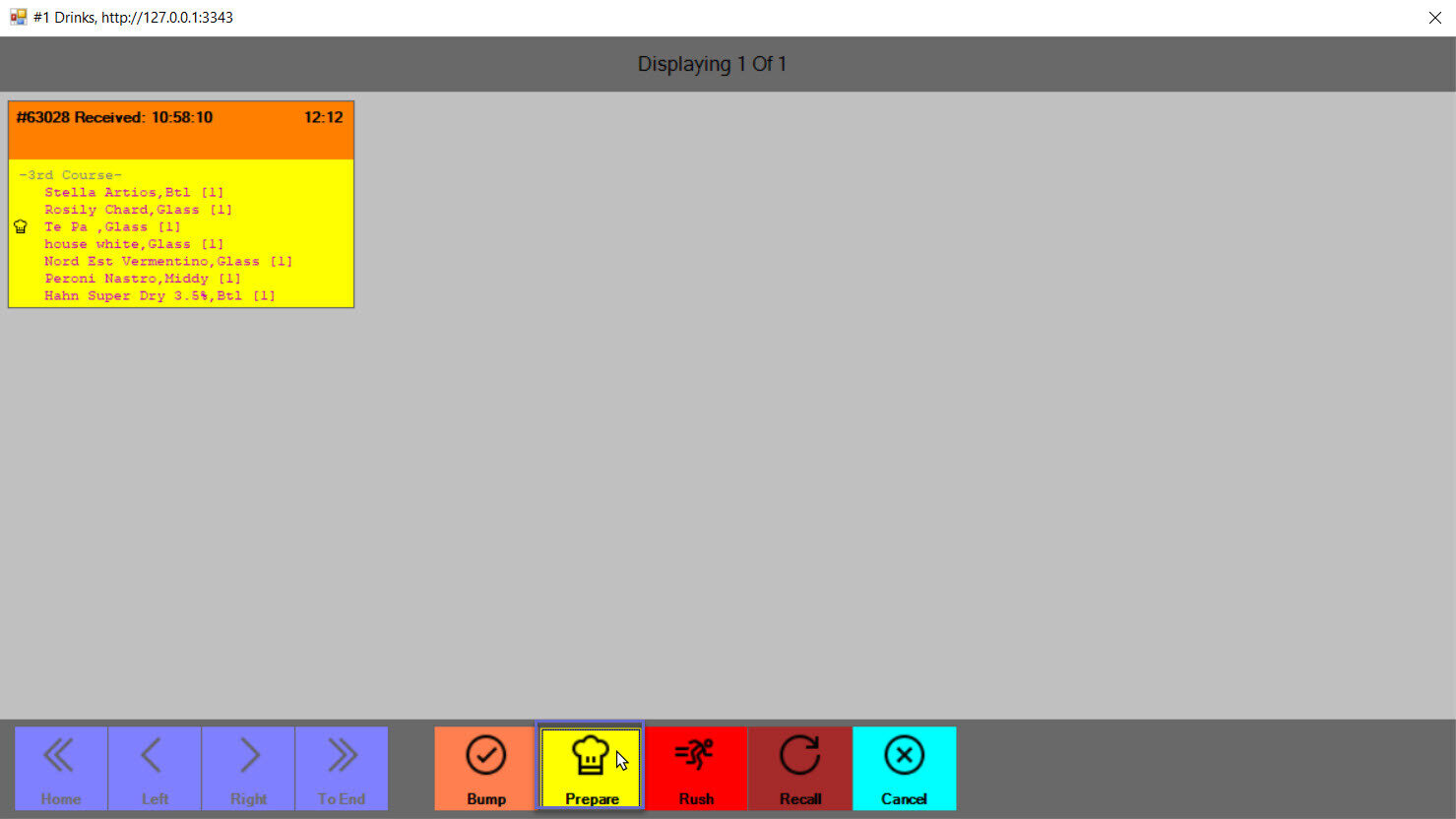
- Bump the order: The chef can either bump the complete order by selecting the order receipt and click on 'Bump' button or can bump individual item by double clicking on the item to select from the receipt and click on 'Bump' button
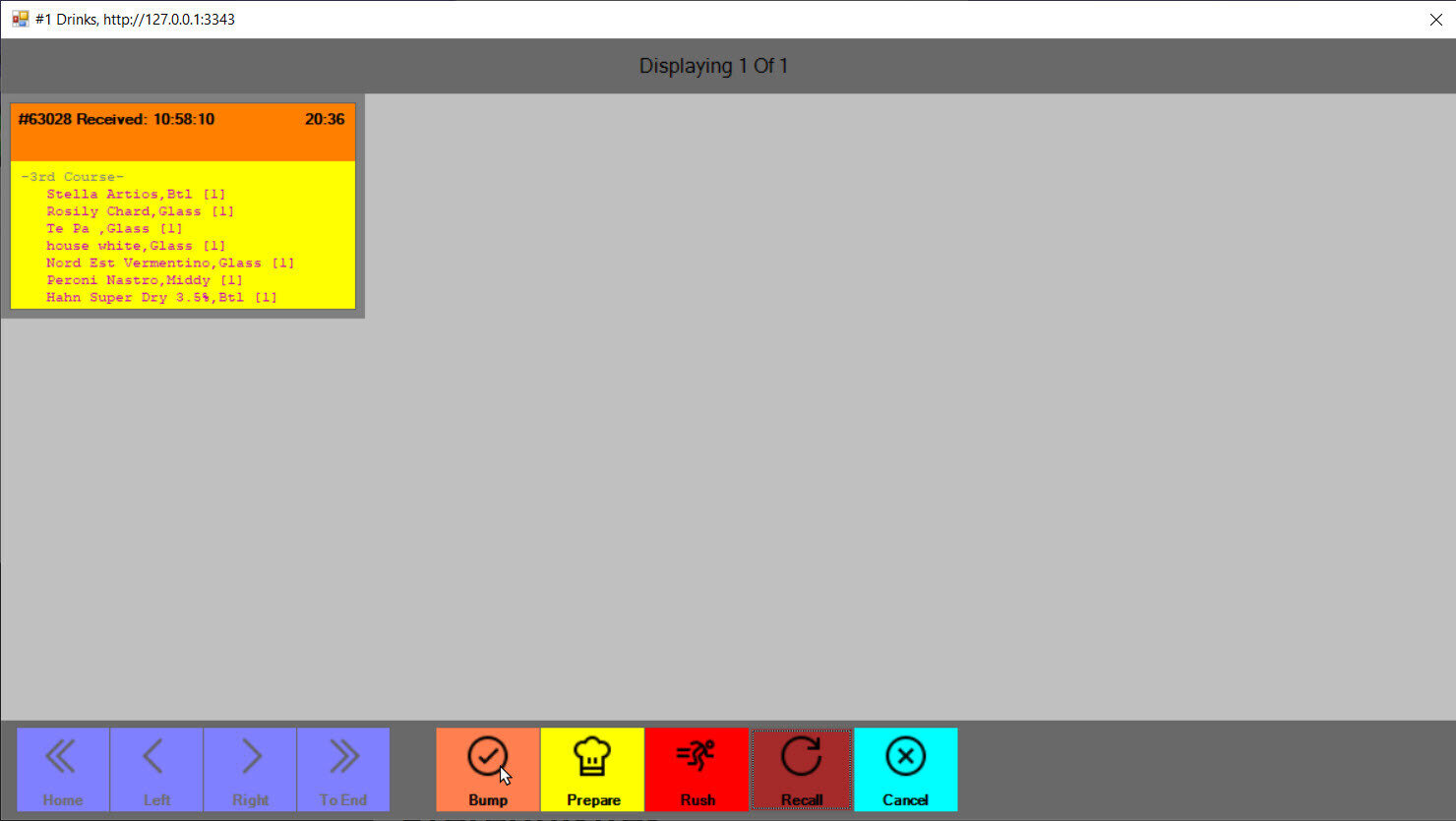
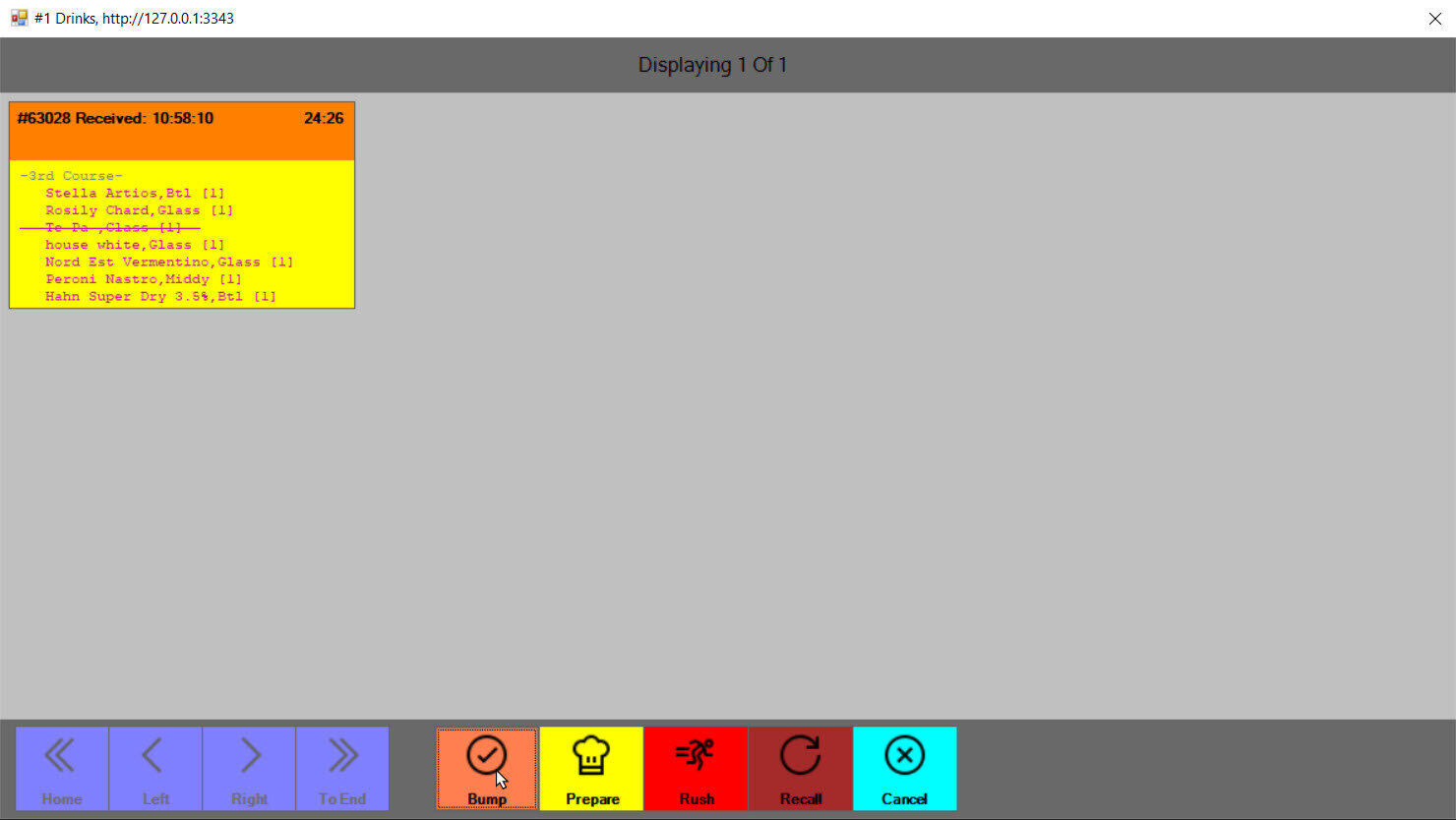
- Rush the order: The chef can select the order receipt and prioritize the order by clicking on 'Rush' button. When the order is Rush, the order receipt moves to the top of the KDS station and indicates as 'Rush' on the order header
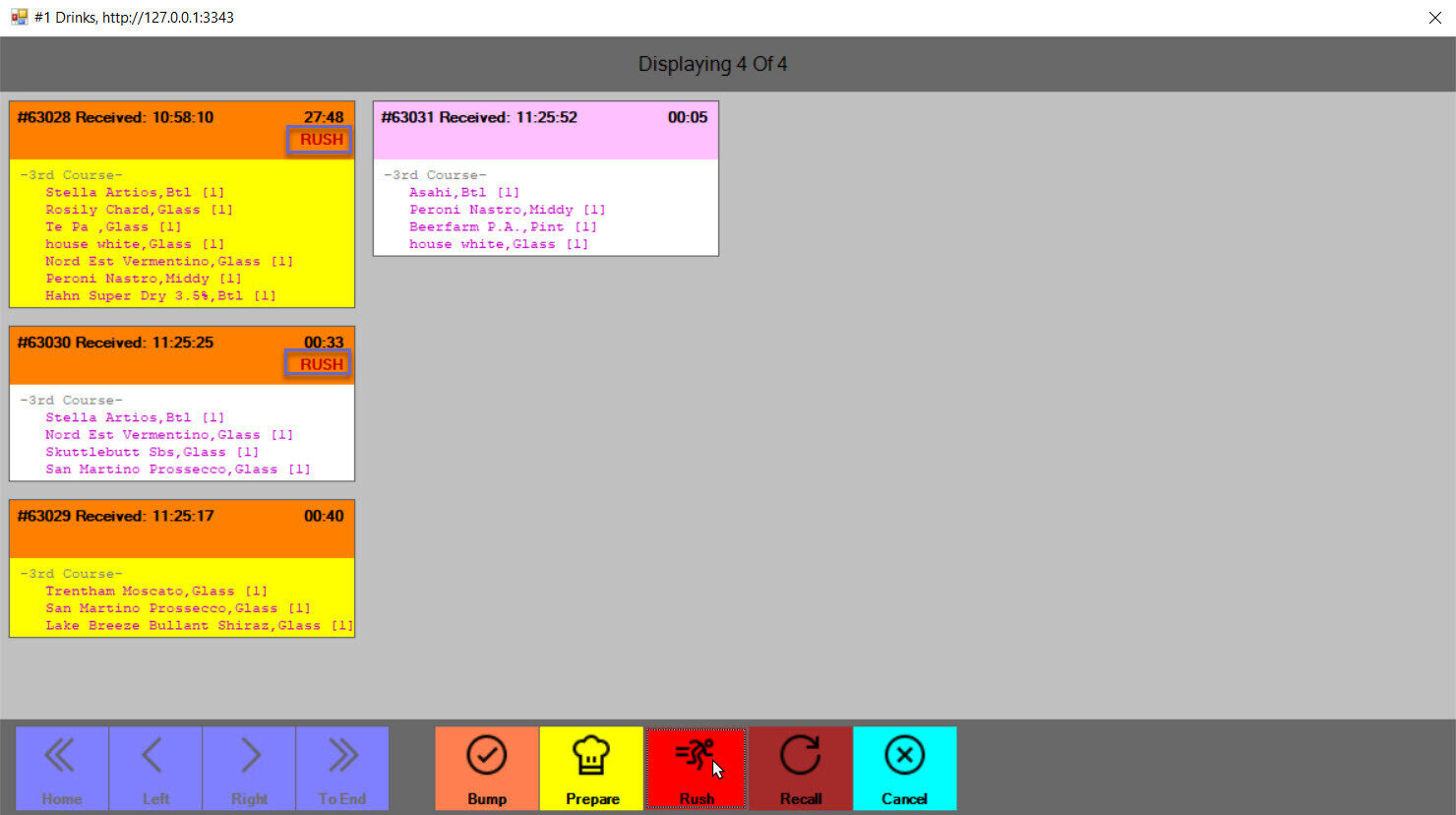
- Recall the order: The chef can recall the orders which are already completed. When the chef clicks on 'Recall' button, a list of completed transactions is displayed and the chef can select the order to recall which displays on the KDS workstation
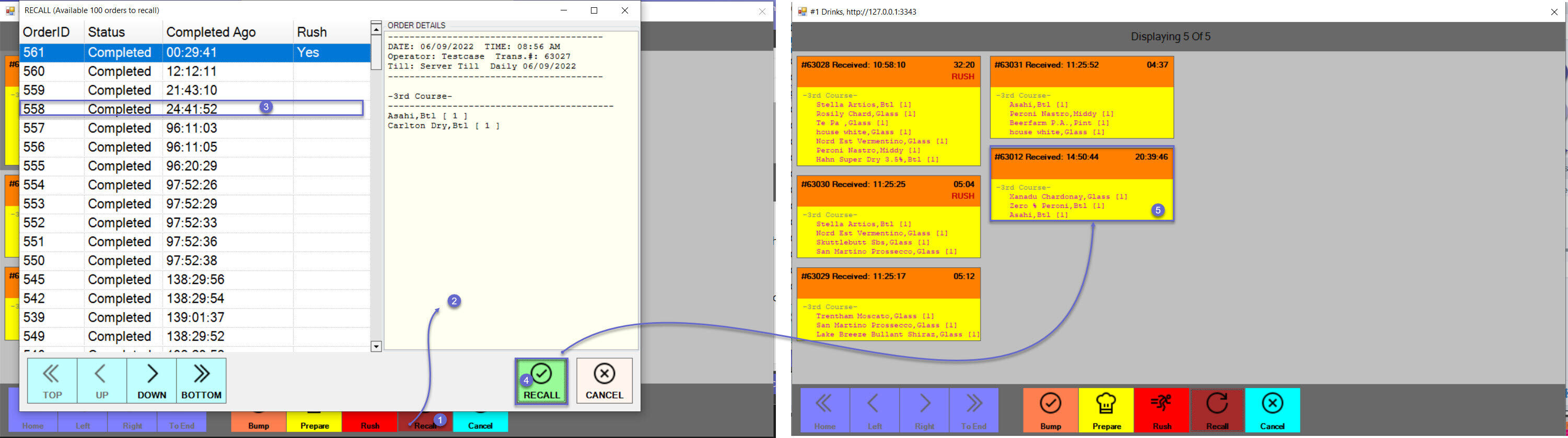
- Cancel the order: The chef can either cancel the complete order by selecting the order receipt and click on 'Cancel' button or can cancel individual item by double clicking on the item from the receipt and click on 'Cancel' button. When click on 'Yes' the complete order is removed from the KDS workstation or the selected individual item is removed from the receipt
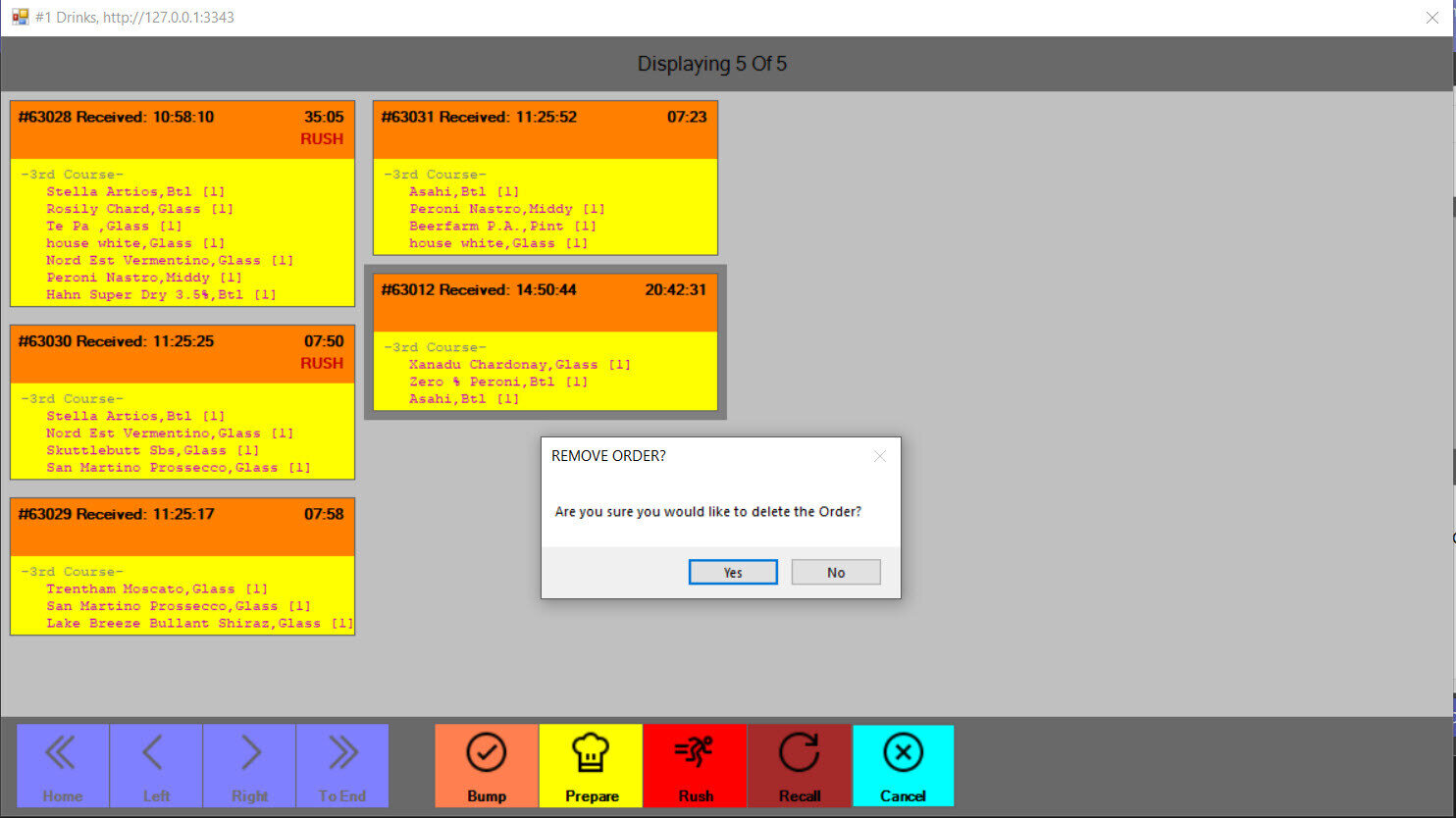
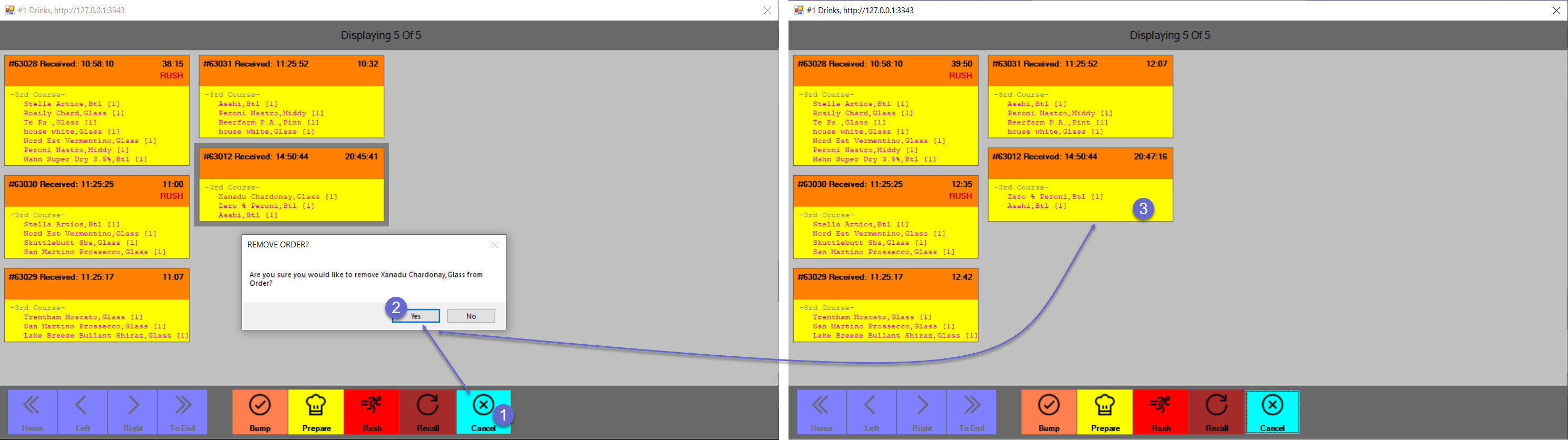
- Navigation: The chef can navigate to different pages on the KDS workstation. There are four options to navigate which are, 'Home', 'Left', 'Right', 'To End'
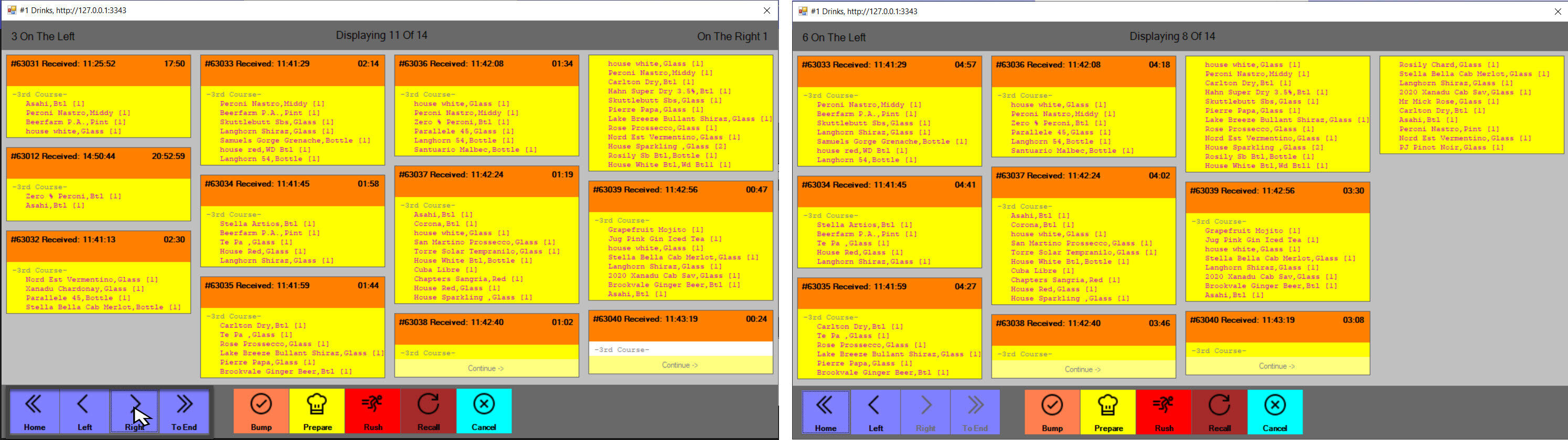
Quicklinks & Additional Resources
-
SmartKDS Installation -
Upgrading from SmartKDS 4.6 to SmartKDS 4.7 -
KDSLink Setup -
SmartKDS Server Configuration -
SmartKDS Workstation Settings -
SmartKDS Printer Setup -
SmartKDS Usage -
SmartKDS Workstation -
KDS Metrics Report
