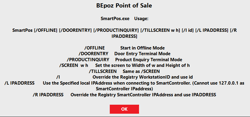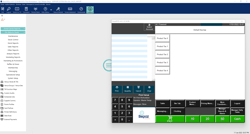Overview
This Article documents the variance command-line options for SmartPOS, the current list of supported options can be views by running the /? prompt at the end of SmartPOS
SmartPOS.exe Command-Line Options:
SmartPOS /?
Will Display All Command in an Overview
SmartPOS /OFFLINE
The is not a very common command option that will be set, this command option use case will be very environmentally structured, for example, you might have a Business customer that does Cruise’s as an example where the boats go out to sea for a couple of days and when they return to the dock where they have Internet connectivity again the POS units will upload the offline sales, to the Smartcontroller, in this case the POS units will always run independently of the Smartcontroller, and always need to run in offline mode.
SmartPOS /DOORENTRY
This command parameter is deprecated as this configuration is now set via Backoffice, Venue Stores and Tills along with a device for ‘Door Terminal’, without the Till Mode: Door Terminal and the Device for ‘Door Terminal’, SmartPOS will just load as a default Till.
SmartPOS /PRODUCTINQUIRY
This command parameter is deprecated as this configuration is now set via Backoffice, Venue Stores and Tills along with a device ‘Product Inquiry Terminal’, without the Till Mode: Product Inquiry and a Device for ‘Product Inquiry Terminal’, SmartPOS will just load as a default Till.
SMARTPOS /SCREEN or /TILLSCREEN (Width / Height)
By default SMARTPOS will autosize its application window to the current configured screen resolution, there is 1 exception to this and that is a Base Map configuration: of ‘1024x768_Fixed’ all other Base Maps will autosize to the systems resolution settings. With this following command you can override the autosize to a user defined parameter like /TILLSCREEN 800 600, normally the use case here is if you want to configure a Backoffice Workstation and also want to switch to SmartPOS within the same setup and don’t want the POS layout to encompass the entire screen.
SMARTPOS /I x /L xxx.xxx.xxx /R xxx.xxx.xxx
By default, SmartPOS saves its configuration into registry settings, which will then assign the Windows User Profile a specified POS ID and IPADDRESS and HOST IPADDRESS (Smartcontroller) to connect too.
The following command can be used to override the default settings and also allow Multiple instances of SmartPOS to run on a single instance of Windows, normally this is limited to 1 instance of POS per Workstation.
The fundamental use case for the above commands options is for RDP (Remote Desktop SmartPOS Setups), where the instance is running on a Server User Profile.
/I is for the TillID
/L xxx.xxx.xxx is for the LOCAL IPADDRESS ie. 192.168.1.101 (POS Terminal Address)
/R xxx.xxx.xx is for the REMOTE IPADDRESS ie. 192.168.1.1 (Smartcontroller Host Workstation)
Please see the full setup guide for iPad RDP Setup Full Guide
Another use case is for Internal testing and having the ability to perform SmartPOS - Self Test And Load Test or to switch to a specific POSIDl when doing troubleshooting and diagnosis, so you don’t have to alter the default configurations.