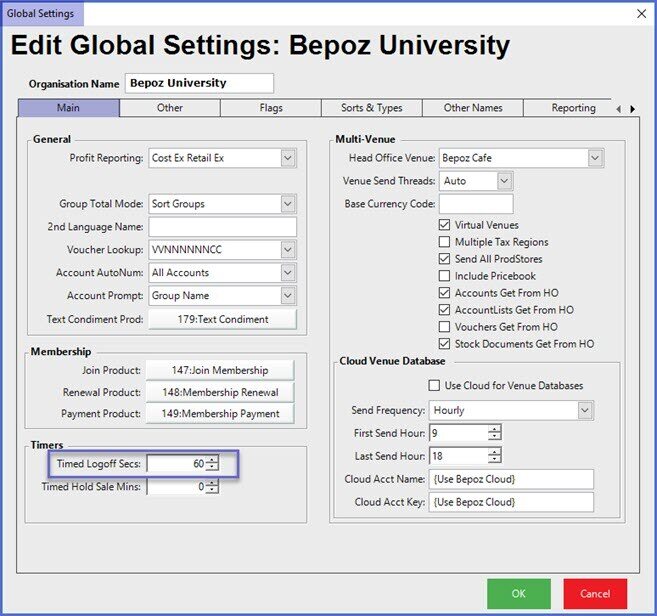- INTERNAL - Bepoz Help Guides
- End-User | Products & SmartPOS
- SmartPOS Basics
-
End-User | Products & SmartPOS
-
End-User | Stock Control
-
End-User | Table Service and Kitchen Operations
-
End-User | Pricing, Marketing, Promotions & Accounts
- Prize Promotions
- Points, Points Profiles and Loyalty
- Product Promotions
- Repricing & Discounts in SmartPOS
- Vouchers
- Account Till Functions
- Pricing, Price Numbers and Price Modes
- Raffles & Draws
- Marketing Reports
- Accounts and Account Profiles
- Rewards
- SmartPOS Account Functions
- Troubleshooting
- Product Labels
- Packing Slips
-
End-User | System Setup & Admin
-
End-User | Reporting, Data Analysis & Security
-
End-User | Membership & Scheduled Billing
-
End-User | Operators, Operator Permissions & Clocking
-
Interfaces | Data Send Interfaces
-
Interfaces | EFTPOS & Payments
- NZ EFTPOS Interfaces
- Linkly (Formerly PC-EFTPOS)
- Adyen
- Tyro
- ANZ BladePay
- Stripe
- Windcave (Formerly Payment Express)
- Albert EFTPOS
- Westpac Presto (Formerly Assembly Payments)
- Unicard
- Manager Cards External Payment
- Pocket Voucher
- OneTab
- Clipp
- eConnect-eConduit
- Verifone
- AXEPT
- DPS
- Liven
- Singapore eWallet
- Mercury Payments TRANSENTRY
- Ingenico
- Quest
- Oolio - wPay
-
Interfaces | SMS & Messaging
-
Interfaces | Product, Pricing, Marketing & Promotions
- Metcash Loyalty
- Range Servant
- ILG Pricebook & Promotions
- Oolio Order Manager Integration
- Ubiquiti
- Product Level Blocking
- BidFood Integration
- LMG
- Metcash/IBA E-Commerce Marketplace
- McWilliams
- Thirsty Camel Hump Club
- LMG Loyalty (Zen Global)
- Doshii Integration
- Impact Data
- Marsello
- IBA Data Import
- Materials Control
- Last Yard
- Bepoz Standard Transaction Import
-
Interfaces | Printing & KDS
-
Interfaces | Reservation & Bookings
-
Interfaces | Database, Reporting, ERP & BI
-
Interfaces | CALink, Accounts & Gaming
- EBET Interface
- Clubs Online Interface
- Konami Interface
- WIN Gaming Interface
- Aristocrat Interface
- Bally Interface
- WorldSmart's SmartRetail Loyalty
- Flexinet & Flexinet SP Interfaces
- Aura Interface
- MiClub Interface
- Max Gaming Interface
- Utopia Gaming Interface
- Compass Interface
- IGT & IGT Casino Interface
- MGT Gaming Interface
- System Express
- Aristocrat nConnect Interface
- GCS Interface
- Maxetag Interface
- Dacom 5000E Interface
- InnTouch Interface
- Generic & Misc. CALink
-
Interfaces | Miscellaneous Interfaces/Integrations
-
Interfaces | Property & Room Management
-
Interfaces | Online Ordering & Delivery
-
Interfaces | Purchasing, Accounting & Supplier Comms
-
SmartPOS | Mobile App
-
SmartPDE | SmartPDE 32
-
SmartPDE | Denso PDE
-
SmartPDE | SmartPDE Mobile App
-
MyPlace
-
MyPlace | myPLACE Lite
-
MyPlace | Backpanel User Guides
- Bepoz Price Promotions
- What's on, Events and tickets
- Staff
- System Settings | Operational Settings
- Vouchers & Gift Certificates
- Member Onboarding
- Members and memberships
- System Settings | System Setup
- Reports and Reporting
- Actions
- Offers | Promotions
- Messaging & Notifications
- System Settings | App Config
- Surveys
- Games
- User Feedback
- Stamp Cards
-
MyPlace | Integrations
-
MyPlace | FAQ's & How-2's
-
MyPlace | Release Notes
-
YourOrder
-
YourOrders | Backpanel User Guides
-
YourOrders | YourOrder Kiosk User Guide
-
YourOrders | Merchant App User Guide
-
WebAddons
-
Installation / System Setup Guides
- SmartPOS Mobile App | Setup
- SmartPOS Mobile App | SmartAPI Host Setup
- SmartPOS Mobile App | BackOffice Setup
- SmartPOS Mobile App | Pay@Table setup
- SmartKDS Setup 4.7.2.7 +
- SmartKDS Setup 4.6.x
- SQL Installations
- Server / BackOffice Installation
- New Database Creation
- Multivenue Setup & Config.
- SmartPOS
- SmartPDE
- Player Elite Interface | Rest API
- Interface Setups
- Import
- KDSLink
- Snapshots
- Custom Interface Setups
-
HOW-2
- Product Maintenance
- Sales and Transaction Reporting
- SmartPOS General
- Printing and Printing Profiles
- SQL
- Repricing & Discounts
- Stock Control
- Membership
- Accounts and Account Profiles
- Miscellaneous
- Scheduled Jobs Setups
- Backoffice General
- Purchasing and Receiving
- Database.exe
- EFTPOS
- System Setup
- Custom Support Tools
-
Troubleshooting
-
Hardware
1 | SmartPOS Log On/Off
This article outlines a how-to guide to Operator Log On and Off in SmartPOS. SmartPOS is the front-end component for Bepoz which enables Operators to generate Transactions, tender Payments and perform a variety of customer-facing functions. SmartPOS is operated through a Till or monitor that support the Till functions.
This article outlines a how-to guide to Operator Log On and Off in SmartPOS.
SmartPOS is the front-end component for Bepoz which enables Operators to generate Transactions, tender Payments and perform a variety of customer-facing functions.
SmartPOS is operated through a Till or monitor that support the Till functions.
Prerequisites
- Prior to SmartPOS Log On, an Operator will need to be created in BackOffice and be assigned an Operator Number for Basic Manual Log On
SmartPOS Operator Log On
- For SmartPOS log on, each Operator needs to have a unique ID created in Backoffice
- This is required mainly because the system needs to keep a track of individual Operators for reporting purposes
- All actions an Operator performs can be tracked through BackOffice via Audits and Key Logs
- Access to a SmartPOS Workstation is denied until an Operator successfully logs on to SmartPOS
- The first screen that appears when the SmartPOS software is started is the Operator logon screen which will look similar to the below example
- The design and layout of the SmartPOS logon screen may vary as this can be
customized in BackOffice
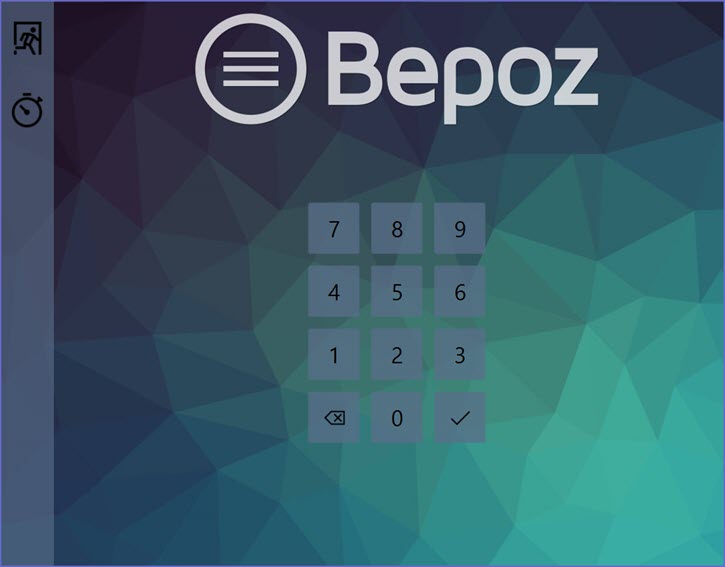
- An Operator can complete a Basic Manual log on by entering their Operator Number and tapping the Check-mark button
- If the Operator has Clocking Job/s assigned, this will also Clock the Operator In upon their initial log on for the shift/day
- Aside from a Basic Manual log on, there are several other methods that can be used to log on to SmartPOS including the following:
- Magnetic Cards
- Proximity Sensors
- Fingerprint Scanner
SmartPOS Operator Log Off
- The Logout Function allows Operators to log off of SmartPOS and keep the Workstation & Cash Drawer secure
- Once an Operator has logged off, the Workstation becomes unusable until another Operator logs on
- This simple function becomes a powerful tool for cash control as it allows Management to track who is using the Workstation at all times
- To log off of the Workstation, ensure there is not a Sale in progress and tap the Logout button
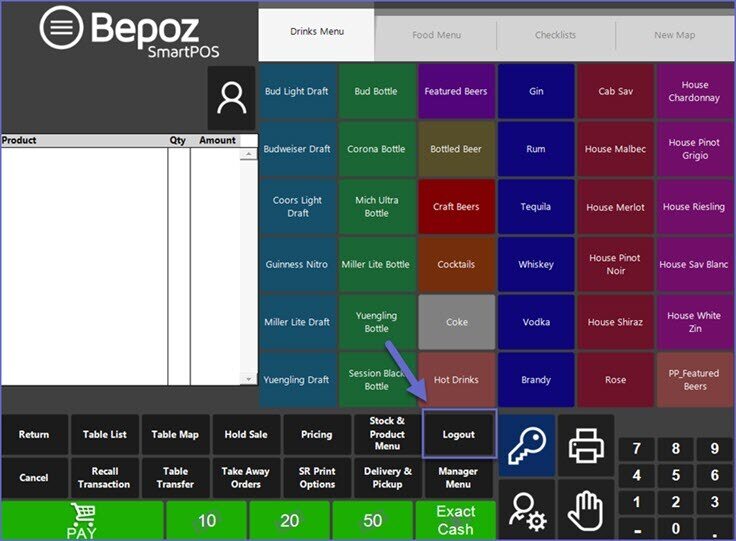
SmartPOS Operator Auto & Timed Log Off
- Bepoz also allows for configuring Auto & Timed Log off of the SmartPOS after a certain time period of inactivity
- To do so, the 'Auto LogOff' and/or 'Timed LogOff' Flags in the 'Flags/Other' Tab of each Workstation Maintenance
- By enabling a Till Flag in Workstation Maintenance, a specific Workstation can be configured to either Auto Log Off or have a Time Log Off
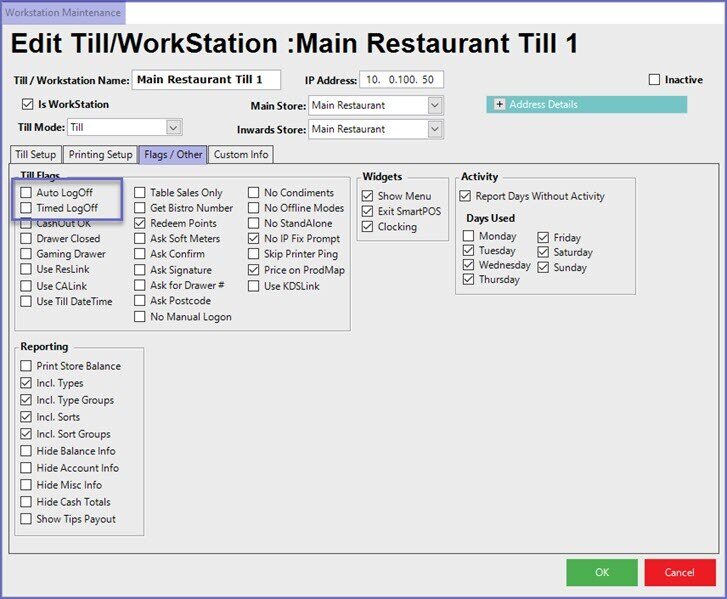
- If the Auto Log Off flag is enabled, an Operator is automatically Logged Off after each transaction has been completed
- If the Timed Log Off flag is enabled, an Operator will be Logged Off after a preset amount of time of Inactivity on the Workstation
- The preset amount of time to pass for a Timed Log Off is default to 60 seconds but can be adjusted in the 'Main' tab of Global Settings