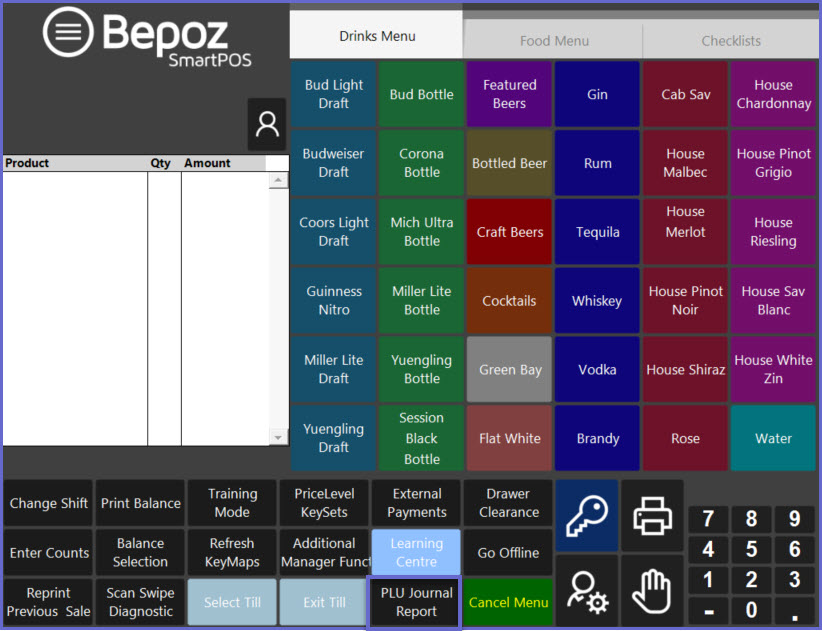-
End-User | Products & SmartPOS
-
End-User | Stock Control
-
End-User | Table Service and Kitchen Operations
-
End-User | Pricing, Marketing, Promotions & Accounts
- Prize Promotions
- Points, Points Profiles and Loyalty
- Product Promotions
- Repricing & Discounts in SmartPOS
- Vouchers
- Account Till Functions
- Pricing, Price Numbers and Price Modes
- Raffles & Draws
- Marketing Reports
- Accounts and Account Profiles
- Rewards
- SmartPOS Account Functions
- Troubleshooting
- Product Labels
- Packing Slips
-
End-User | System Setup & Admin
-
End-User | Reporting, Data Analysis & Security
-
End-User | Membership & Scheduled Billing
-
End-User | Operators, Operator Permissions & Clocking
-
Interfaces | Data Send Interfaces
-
Interfaces | EFTPOS & Payments
- NZ EFTPOS Interfaces
- Linkly (Formerly PC-EFTPOS)
- Adyen
- Tyro
- ANZ BladePay
- Stripe
- Windcave (Formerly Payment Express)
- Albert EFTPOS
- Westpac Presto (Formerly Assembly Payments)
- Unicard
- Manager Cards External Payment
- Pocket Voucher
- OneTab
- Clipp
- eConnect-eConduit
- Verifone
- AXEPT
- DPS
- Liven
- Singapore eWallet
- Mercury Payments TRANSENTRY
- Ingenico
- Quest
- Oolio - wPay
-
Interfaces | SMS & Messaging
-
Interfaces | Product, Pricing, Marketing & Promotions
- Metcash Loyalty
- Range Servant
- ILG Pricebook & Promotions
- Oolio Order Manager Integration
- Ubiquiti
- Product Level Blocking
- BidFood Integration
- LMG
- Metcash/IBA E-Commerce Marketplace
- McWilliams
- Thirsty Camel Hump Club
- LMG Loyalty (Zen Global)
- Doshii Integration
- Impact Data
- Marsello
- IBA Data Import
- Materials Control
- Last Yard
- Bepoz Standard Transaction Import
-
Interfaces | Printing & KDS
-
Interfaces | Reservation & Bookings
-
Interfaces | Database, Reporting, ERP & BI
-
Interfaces | CALink, Accounts & Gaming
- EBET Interface
- Clubs Online Interface
- Konami Interface
- WIN Gaming Interface
- Aristocrat Interface
- Bally Interface
- WorldSmart's SmartRetail Loyalty
- Flexinet & Flexinet SP Interfaces
- Aura Interface
- MiClub Interface
- Max Gaming Interface
- Utopia Gaming Interface
- Compass Interface
- IGT & IGT Casino Interface
- MGT Gaming Interface
- System Express
- Aristocrat nConnect Interface
- GCS Interface
- Maxetag Interface
- Dacom 5000E Interface
- InnTouch Interface
- Generic & Misc. CALink
-
Interfaces | Miscellaneous Interfaces/Integrations
-
Interfaces | Property & Room Management
-
Interfaces | Online Ordering & Delivery
-
Interfaces | Purchasing, Accounting & Supplier Comms
-
SmartPOS | Mobile App
-
SmartPDE | SmartPDE 32
-
SmartPDE | Denso PDE
-
SmartPDE | SmartPDE Mobile App
-
MyPlace
-
MyPlace | myPLACE Lite
-
MyPlace | Backpanel User Guides
- Bepoz Price Promotions
- What's on, Events and tickets
- Staff
- System Settings | Operational Settings
- Vouchers & Gift Certificates
- Member Onboarding
- Members and memberships
- System Settings | System Setup
- Reports and Reporting
- Actions
- Offers | Promotions
- Messaging & Notifications
- System Settings | App Config
- Surveys
- Games
- User Feedback
- Stamp Cards
-
MyPlace | Integrations
-
MyPlace | FAQ's & How-2's
-
MyPlace | Release Notes
-
YourOrder
-
YourOrders | Backpanel User Guides
-
YourOrders | YourOrder Kiosk User Guide
-
YourOrders | Merchant App User Guide
-
WebAddons
-
Installation / System Setup Guides
- SmartPOS Mobile App | Setup
- SmartPOS Mobile App | SmartAPI Host Setup
- SmartPOS Mobile App | BackOffice Setup
- SmartPOS Mobile App | Pay@Table setup
- SmartKDS Setup 4.7.2.7 +
- SmartKDS Setup 4.6.x
- SQL Installations
- Server / BackOffice Installation
- New Database Creation
- Multivenue Setup & Config.
- SmartPOS
- SmartPDE
- Player Elite Interface | Rest API
- Interface Setups
- Import
- KDSLink
- Snapshots
- Custom Interface Setups
-
HOW-2
- Product Maintenance
- Sales and Transaction Reporting
- SmartPOS General
- Printing and Printing Profiles
- SQL
- Repricing & Discounts
- Stock Control
- Membership
- Accounts and Account Profiles
- Miscellaneous
- Scheduled Jobs Setups
- Backoffice General
- Purchasing and Receiving
- Database.exe
- EFTPOS
- System Setup
- Custom Support Tools
-
Troubleshooting
-
Hardware
20 | SmartPOS Manager Reporting Functions
This article covers an overview of Manager Reporting Functions in SmartPOS. SmartPOS allows Operators to perform various Manager Reporting functions that includes entering Cash Counts, Changing Shifts, Printing Balance, etc. Operators can make minor reporting changes from SmartPOS with the help of these functions.
This article covers an overview of Manager Reporting Functions in SmartPOS.
SmartPOS allows Operators to perform various Manager Reporting functions that includes entering Cash Counts, Changing Shifts, Printing Balance, etc.
Operators can make minor reporting changes from SmartPOS with the help of these functions.
Prerequisites
- To access SmartPOS Manager Reporting features, the applicable Operator Privileges will need to be enabled
-
Operator Maintenance 'Till Privileges' Tab - All "General" Flags
- Managers: "Managers Functions" Flags
Shift Totals
- Shift Totals is a Report option via SmartPOS to print Cash balancing information
- There are two methods that can be used to get the Shift Totals
- They are Print Balance and Change Shift
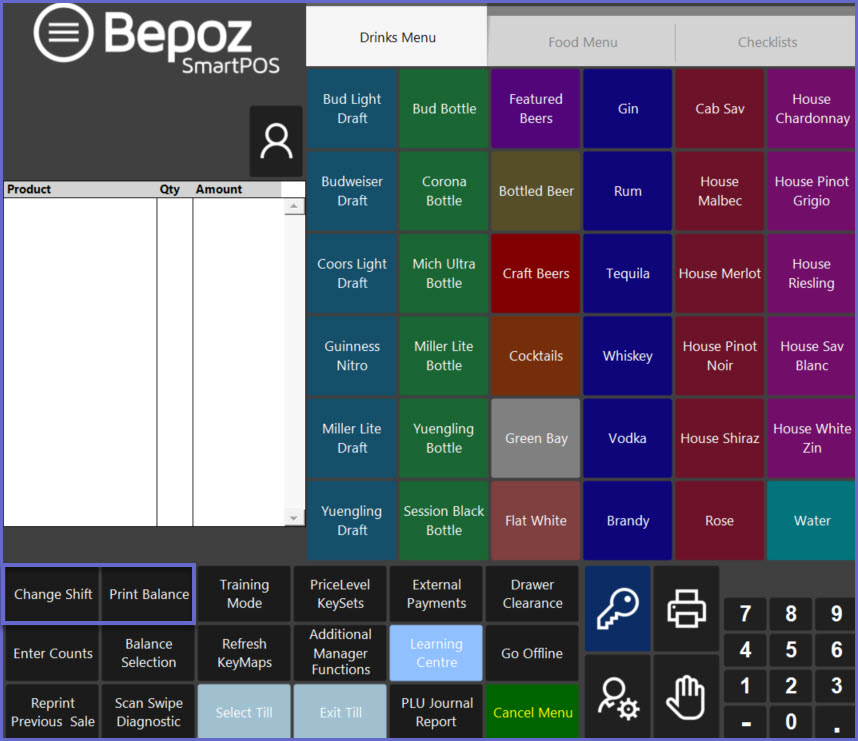
- These two functions are similar to each other with the difference being that the Print Balance function offers an option to Change Shifts, while the Change Shift function combines both functions with no option
- The purpose of having both functions allows Shift Totals to be Printed without Changing Shifts
Print Balance
- Print Balance is used when Shift Totals need to be printed without changing the Shift
- There is an option to change to the Next Shift after the report has printed
- To use this function, from the Manager Menu select the Print Balance function button
- A prompt will appear asking the Operator if they would like to Change Shifts
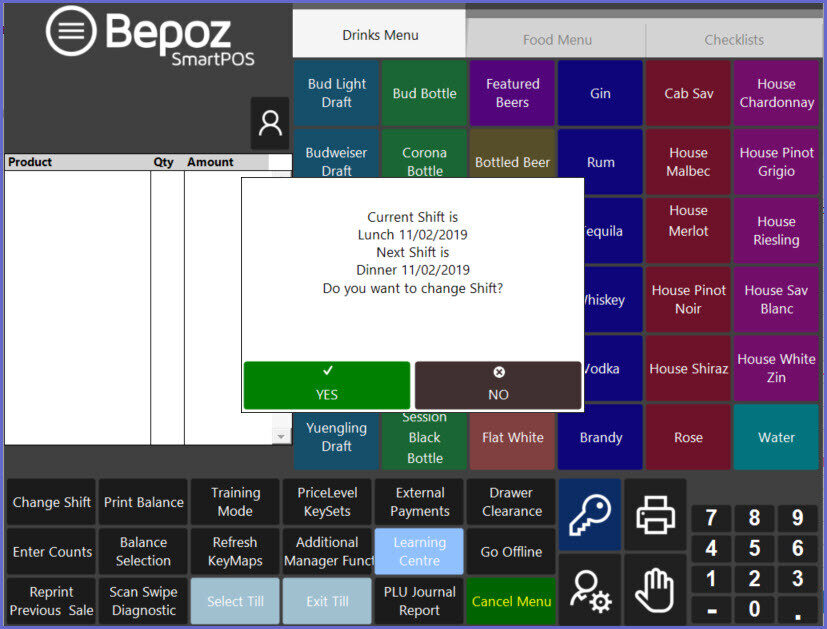
- Selecting Yes will change Shifts and the Current Shift Totals will Print
- Selecting No will leave the Workstation on the Current Shift and the Current Shift Totals will Print
Change Shift
- Change Shift is used to change the next available Shift
- The option to print the Shift Totals will be given before the Shift Change occurs
- To use this function, from the Manager Menu select the Change Shift function button
- A prompt will appear asking the Operator if they would like to Change Shifts

- Selecting Yes will Change Shifts and Print the Shift Totals
- Selecting No will not Change the Shift and Shift Totals will not be Printed
No Shifts Available
- The number of Shifts in a day can be configured in BackOffice within System Setup and Venue Maintenance
- If the Current Shift is the Final Shift for day and there are no more Shifts available, a Warning Prompt will appear if an Operator selects either the Change Shift or Print Balance function button
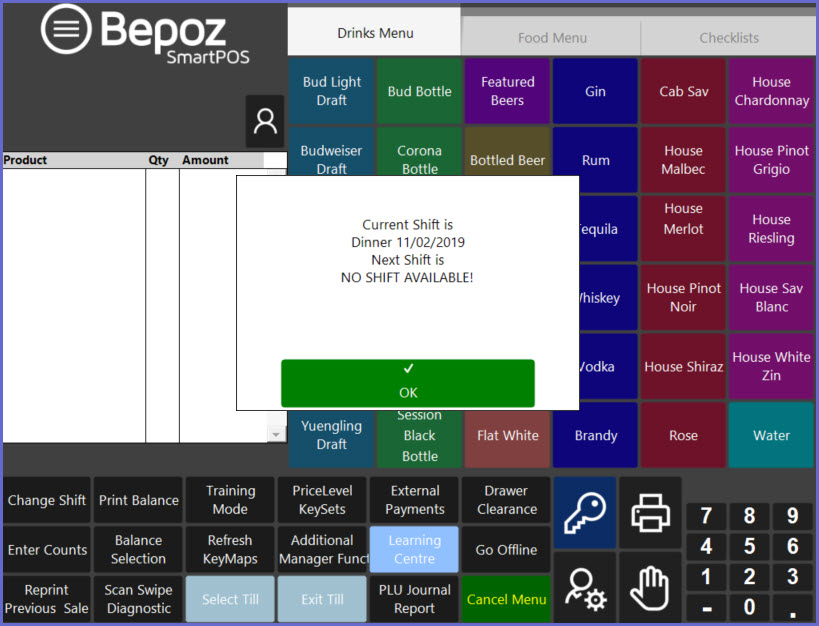
- If the Print Balance function button had been selected, the Shift Totals will Print after selecting OK
- If the Change Shift function button had been selected, the Operator will need to select OK to return to the main screen and nothing will happen
Till Balance Information
- Selecting the Balance Selection function button will open a window allowing the Operator to select various Till Balance Information to be Printed
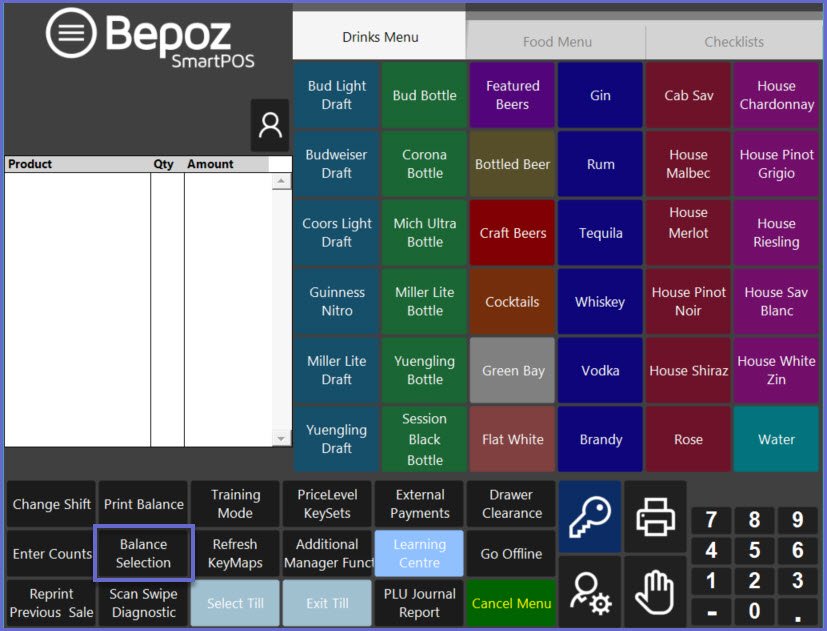
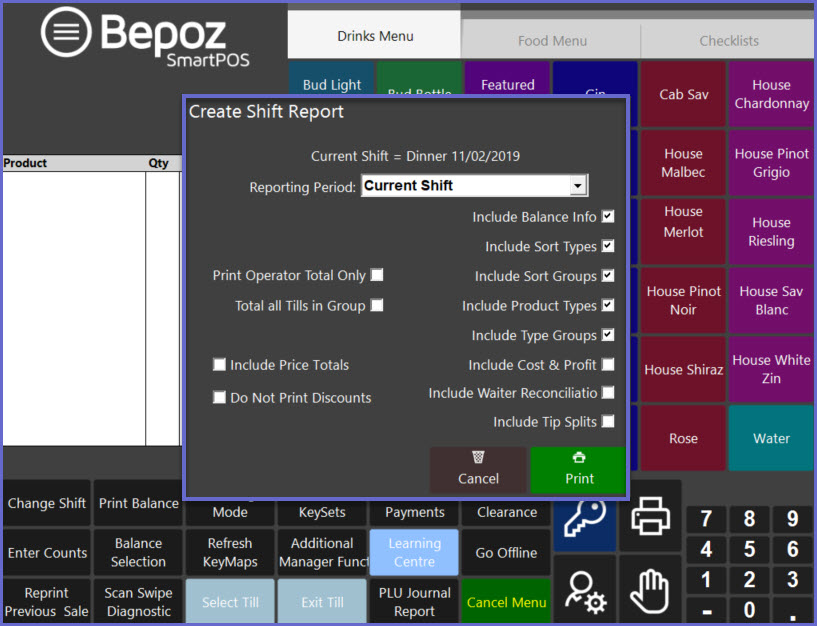
- By default, the Reporting Period will be set to the Current Shift
- The Operator can change the Reporting Period using the drop-down selector
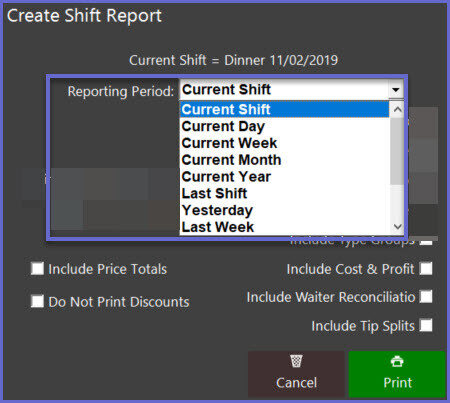
- The Operator can then select which other information to include in the Report by enabling the respective flags
- Selecting Print will print the desired Till Balance Information
PLU Journal Report
- Selecting the PLU Journal Report function button will Print a Report of Products sold
- The specified Period and other information to print can be configured in BackOffice within Function Map Setup