- INTERNAL - Bepoz Help Guides
- SmartPOS | Mobile App
- SmartPOS Mobile BackOffice Setup
-
End-User | Products & SmartPOS
-
End-User | Stock Control
-
End-User | Table Service and Kitchen Operations
-
End-User | Pricing, Marketing, Promotions & Accounts
- Prize Promotions
- Points, Points Profiles and Loyalty
- Product Promotions
- Repricing & Discounts in SmartPOS
- Vouchers
- Account Till Functions
- Pricing, Price Numbers and Price Modes
- Raffles & Draws
- Marketing Reports
- Accounts and Account Profiles
- Rewards
- SmartPOS Account Functions
- Troubleshooting
- Product Labels
- Packing Slips
-
End-User | System Setup & Admin
-
End-User | Reporting, Data Analysis & Security
-
End-User | Membership & Scheduled Billing
-
End-User | Operators, Operator Permissions & Clocking
-
Interfaces | Data Send Interfaces
-
Interfaces | EFTPOS & Payments
- NZ EFTPOS Interfaces
- Linkly (Formerly PC-EFTPOS)
- Adyen
- Tyro
- ANZ BladePay
- Stripe
- Windcave (Formerly Payment Express)
- Albert EFTPOS
- Westpac Presto (Formerly Assembly Payments)
- Unicard
- Manager Cards External Payment
- Pocket Voucher
- OneTab
- Clipp
- eConnect-eConduit
- Verifone
- AXEPT
- DPS
- Liven
- Singapore eWallet
- Mercury Payments TRANSENTRY
- Ingenico
- Quest
- Oolio - wPay
-
Interfaces | SMS & Messaging
-
Interfaces | Product, Pricing, Marketing & Promotions
- Metcash Loyalty
- Range Servant
- ILG Pricebook & Promotions
- Oolio Order Manager Integration
- Ubiquiti
- Product Level Blocking
- BidFood Integration
- LMG
- Metcash/IBA E-Commerce Marketplace
- McWilliams
- Thirsty Camel Hump Club
- LMG Loyalty (Zen Global)
- Doshii Integration
- Impact Data
- Marsello
- IBA Data Import
- Materials Control
- Last Yard
- Bepoz Standard Transaction Import
-
Interfaces | Printing & KDS
-
Interfaces | Reservation & Bookings
-
Interfaces | Database, Reporting, ERP & BI
-
Interfaces | CALink, Accounts & Gaming
- EBET Interface
- Clubs Online Interface
- Konami Interface
- WIN Gaming Interface
- Aristocrat Interface
- Bally Interface
- WorldSmart's SmartRetail Loyalty
- Flexinet & Flexinet SP Interfaces
- Aura Interface
- MiClub Interface
- Max Gaming Interface
- Utopia Gaming Interface
- Compass Interface
- IGT & IGT Casino Interface
- MGT Gaming Interface
- System Express
- Aristocrat nConnect Interface
- GCS Interface
- Maxetag Interface
- Dacom 5000E Interface
- InnTouch Interface
- Generic & Misc. CALink
-
Interfaces | Miscellaneous Interfaces/Integrations
-
Interfaces | Property & Room Management
-
Interfaces | Online Ordering & Delivery
-
Interfaces | Purchasing, Accounting & Supplier Comms
-
SmartPOS | Mobile App
-
SmartPDE | SmartPDE 32
-
SmartPDE | Denso PDE
-
SmartPDE | SmartPDE Mobile App
-
MyPlace
-
MyPlace | myPLACE Lite
-
MyPlace | Backpanel User Guides
- Bepoz Price Promotions
- What's on, Events and tickets
- Staff
- System Settings | Operational Settings
- Vouchers & Gift Certificates
- Member Onboarding
- Members and memberships
- System Settings | System Setup
- Reports and Reporting
- Actions
- Offers | Promotions
- Messaging & Notifications
- System Settings | App Config
- Surveys
- Games
- User Feedback
- Stamp Cards
-
MyPlace | Integrations
-
MyPlace | FAQ's & How-2's
-
MyPlace | Release Notes
-
YourOrder
-
YourOrders | Backpanel User Guides
-
YourOrders | YourOrder Kiosk User Guide
-
YourOrders | Merchant App User Guide
-
WebAddons
-
Installation / System Setup Guides
- SmartPOS Mobile App | Setup
- SmartPOS Mobile App | SmartAPI Host Setup
- SmartPOS Mobile App | BackOffice Setup
- SmartPOS Mobile App | Pay@Table setup
- SmartKDS Setup 4.7.2.7 +
- SmartKDS Setup 4.6.x
- SQL Installations
- Server / BackOffice Installation
- New Database Creation
- Multivenue Setup & Config.
- SmartPOS
- SmartPDE
- Player Elite Interface | Rest API
- Interface Setups
- Import
- KDSLink
- Snapshots
- Custom Interface Setups
-
HOW-2
- Product Maintenance
- Sales and Transaction Reporting
- SmartPOS General
- Printing and Printing Profiles
- SQL
- Repricing & Discounts
- Stock Control
- Membership
- Accounts and Account Profiles
- Miscellaneous
- Scheduled Jobs Setups
- Backoffice General
- Purchasing and Receiving
- Database.exe
- EFTPOS
- System Setup
- Custom Support Tools
-
Troubleshooting
-
Hardware
1 | SmartPOS Mobile App Configuration Screen
Configuring the SmartPOS Mobile application is the fifth and last step required to setup and start using SmartPOS Mobile. Here we enter the IP address and Port Number to connect to the SmartPOS Mobile Till configured in BackOffice.
Configuring the SmartPOS Mobile application is the fifth and last step required to setup and start using SmartPOS Mobile. Here we enter the IP address and Port Number to connect to the SmartPOS Mobile Till configured in BackOffice.Prerequisites
- Minimum Bepoz version of 4.7.3.x
- Minimum .NET version of 4.8
- Completion of SmartPOS Mobile App Setup in the given order:
-
SmartPOS Mobile Workstation Setup -
SmartPOS Mobile Till Function Map Setup Guide -
SmartPOS Mobile Venue Maintenance Setup -
SmartAPI Host Usage
Loading SmartPOS Mobile to Oolio Device
- To load SmartPOS mobile on the Oolio EFTPOS device, please reach out to your account manager to arrange the download and installation of SmartPOS Mobile application on desried Oolio Eftpos terminal(s)
SmartPOS Mobile Configuration
- Configuring SmartPOS Mobile application by entering the IP address and port number is the last step to setting up SmartPOS Mobile App
- Once SmartAPI Host application is running, the operator can start the SmartPOS Mobile App
- Within the SmartPOS Mobile loading screen, the operator will see a gear icon leading the user to the configuration options
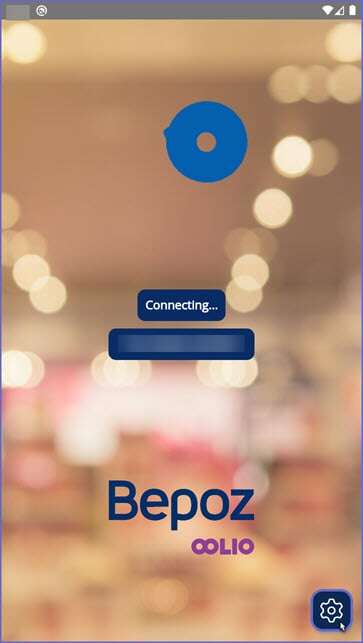
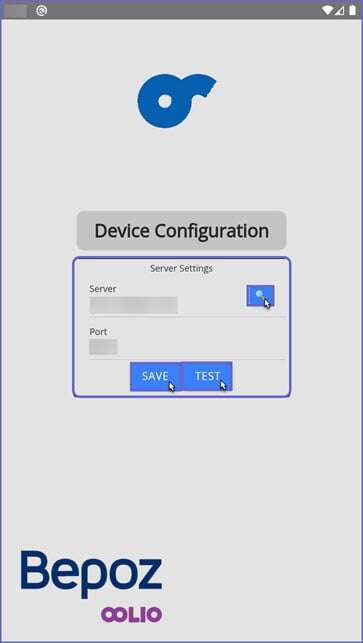
- Pressing this button shows the Configuration screen, here the Server Settings need to be entered
- The following details are:
- Server: The IP address used must be the IP address of the local SmartController where the SmartPOS Mobile Till is configured
- Port: The Port number used must be the same port number entered within the Workstation Maintenance within BackOffice
- Note: Once the Operator enters the Server Address, the Operator can click on the search icon and it will provide the Operator with a list of SmartPOS Mobile Tills that have been configured to a unique port number which the Operator can directly choose instead of entering the Port Number
- Once the Server and Port number are entered, the Operator clicks on the 'Save' button and this saves the Server Details
- The 'Test' buttons tests if the details entered match the details within the workstation settings, if they do match, then the SmartPOS Mobile app redirects to the Logon page so that the Operator can start using the SmartPOS Mobile app
SmartPOS Mobile App Setup Articles
- To complete the full & correct setup of the SmartPOS Mobile App, the Operator must follow & execute these articles provided in the given chronological order:
-
SmartPOS Mobile Workstation Setup -
SmartPOS Mobile Venue Maintenance Setup
-
SmartPOS Mobile Till Function Map Setup Guide -
SmartAPI Host Usage -
SmartPOS Mobile App Configuration Screen
