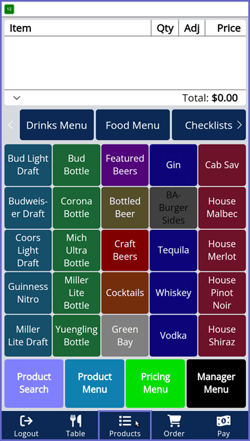Overview
This article will walk the user through setting the SmartPOS Mobile applications theme with enabling the flag from Workstation Maintenance within BackOffice.
Prerequisites
Minimum Bepoz version of 4.7.3.x
Minimum .NET version of 4.8
The applicable Operator Privileges will need to be enabled:
Operator Maintenance 'General' Tab
General Settings: "Use BackOffice" Flag
System Setup: "Access Venue, Stores & Tills" Flag
System Setup: "Maintain Venue, Stores & Tills" Flag
Setting Own Theme on SmartPOS Mobile
From the setup made within Workstation Maintenance when creating a SmartPOS Mobile Till to run SmartPOS Mobile application, the Operator is allowed to enable/disable a flag within the SmartAPI tab
This is the "Allow Operator To Set Own Theme" flag, which when enabled, the Operator can set their own theme within SmartPOS Mobile application
Note: For more information on how to create a SmartPOS Mobile Till to run SmartPOS Mobile application, please refer article: SmartPOS Mobile Workstation Setup
If the above-mentioned flag is enabled, then for the Operator to set own theme on the SmartPOS Mobile app, the Operator must follow the corresponding steps:
Login to SmartPOS Mobile with a valid Operator Login
Press the Products button on the Navigation bar 5 times repeatedly till the Operator sees a dialog box emerge from the bottom of the screen
This dialog box will have the Configuration and Theme options
The Theme option is a drop-down menu with the current themes name shown
To change the theme, the Operator must click on the drop-down menu and choose the desired theme
Once the theme is selected, the Operator can hit the Close button to return to the Product screen with the desired theme displayed on the app
SmartPOS Mobile App Setup Articles
To complete the full & correct setup of the SmartPOS Mobile App, the Operator must follow & execute these articles provided in the given chronological order:
SmartPOS Mobile Workstation Setup
SmartPOS Mobile Venue Maintenance Setup
SmartPOS Mobile Till Function Map Setup Guide
SmartAPI Host Usage
SmartPOS Mobile App Configuration Screen