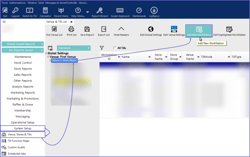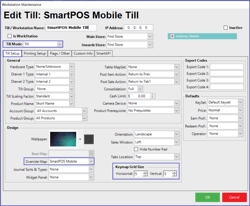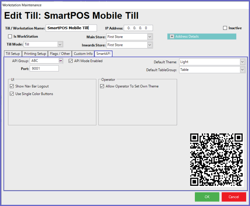Overview
The creation of a SmartPOS Mobile Workstation within BackOffice is the first step required to configure and start using SmartPOS Mobile.
It provides connectivity between the SmartPOS Mobile app and the configured workstation in Backoffice.
Prerequisites
Minimum Bepoz version of 4.7.3.x
Minimum .NET version of 4.8
The applicable Operator Privileges will need to be enabled:
Operator Maintenance 'General' Tab
General Settings: "Use BackOffice" Flag
System Setup: "Access Venue, Stores & Tills" Flag
System Setup: "Maintain Venue, Stores & Tills" Flag
Adding a SmartPOS Workstation
First, navigate to System Setup component in the sidebar menu and select Venue, Stores & Tills to open the desired Store under which you want to create a New Workstation for SmartPOS Mobile
Click on 'Add New Workstation' button at the top of the tab
When prompted select 'Blank Workstation' and enter a Name for your New Workstation and the Workstation Maintenance window will open
There are several credentials that need to be configured, including the following:
Till Mode: Till
Till / Workstation Name: Enter a relevant name
Within the Till Setup tab, the following details must be updated:
KeyMap Grid Size: 5x5
Note: This is the recommended keymap size for the Oolio / Adyen EFTPOS device
Override Map: The configured Till Function Map specifically for SmartPOS Mobile
KeySet: The configured KeySet used for SmartPOS Mobile
Within the SmartAPI tab, the following details must be updated:
API Group: If utilised, this will group each workstation in an API group, which allows the user to start multiple instances of SmartAPI Host at the same time
API Mode Enabled: If enabled, this flag allows communication between SmartController & SmartAPI devices
Port Number: The Port number used must be an open port and not in use by any other process
A QR code is auto generated on the screen based on the port number entered
The QR code is used to configure the SmartPOS Mobile app
Note: Each port number used for a workstation must have the relevant firewall rules configured to ensure a successful connection to SmartPOS mobile
Default Theme: Sets the default theme for SmartPOS Mobile
Default TableGroup: Sets the default tablegroup for SmartPOS Mobile
Show Nav Bar Logout: If enabled, the logout button will be visible in SmartPOS mobile which allows the Operator to Logout of the POS
Use Single Color Buttons: If enabled, the keymap colours are overridden and will be specific to the chosen SmartPOS Mobile theme
Allow Operator To Set Own Theme: If enabled, the operator can set their own theme within SmartPOS Mobile
Repeat these steps for all required SmartPOS Mobile Workstations
SmartPOS Mobile App Setup Articles
To complete the full & correct setup of the SmartPOS Mobile App, the Operator must follow & execute these articles provided in the given chronological order:
SmartPOS Mobile Workstation Setup
SmartPOS Mobile Venue Maintenance Setup
SmartPOS Mobile Till Function Map Setup Guide
SmartAPI Host Usage
SmartPOS Mobile App Configuration Screen