- INTERNAL - Bepoz Help Guides
- End-User | Products & SmartPOS
- SmartPOS Basics
-
End-User | Products & SmartPOS
-
End-User | Stock Control
-
End-User | Table Service and Kitchen Operations
-
End-User | Pricing, Marketing, Promotions & Accounts
- Prize Promotions
- Points, Points Profiles and Loyalty
- Product Promotions
- Repricing & Discounts in SmartPOS
- Vouchers
- Account Till Functions
- Pricing, Price Numbers and Price Modes
- Raffles & Draws
- Marketing Reports
- Accounts and Account Profiles
- Rewards
- SmartPOS Account Functions
- Troubleshooting
- Product Labels
- Packing Slips
-
End-User | System Setup & Admin
-
End-User | Reporting, Data Analysis & Security
-
End-User | Membership & Scheduled Billing
-
End-User | Operators, Operator Permissions & Clocking
-
Interfaces | Data Send Interfaces
-
Interfaces | EFTPOS & Payments
- NZ EFTPOS Interfaces
- Linkly (Formerly PC-EFTPOS)
- Adyen
- Tyro
- ANZ BladePay
- Stripe
- Windcave (Formerly Payment Express)
- Albert EFTPOS
- Westpac Presto (Formerly Assembly Payments)
- Unicard
- Manager Cards External Payment
- Pocket Voucher
- OneTab
- Clipp
- eConnect-eConduit
- Verifone
- AXEPT
- DPS
- Liven
- Singapore eWallet
- Mercury Payments TRANSENTRY
- Ingenico
- Quest
- Oolio - wPay
-
Interfaces | SMS & Messaging
-
Interfaces | Product, Pricing, Marketing & Promotions
- Metcash Loyalty
- Range Servant
- ILG Pricebook & Promotions
- Oolio Order Manager Integration
- Ubiquiti
- Product Level Blocking
- BidFood Integration
- LMG
- Metcash/IBA E-Commerce Marketplace
- McWilliams
- Thirsty Camel Hump Club
- LMG Loyalty (Zen Global)
- Doshii Integration
- Impact Data
- Marsello
- IBA Data Import
- Materials Control
- Last Yard
- Bepoz Standard Transaction Import
-
Interfaces | Printing & KDS
-
Interfaces | Reservation & Bookings
-
Interfaces | Database, Reporting, ERP & BI
-
Interfaces | CALink, Accounts & Gaming
- EBET Interface
- Clubs Online Interface
- Konami Interface
- WIN Gaming Interface
- Aristocrat Interface
- Bally Interface
- WorldSmart's SmartRetail Loyalty
- Flexinet & Flexinet SP Interfaces
- Aura Interface
- MiClub Interface
- Max Gaming Interface
- Utopia Gaming Interface
- Compass Interface
- IGT & IGT Casino Interface
- MGT Gaming Interface
- System Express
- Aristocrat nConnect Interface
- GCS Interface
- Maxetag Interface
- Dacom 5000E Interface
- InnTouch Interface
- Generic & Misc. CALink
-
Interfaces | Miscellaneous Interfaces/Integrations
-
Interfaces | Property & Room Management
-
Interfaces | Online Ordering & Delivery
-
Interfaces | Purchasing, Accounting & Supplier Comms
-
SmartPOS | Mobile App
-
SmartPDE | SmartPDE 32
-
SmartPDE | Denso PDE
-
SmartPDE | SmartPDE Mobile App
-
MyPlace
-
MyPlace | myPLACE Lite
-
MyPlace | Backpanel User Guides
- Bepoz Price Promotions
- What's on, Events and tickets
- Staff
- System Settings | Operational Settings
- Vouchers & Gift Certificates
- Member Onboarding
- Members and memberships
- System Settings | System Setup
- Reports and Reporting
- Actions
- Offers | Promotions
- Messaging & Notifications
- System Settings | App Config
- Surveys
- Games
- User Feedback
- Stamp Cards
-
MyPlace | Integrations
-
MyPlace | FAQ's & How-2's
-
MyPlace | Release Notes
-
YourOrder
-
YourOrders | Backpanel User Guides
-
YourOrders | YourOrder Kiosk User Guide
-
YourOrders | Merchant App User Guide
-
WebAddons
-
Installation / System Setup Guides
- SmartPOS Mobile App | Setup
- SmartPOS Mobile App | SmartAPI Host Setup
- SmartPOS Mobile App | BackOffice Setup
- SmartPOS Mobile App | Pay@Table setup
- SmartKDS Setup 4.7.2.7 +
- SmartKDS Setup 4.6.x
- SQL Installations
- Server / BackOffice Installation
- New Database Creation
- Multivenue Setup & Config.
- SmartPOS
- SmartPDE
- Player Elite Interface | Rest API
- Interface Setups
- Import
- KDSLink
- Snapshots
- Custom Interface Setups
-
HOW-2
- Product Maintenance
- Sales and Transaction Reporting
- SmartPOS General
- Printing and Printing Profiles
- SQL
- Repricing & Discounts
- Stock Control
- Membership
- Accounts and Account Profiles
- Miscellaneous
- Scheduled Jobs Setups
- Backoffice General
- Purchasing and Receiving
- Database.exe
- EFTPOS
- System Setup
- Custom Support Tools
-
Troubleshooting
-
Hardware
6 | SmartPOS Offline Mode
This article covers an overview of Offline Mode in SmartPOS. Offline Mode is used when SmartPOS loses connection to the Server/SmartController. However, there are different limitations to the use of Offline Mode. When the SmartPOS Workstation is in Offline mode, there is no ability to share Table Accounts or Printing. Organizations can control which SmartPOS Workstations are permitted to enter Offline Mode in the System Setup so that Offline mode cannot be accessed through every Till.
This article covers an overview of Offline Mode in SmartPOS.
Offline Mode is used when SmartPOS loses connection to the Server/SmartController. However, there are different limitations to the use of Offline Mode. When the SmartPOS Workstation is in Offline mode, there is no ability to share Table Accounts or Printing.
Organizations can control which SmartPOS Workstations are permitted to enter Offline Mode in the System Setup so that Offline mode cannot be accessed through every Till.
Prerequisites
- To access Offline Mode features, the applicable Operator Privileges
-
Operator Maintenance 'Till Privileges' Tab - General: 'Operate Tills' Flag
Lost Connection
Help Message
- If a SmartPOS Workstation gets disconnected from SmartController, a prompt will appear on the screen with a 'Help...' button at the bottom

- After some time, more information may appear in this prompt including the Current Bepoz Version and TCP/IP Address
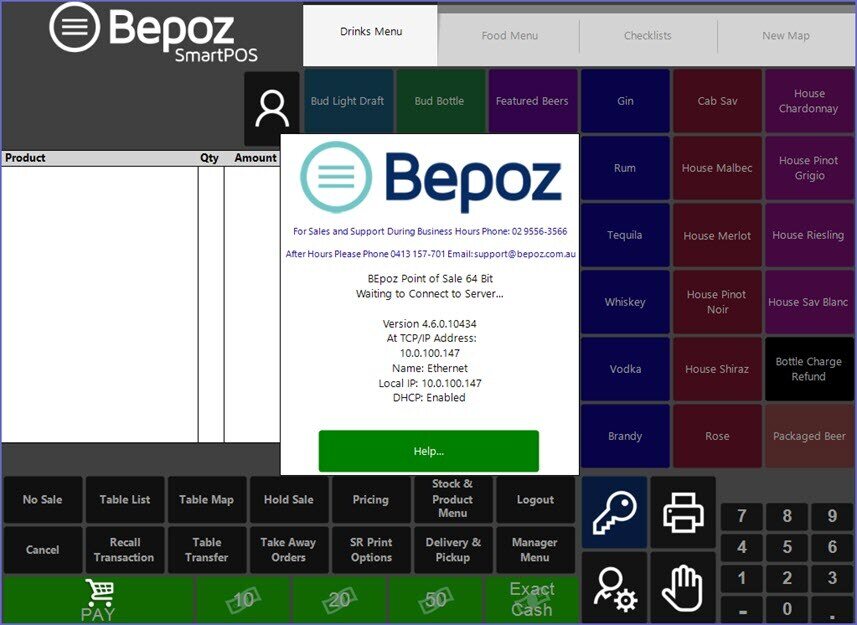
- Tap the 'Help...' button which will display a window with an alphanumeric keyboard & asking for an Access Code
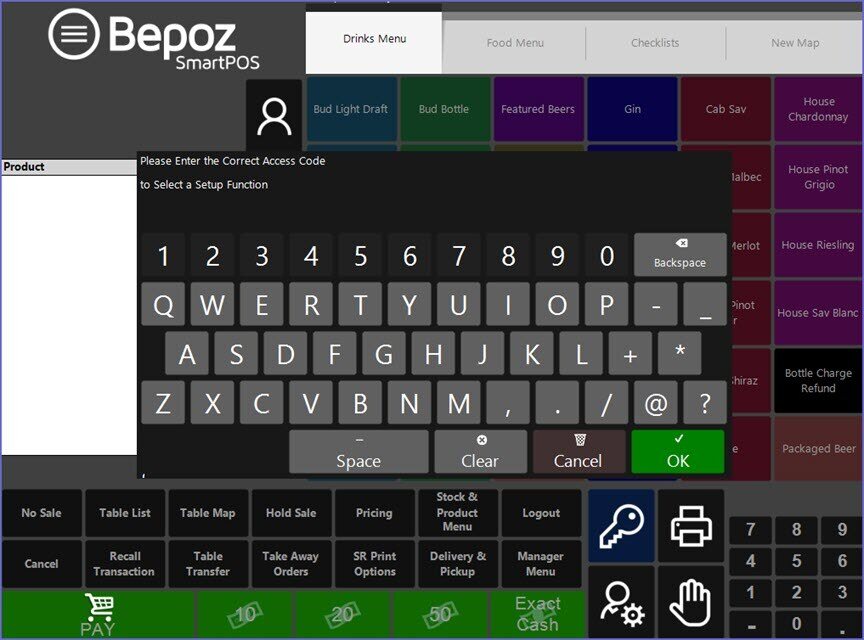
Messages Prompts
- After entering the access code, SmartPOS will prompt one of the following messages:
- The first option allows the Operator to use the Local Database without entering Diagnostics
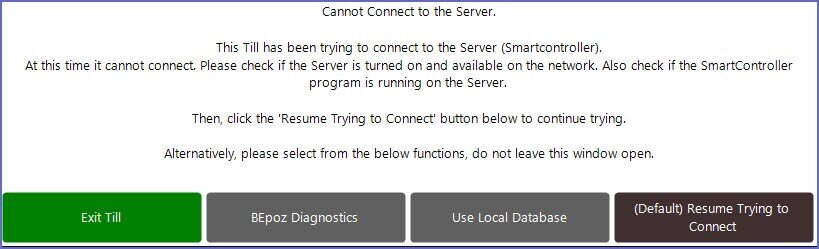
- The second option requires the Operator to enter Bepoz Diagnostics
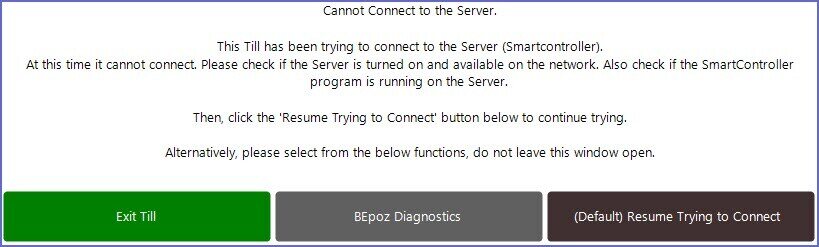
- This can be controlled by ticking the 'No Offline Modes' flag On/Off in the
'Flags/Other' Tab of Workstation Maintenance
Use Local Database
- To Enter the Local database in Offline Mode, press the 'Use Local Database' option
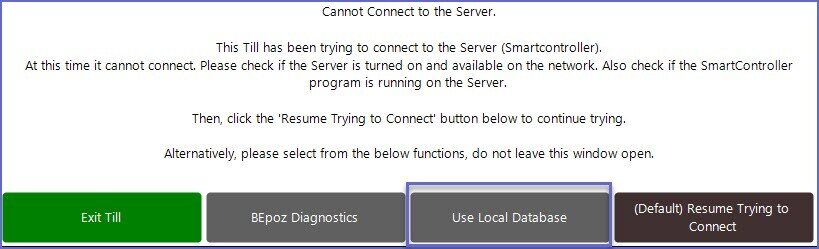
- This will open the prompt to confirm the step; press 'OFFLINE MODE (Temporary)' to continue
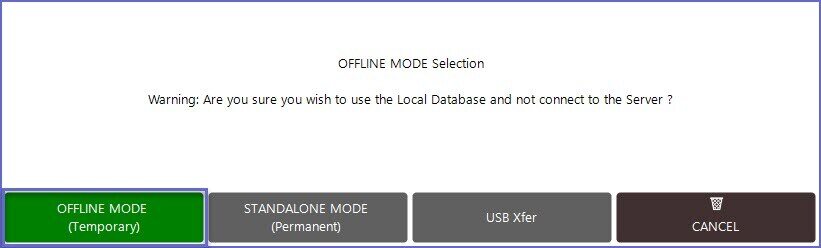
- After a SmartPOS Workstation has entered Offline Mode, the System will load up the Current Local Database and the Workstation will be running in Offline Mode
- The Operator will still be able to use all the Functions of the SmartPOS while it is in Offline Mode
- Offline will appear at the top center of the SmartPOS Workstation screen; this may vary depending on which base map is being used
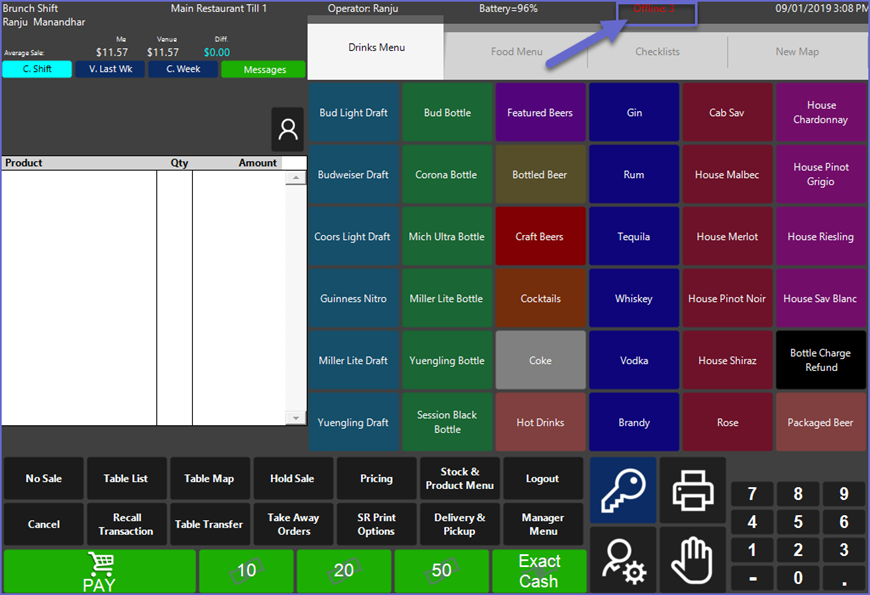
- The SmartPOS Workstation will automatically connect to the server when the connection to the SmartController resumes
