- INTERNAL - Bepoz Help Guides
- End-User | Products & SmartPOS
- SmartPOS Basics
-
End-User | Products & SmartPOS
-
End-User | Stock Control
-
End-User | Table Service and Kitchen Operations
-
End-User | Pricing, Marketing, Promotions & Accounts
- Prize Promotions
- Points, Points Profiles and Loyalty
- Product Promotions
- Repricing & Discounts in SmartPOS
- Vouchers
- Account Till Functions
- Pricing, Price Numbers and Price Modes
- Raffles & Draws
- Marketing Reports
- Accounts and Account Profiles
- Rewards
- SmartPOS Account Functions
- Troubleshooting
- Product Labels
- Packing Slips
-
End-User | System Setup & Admin
-
End-User | Reporting, Data Analysis & Security
-
End-User | Membership & Scheduled Billing
-
End-User | Operators, Operator Permissions & Clocking
-
Interfaces | Data Send Interfaces
-
Interfaces | EFTPOS & Payments
- NZ EFTPOS Interfaces
- Linkly (Formerly PC-EFTPOS)
- Adyen
- Tyro
- ANZ BladePay
- Stripe
- Windcave (Formerly Payment Express)
- Albert EFTPOS
- Westpac Presto (Formerly Assembly Payments)
- Unicard
- Manager Cards External Payment
- Pocket Voucher
- OneTab
- Clipp
- eConnect-eConduit
- Verifone
- AXEPT
- DPS
- Liven
- Singapore eWallet
- Mercury Payments TRANSENTRY
- Ingenico
- Quest
- Oolio - wPay
-
Interfaces | SMS & Messaging
-
Interfaces | Product, Pricing, Marketing & Promotions
- Metcash Loyalty
- Range Servant
- ILG Pricebook & Promotions
- Oolio Order Manager Integration
- Ubiquiti
- Product Level Blocking
- BidFood Integration
- LMG
- Metcash/IBA E-Commerce Marketplace
- McWilliams
- Thirsty Camel Hump Club
- LMG Loyalty (Zen Global)
- Doshii Integration
- Impact Data
- Marsello
- IBA Data Import
- Materials Control
- Last Yard
- Bepoz Standard Transaction Import
-
Interfaces | Printing & KDS
-
Interfaces | Reservation & Bookings
-
Interfaces | Database, Reporting, ERP & BI
-
Interfaces | CALink, Accounts & Gaming
- EBET Interface
- Clubs Online Interface
- Konami Interface
- WIN Gaming Interface
- Aristocrat Interface
- Bally Interface
- WorldSmart's SmartRetail Loyalty
- Flexinet & Flexinet SP Interfaces
- Aura Interface
- MiClub Interface
- Max Gaming Interface
- Utopia Gaming Interface
- Compass Interface
- IGT & IGT Casino Interface
- MGT Gaming Interface
- System Express
- Aristocrat nConnect Interface
- GCS Interface
- Maxetag Interface
- Dacom 5000E Interface
- InnTouch Interface
- Generic & Misc. CALink
-
Interfaces | Miscellaneous Interfaces/Integrations
-
Interfaces | Property & Room Management
-
Interfaces | Online Ordering & Delivery
-
Interfaces | Purchasing, Accounting & Supplier Comms
-
SmartPOS | Mobile App
-
SmartPDE | SmartPDE 32
-
SmartPDE | Denso PDE
-
SmartPDE | SmartPDE Mobile App
-
MyPlace
-
MyPlace | myPLACE Lite
-
MyPlace | Backpanel User Guides
- Bepoz Price Promotions
- What's on, Events and tickets
- Staff
- System Settings | Operational Settings
- Vouchers & Gift Certificates
- Member Onboarding
- Members and memberships
- System Settings | System Setup
- Reports and Reporting
- Actions
- Offers | Promotions
- Messaging & Notifications
- System Settings | App Config
- Surveys
- Games
- User Feedback
- Stamp Cards
-
MyPlace | Integrations
-
MyPlace | FAQ's & How-2's
-
MyPlace | Release Notes
-
YourOrder
-
YourOrders | Backpanel User Guides
-
YourOrders | YourOrder Kiosk User Guide
-
YourOrders | Merchant App User Guide
-
WebAddons
-
Installation / System Setup Guides
- SmartPOS Mobile App | Setup
- SmartPOS Mobile App | SmartAPI Host Setup
- SmartPOS Mobile App | BackOffice Setup
- SmartPOS Mobile App | Pay@Table setup
- SmartKDS Setup 4.7.2.7 +
- SmartKDS Setup 4.6.x
- SQL Installations
- Server / BackOffice Installation
- New Database Creation
- Multivenue Setup & Config.
- SmartPOS
- SmartPDE
- Player Elite Interface | Rest API
- Interface Setups
- Import
- KDSLink
- Snapshots
- Custom Interface Setups
-
HOW-2
- Product Maintenance
- Sales and Transaction Reporting
- SmartPOS General
- Printing and Printing Profiles
- SQL
- Repricing & Discounts
- Stock Control
- Membership
- Accounts and Account Profiles
- Miscellaneous
- Scheduled Jobs Setups
- Backoffice General
- Purchasing and Receiving
- Database.exe
- EFTPOS
- System Setup
- Custom Support Tools
-
Troubleshooting
-
Hardware
5 | SmartPOS Training Mode
This article covers the Training Mode feature that is available in SmartPOS which can be used to train employees without affecting the system's database. After an Operator has Logged On to a SmartPOS Workstation, Training Mode can be enabled to allow for SmartPOS Training. This can be a useful tool for Training New Operators or for Testing purposes.
This article covers the Training Mode feature that is available in SmartPOS which can be used to train employees without affecting the system's database.
After an Operator has Logged On to a SmartPOS Workstation, Training Mode can be enabled to allow for SmartPOS Training. This can be a useful tool for Training New Operators or for Testing purposes.
When in Training Mode:
- Products will not be removed from Stock
- No information will be sent to Remote Printers
- Payments will not Process or Finalize
- Other Workstation Functionality will be removed and/or limited
Prerequisites
- To access Training Mode features, the applicable Operator Privileges
-
Operator Maintenance 'Till Privileges' Tab - Managers: "Managers Functions" Flag
Entering Training Mode
- After logging on to a SmartPOS Workstation, complete the following steps to Enter into Training Mode
- From within the main Function Panel, select the Manager Menu button
- This will change the Function Panel to display the Manager Menu Function Panel and the associated buttons
- This Till Function Button may be located elsewhere within the Till Function Panels depending on the System's configuration
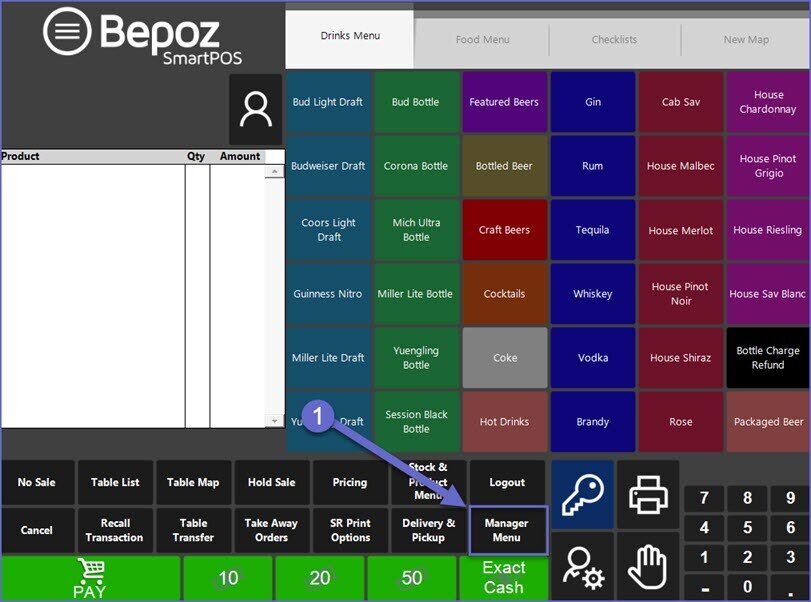 '
'
- Select the Training Mode button from within this panel
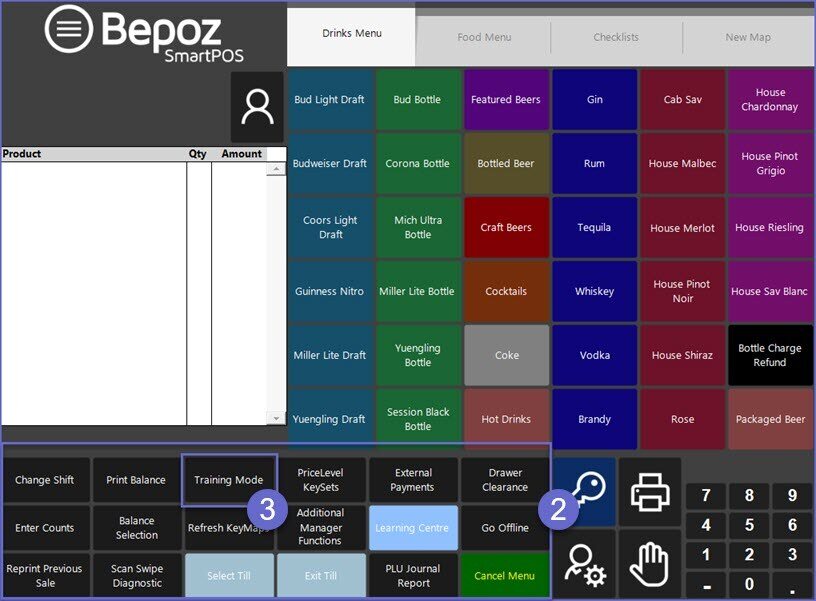
- A warning prompt will display informing the Operator that Training Mode has been turned On and the white color in the Transaction Window will change to pink; select OK
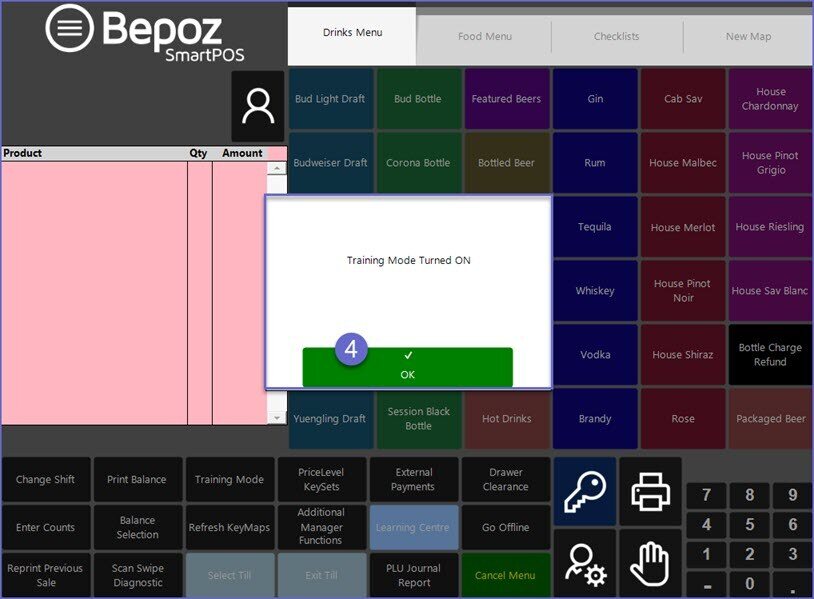
Using Training Mode
Product Selection
- After entering into Training Mode, the Operator can begin a Transaction as usual
- The first time a button is selected, a 2nd warning prompt will display again informing the Operator that Training Mode has been enabled
- Select OK
- Proceed through Product selection and any other desired functions such as Voids, Cancels, Manager Functions, etc.
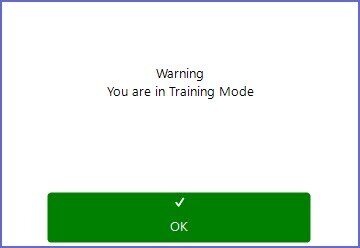
Payments
- Payment workflow can be followed while in Training Mode
- When a Payment has been Tendered in Training Mode, the Cash Drawer will not open
- A prompt will appear informing the Operator that the Drawer is being opened in Virtual Mode
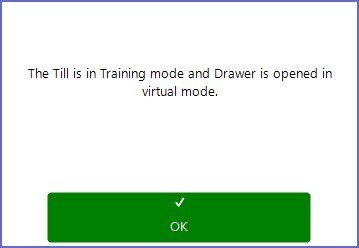
Other
- After a Payment has been Tendered and a Training Transaction is complete, the Workstation will remain in Training Mode
- Each time a new Transaction is begun, a warning prompt will display that the Workstation is in Training Mode
- Even after an Operator logs out and a new Operator logs on, the Workstation will remain in Training Mode until Training Mode is turned off
Exiting Training Mode
- When a Workstation is finished being used for Training or Testing, Training Mode will need to be manually turned off
- To exit Training Mode, Go to the Manager Menu and Click on the Training Mode button again
- A prompt will display informing the Operator that Training Mode has been turned Off and the pink color in the Transaction Window will change to the normal white
- Select OK
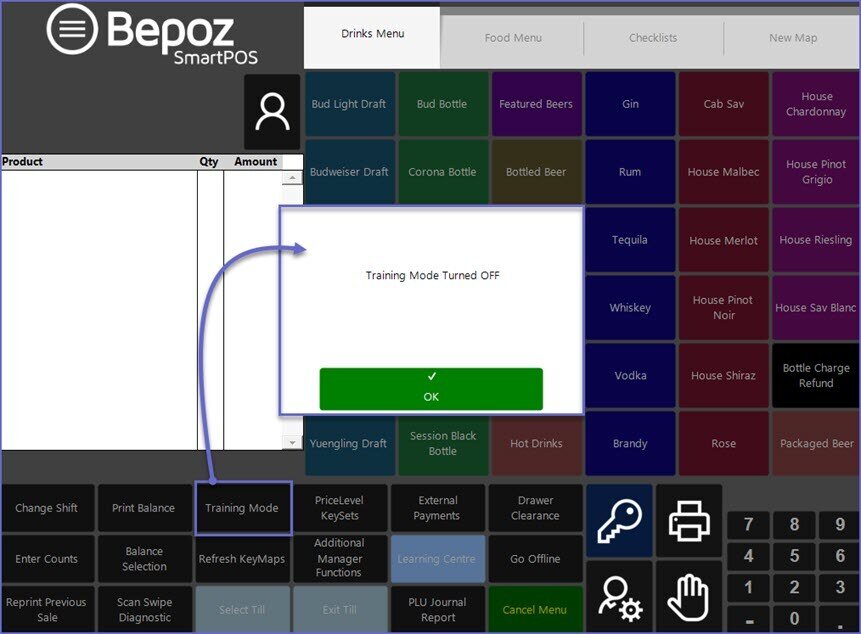
- Training Mode will now be disabled
- The SmartPOS Workstation can now be used for Processing real Transactions
