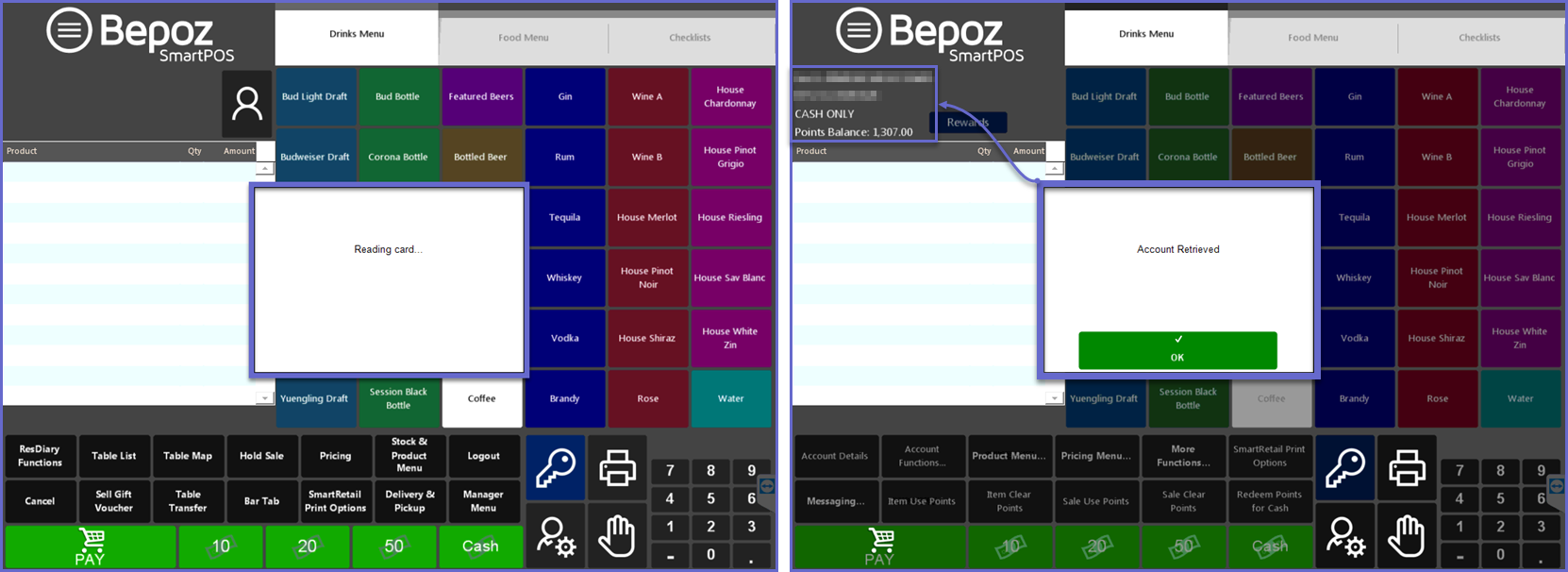This article covers the BackOffice setup required for the SmartRetail interface. WorldSmart's SmartRetail Loyalty is used by organizations such as Thirsty Camel and others to provide a centralised system for reporting, analytics, pricing, promotions and inventory data.
This article covers the BackOffice setup required for the SmartRetail interface.
WorldSmart's SmartRetail Loyalty is used by organizations such as Thirsty Camel and others to provide a centralised system for reporting, analytics, pricing, promotions and inventory data.
SmartRetail Points Balance data is stored on the SmartRetail Server and is not stored in BackOffice or the Bepoz Database; this interface facilitates retrieval of the Points & Account data to be displayed in SmartPOS and can optionally create & update Accounts in Bepoz to further enhance the customer experience/loyalty.
To integrate with the SmartRetail System a Till Extension will need to be created in Bepoz BackOffice. A Till Extension should be added to the Workstation for every Smart Card Reading device. SmartRetail will also need to be installed on the same till as SmartPOS.
Prerequisites
- To access SmartRetail Loyalty features, the applicable Operator Privileges will need to be enabled
-
Operator Maintenance 'General' Tab - System Setup: "Access Venue, Stores & Tills" Flag
- System Setup: "Maintain Venue, Stores & Tills" Flag
- System Setup: "Maintain Till Function Maps" Flag
-
Operator Maintenance 'Maintenance' Tab - Accounts & Membership: "View Accounts" Flag
- Accounts & Membership: "Edit Accounts" Flag
- Existing users of SmartRetail should have the latest version as suggested by SmartRetail Support
- If needing to upgrade the SDKs, contact WorldSmart SmartRetail Support as they might need to reconfigure the SDK
- New users of SmartRetail will need to install both SDKs and the Card Reader Driver
- Contact WorldSmart SmartRetail Support for installation of the required SDKs if needed
- Also, request the required File sets from WorldSmart SmartRetail Support
- Place the WorldSmart SmartRetail Black Box Server in the manager office, back office room, or other secure location
- Make sure that the connection is running and File sets are generated otherwise the cards would be blocked
- For assistance with the WorldSmart SmartRetail Black Box Server and/or installation of required components and files, please contact WorldSmart SmartRetail Support
- The remainder of this article will cover workflow and usage regarding Bepoz components
BackOffice Integration Requirements
SmartRetail Till Extension Setup
- To enable communication with the SmartRetail Server so that SmartRetail Loyalty Cards can be used to earn and redeem points via SmartPOS Workstations, a Till Extension
device will need to be added in BackOffice to each required Till - The Till Extensions' connection with the SmartRetail Server, in-turn enables the interface with Bepoz
- After logging into BackOffice, complete the following steps to create & configure a Smart Retail Till Extension:
- Navigate to the System Setup component in the sidebar, expand, and select Venue, Stores & Tills to open the Venue & Till List Tab
- Highlight the desired Till and click on the Add New Device button in the header; when prompted select 'Blank Device' and a New Device and Interfaces Maintenance window will open
- Enter a relevant Device Name, set the Device Type to 'Till Extension', the External DLL Name to 'Tillx_smartretail.Dll', and the Class Name will be set to 'Smart Retail'
- Configure the Device Options as required:
- If the Create Bepoz Account flag is enabled, when a SmartRetail Loyalty Card is read at the Till and a matching Account doesn't exist in the local Bepoz Database, one will be created automatically
- When the Printer Header Section flag is enabled the Header Section will always be Printed from SmartRetail Print Options when applicable
- If the Print Footer Section flag is enabled the Footer Section will always be Printed from SmartRetail Print Options when applicable
- The Print Body Header Section flag is enabled the Body Header Section will always be Printed from SmartRetail Print Options when applicable
- Card Prefix is used to determine if an Account and Card that is read by the Card Reader is a SmartRetail Card and Account; a prefix must be entered into this field
- Click OK to save the Till Extension
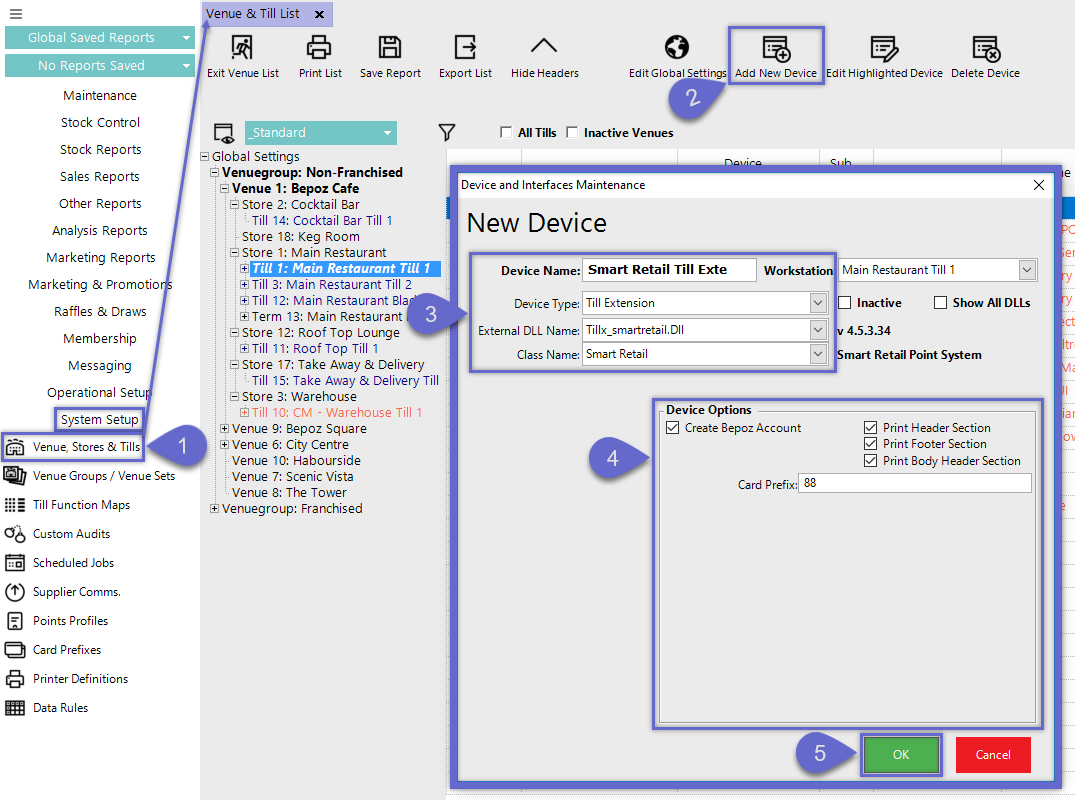
- As a prerequisite, SmartRetail Services will need to be installed and running on each Till that will be using a SmartCard Reading device
Venue Maintenance - Points Earn & Redeem
-
Points Profiles settings in BackOffice should match that of SmartRetail's Points Earn & Redeem requirements for consistent Earning & Redemption of Points - E.g., if SmartRetail's setup is:
- Earn 1 Point for every $1 spent
- Redeem Points at a rate of 100 Points to $1 Redeem
- The Points Profile would need to be as follows:
- Points Earn Percent set to 100% to enable earning 1 Point per every $1 spent
- Points Redeem Percent set to 10,000% which will require 100 Points Redeemed per $1 spent
- Points Redeem Value set to $0.01 which will also require 100 Points Redeemed per $1 cash out
- All other Points Profile configurations (e.g., Till-level Default Points Profile, Account-level, Store-level) should be set to 100.00%
- The System will send the Total Sale Value to the SmartRetail server which will result in Points earned and put into the SmartRetail Account's Points Balance
- The System will send Total Sale Value to Redeem by Points to the SmartRetail server which will result in determining the Points to be deducted from the SmartRetail Account's Points Balance
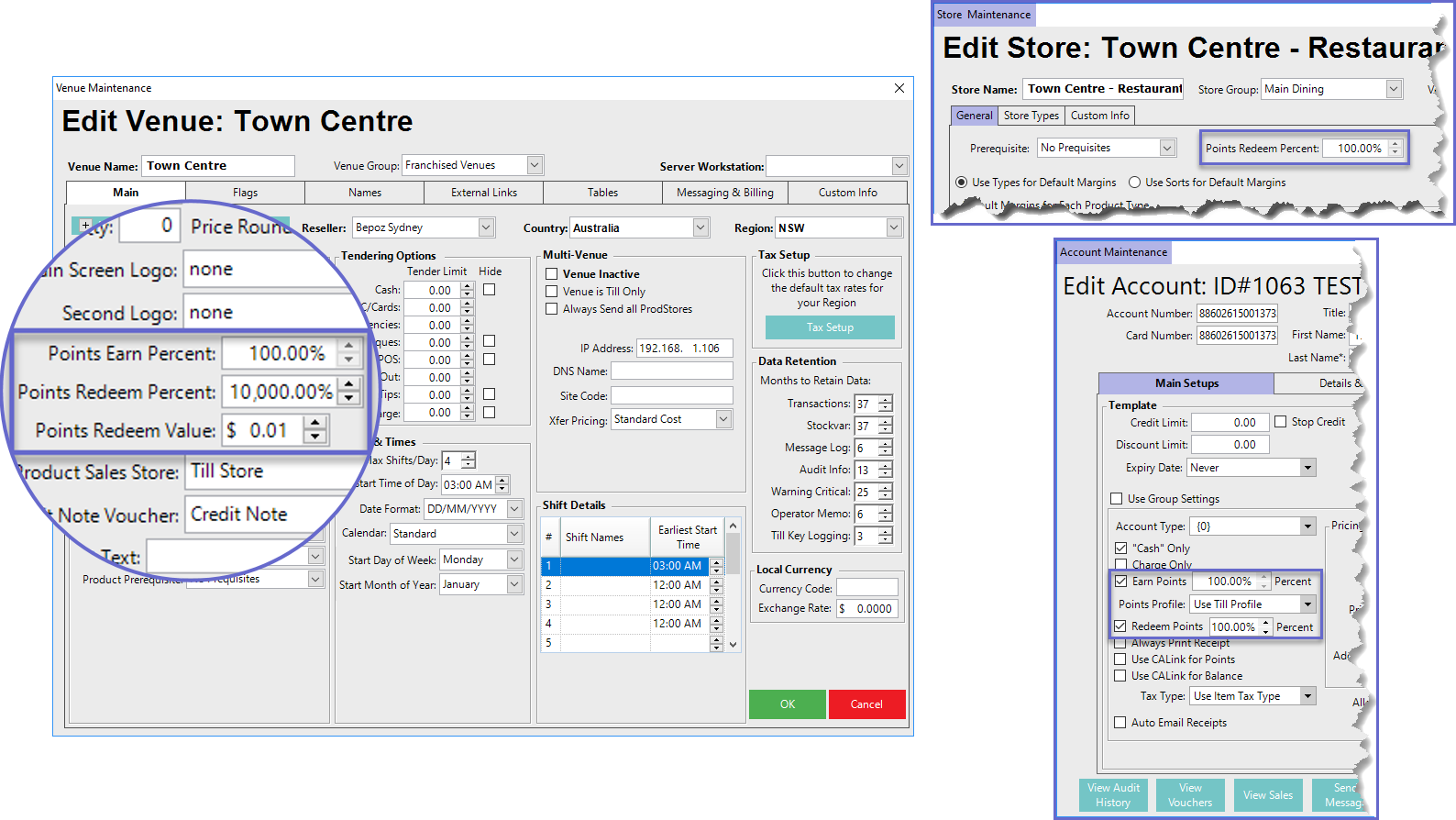
Accounts Retrieval & Creation
- It's important to reiterate that Bepoz does not save SmartRetail Points Balances in the Bepoz Database
- Points information is retrieved from the SmartRetail Server and will then be displayed on the SmartPOS screen
- When a SmartRetail Card is read at a SmartPOS Workstation, if the SmartRetail Account matches to an existing Account in the Local Bepoz Database then that Account will be retrieved
- However, if when a SmartRetail Card is read at a SmartPOS Workstation and the SmartRetail Account does not match to an existing Account in the Local Bepoz Database then one will be created - provided that the Till Extension Device has been configured to do so by enabling the Create Bepoz Account flag
- If the Create Bepoz Account flag is disabled, a "dummy"
Account will be created temporarily and displayed in SmartPOS - SmartRetail Accounts cannot be retrieved/opened without a corresponding Card inserted into the Card Reader; the system will reject if an Operator manually opens a SmartRetail Account from SmartPOS
- In other words, the only way to open SmartRetail Member Account is by using a card which triggers an Account to be opened automatically to SmartPOS
Account Retrieval Workflow
- When a SmartRetail Card is read at a connected SmartPOS Workstation & an Account is created, the System will attempt to locate an Account Group with the Name "Smart Retail Members" and if found it will use this as the new Accounts' Account Group
- If an Account Group with the Name "Smart Retail Members" is not found then the System will attempt to create this Account Group and assign it to the new Account
- If the System is unsuccessful at creating the Account Group then the Operator will be prompted to select an existing Account Group from the Database
- By default, any new Account created in the Bepoz Database after being retrieved from SmartRetail will have the following values:
- Account Number & Card Number
- Title, First Name & Last Name
- "Cash" Only flag enabled
- Earn Points Percent flag enabled & Percent configured to 100.00%
- Points Profile configured to "Use Till Profile"
- Redeem Points Percent flag enabled & Percent configured to 100.00%
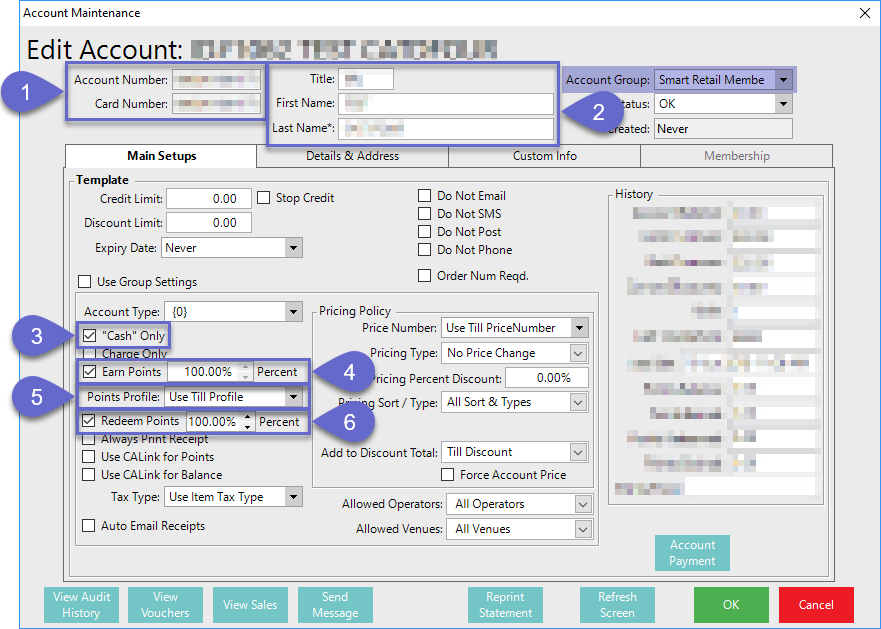
- After the Account is retrieved from SmartRetail, the Account information will display on the SmartPOS Workstation screen