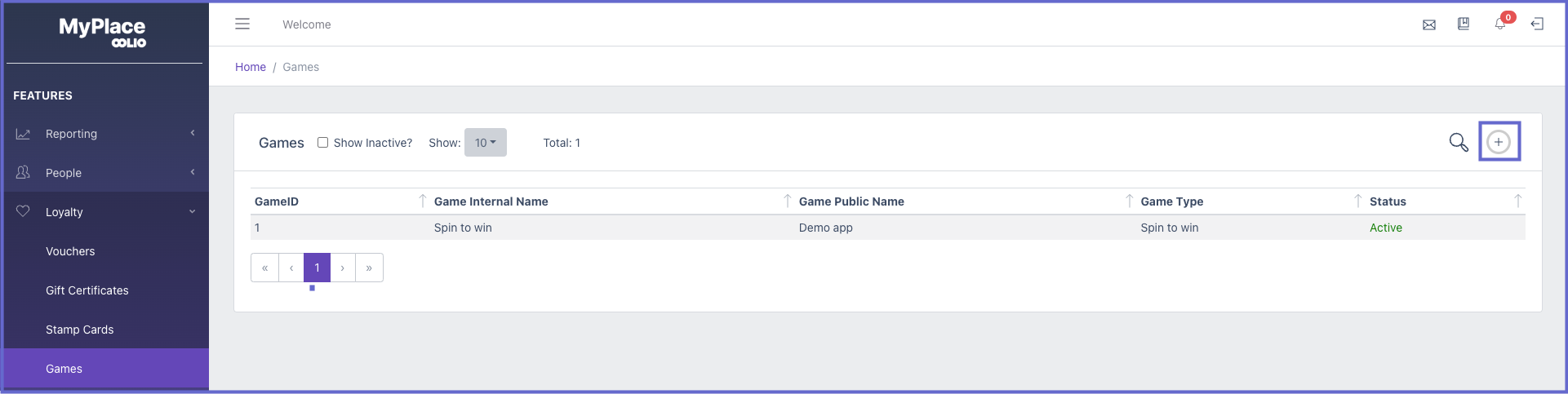-
End-User | Products & SmartPOS
-
End-User | Stock Control
-
End-User | Table Service and Kitchen Operations
-
End-User | Pricing, Marketing, Promotions & Accounts
- Prize Promotions
- Points, Points Profiles and Loyalty
- Product Promotions
- Repricing & Discounts in SmartPOS
- Vouchers
- Account Till Functions
- Pricing, Price Numbers and Price Modes
- Raffles & Draws
- Marketing Reports
- Accounts and Account Profiles
- Rewards
- SmartPOS Account Functions
- Troubleshooting
- Product Labels
- Packing Slips
-
End-User | System Setup & Admin
-
End-User | Reporting, Data Analysis & Security
-
End-User | Membership & Scheduled Billing
-
End-User | Operators, Operator Permissions & Clocking
-
Interfaces | Data Send Interfaces
-
Interfaces | EFTPOS & Payments
- NZ EFTPOS Interfaces
- Linkly (Formerly PC-EFTPOS)
- Adyen
- Tyro
- ANZ BladePay
- Stripe
- Windcave (Formerly Payment Express)
- Albert EFTPOS
- Westpac Presto (Formerly Assembly Payments)
- Unicard
- Manager Cards External Payment
- Pocket Voucher
- OneTab
- Clipp
- eConnect-eConduit
- Verifone
- AXEPT
- DPS
- Liven
- Singapore eWallet
- Mercury Payments TRANSENTRY
- Ingenico
- Quest
- Oolio - wPay
-
Interfaces | SMS & Messaging
-
Interfaces | Product, Pricing, Marketing & Promotions
- Metcash Loyalty
- Range Servant
- ILG Pricebook & Promotions
- Oolio Order Manager Integration
- Ubiquiti
- Product Level Blocking
- BidFood Integration
- LMG
- Metcash/IBA E-Commerce Marketplace
- McWilliams
- Thirsty Camel Hump Club
- LMG Loyalty (Zen Global)
- Doshii Integration
- Impact Data
- Marsello
- IBA Data Import
- Materials Control
- Last Yard
- Bepoz Standard Transaction Import
-
Interfaces | Printing & KDS
-
Interfaces | Reservation & Bookings
-
Interfaces | Database, Reporting, ERP & BI
-
Interfaces | CALink, Accounts & Gaming
- EBET Interface
- Clubs Online Interface
- Konami Interface
- WIN Gaming Interface
- Aristocrat Interface
- Bally Interface
- WorldSmart's SmartRetail Loyalty
- Flexinet & Flexinet SP Interfaces
- Aura Interface
- MiClub Interface
- Max Gaming Interface
- Utopia Gaming Interface
- Compass Interface
- IGT & IGT Casino Interface
- MGT Gaming Interface
- System Express
- Aristocrat nConnect Interface
- GCS Interface
- Maxetag Interface
- Dacom 5000E Interface
- InnTouch Interface
- Generic & Misc. CALink
-
Interfaces | Miscellaneous Interfaces/Integrations
-
Interfaces | Property & Room Management
-
Interfaces | Online Ordering & Delivery
-
Interfaces | Purchasing, Accounting & Supplier Comms
-
SmartPOS | Mobile App
-
SmartPDE | SmartPDE 32
-
SmartPDE | Denso PDE
-
SmartPDE | SmartPDE Mobile App
-
MyPlace
-
MyPlace | myPLACE Lite
-
MyPlace | Backpanel User Guides
- Bepoz Price Promotions
- What's on, Events and tickets
- Staff
- System Settings | Operational Settings
- Vouchers & Gift Certificates
- Member Onboarding
- Members and memberships
- System Settings | System Setup
- Reports and Reporting
- Actions
- Offers | Promotions
- Messaging & Notifications
- System Settings | App Config
- Surveys
- Games
- User Feedback
- Stamp Cards
-
MyPlace | Integrations
-
MyPlace | FAQ's & How-2's
-
MyPlace | Release Notes
-
YourOrder
-
YourOrders | Backpanel User Guides
-
YourOrders | YourOrder Kiosk User Guide
-
YourOrders | Merchant App User Guide
-
WebAddons
-
Installation / System Setup Guides
- SmartPOS Mobile App | Setup
- SmartPOS Mobile App | SmartAPI Host Setup
- SmartPOS Mobile App | BackOffice Setup
- SmartPOS Mobile App | Pay@Table setup
- SmartKDS Setup 4.7.2.7 +
- SmartKDS Setup 4.6.x
- SQL Installations
- Server / BackOffice Installation
- New Database Creation
- Multivenue Setup & Config.
- SmartPOS
- SmartPDE
- Player Elite Interface | Rest API
- Interface Setups
- Import
- KDSLink
- Snapshots
- Custom Interface Setups
-
HOW-2
- Product Maintenance
- Sales and Transaction Reporting
- SmartPOS General
- Printing and Printing Profiles
- SQL
- Repricing & Discounts
- Stock Control
- Membership
- Accounts and Account Profiles
- Miscellaneous
- Scheduled Jobs Setups
- Backoffice General
- Purchasing and Receiving
- Database.exe
- EFTPOS
- System Setup
- Custom Support Tools
-
Troubleshooting
-
Hardware
2 | Spin to Win
This article will outline the setup in backpanel for Games. It also describes the requirements needed for configuring the games correctly. Prerequisite Engage Role Privileges will need to be enabled People "User Roles" Panel Privilege Flags: "Loyalty" Spin to Win The "Spin to Win" concept allows users to spin a wheel within the app, providing them with the chance to win various prizes.
This article will outline the setup in backpanel for Games. It also describes the requirements needed for configuring the games correctly.Prerequisite
- Engage Role Privileges will need to be enabled
- People "User Roles" Panel
- Privilege Flags: "Loyalty"
Spin to Win
The "Spin to Win" concept allows users to spin a wheel within the app, providing them with the chance to win various prizes. These prizes might include discount vouchers or a designated number of points, serving as incentives for members to visit the venue and redeem their rewards. This strategy has the potential to boost the business's revenue, as members are encouraged to utilise their winnings and explore other services offered by the venue during the same visit.
Games List
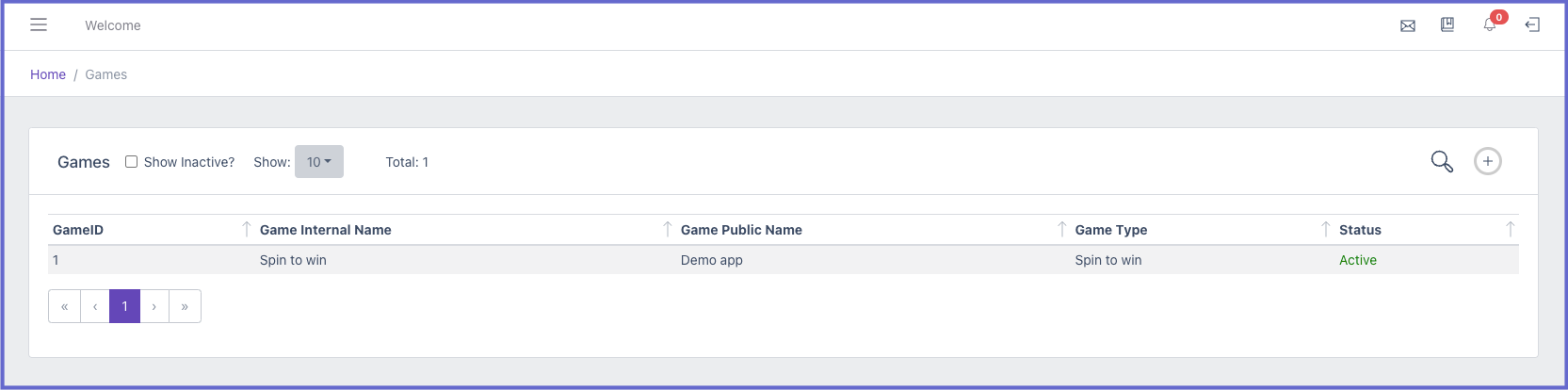
The games List page will initially be empty but it will show existing games that have been created. It will display 5 columns
- GameID - The unique identification number for the game
- Game Internal Name - An internal name used by admin and support
- Game Public Name - The name that will display in app and to members
- Game Type - The type of game
- Status - Is the game active/inactive on the app
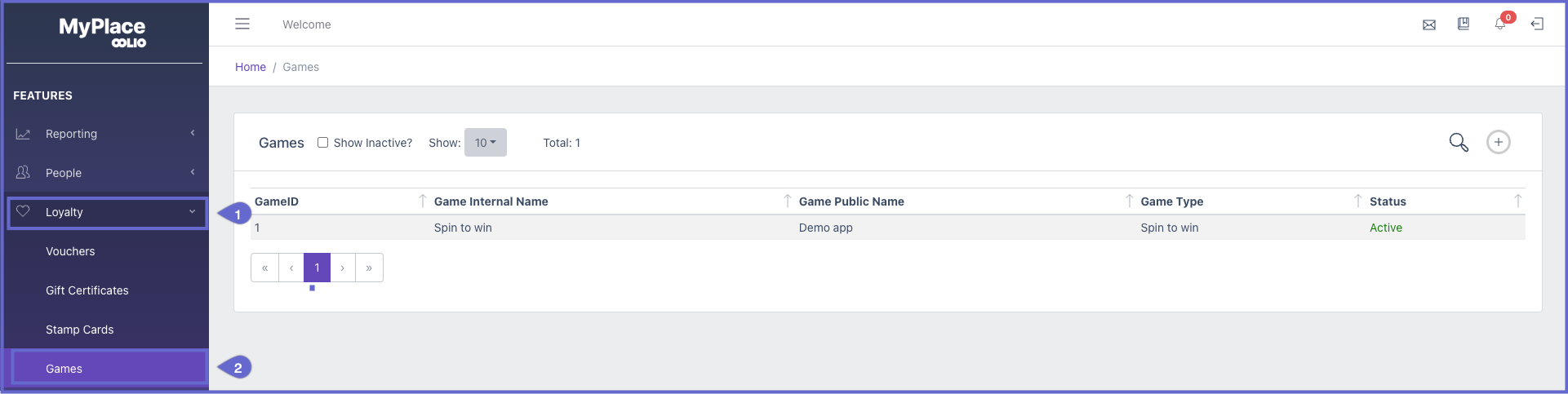
To get to this page admin can follow the below steps:
1. Login to backpanel and click loyalty on the side menu
2. When the draw opens, click games
Creating new Game
To create a new game simply click the + icon in the top-right of the games list.
Update a Game
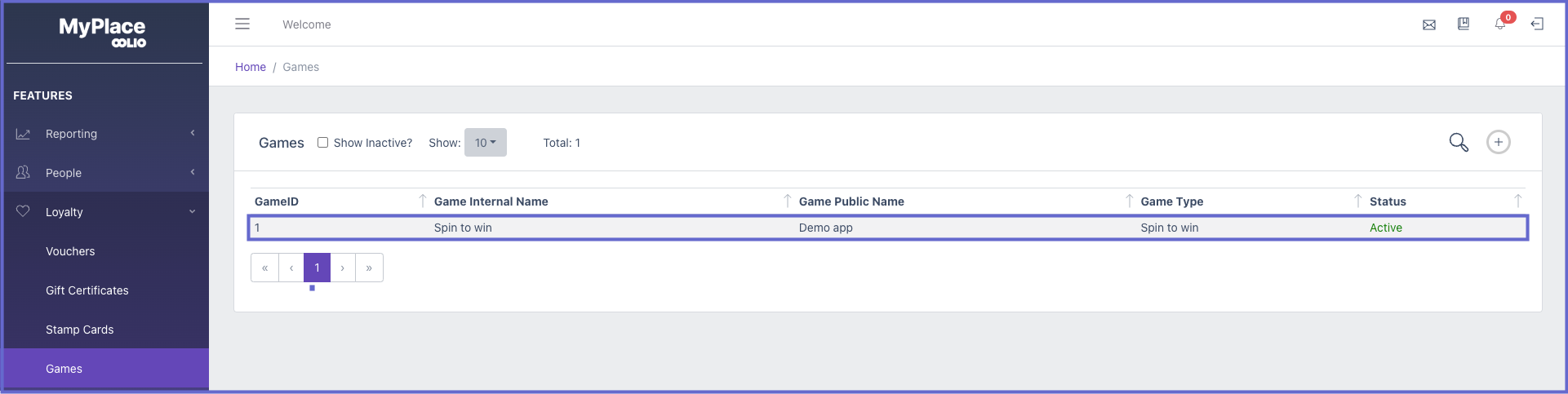
To update a existing game simply click the desired row in the games list.
Game Configurations
Main
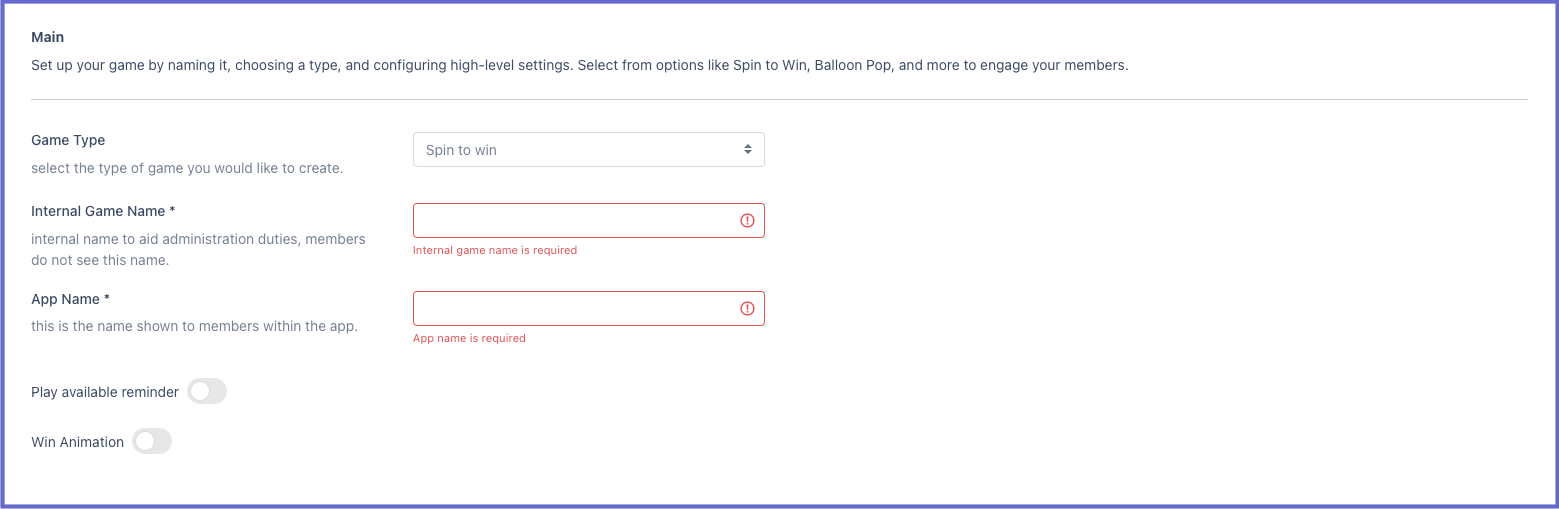
This section allows admin to configure the general fields for the game
- Game Type - The type of game to be created.
- Internal Game Name - A internal name for admin and support. This does not show in the app
- App Name - The name of the game within the app, this will display to the members
- Description - A short description that appears on the game details screen. This could be a fun paragraph about the potential prizes.
- Play available reminder - When enabled, it will reminder players that they can play again through a push notification.
- Win Animation - When enabled, it will show 1 of 4 animations when a member wins a prize.
Game Settings
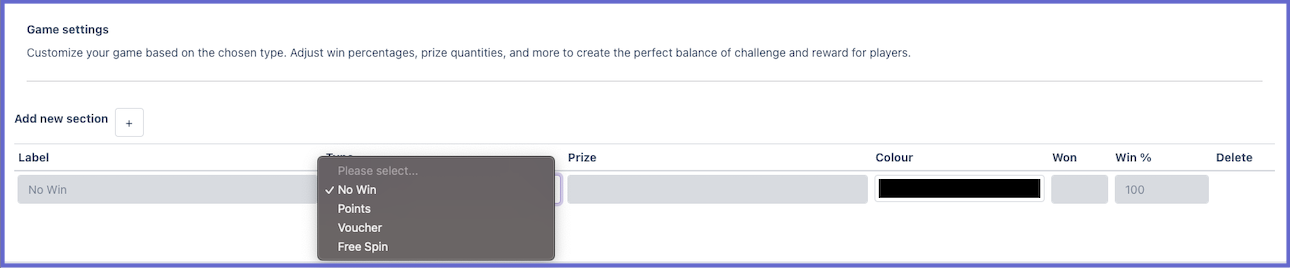
Game settings allows users to setup each section of the spin wheel and to adjust what prizes are won and how often each prize can be won.
Label - The title that will show on the section of the spin wheel
Type - The reward type that the section represents
- No Win - Member did not win and will not receive a reward
- Points - Member will receive a set amount of points that is added to their account upon landing on this section
- Voucher - Member will receive a set voucher that is added to their account upon landing on this section
- Free Spin - Member will be able to spin the wheel again, for another chance at a prize
Prize - This is the rewards that a member will receive once they land on the section. This is only enabled for points and voucher type
- Points - input the number of points a member will receive when they win this prize
- Voucher - A list of all vouchers synced from Bepoz will show as a dropdown option. Select the voucher to be issued if a member wins this prize
Colour - The section colour in the wheel that represents this row. When clicked a palette will appear where users can choose their desired colour
Won - Displays the amount of times that this prize has been won. This will update every time a member wins this prize.
Win - The prizes success rate.
Delete - Users can delete prizes from the wheel if they are unwanted. Simply click the bin icon. The first row cannot be deleted
Target Audience

Target Audience allows users to aim the game at specific members of the app.
All Members - Every member of the app will be able to see and play the game.
Member Tiers - Several checkboxes will appear with the tiers that have been previously setup. All Tiers checkbox allows admin to quickly select every tier, or they can click specific tiers as desired.
Member Profile - This is a dropdown list with all existing active member profiles created in the backpanel. Admin users can target based on the custom fields set in Bepoz. This is good to use for targeting specific individuals of the app.
Schedule
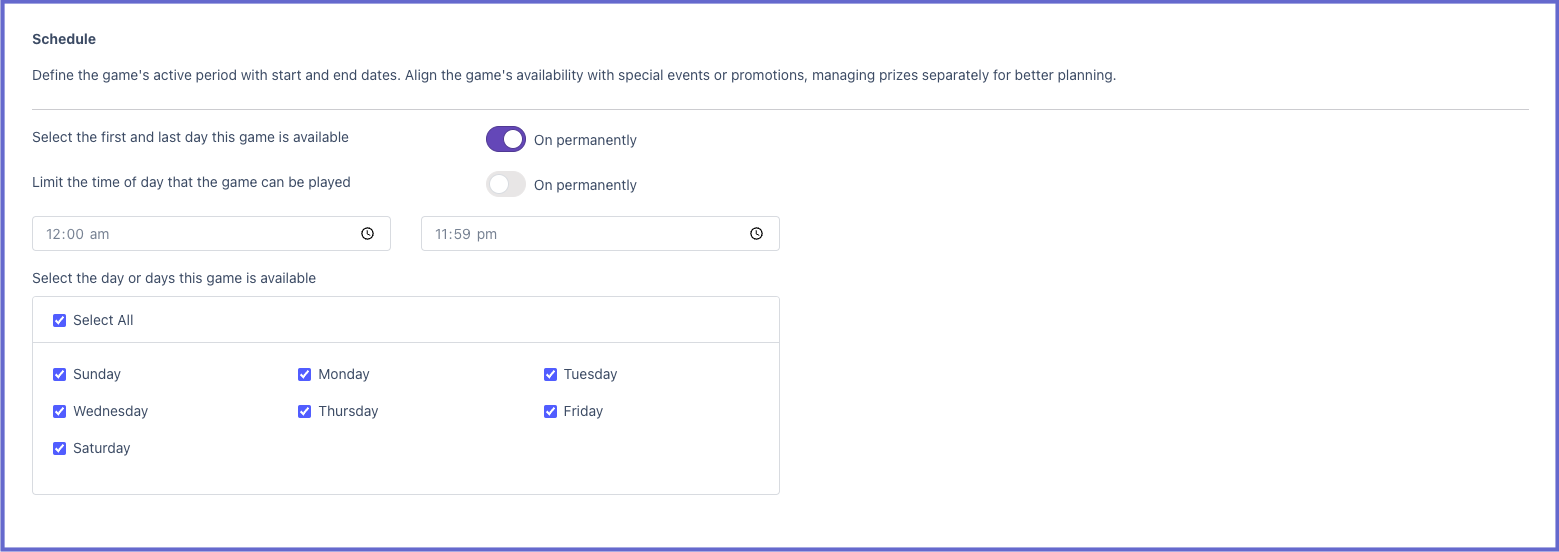
Schedule allows users to set the date, time and days of the week that the game is available to members.
Select the first and last day this game is available - User can set the start and end date for the game to be available to play by either using the calendar that appears when clicking the fields, or clicking 'On permanently', to enabled the game to stay on forever.
Limit the time of dat that the game can be played - User can set the start and end time for the game to be available to play by either clicking the fields and choosing the desired time, or clicking 'On permanently', to enabled the game for the whole day.
Select the day or days this game is available - User can set the days of the week that the game will be available by clicking the checkboxes for desired days or click select all to choose every day of the week.
Rules

Admins can set limits on how many times a game can be played. This helps control how many prizes a game can give out.
- Total Plays (Max Plays): This is the maximum number of times the game can ever be played. Once this limit is reached, the game will no longer be available in the app. If this field is left empty, the game will have no max limit.
- Daily Plays (Max Plays Per Day): This is the maximum number of times a game can be played in a single day by all members combined, not per individual member. If the daily play limit is reached, the app will display a countdown showing when members can play again on the next available day. The default for this field is 1.
Note: By default, each member is allowed to play the game once per day. After playing, the game will reset and become available again at 12:00 AM (midnight) if the schedule is set to “on permanently”, or at the designated start time on the following available day.