-
End-User | Products & SmartPOS
-
End-User | Stock Control
-
End-User | Table Service and Kitchen Operations
-
End-User | Pricing, Marketing, Promotions & Accounts
- Prize Promotions
- Points, Points Profiles and Loyalty
- Product Promotions
- Repricing & Discounts in SmartPOS
- Vouchers
- Account Till Functions
- Pricing, Price Numbers and Price Modes
- Raffles & Draws
- Marketing Reports
- Accounts and Account Profiles
- Rewards
- SmartPOS Account Functions
- Troubleshooting
- Product Labels
- Packing Slips
-
End-User | System Setup & Admin
-
End-User | Reporting, Data Analysis & Security
-
End-User | Membership & Scheduled Billing
-
End-User | Operators, Operator Permissions & Clocking
-
Interfaces | Data Send Interfaces
-
Interfaces | EFTPOS & Payments
- NZ EFTPOS Interfaces
- Linkly (Formerly PC-EFTPOS)
- Adyen
- Tyro
- ANZ BladePay
- Stripe
- Windcave (Formerly Payment Express)
- Albert EFTPOS
- Westpac Presto (Formerly Assembly Payments)
- Unicard
- Manager Cards External Payment
- Pocket Voucher
- OneTab
- Clipp
- eConnect-eConduit
- Verifone
- AXEPT
- DPS
- Liven
- Singapore eWallet
- Mercury Payments TRANSENTRY
- Ingenico
- Quest
- Oolio - wPay
-
Interfaces | SMS & Messaging
-
Interfaces | Product, Pricing, Marketing & Promotions
- Metcash Loyalty
- Range Servant
- ILG Pricebook & Promotions
- Oolio Order Manager Integration
- Ubiquiti
- Product Level Blocking
- BidFood Integration
- LMG
- Metcash/IBA E-Commerce Marketplace
- McWilliams
- Thirsty Camel Hump Club
- LMG Loyalty (Zen Global)
- Doshii Integration
- Impact Data
- Marsello
- IBA Data Import
- Materials Control
- Last Yard
- Bepoz Standard Transaction Import
-
Interfaces | Printing & KDS
-
Interfaces | Reservation & Bookings
-
Interfaces | Database, Reporting, ERP & BI
-
Interfaces | CALink, Accounts & Gaming
- EBET Interface
- Clubs Online Interface
- Konami Interface
- WIN Gaming Interface
- Aristocrat Interface
- Bally Interface
- WorldSmart's SmartRetail Loyalty
- Flexinet & Flexinet SP Interfaces
- Aura Interface
- MiClub Interface
- Max Gaming Interface
- Utopia Gaming Interface
- Compass Interface
- IGT & IGT Casino Interface
- MGT Gaming Interface
- System Express
- Aristocrat nConnect Interface
- GCS Interface
- Maxetag Interface
- Dacom 5000E Interface
- InnTouch Interface
- Generic & Misc. CALink
-
Interfaces | Miscellaneous Interfaces/Integrations
-
Interfaces | Property & Room Management
-
Interfaces | Online Ordering & Delivery
-
Interfaces | Purchasing, Accounting & Supplier Comms
-
SmartPOS | Mobile App
-
SmartPDE | SmartPDE 32
-
SmartPDE | Denso PDE
-
SmartPDE | SmartPDE Mobile App
-
MyPlace
-
MyPlace | myPLACE Lite
-
MyPlace | Backpanel User Guides
- Bepoz Price Promotions
- What's on, Events and tickets
- Staff
- System Settings | Operational Settings
- Vouchers & Gift Certificates
- Member Onboarding
- Members and memberships
- System Settings | System Setup
- Reports and Reporting
- Actions
- Offers | Promotions
- Messaging & Notifications
- System Settings | App Config
- Surveys
- Games
- User Feedback
- Stamp Cards
-
MyPlace | Integrations
-
MyPlace | FAQ's & How-2's
-
MyPlace | Release Notes
-
YourOrder
-
YourOrders | Backpanel User Guides
-
YourOrders | YourOrder Kiosk User Guide
-
YourOrders | Merchant App User Guide
-
WebAddons
-
Installation / System Setup Guides
- SmartPOS Mobile App | Setup
- SmartPOS Mobile App | SmartAPI Host Setup
- SmartPOS Mobile App | BackOffice Setup
- SmartPOS Mobile App | Pay@Table setup
- SmartKDS Setup 4.7.2.7 +
- SmartKDS Setup 4.6.x
- SQL Installations
- Server / BackOffice Installation
- New Database Creation
- Multivenue Setup & Config.
- SmartPOS
- SmartPDE
- Player Elite Interface | Rest API
- Interface Setups
- Import
- KDSLink
- Snapshots
- Custom Interface Setups
-
HOW-2
- Product Maintenance
- Sales and Transaction Reporting
- SmartPOS General
- Printing and Printing Profiles
- SQL
- Repricing & Discounts
- Stock Control
- Membership
- Accounts and Account Profiles
- Miscellaneous
- Scheduled Jobs Setups
- Backoffice General
- Purchasing and Receiving
- Database.exe
- EFTPOS
- System Setup
- Custom Support Tools
-
Troubleshooting
-
Hardware
1 | Split Bill BackOffice Settings
This article focuses on the BackOffice settings that control Split Bill functionality. There are a handful of settings within BackOffice that need to be considered when configuring a system to accommodate Split Bills. A number of flags can be found within both Global Settings and Venue Maintenance: Tables Open Directly into Splits, Ask # Guests, Ask Seat, and Ask Split as Guests.
This article focuses on the BackOffice settings that control Split Bill functionality.
There are a handful of settings within BackOffice that need to be considered when configuring a system to accommodate Split Bills.
A number of flags can be found within both Global Settings and Venue Maintenance: Tables Open Directly into Splits, Ask # Guests, Ask Seat, and Ask Split as Guests.
Prerequisites
- To access Split Bill features, the applicable Operator Privileges will need to be enabled
-
System Setup Section - "Access Venue, Stores & Tills" Flag
- "Maintain Venue, Stores & Tills" Flag
- "Maintain Global Settings" Flag
Global Settings
Flag: "Tables Open Directly Into Splits"
- Within Global Settings, there is a flag that allows previously Split Bills to directly open to the Split Bill Screen when selecting the Table
- To provide for better efficiency when Tables are Split, enable this Flag to have a Split Table open directly to the Split Bill Screen
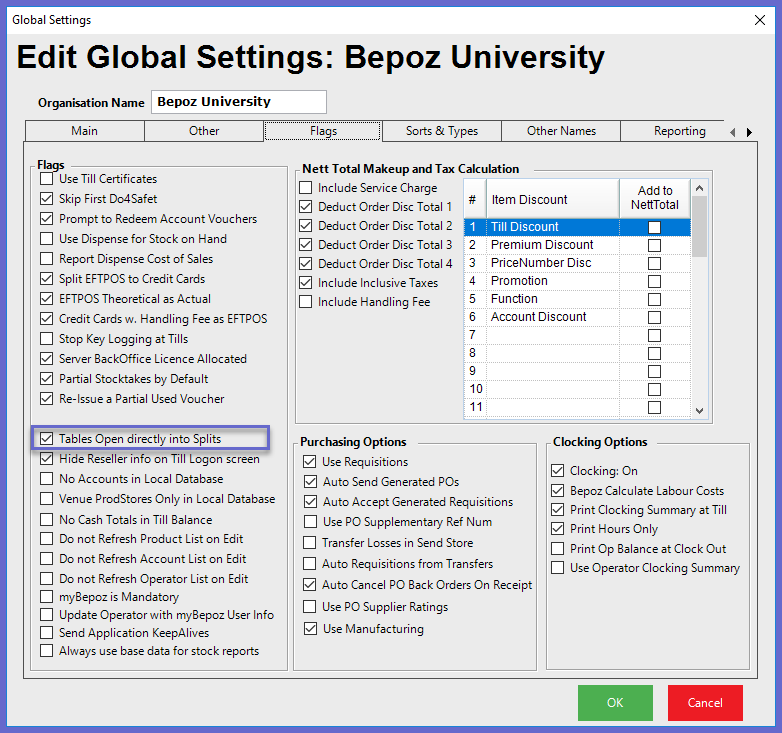
- When this flag is enabled, the operator will be viewed with the Split Bill Screen after the table has been selected
- To provide for better efficiency when Tables are Split, enable this Flag to have a Split Table open directly to the Split Bill Screen
- With this Flag enabled, the Operator will be required to Tender Payments separately for each Split
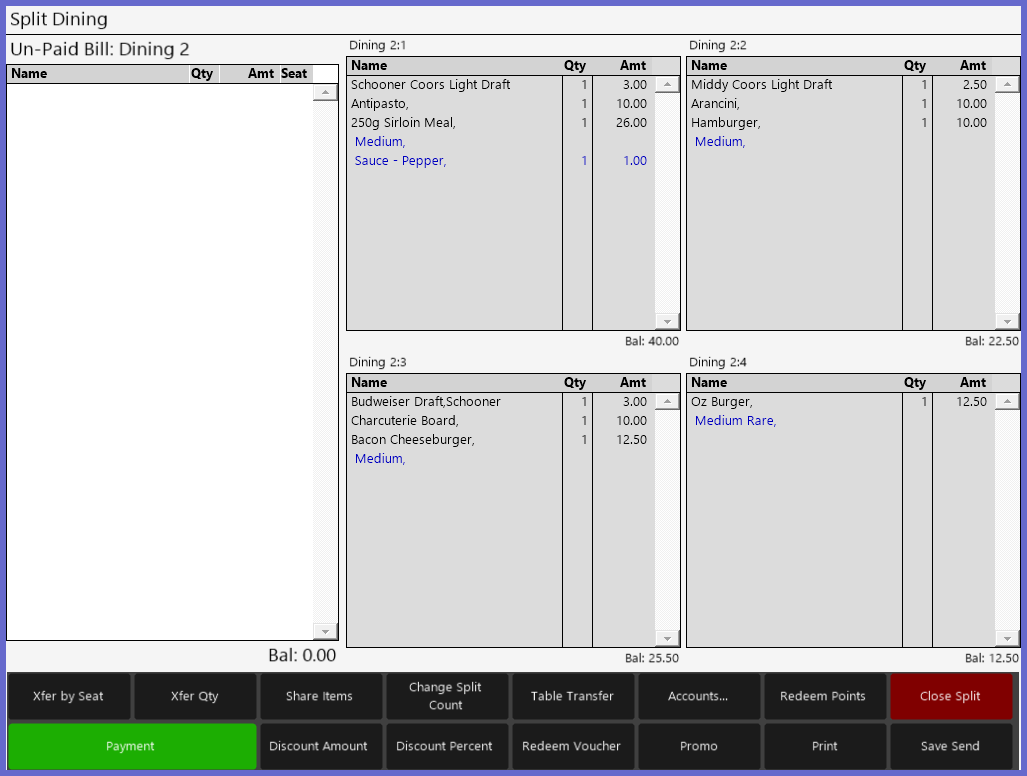
- With this Flag disabled, the operator will be viewed with the Home Workstation Screen after the table has been selected
- The Operator would then need to tap the Split Bill Screen button to view the Splits
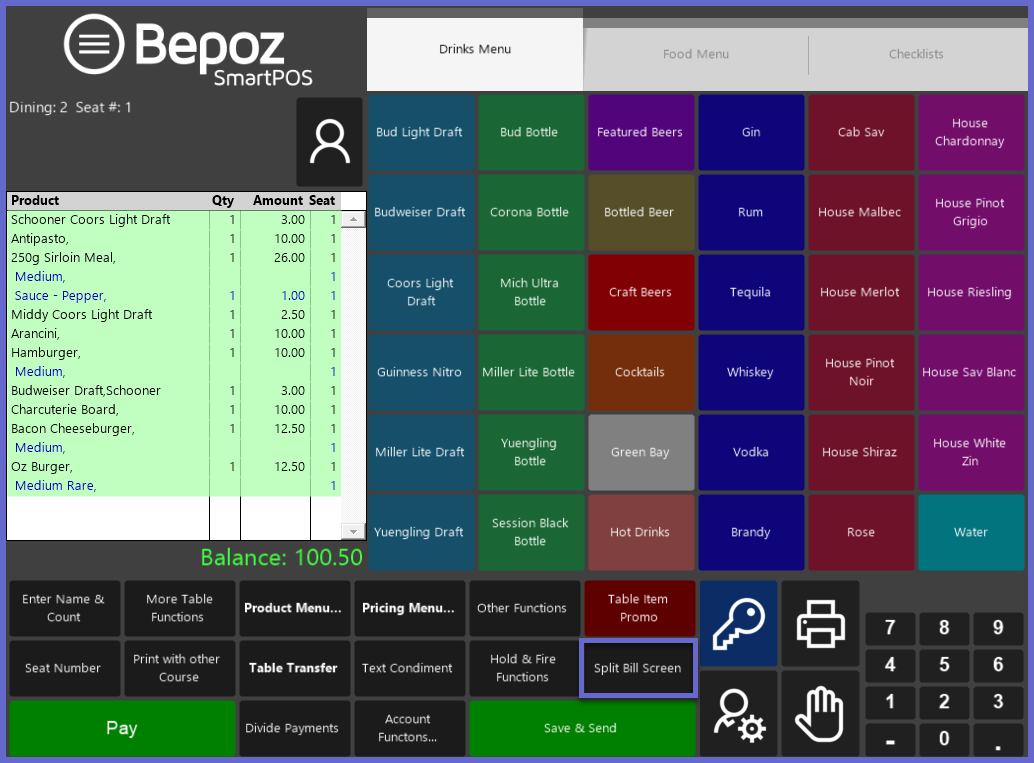
Venue Settings
Tables Tab
- There are some settings on the Tables Tab within Venue Maintenance which will also have an effect on the use of Split Bills
"Ask # Guests" and "Ask Seat "
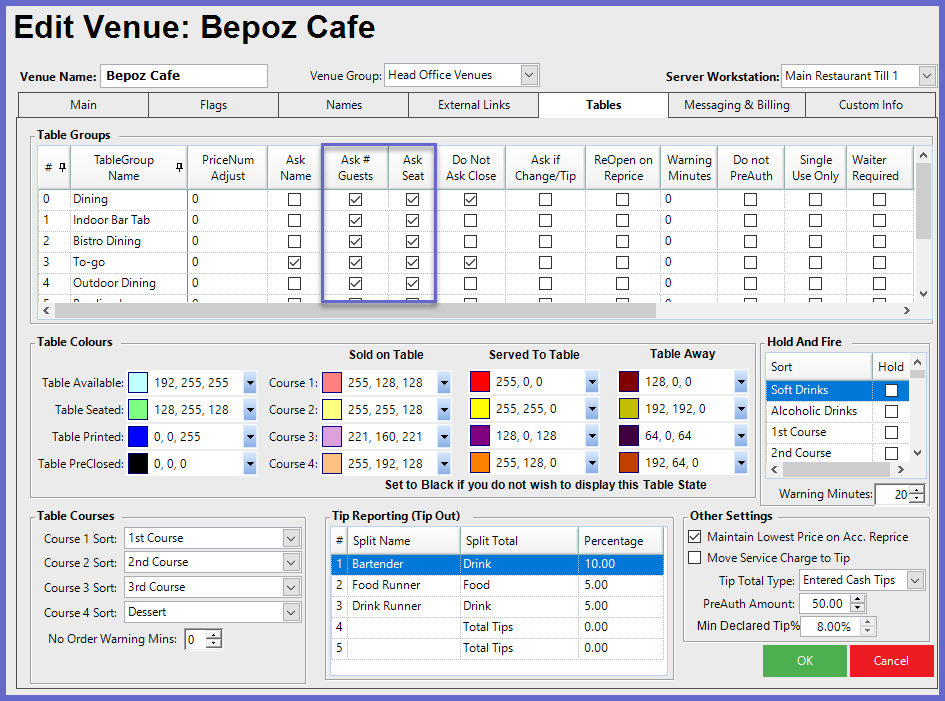
- If the Ask # Guests flag is enabled, the Operator will be prompted to enter the Number of Guests when starting a New Table from SmartPOS Workstations in that Venue
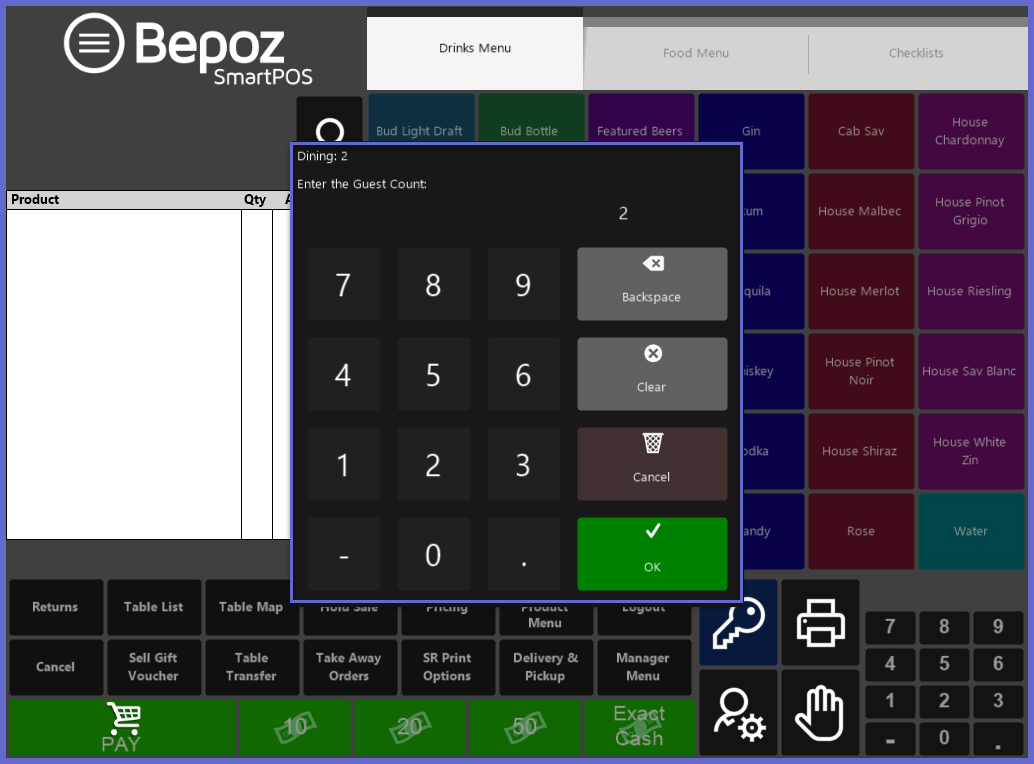
- If the Ask Seat flag is enabled, the Operator will be prompted to enter a Seat Number for each Product ordered
- By allocating products to a seat, products can be transferred directly to individual splits in the Split Window Screen
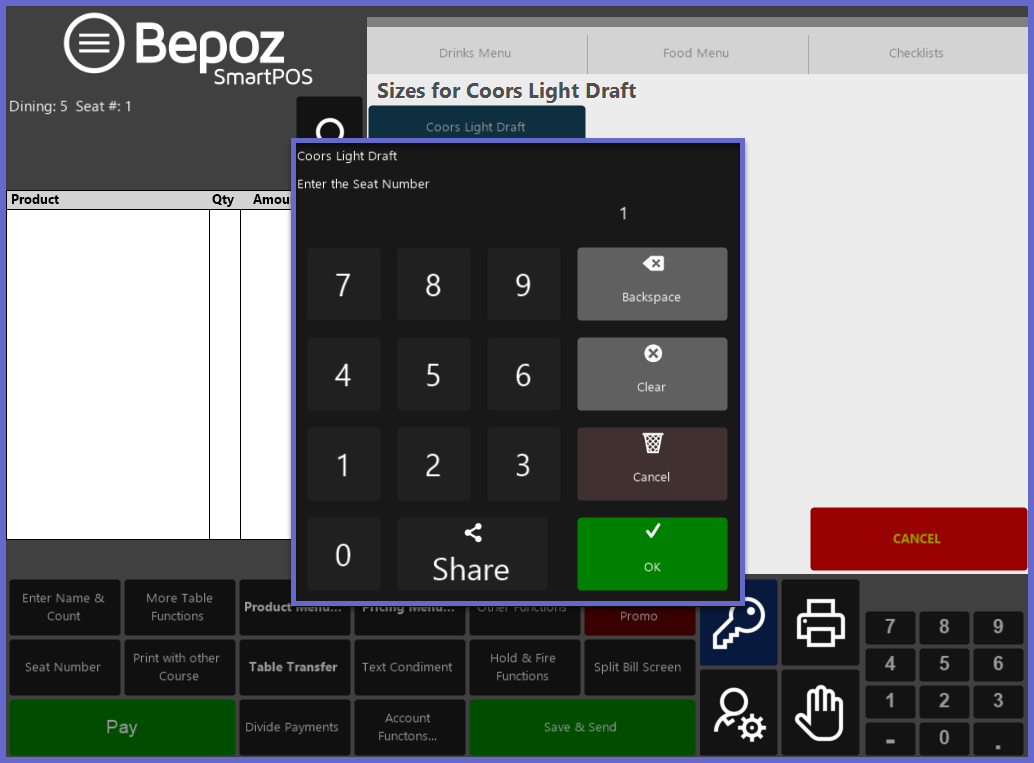
- Once the Seat Numbers have been entered, the Number will appear next to each on the Master Bill prior to Splitting
- The Xfer by Seat function can then be used to quickly Transfer all of the Products to separate Splits based on the Seat Number
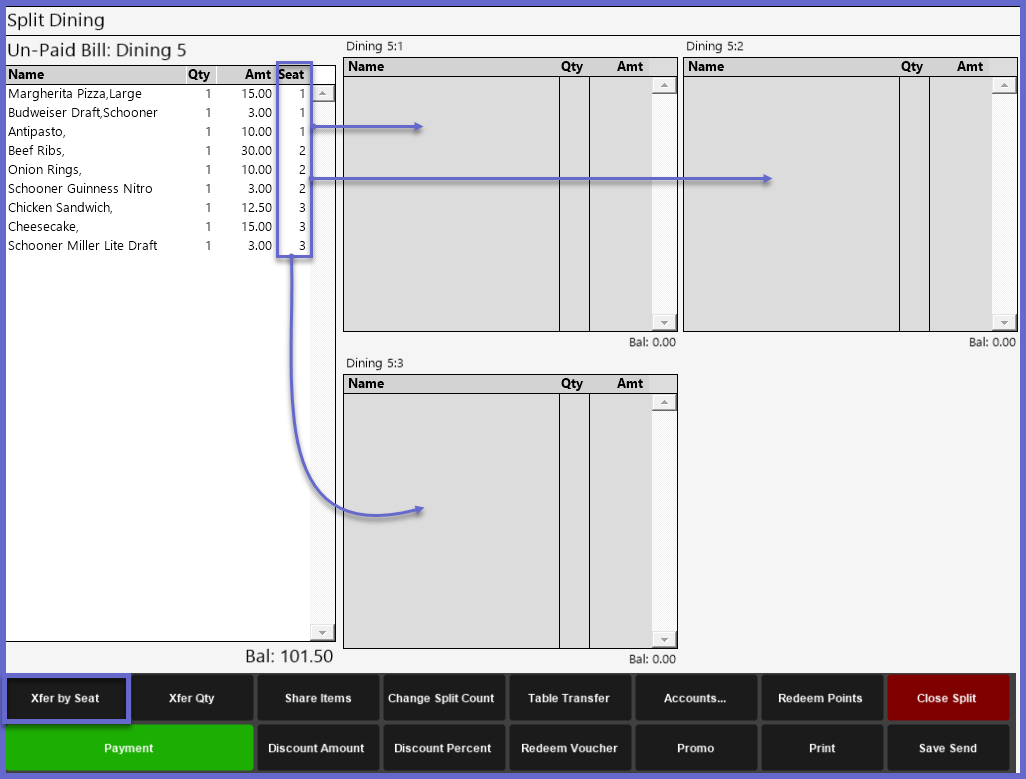
Ask Splits as Guests
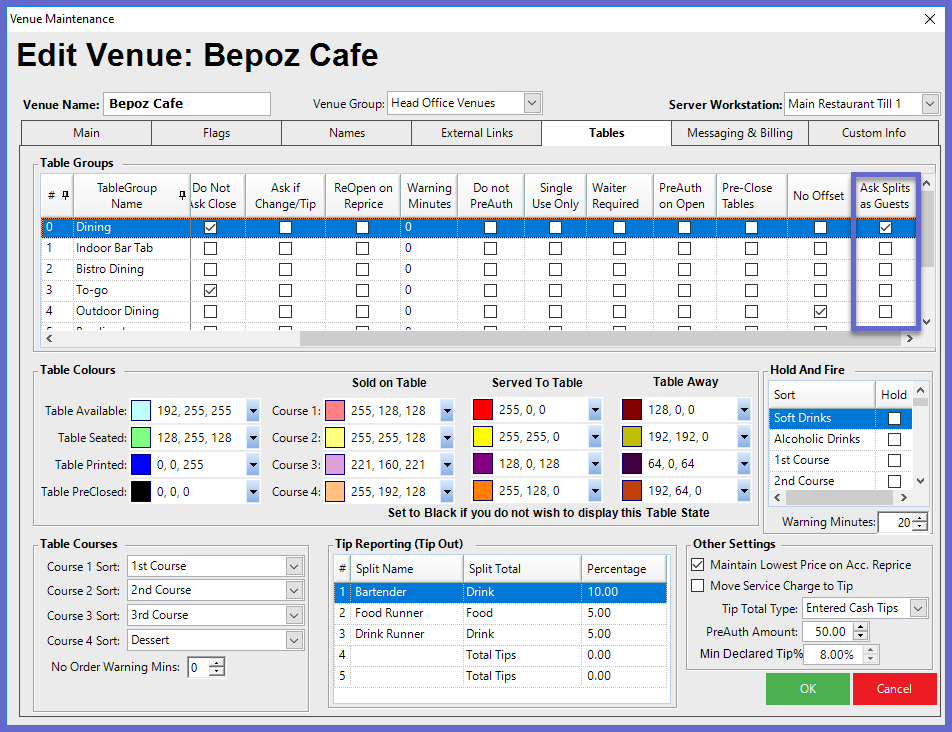
- The Ask Splits as Guests flag can be also be found in the Venue Maintenance menu
- When this Flag is enabled, the Operator will have the option to Split the Table based on the number of guests that were entered
- The Ask Splits as Guests flag cannot be enabled unless the Ask # Guests flag is also enabled for that table group
- The enabling of this flag makes it advantageous for efficiently creating Split Tables before a table is created rather than configured after
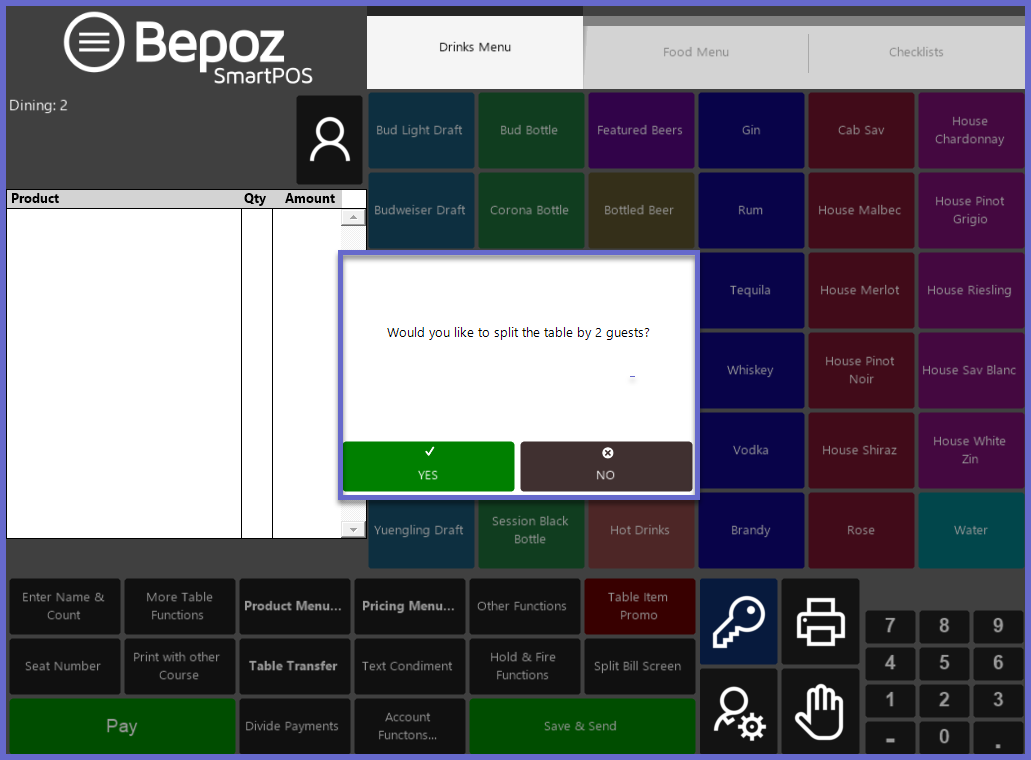
- When a table is opened and after the Operator has entered the number of Guests, a prompt message will appear giving the option if the Operator would like to Split the table by the number of guests that were entered
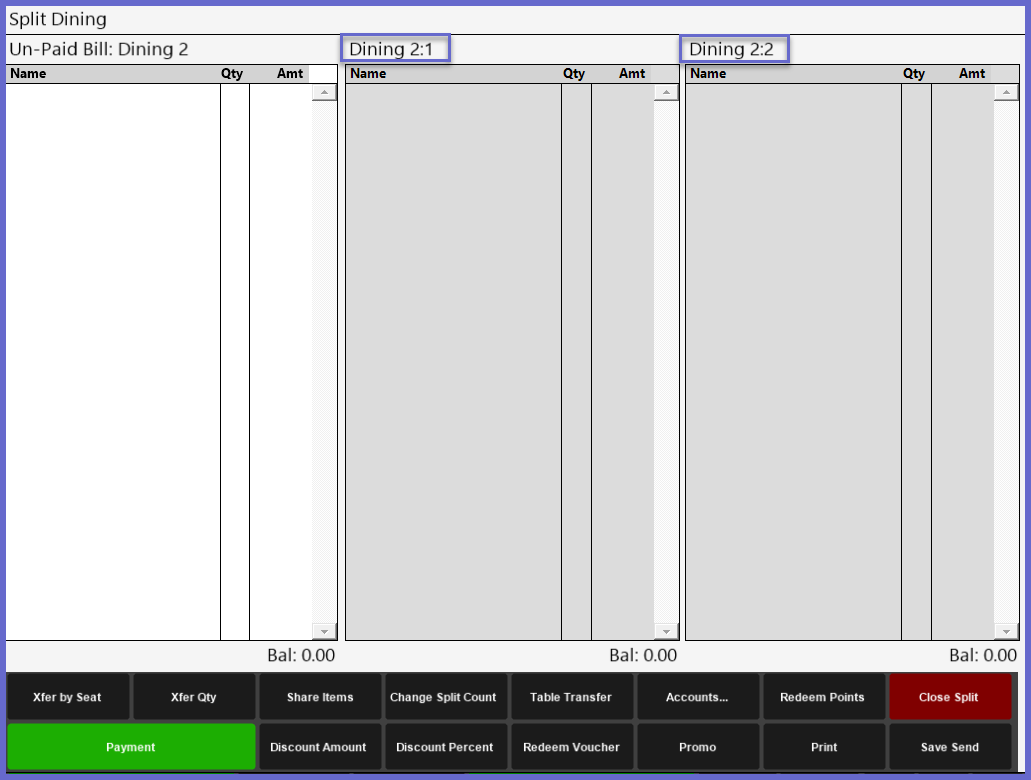
- Each Guest will have their own Split where Products can be ordered, Transferred and Paid accordingly
- By default, the Splits will be labeled using the main Table number and then a sub-number, incrementally
- E.g., if the Table number is 4, the Splits will be called "4:1", "4:2", etc.
