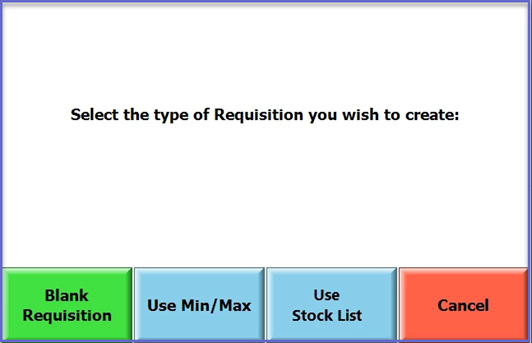- INTERNAL - Bepoz Help Guides
- End-User | Stock Control
- Stock List / PO Template
-
End-User | Products & SmartPOS
-
End-User | Stock Control
-
End-User | Table Service and Kitchen Operations
-
End-User | Pricing, Marketing, Promotions & Accounts
- Prize Promotions
- Points, Points Profiles and Loyalty
- Product Promotions
- Repricing & Discounts in SmartPOS
- Vouchers
- Account Till Functions
- Pricing, Price Numbers and Price Modes
- Raffles & Draws
- Marketing Reports
- Accounts and Account Profiles
- Rewards
- SmartPOS Account Functions
- Troubleshooting
- Product Labels
- Packing Slips
-
End-User | System Setup & Admin
-
End-User | Reporting, Data Analysis & Security
-
End-User | Membership & Scheduled Billing
-
End-User | Operators, Operator Permissions & Clocking
-
Interfaces | Data Send Interfaces
-
Interfaces | EFTPOS & Payments
- NZ EFTPOS Interfaces
- Linkly (Formerly PC-EFTPOS)
- Adyen
- Tyro
- ANZ BladePay
- Stripe
- Windcave (Formerly Payment Express)
- Albert EFTPOS
- Westpac Presto (Formerly Assembly Payments)
- Unicard
- Manager Cards External Payment
- Pocket Voucher
- OneTab
- Clipp
- eConnect-eConduit
- Verifone
- AXEPT
- DPS
- Liven
- Singapore eWallet
- Mercury Payments TRANSENTRY
- Ingenico
- Quest
- Oolio - wPay
-
Interfaces | SMS & Messaging
-
Interfaces | Product, Pricing, Marketing & Promotions
- Metcash Loyalty
- Range Servant
- ILG Pricebook & Promotions
- Oolio Order Manager Integration
- Ubiquiti
- Product Level Blocking
- BidFood Integration
- LMG
- Metcash/IBA E-Commerce Marketplace
- McWilliams
- Thirsty Camel Hump Club
- LMG Loyalty (Zen Global)
- Doshii Integration
- Impact Data
- Marsello
- IBA Data Import
- Materials Control
- Last Yard
- Bepoz Standard Transaction Import
-
Interfaces | Printing & KDS
-
Interfaces | Reservation & Bookings
-
Interfaces | Database, Reporting, ERP & BI
-
Interfaces | CALink, Accounts & Gaming
- EBET Interface
- Clubs Online Interface
- Konami Interface
- WIN Gaming Interface
- Aristocrat Interface
- Bally Interface
- WorldSmart's SmartRetail Loyalty
- Flexinet & Flexinet SP Interfaces
- Aura Interface
- MiClub Interface
- Max Gaming Interface
- Utopia Gaming Interface
- Compass Interface
- IGT & IGT Casino Interface
- MGT Gaming Interface
- System Express
- Aristocrat nConnect Interface
- GCS Interface
- Maxetag Interface
- Dacom 5000E Interface
- InnTouch Interface
- Generic & Misc. CALink
-
Interfaces | Miscellaneous Interfaces/Integrations
-
Interfaces | Property & Room Management
-
Interfaces | Online Ordering & Delivery
-
Interfaces | Purchasing, Accounting & Supplier Comms
-
SmartPOS | Mobile App
-
SmartPDE | SmartPDE 32
-
SmartPDE | Denso PDE
-
SmartPDE | SmartPDE Mobile App
-
MyPlace
-
MyPlace | myPLACE Lite
-
MyPlace | Backpanel User Guides
- Bepoz Price Promotions
- What's on, Events and tickets
- Staff
- System Settings | Operational Settings
- Vouchers & Gift Certificates
- Member Onboarding
- Members and memberships
- System Settings | System Setup
- Reports and Reporting
- Actions
- Offers | Promotions
- Messaging & Notifications
- System Settings | App Config
- Surveys
- Games
- User Feedback
- Stamp Cards
-
MyPlace | Integrations
-
MyPlace | FAQ's & How-2's
-
MyPlace | Release Notes
-
YourOrder
-
YourOrders | Backpanel User Guides
-
YourOrders | YourOrder Kiosk User Guide
-
YourOrders | Merchant App User Guide
-
WebAddons
-
Installation / System Setup Guides
- SmartPOS Mobile App | Setup
- SmartPOS Mobile App | SmartAPI Host Setup
- SmartPOS Mobile App | BackOffice Setup
- SmartPOS Mobile App | Pay@Table setup
- SmartKDS Setup 4.7.2.7 +
- SmartKDS Setup 4.6.x
- SQL Installations
- Server / BackOffice Installation
- New Database Creation
- Multivenue Setup & Config.
- SmartPOS
- SmartPDE
- Player Elite Interface | Rest API
- Interface Setups
- Import
- KDSLink
- Snapshots
- Custom Interface Setups
-
HOW-2
- Product Maintenance
- Sales and Transaction Reporting
- SmartPOS General
- Printing and Printing Profiles
- SQL
- Repricing & Discounts
- Stock Control
- Membership
- Accounts and Account Profiles
- Miscellaneous
- Scheduled Jobs Setups
- Backoffice General
- Purchasing and Receiving
- Database.exe
- EFTPOS
- System Setup
- Custom Support Tools
-
Troubleshooting
-
Hardware
4 | Stock List for Requisitions
This article covers the basic principle of Stock List for Requisitions and how it can be pre-created, so they can be used in performing relevant Stock functions.
This article covers the basic principle of Stock List for Requisitions and how it can be pre-created, so they can be used in performing relevant Stock functions.Prerequisites
- To access and edit Stock List, the applicable Operator Privileges will need to be enabled:
-
Operator Maintenance 'Stock Control' Tab - Requisitions: Requisition List Only
- When this is turned on, the operator can only request products from a Requisitions Stock List and the Product Tree will not be available
Setup Configuration
- Once you have enabled the flag from Operator Maintenance ‘Stock Control’ Tab and have navigated to Stock List from Stock Control Options, follow the below steps to create a new Stock List:
- Click Add New Stock List; stock List Settings will display
- Enter the below relevant configurations:
- Name: This is the name of the list
- Type: This is the type of list that will be created
- The Type specified means it will only be available for use within that functionality; the Types are:
- Requisitions
- Stock Transfer
- Manufacturing
- P/O Receipt
- Allowed Operator: This is the Operator/Operator Group that is allowed to use the stock list. Any Operators that do not qualify cannot see and/or use the stock list
- Venue (From Venue): This will be the Venue that is used in the manufacturing Header when the stock list is used for the manufacturing
- Store (From Store): This will be the Store that is used in the manufacturing Header when the Stock List is used in the manufacturing
- ResetQTYZero: If this is ticked, the qty’s specified from the template will change to zero (0) when the Stock List is used
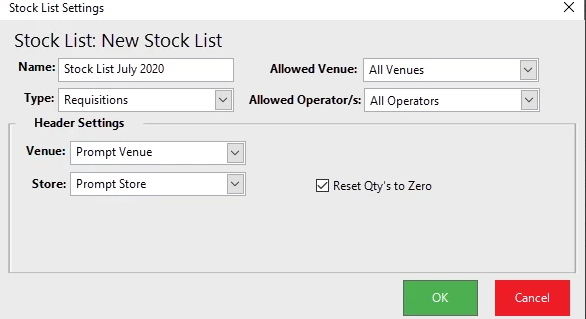
- When the ‘Requisition List Only’ flag is ON, only two options are displayed to the Operator for Requisitions:
- Use Stock List
- Cancel
- Operators won’t able to add/edit/delete items from the Requisitions list created using a Stock List
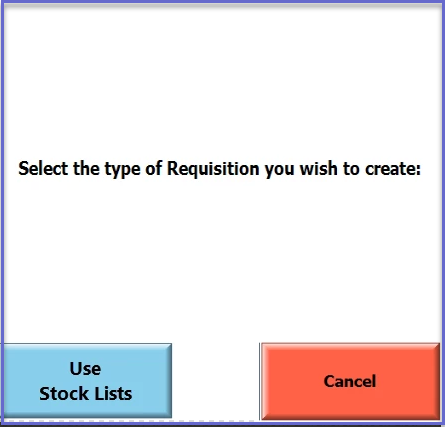
- When the “Requisition List Only” flag is OFF, other options are displayed for Requisitions:
- Blank Requisition – Will create a blank Requisition where products will need to be manually added
- Use Min/Max – Will create a Requisition on the Min/Max setting on the products that have Min/Ma assigned
- Use Stock List – Able to select available Stock Lists of type ‘Requisitions’ only. When the Stock List has been selected, it will populate products in the requisition tab from the Stock List selected.
- Cancel
- Operators can add/edit/delete items in the Requisition created from Stock List by using the “Add/Edit & Delete Items’ options