- INTERNAL - Bepoz Help Guides
- End-User | Stock Control
- Stock & Analysis Reports
-
End-User | Products & SmartPOS
-
End-User | Stock Control
-
End-User | Table Service and Kitchen Operations
-
End-User | Pricing, Marketing, Promotions & Accounts
- Prize Promotions
- Points, Points Profiles and Loyalty
- Product Promotions
- Repricing & Discounts in SmartPOS
- Vouchers
- Account Till Functions
- Pricing, Price Numbers and Price Modes
- Raffles & Draws
- Marketing Reports
- Accounts and Account Profiles
- Rewards
- SmartPOS Account Functions
- Troubleshooting
- Product Labels
- Packing Slips
-
End-User | System Setup & Admin
-
End-User | Reporting, Data Analysis & Security
-
End-User | Membership & Scheduled Billing
-
End-User | Operators, Operator Permissions & Clocking
-
Interfaces | Data Send Interfaces
-
Interfaces | EFTPOS & Payments
- NZ EFTPOS Interfaces
- Linkly (Formerly PC-EFTPOS)
- Adyen
- Tyro
- ANZ BladePay
- Stripe
- Windcave (Formerly Payment Express)
- Albert EFTPOS
- Westpac Presto (Formerly Assembly Payments)
- Unicard
- Manager Cards External Payment
- Pocket Voucher
- OneTab
- Clipp
- eConnect-eConduit
- Verifone
- AXEPT
- DPS
- Liven
- Singapore eWallet
- Mercury Payments TRANSENTRY
- Ingenico
- Quest
- Oolio - wPay
-
Interfaces | SMS & Messaging
-
Interfaces | Product, Pricing, Marketing & Promotions
- Metcash Loyalty
- Range Servant
- ILG Pricebook & Promotions
- Oolio Order Manager Integration
- Ubiquiti
- Product Level Blocking
- BidFood Integration
- LMG
- Metcash/IBA E-Commerce Marketplace
- McWilliams
- Thirsty Camel Hump Club
- LMG Loyalty (Zen Global)
- Doshii Integration
- Impact Data
- Marsello
- IBA Data Import
- Materials Control
- Last Yard
- Bepoz Standard Transaction Import
-
Interfaces | Printing & KDS
-
Interfaces | Reservation & Bookings
-
Interfaces | Database, Reporting, ERP & BI
-
Interfaces | CALink, Accounts & Gaming
- EBET Interface
- Clubs Online Interface
- Konami Interface
- WIN Gaming Interface
- Aristocrat Interface
- Bally Interface
- WorldSmart's SmartRetail Loyalty
- Flexinet & Flexinet SP Interfaces
- Aura Interface
- MiClub Interface
- Max Gaming Interface
- Utopia Gaming Interface
- Compass Interface
- IGT & IGT Casino Interface
- MGT Gaming Interface
- System Express
- Aristocrat nConnect Interface
- GCS Interface
- Maxetag Interface
- Dacom 5000E Interface
- InnTouch Interface
- Generic & Misc. CALink
-
Interfaces | Miscellaneous Interfaces/Integrations
-
Interfaces | Property & Room Management
-
Interfaces | Online Ordering & Delivery
-
Interfaces | Purchasing, Accounting & Supplier Comms
-
SmartPOS | Mobile App
-
SmartPDE | SmartPDE 32
-
SmartPDE | Denso PDE
-
SmartPDE | SmartPDE Mobile App
-
MyPlace
-
MyPlace | myPLACE Lite
-
MyPlace | Backpanel User Guides
- Bepoz Price Promotions
- What's on, Events and tickets
- Staff
- System Settings | Operational Settings
- Vouchers & Gift Certificates
- Member Onboarding
- Members and memberships
- System Settings | System Setup
- Reports and Reporting
- Actions
- Offers | Promotions
- Messaging & Notifications
- System Settings | App Config
- Surveys
- Games
- User Feedback
- Stamp Cards
-
MyPlace | Integrations
-
MyPlace | FAQ's & How-2's
-
MyPlace | Release Notes
-
YourOrder
-
YourOrders | Backpanel User Guides
-
YourOrders | YourOrder Kiosk User Guide
-
YourOrders | Merchant App User Guide
-
WebAddons
-
Installation / System Setup Guides
- SmartPOS Mobile App | Setup
- SmartPOS Mobile App | SmartAPI Host Setup
- SmartPOS Mobile App | BackOffice Setup
- SmartPOS Mobile App | Pay@Table setup
- SmartKDS Setup 4.7.2.7 +
- SmartKDS Setup 4.6.x
- SQL Installations
- Server / BackOffice Installation
- New Database Creation
- Multivenue Setup & Config.
- SmartPOS
- SmartPDE
- Player Elite Interface | Rest API
- Interface Setups
- Import
- KDSLink
- Snapshots
- Custom Interface Setups
-
HOW-2
- Product Maintenance
- Sales and Transaction Reporting
- SmartPOS General
- Printing and Printing Profiles
- SQL
- Repricing & Discounts
- Stock Control
- Membership
- Accounts and Account Profiles
- Miscellaneous
- Scheduled Jobs Setups
- Backoffice General
- Purchasing and Receiving
- Database.exe
- EFTPOS
- System Setup
- Custom Support Tools
-
Troubleshooting
-
Hardware
6 | Stocktake Report
This article covers general Stocktake Report and functions associated with it.
This article covers general Stocktake Report and functions associated with it.
Along with Product Cost and other financial data, the Stocktake Report allows Operators to view the Product Quantity on Hand and Expected Quantity in the system so that any theft or Product loss can be estimated for the given period of time.
Prerequisites- For an Operator to be able to access and run a Stocktake Report within BackOffice, the Allow Stock Reports flag within the Reporting tab of Operator Maintenance must first be enabled
- If this flag is not enabled, an Operator cannot access Stocktake Reports
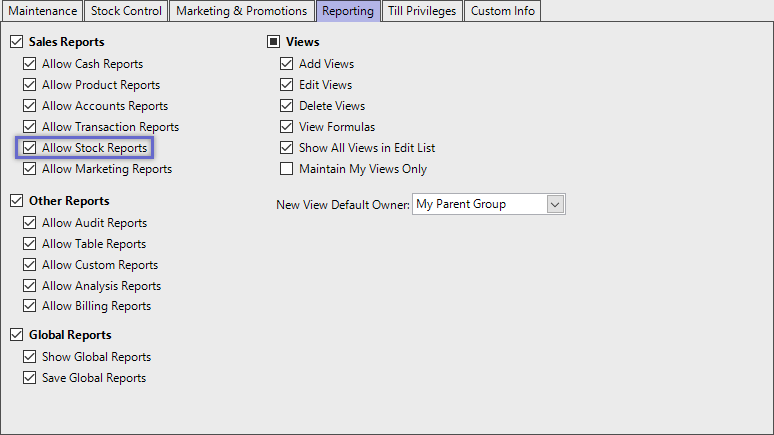
Accessing Stocktake Reports
- Complete the following steps to access Stock Summaries:
- Log in to BackOffice
- From the side menu, Select "Stock Reports" to expand the list of Available Reports
- Select Stocktake Reports which will open a new Stocktake Report Window
- Select the required Product Group from the Product tree
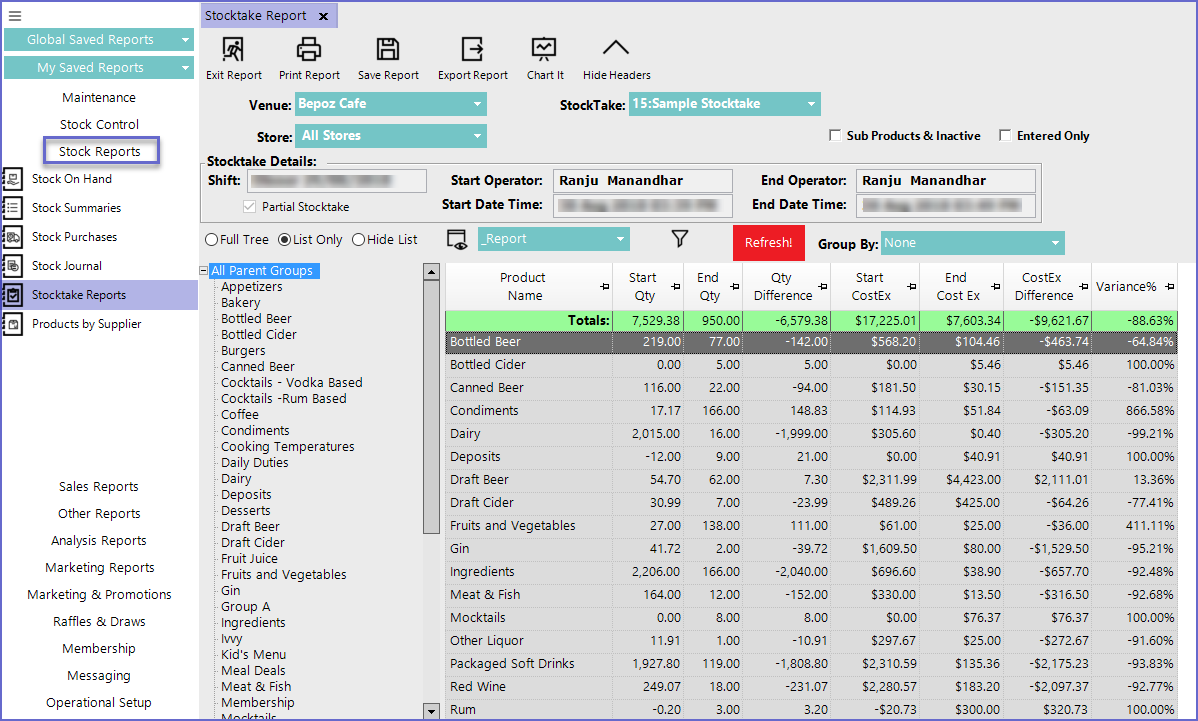
Reporting Options
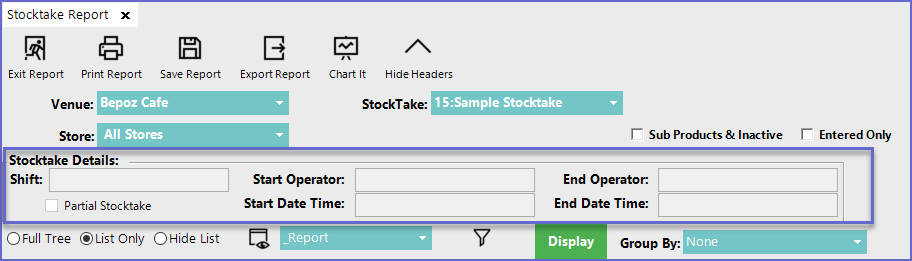
- Venue
- Select a Venue to generate stocktake report
- Stocktake
- Select the Stocktake from the drop-down menu to display on the screen
- Store
- Select the Store for which the stocktake has been done
- 'Sub Products & Inactive' Flag
- Lists all the sub products along with the ones that are inactive for a particular Product Group
- 'Entered Only' Flag
- Lists only the products that have a value entered during the Stocktake
- i.e. any product that has zero(0) quantity will not be displayed
- Stocktake Details
- Displays the shift in which stocktake was held
- Shows the operator who started and finished the stocktake
- Shows the time when the stocktake started and when the final count was applied to the system
- Stocktake details show the details regarding a particular stocktake and cannot be modified from here
- Shift
- Start/ End Operator
- Start/End Date Time
- To view the count of Sub-Products, Double-click on the product being displayed or simply click on the product from the product tree
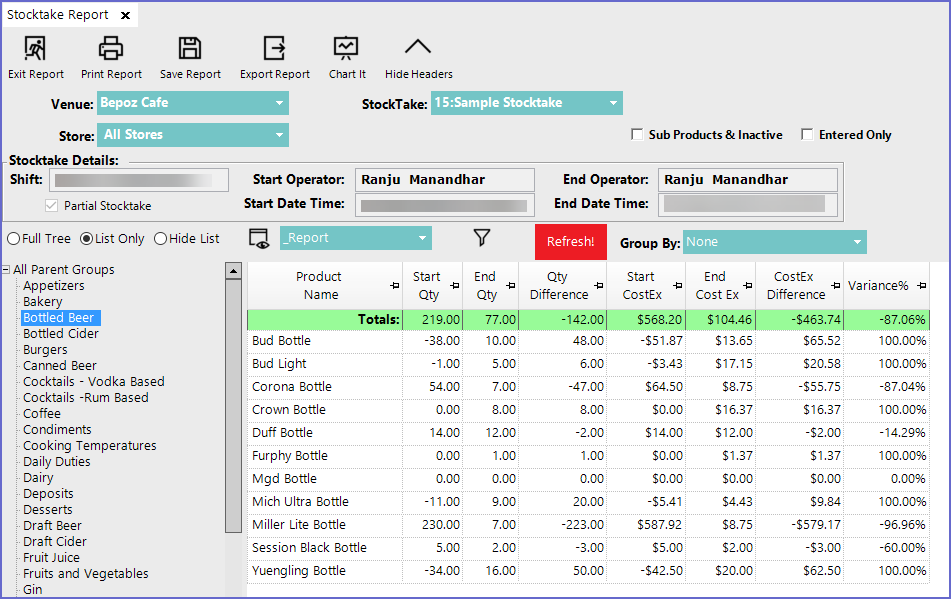
- Operators can then Print the report, Save it or Export it to other mediums
Report View Options'_Entry' View
- This type of view displays all the entered count of the products during Stocktake along with other details
- This type of View consists of following Fields
Report View Options
'_Entry' View
- This type of view displays all the entered count of the products during Stocktake along with other details
- This type of View consists of following Fields
Field |
Description |
| Parent Name |
|
| Product Name |
|
| Entered |
|
| Qty Counted |
|
| Qty Difference |
|
| Start Qty |
|
| End CostEx |
|
| CostEx Difference |
|
| Start CostEx |
|
| Variance% |
|
'_Report' View
- This type of View only consists of selected fields from the '_Entry' View
Field |
Description |
| Product Name |
|
| Start Qty |
|
| End Qty |
|
| Qty Difference |
|
| Start CostEx |
|
| End CostEx |
|
| Cost Ex Difference |
|
| Variance % |
|
'_History' View
- This type of View consists of the fields relating to the stocktake history
Field |
Description |
| Product Name |
|
| Qty Difference |
|
| Cost Ex Difference |
|
| Variance% |
|
| Last Start Date |
|
| Last Qty Diff |
|
| Last CostEx Diff |
|
| Last Variance % |
|
| 2nd Last Date Start |
|
| 2nd Last Qty Diff |
|
| 2nd Last CostEx Diff |
|
| 2nd Last Variance% |
|
| 3rd Last Date Start |
|
| 3rd Last Qty Diff |
|
| 3rd Last CostEx Diff |
|
| 3rd Last Variance% |
|
- Operators can also create Custom Views by clicking on the 'View' button located in the Reporting Options
